This article will tell you whether or not to delete an account or set them as inactive when an employee leaves the organization.
Always set the Account to Inactive.
When you delete an account, not only does that account go away, but the
associated data also goes away . That’s why it’s best to deactivate an
account. Just set the account status to “inactive” and they can no longer log
in or access the system.
- Access the Account (go to Engagement > People > Accounts)
- Click Edit
- Change the** Status** from Active to Inactive, by selecting “Inactive” from the status drop-down list
- Click Save
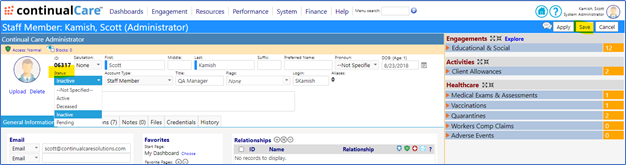
Another advantage of deactivation rather than delete – if they do attempt to
access the system, you can see that in the failed logins log. That can be
important when there is a case of a disgruntled former employee.
- Click on System
- Select Activity Monitoring in the IT Management section
- View the Failed Login Attempts
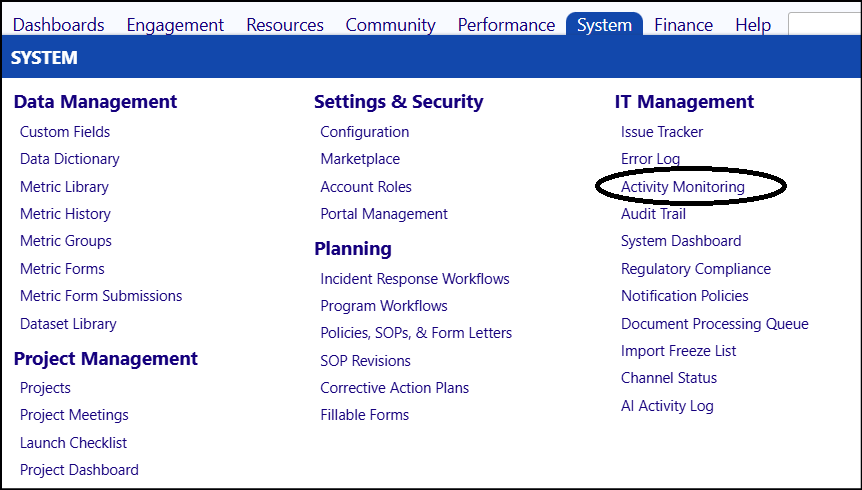
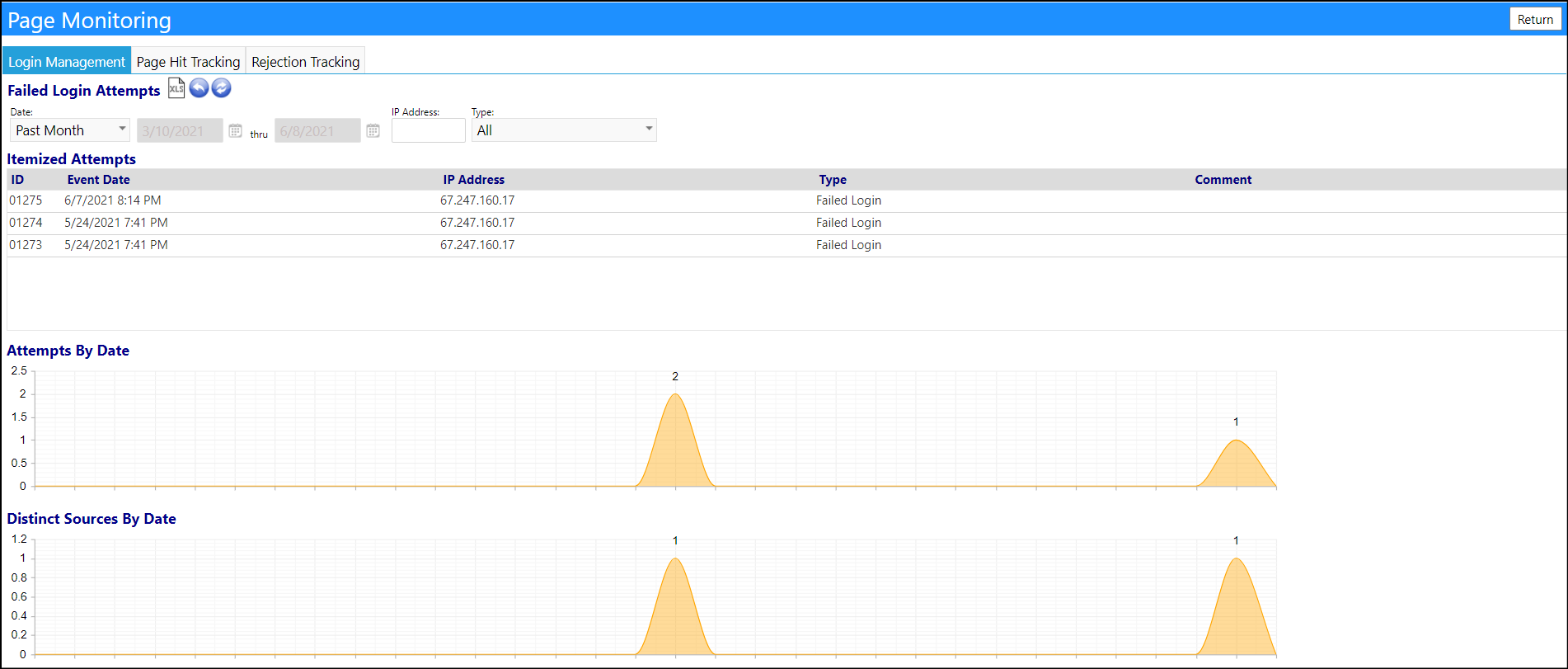
NOTE: Also, remember to remove them from the Account Role assigned to them,
or at minimum, remove them from the General Access Functional Right:
Application Logon. Even though they can’t log in, removing them completely
from the Account Role helps keep your role log clean and accurate and ensures
they cannot access imPowr or the portals. And, if you chose to only remove the
General Access Functional Right from them, if someone were to inadvertently
change their status from Inactive to Active, they still would not be able to
access the imPowr site.
If the Account is for a Staff Member, filling in the “Terminated” panel’s
termination date will also deactivate the account.