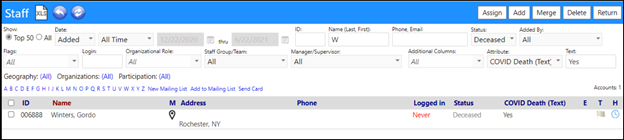Many times reports are needed to identify staff and/or clients who are deceased and their cause of death. This article will explain the process for that designation.
1.) Set up a user defined field for the cause of death
- Access Custom Fields in the Data Management section of the System menu:
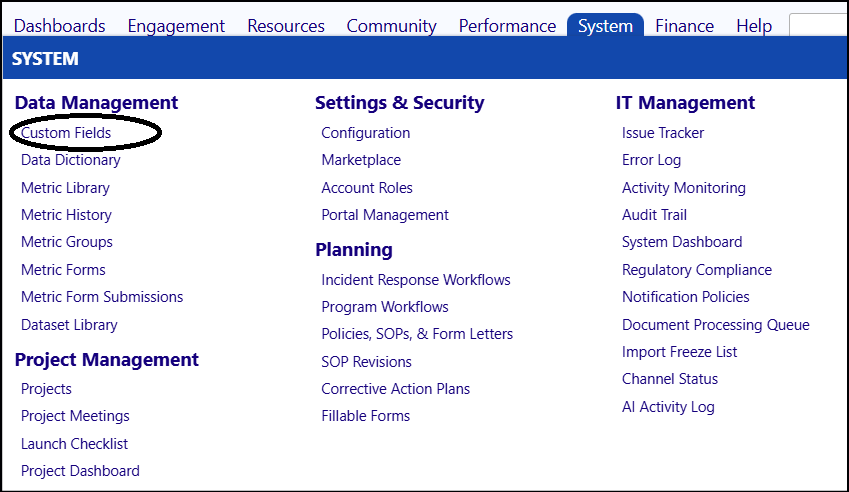
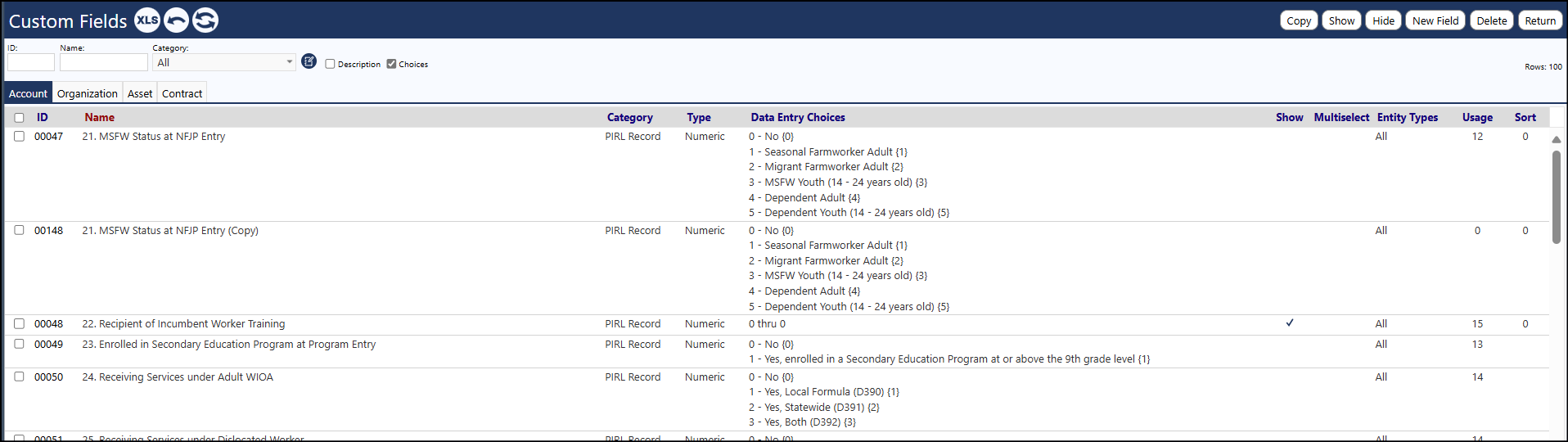
- Click New Field

-
Enter the Cause of Death
-
Enter a Name
-
Select a Category from the drop-down list
-
Decide whether or not you wish to display this value on the Account Panel? (Recommendation: Select ‘Yes’ from the drop-down list)
-
Optionally enter a description (Recommendation: Enter the description}
-
Select a Value Type from the Value Configuration drop-down list
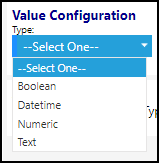
* Select Datetime for those values which you wish to just record a date and/or time
* Select Numeric to capture a number
* Select Text to capture any entered free-text
- Select the Account Type(s) this entry applies to
- Save the new User Defined Field value
2.) Add the cause to the account
- Once the user defined field is set up, access the account from the People section of the Engagement menu:
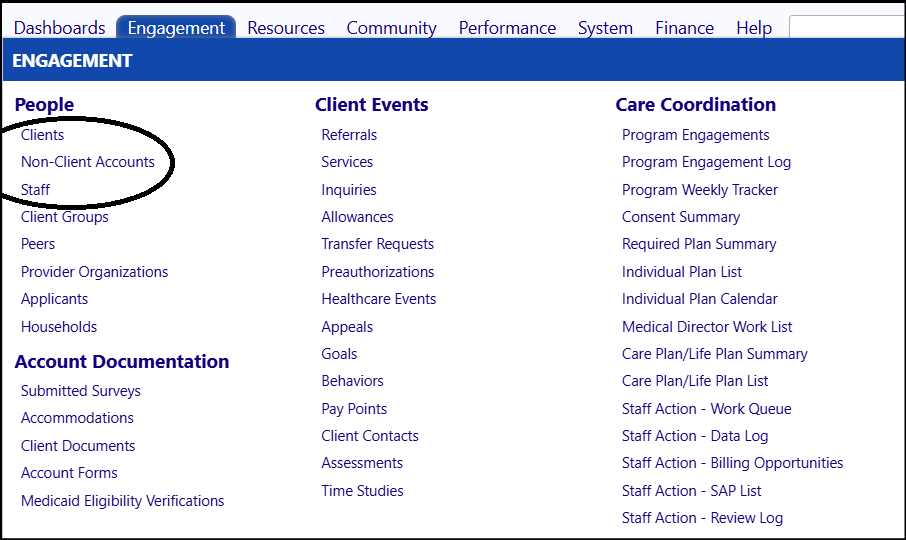
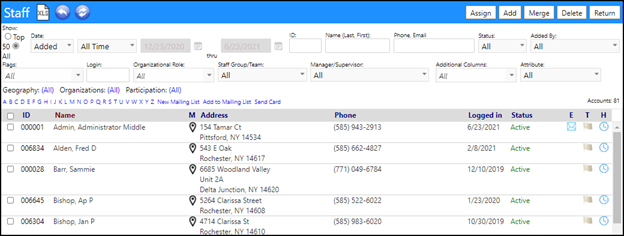
- Select an Account
- Click Edit
- Change the status of the Account from Active to Deceased
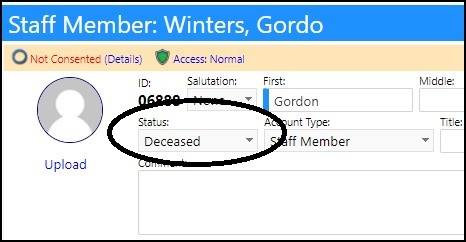
- Enter the Date of Death
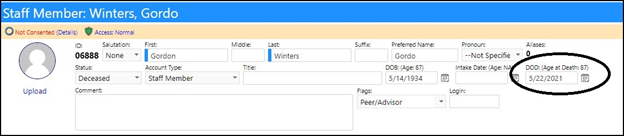
Go to the Profile Tab
Look for the Custom Fields panel

- Click ‘View Details’
Look for the field representing the method of death
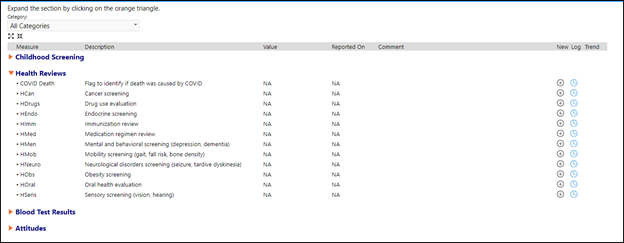
- Click the ‘+’ to the right of that row to enter Value type you had defined (this is not a mandatory field)
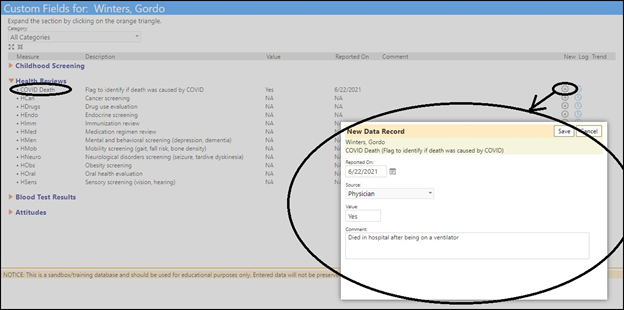
- Click Save and Return
The Cause of Death will now display in the Custom Field Account panel. (Note: The Value entered will display in Bold.)
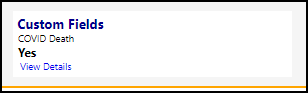
- Click Save to save the changes which were made to the account.
Using Attribute filters on the Account List, reports can now be generated capturing those who died from specific causes: