Supply Assets are found in the Physical Resouces section of the Resources menu.
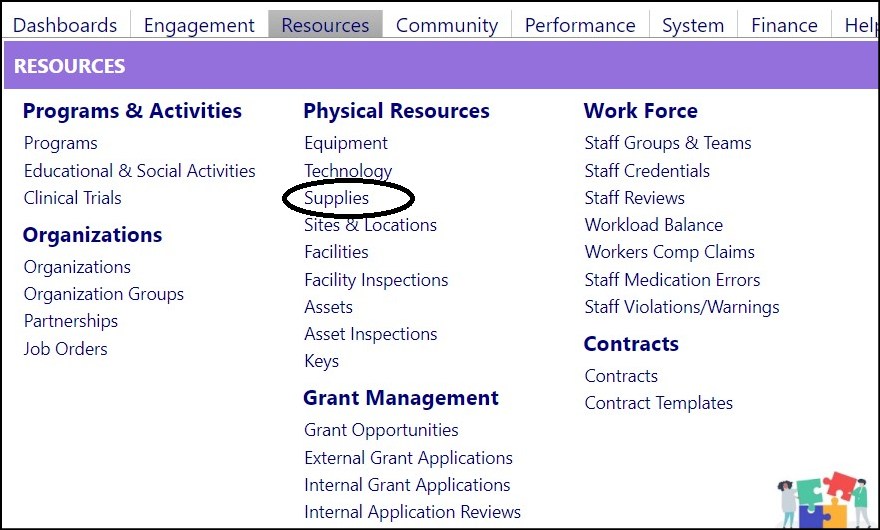
After you create a Supply asset and save it in the system (you only give it a name and type)…click on the Edit icon to add a quantity and location of where it is stored. If you sell, scrap, or do something to reduce the quantity, click on the Edit icon again, and enter a negative number for the same location. That will reduce the quantity in the display.
If you move any quantity to a different location, click on the Move icon, select the source location (the location where the item was at), and the target location (the location where the item is being moved to), and enter the quantity. That quantity will now display on the screen…the remainder in the old location and the quantity in the new location… BUT, because you moved an item out of the old location, you now have to remove that same quantity from the first location (this is done by clicking on the Edit icon for that original location (source location) and entering a negative quantity.
Example:
- Set up Power Strip supplies in imPowr
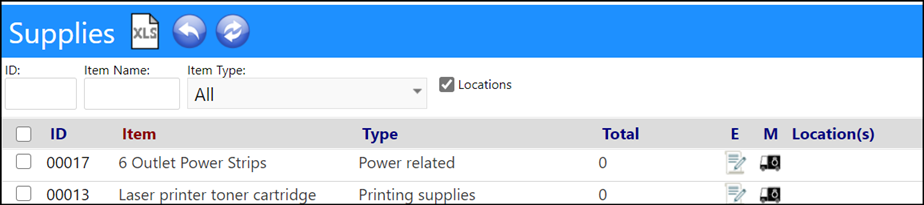
- Click on the Edit icon (under ‘E’)
- Select a quantity
- Select a location
- Click on Save
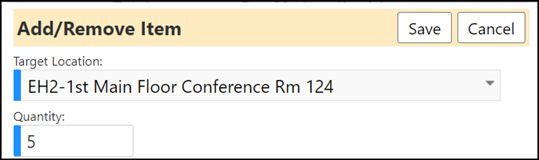
The quantity is now displayed for that location

- Click the Edit icon to remove an item
- Select the location to remove it from
- Select a quantity to remove (‘-1’)
- Click Save
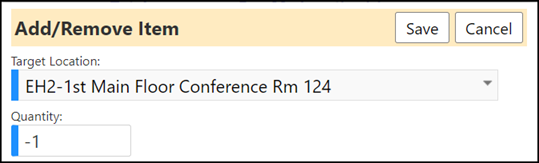
The item has been removed from that location

- Click the Move icon
- Select a source location (in this case, I chose the same location)
- Select a target location (new location)
- Select the quantity to move
- Click Save
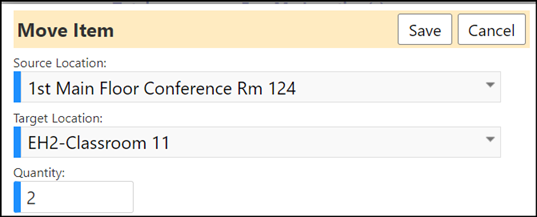
The items are now displayed in the new location, but the old location still shows them in there, so they need to be removed from the old location

- Click on the Edit icon to remove an item
- Select the quantity to remove (‘-2’)
- Select the same location to remove it from
- Click Save
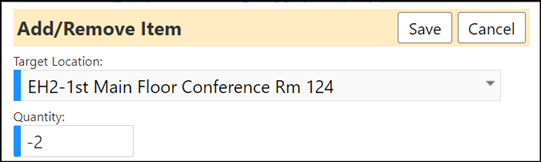
The totals are now correct, with 2 items in each location:
