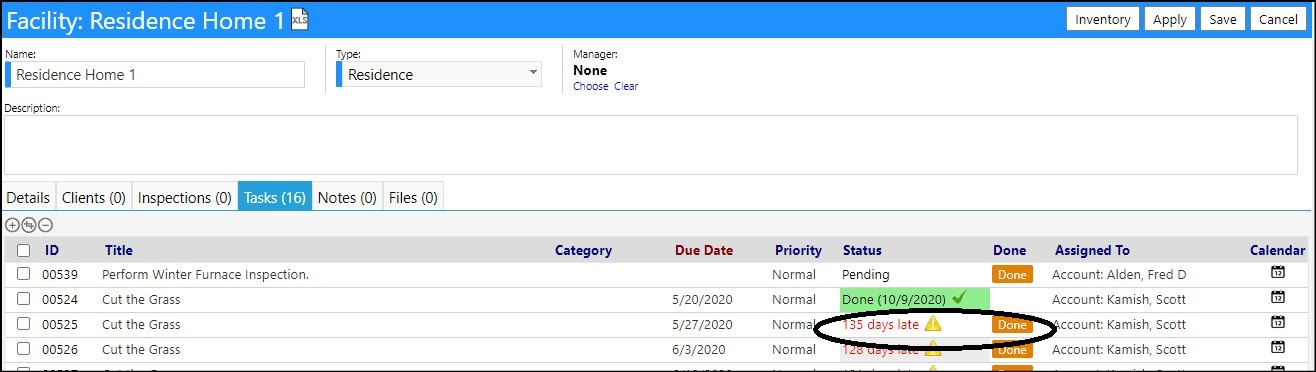This article will explain how you can add tasks to your housing facility.
On occasion, there may be some tasks that need to be accomplished for your
housing facility, these could be as simple as cutting the grass or painting,
or they could be to perform routine maintenance on the boiler or furnace. In
order to keep track of these tasks, you can now add them to your housing
facility.
- Access Housing Facilities in the Physical Resources section of the Resources menu.
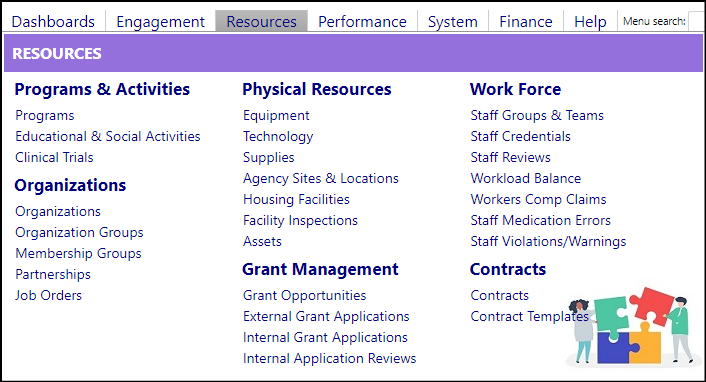
- Select a facility by clicking on its ID.
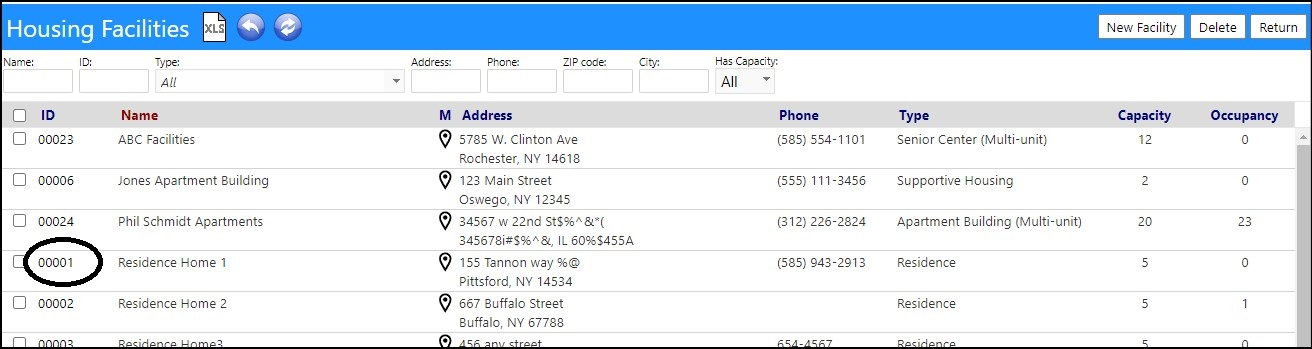
- Select the Tasks tab and click Edit.
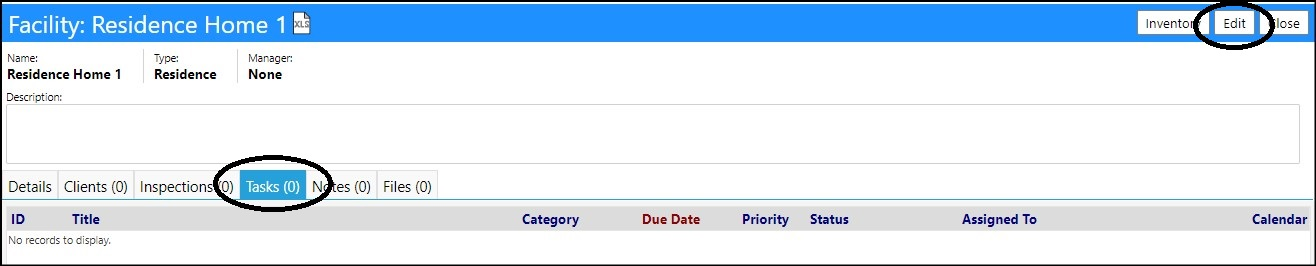
You can now either Add, Copy, or Remove Tasks.
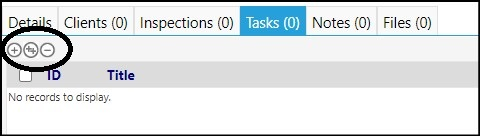
To Add a Task...
- Click the '+' to Add Tasks.

-
Enter the Name of the Task, and any other details, such as who it is assigned to.
-
Set the Status and Category. Add any Tags or Links. (All optional)
-
Choose whether the Task is a one-time Task, by clicking on the New Single Task Recurrence button OR choose if the task is a series of Tasks, scheduled to repeat multiple times, by clicking on the New Series of Tasks Recurrence button.
- If you select New Series of Tasks, you must set the pattern, click Set Repeat Pattern.
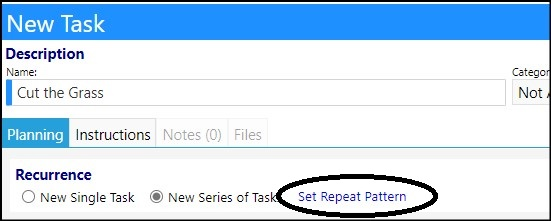
- Set the Repeat Pattern and click on Save.
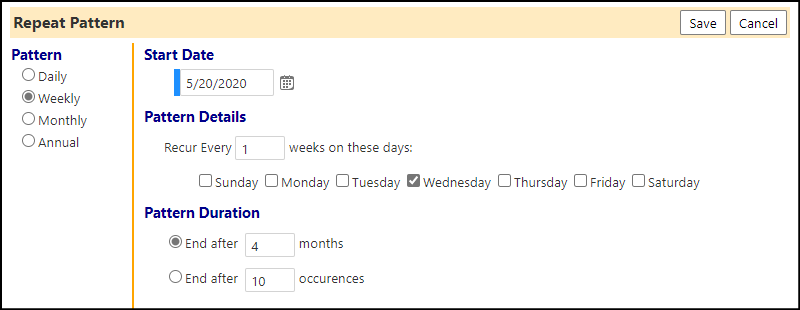
- Click Apply to save your task.
- Select the** Instructions** tab.
- Enter any Instructions desired. This section comes in handy if there are specific activities which are required to be accomplished - especially for some more advanced tasks like performing routine maintenance on a boiler or furnace.

- Click Save to save your entries.
- ImPowr will ask you to Confirm Creation of Multiple Tasks.
- Click Confirm.
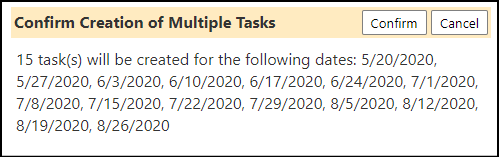
The tasks will now appear in your task list.
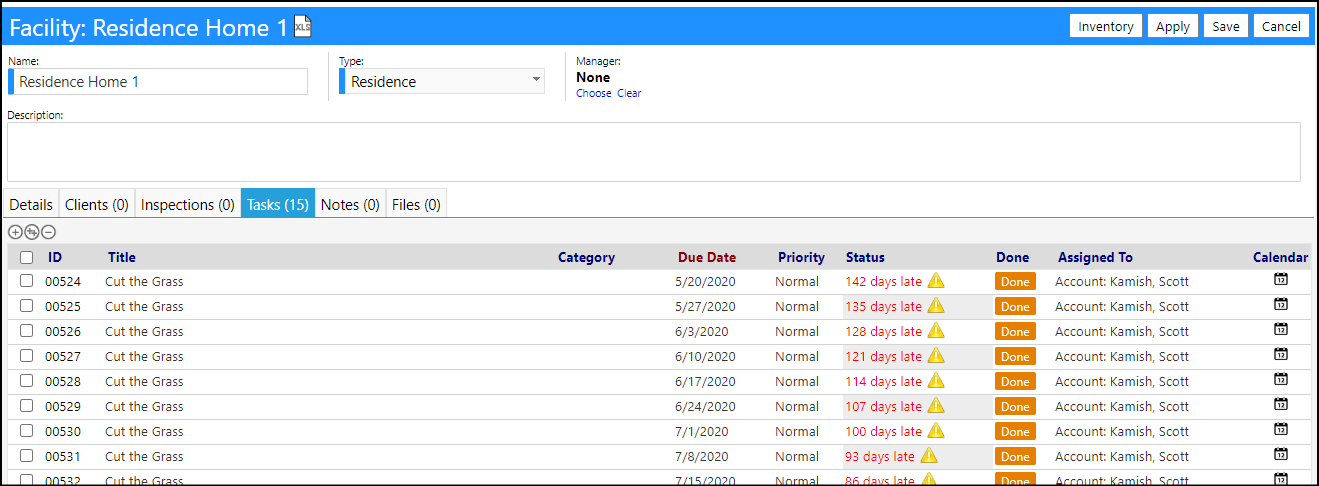
- Click Save to save all your entries.
To Remove a Task from the list...
- Select the Task by checking the box to the left of its name.
- Click the '-' to remove the Task.
To Copy a Task from another Housing Facility...
- Click the '++' .
- Select the Housing Facility and Tasks you wish to copy.
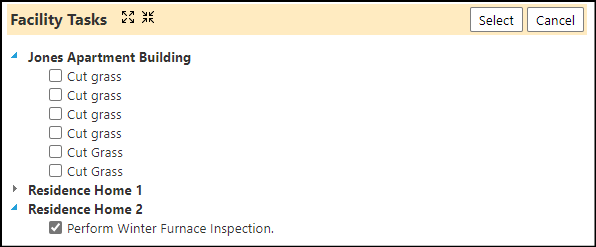
- Click Select to copy over those tasks to your Housing Facility.
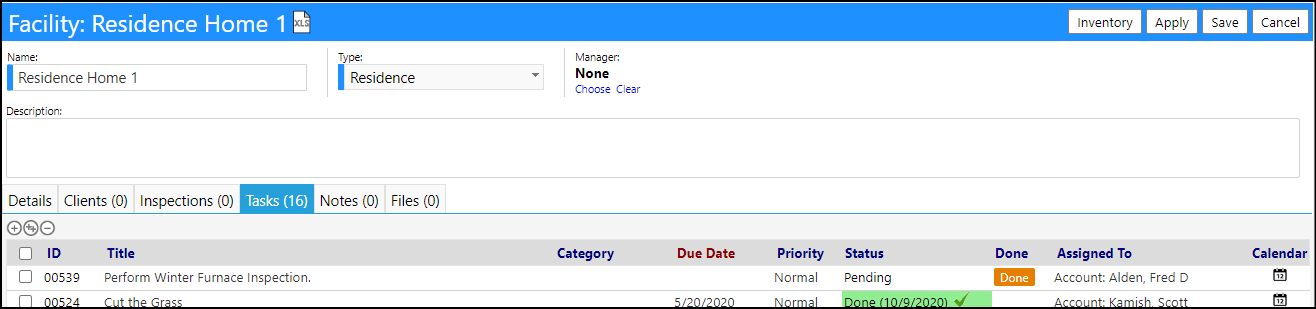
If you need to make changes, such as to who the task is assigned to...
- Select the Task by clicking on its ID.
- Make your changes and click on Save.
To Complete a Task...
- Access the Housing Facility from the menu items.
- Select the Tasks tab.
- Click Edit.
- Click Done to identify those tasks which are completed.
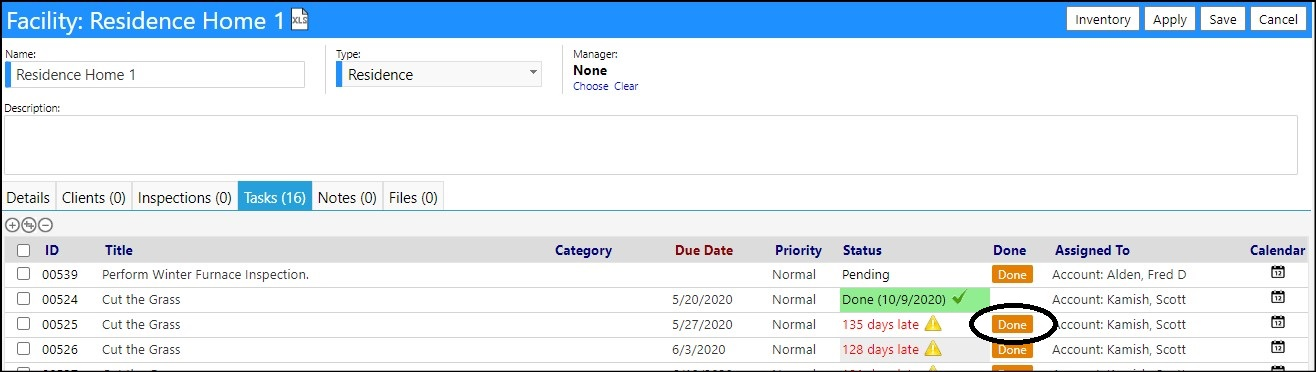
- Set the Confirm Completion date (or leave as the current date).
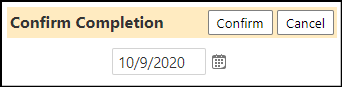
- Click Confirm.
The completion will be noted in the task list and will be displayed in Green
with the date it was completed. The 'Done' button will no longer be displayed
because the task is completed.

- Click Save to save your completed task.
NOTE: The Status of Past Due tasks will be displayed in Red with an alert
symbol next to the date. The Done button will still be displayed, because the
task is not yet completed.