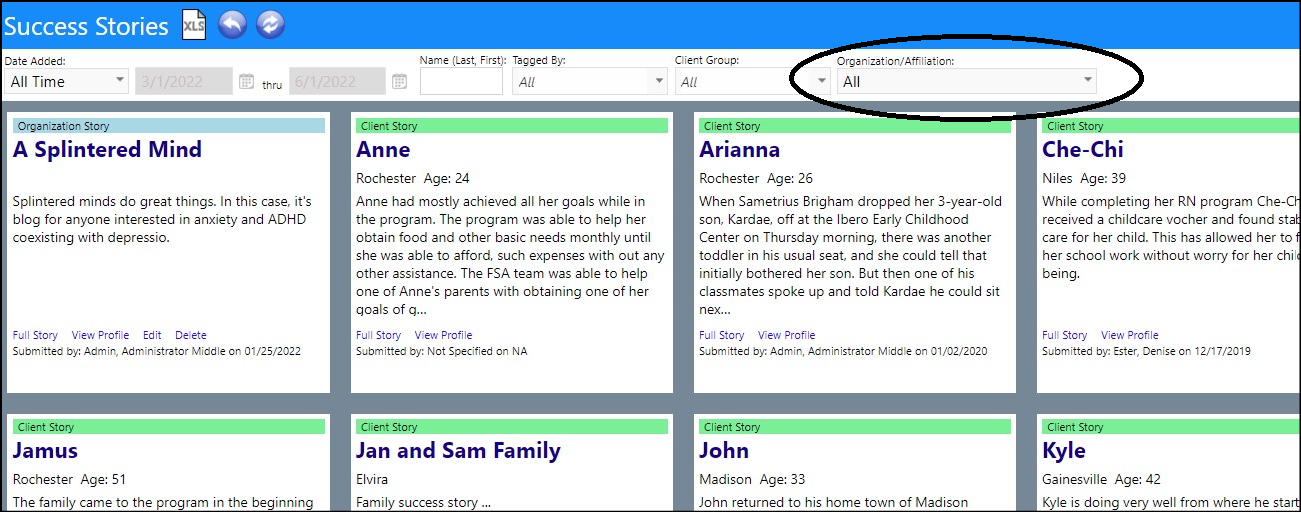Account-Program Enhancements - Multiple Changes
- Comments from the Account profile (Engagement > People > Clients) can now be optionally displayed in the Account-Program Activity list (Engagement > Client Events > Program Activity) by checking the Comments box and refreshing your screen.
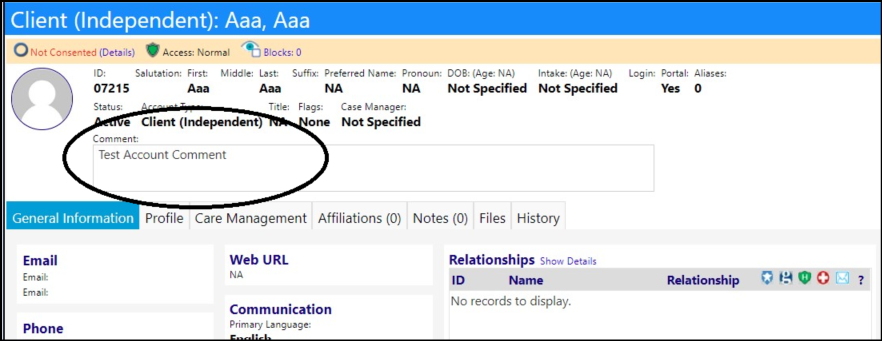
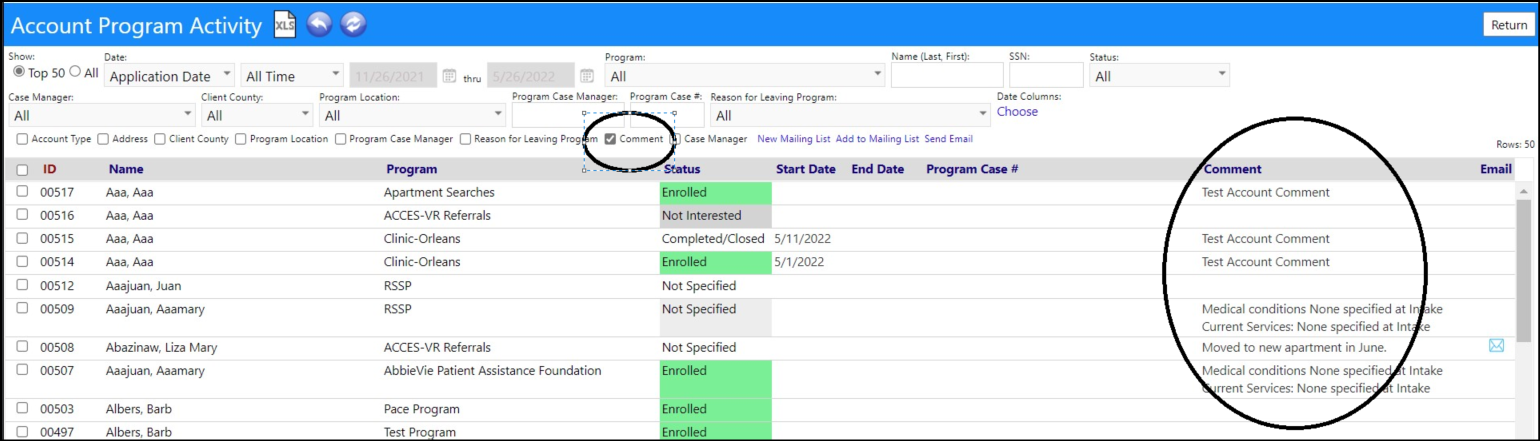
- Users can now be notified when Account Program statuses change.
- An Audit Notification (Performance > Communication > Notification Policies) for Account-Programs can be created with the "owner" being the account-program's case manager/job counselor, as well as support "status change only" mode.
- When a client's account-program (Engagement > People > Clients) is Followed, and the status of that program is changed, the program case manager/job counselor/owner can be notified of that change.
- This new feature applies to both workflow related and non-workflow related programs.
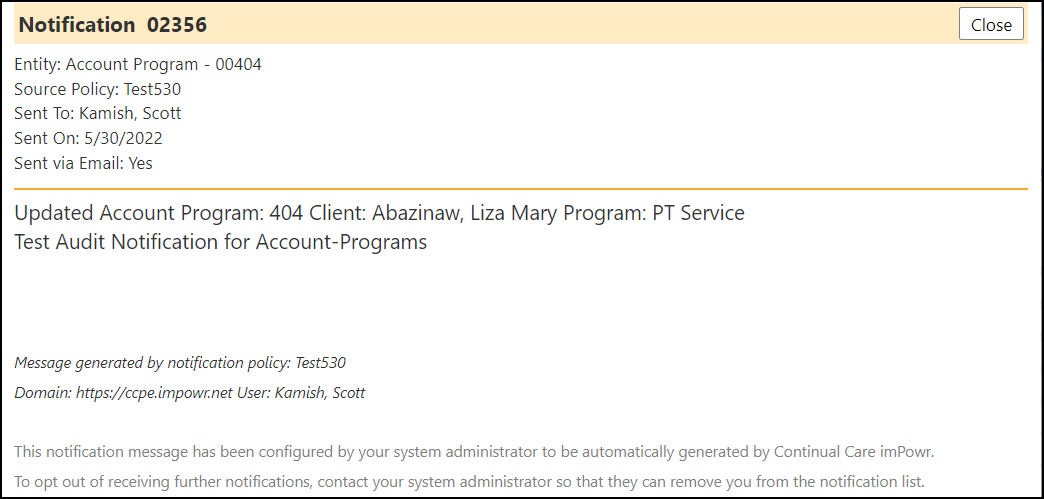
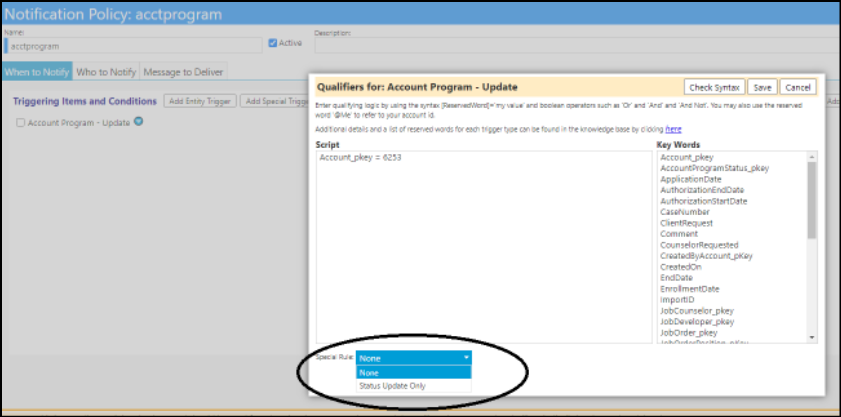


- When editing the account program (Engagement > People > Clients > Programs) statuses lookup list, users now have the option to set a status as "consider final" (consider active was already a database field on the candidate and enrolled statuses, but is now editable too) in the Configuration Lookup Lists (System > Settings & Security > Configuration > Lookup Lists).
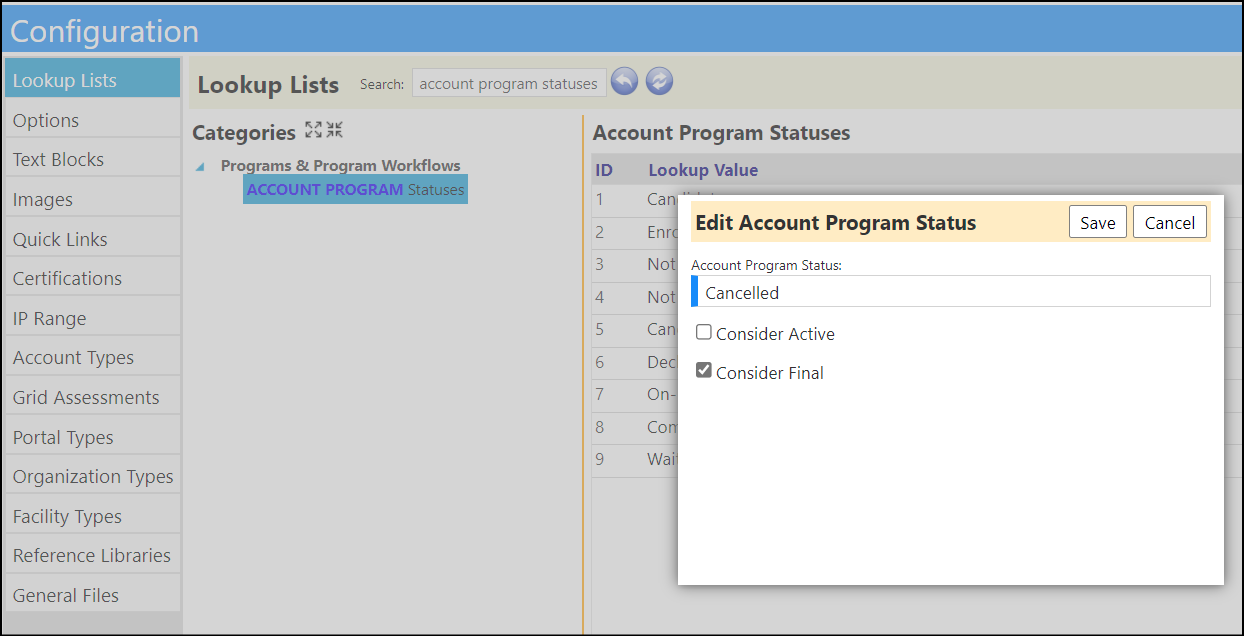
- When a final status is selected on the account program page, the reason for leaving dropdown will appear next to it. Users can then select the reason from the list and save the account program.
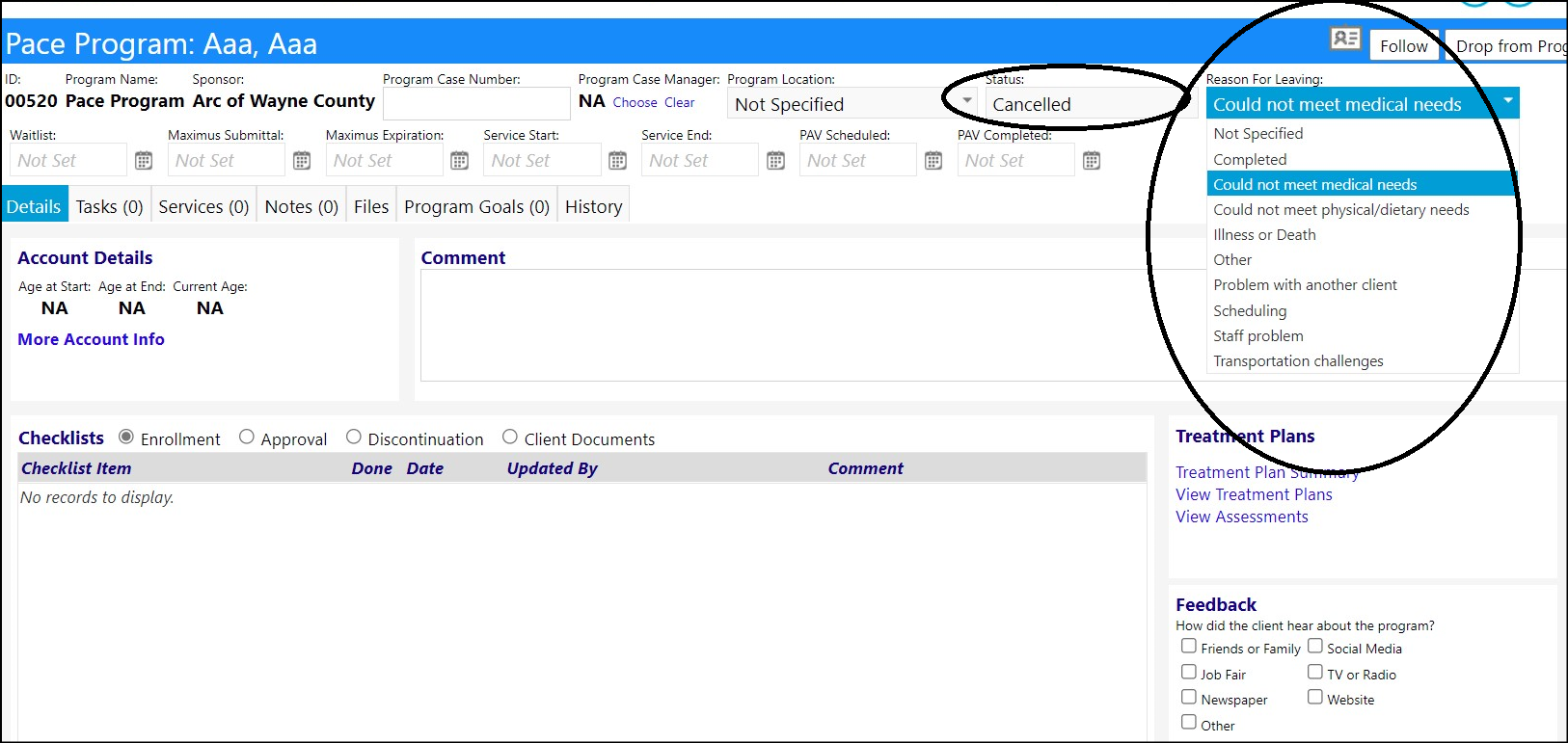
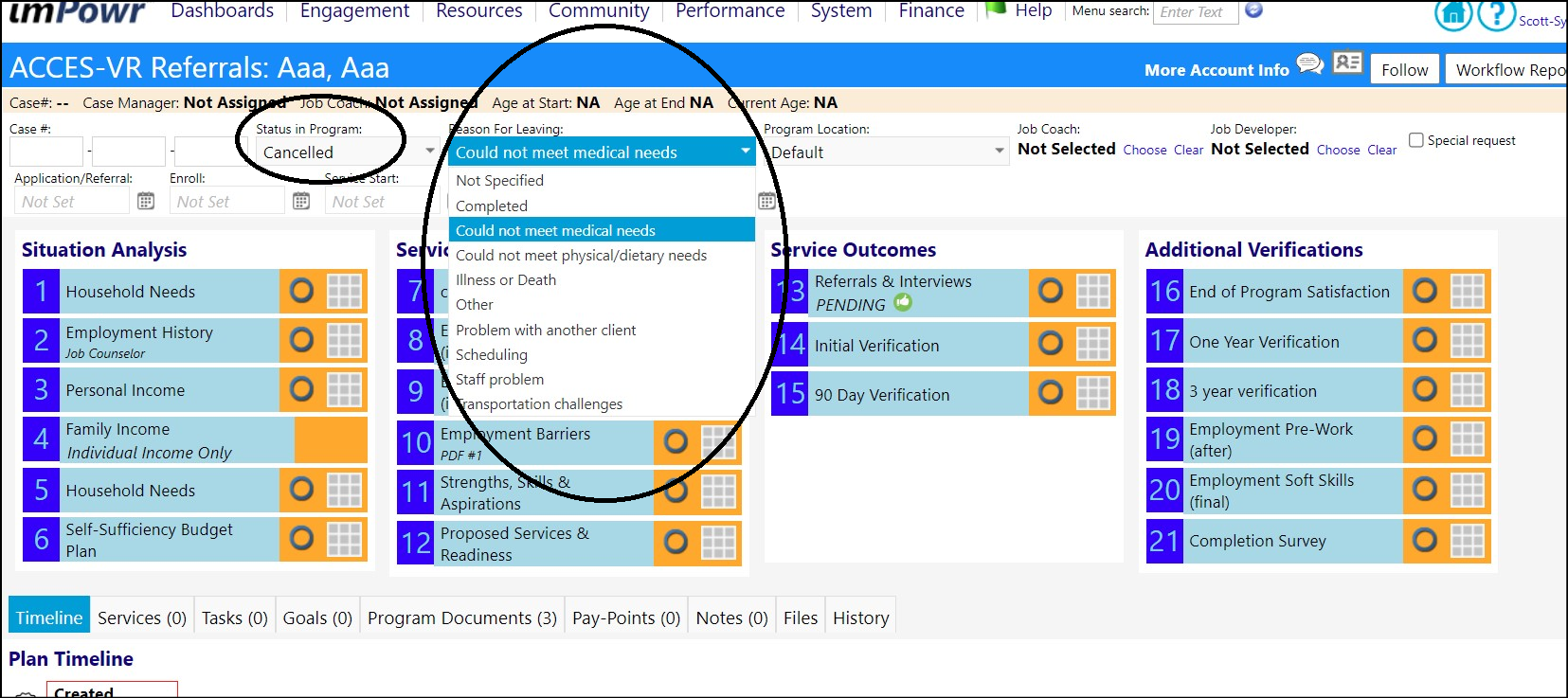
- New "all active" and "all final" status filters have also been added to the program activity page (Engagement > Client Events > Program Activity) so users can filter by the new Consider Active and Consider Final status settings they just made.
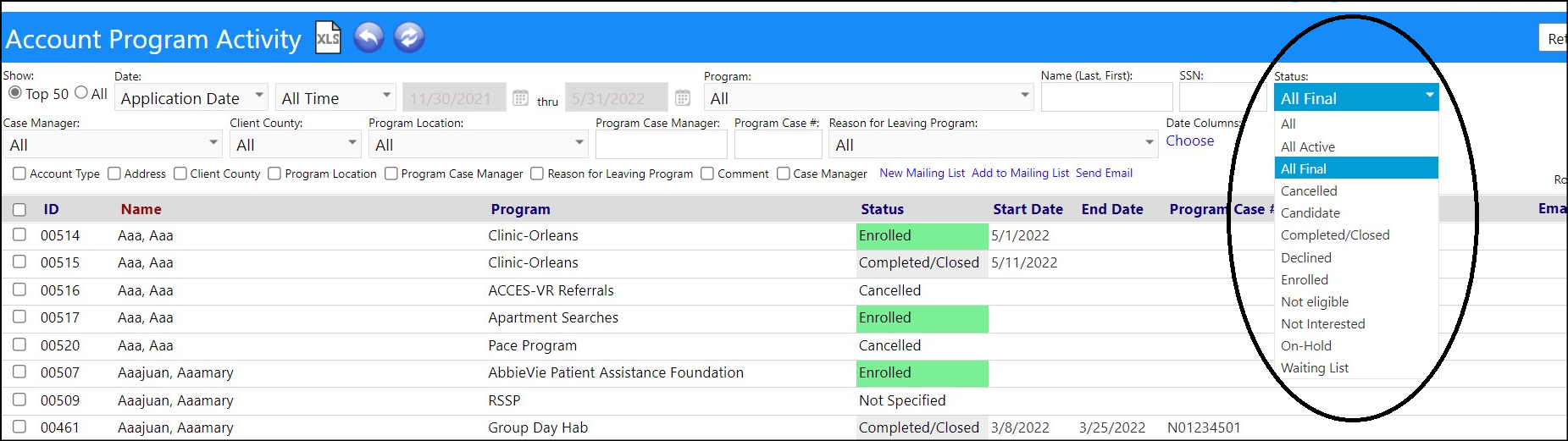
Enhancement to Case Audit Tasks - History Added
- Users can now view the history of the Case Audit Tasks (Performance > Quality Audits > Case Audits) by clicking on the new History button.
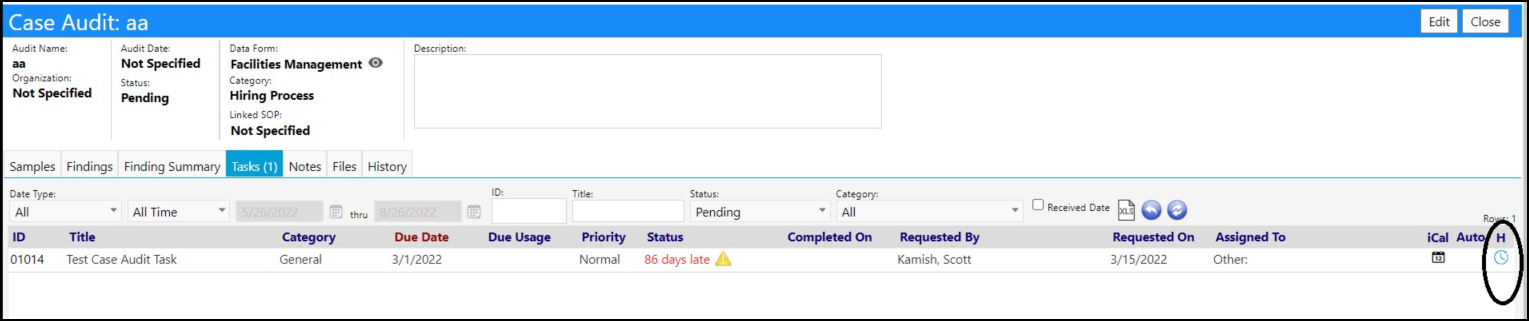
Client Affiliation Filter Added - Multiple Screens
- A new Affiliation Filter has been added to Grid-Based Assessments List (Engagement > Client Events > Grid-Based Assessments). This only applies to organizations with active affiliations.

- A new Affiliation Filter has been added to the Client List Care Management Filter (Engagement > People > Clients).
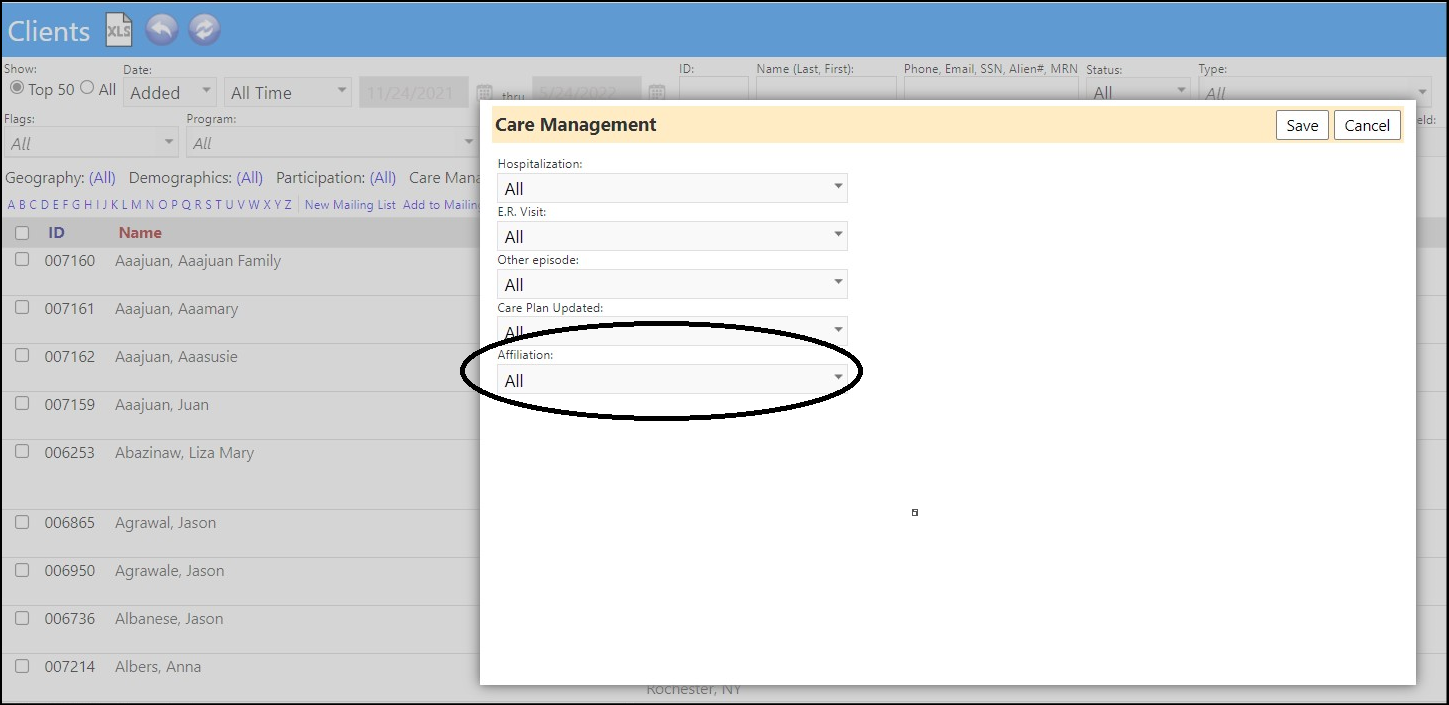
Client Enhancement - Multiple Changes
- Risk Scoring panel has been added back to clients (Engagement > People > Clients) - tracking the Complexity, Social Determinants of Health (SDOH), and Self-Sufficiency.
- Risk Scoring must first be activated in the Account Type Configuration (System > Settings & Security > Configuration > Account Types) before it is visible in the Care Management tab of the Account profile. Users must have the appropriate account role security rights (System > Settings & Security > Account Roles) to be able to view the page.
- The risk score can be change when in the Edit mode of the account.
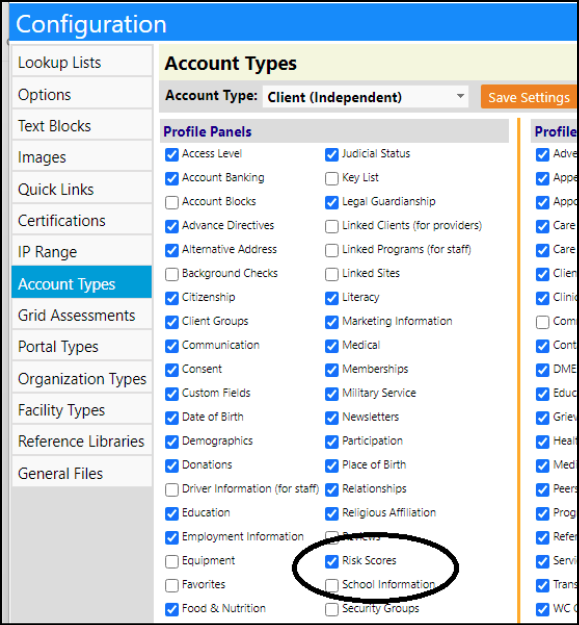
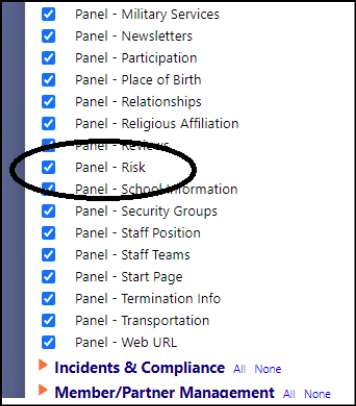
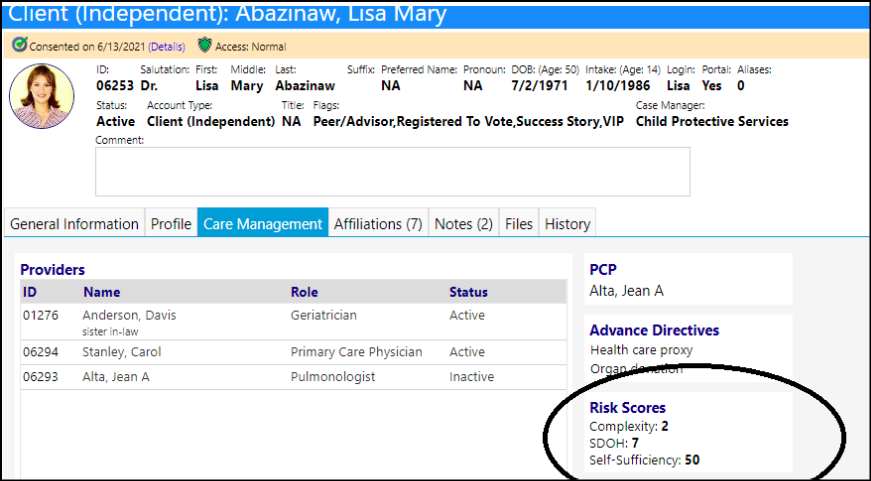
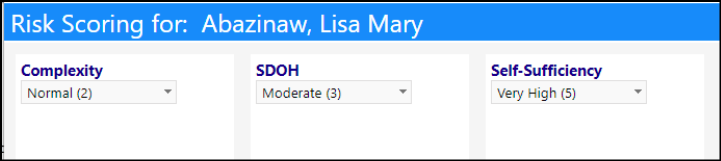
- The SHARE Frailty Calculator has been added to the Client's Risk Score section so users can use this standard assessment calculator to calculate the individual's complexity.
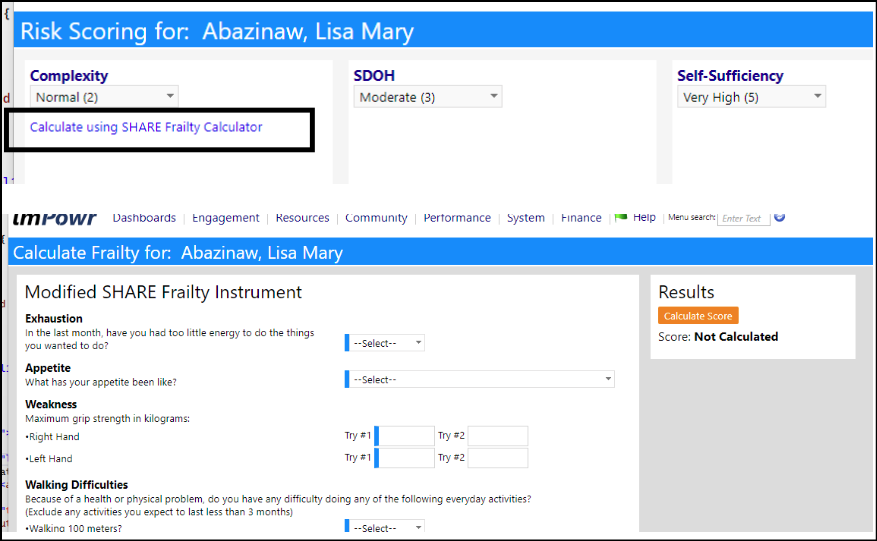
- On Client Family Accounts (Engagement > People > Clients), imPowr has the ability for the individual family member's account services to display, when the checkbox was selected. A change has been implemented that provides the reverse case of that. In other words, a checkbox like above that appears on an individual account and when selected, the grid shows the services received by the individuals family account(s).
- When checking that checkbox, rows for any of this client's family accounts will also display in the grids. They show with a different color background.
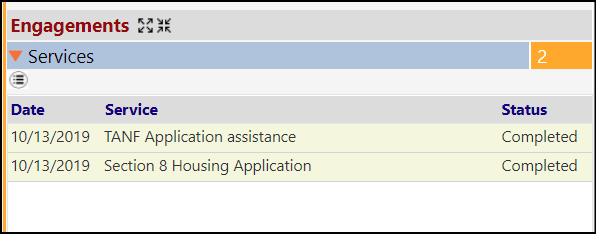
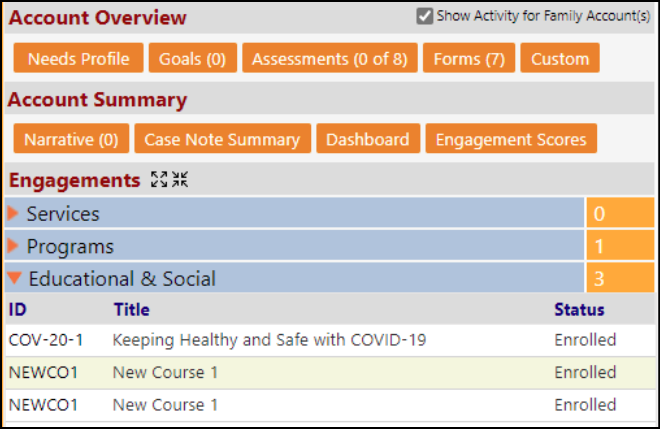
On the Family Account, only the Family's information displays:
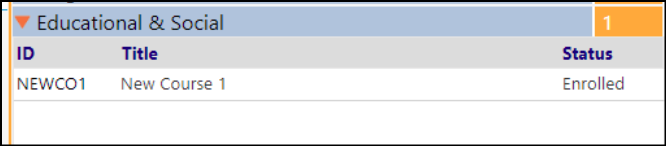
Enhancement to Dashboards - Multiple Changes
- When setting up a dashboard widget there are now 3 new options for setting the widget dimensions. The widget can be set to 100% wide.
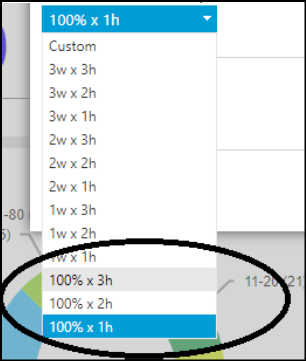
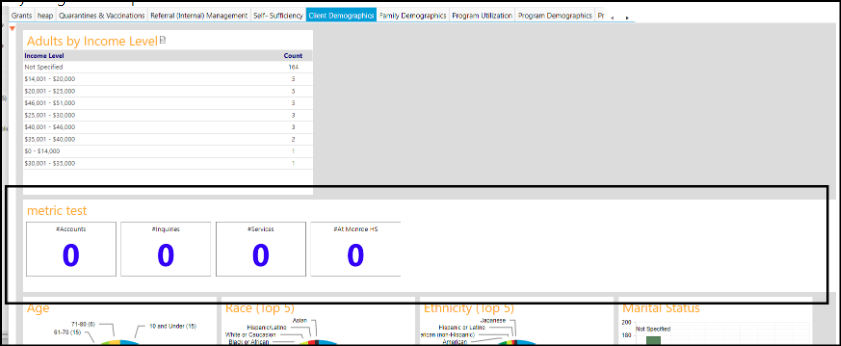
- A new Header Block can be added to each Dashboard tab.
- When adding a new dashboard, select the Text Block option and fill out the text and/or images you would like to display in that dashboard block, using the built-in word processor. All other functionality works the same as dataset and metric dashboards (title, sort order, and dimensions). Combine the new HTML Header Text Block with the new 100% dimensions for greater impact
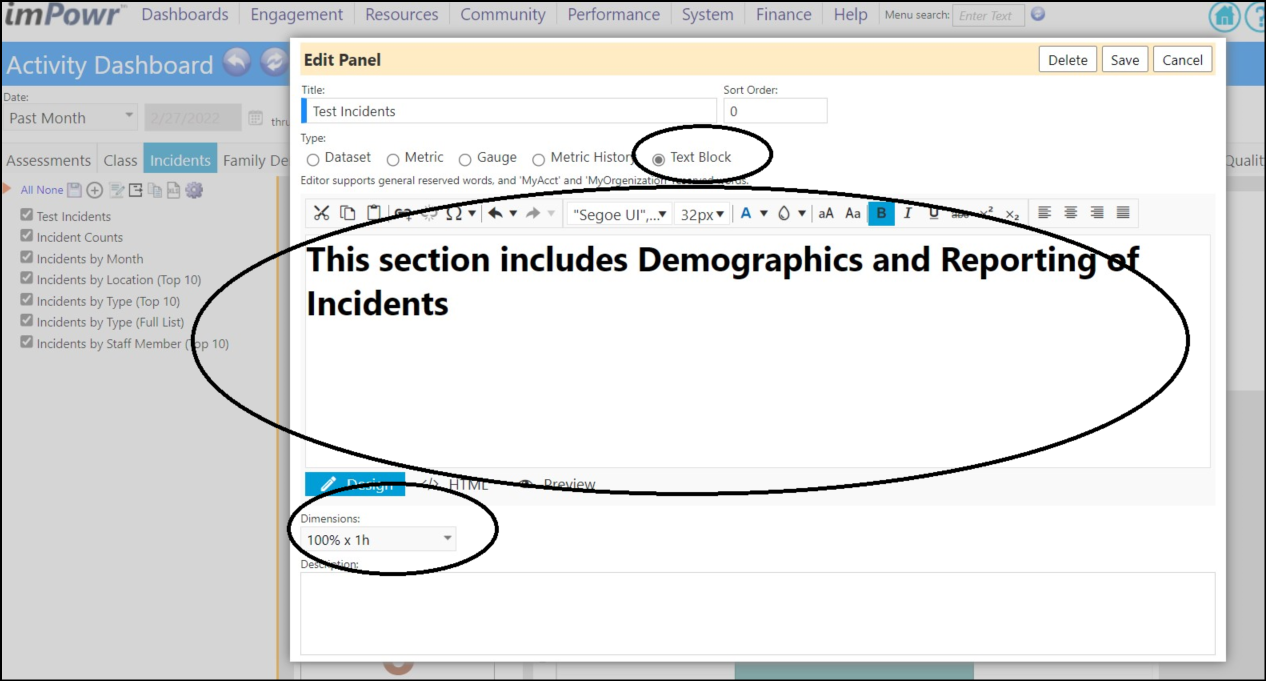
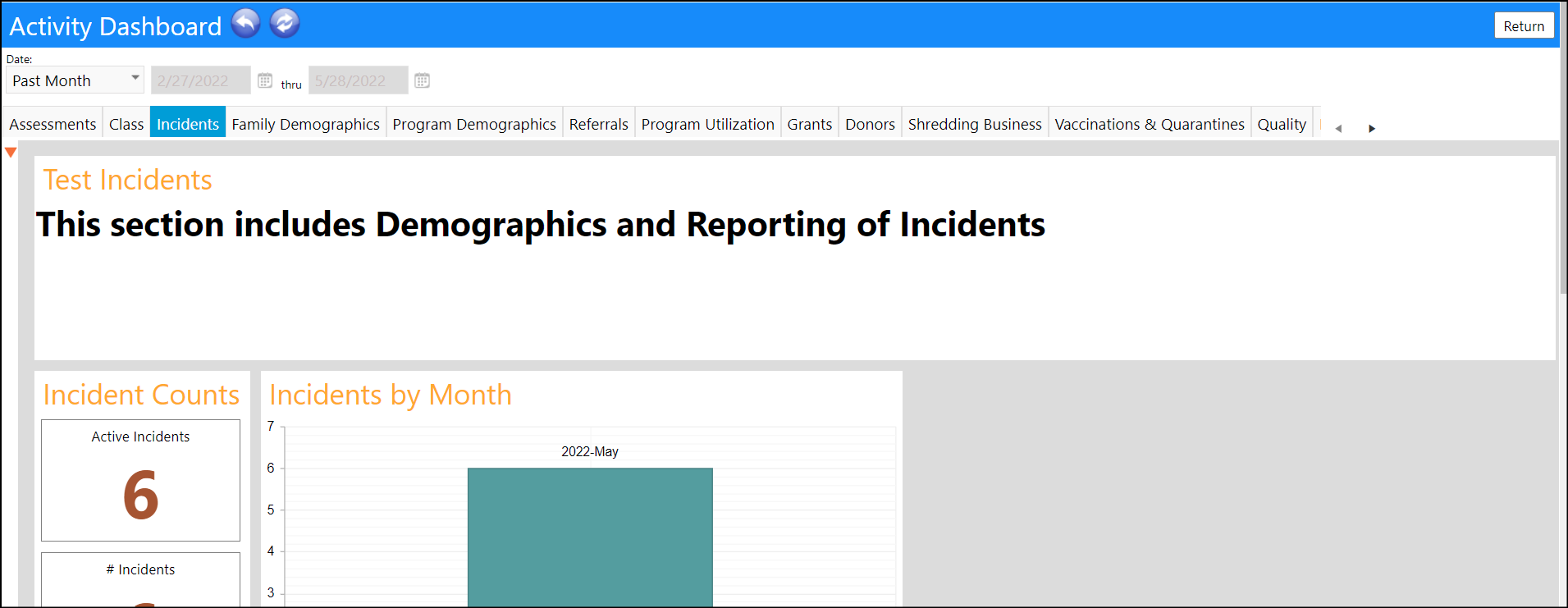
Dataset Library and Metrics Library Enhancement - New Filter Added
- A new "Where Used" filter has been added to the Dataset Library (System > Data Management >Dataset Library) and the Metrics Library (System > Data Management > Metric Library), so users can quickly find the datasets and the metrics associated with specific pages in imPowr.
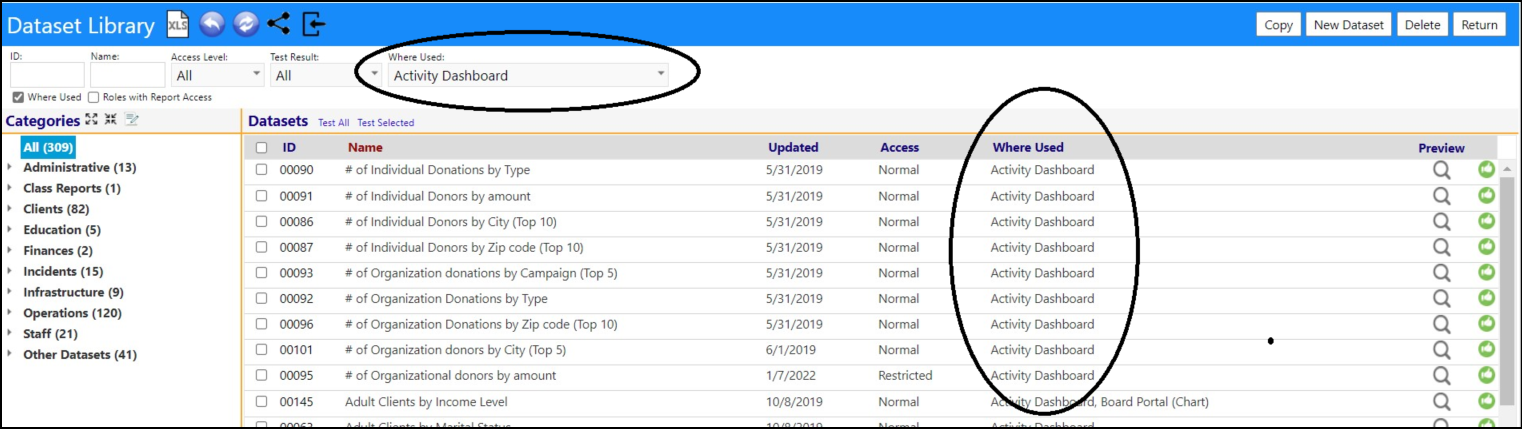
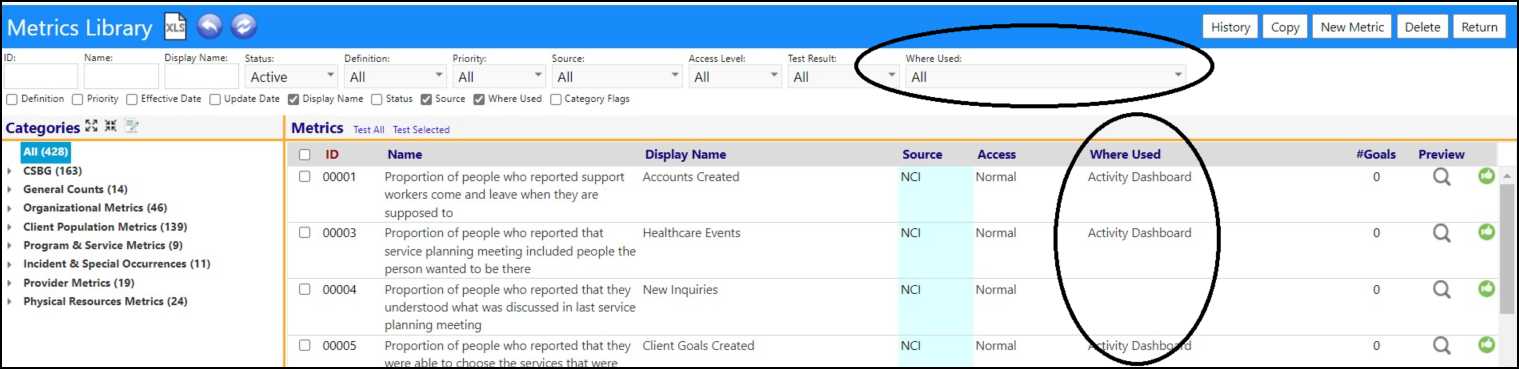
New 'MyNetwork' Page
- The My Network page (Resources > Organizations > My Network) is a new page accessible from the resources module. On that page, agencies can view members of their network, in addition to network and organizational dashboards, as well as have a summary of some key KPIs. (Those KPIs act as a link to pages containing the actual data.) Additionally, the MyNetwork page also offers the network members the ability to click on some shortcuts for creating referrals, creating emails, chatting with other members, requesting data, and Success Stories. This page currently has limited functionality, but that will be changing in the near future.
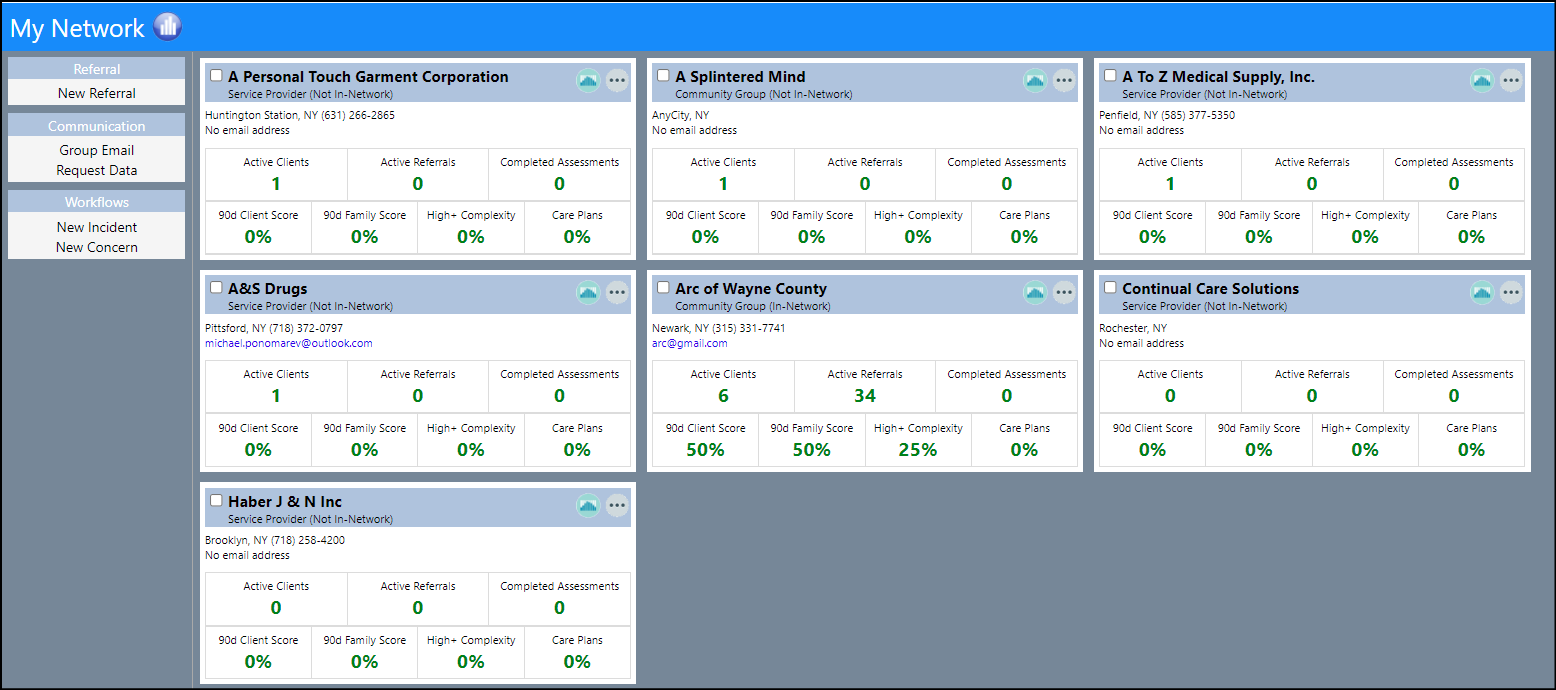
- On the "My Dashboard" page (Dashboards > Summary Pages > My Dashboard) there are specific workflows that customers may use:
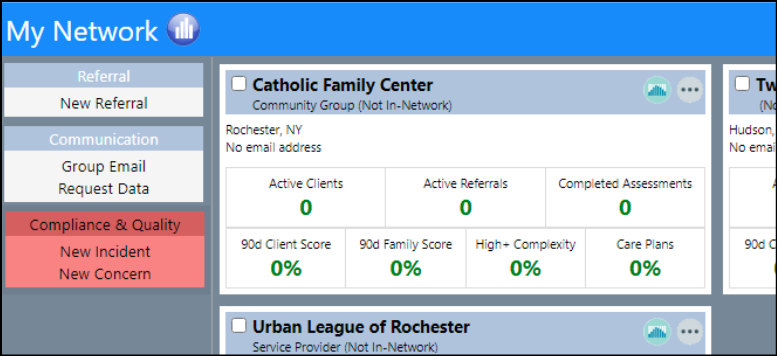
-
They are set by choosing the corresponding privileges on the AccountRole Setup, Dashboard page (System > Settings & Security > Account Roles).
-
These workflows have been added as options to the My Network page (Resources > Organizations > My Network). So that when selected and using the MyNetwork page, the agency user can see them (but NOT in red)
-
They should be unique privileges that appear on the account role setup like this.
-
The reasons for keeping them separate are:
- There may be cases where a user has access to both pages and wants some options on one and different options on the other.
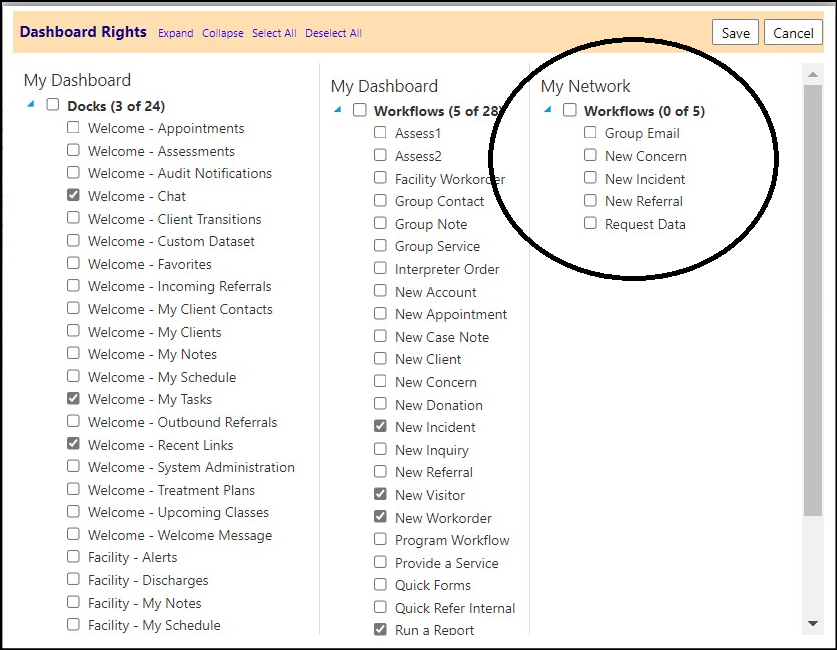
Notification Policy Enhancement - Additional Reserved Words
- Some new Task related Reserved Words have been added to the 'Message to Send' section in Task related Audit Notifications (Performance > Communication > Notification Policies).

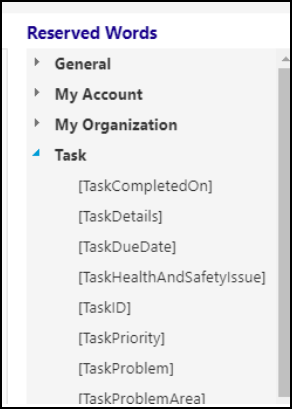
SOP Document Enhancement - New Filter Added
- A new filter was added to SOP Document (Performance > Planning > Policies, SOPs & Form Letters) and SOP Revisions (Performance > Planning > SOP Revisions) which allows users to search by Revision Name.
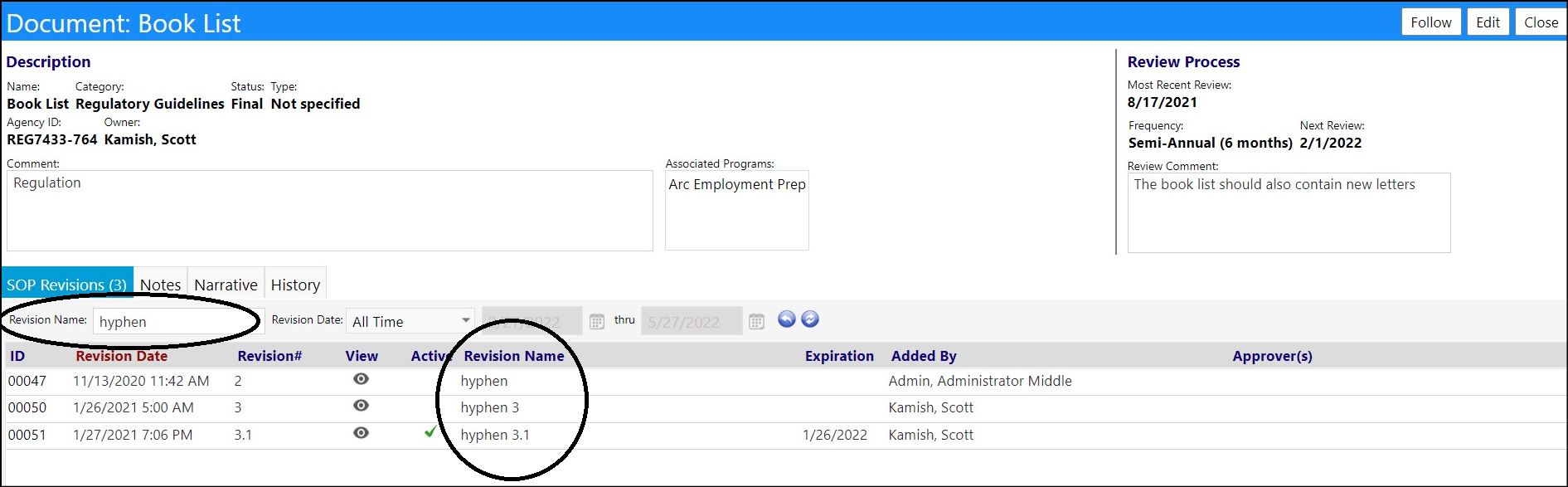
Enhancement to Success Stories - New Filter Added
- A new filter was added to Success Stories (Dashboards > Summary Pages > Success Stories) which allows users to quickly find the Success Stories for their Organization.