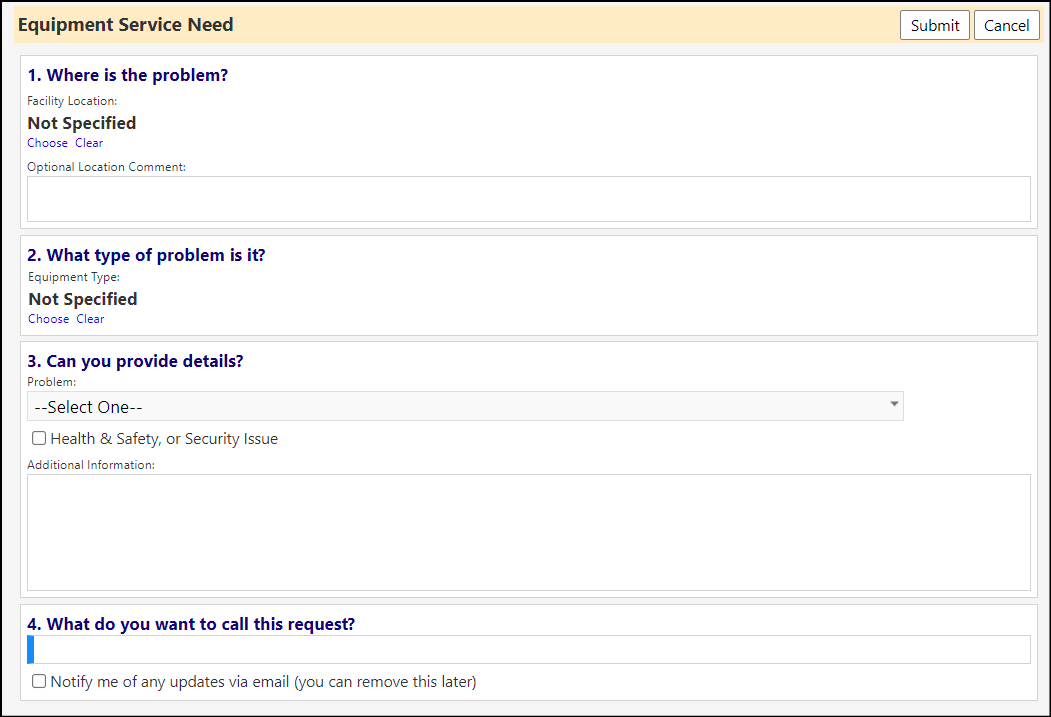Enhancement to Entrepreneurial Tools - Multiple Changes
- Users can now add items to the customer's Options and Pricing Contract Terms in an Entrepreneurial Customer (Finance > Entrepreneurial Tools > Customers) by clicking on the +/- icons and selecting from the list of available products, to add them to the list. This section of the customer allows administrators to override the list pricing for those items, to match the amount contracted with the customer..
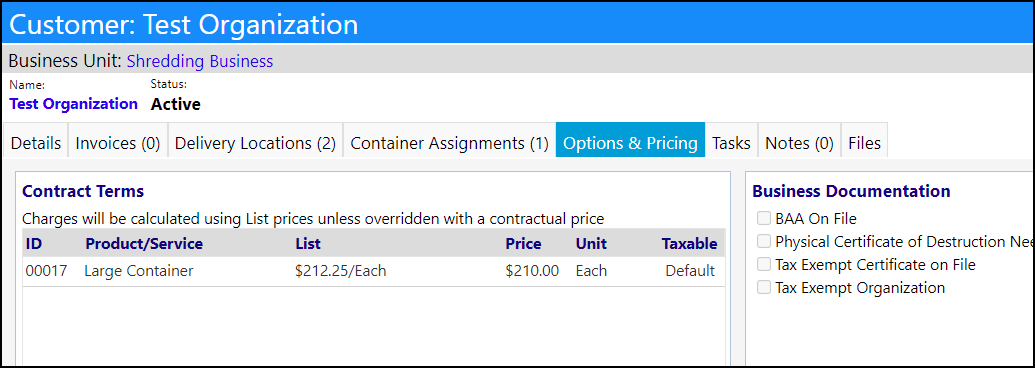
- Customer Orders (Finance > Entrepreneurial Tools > Customer Orders) can now optionally display a customer order Reference Number and Weights via selecting the optional column display for those items.
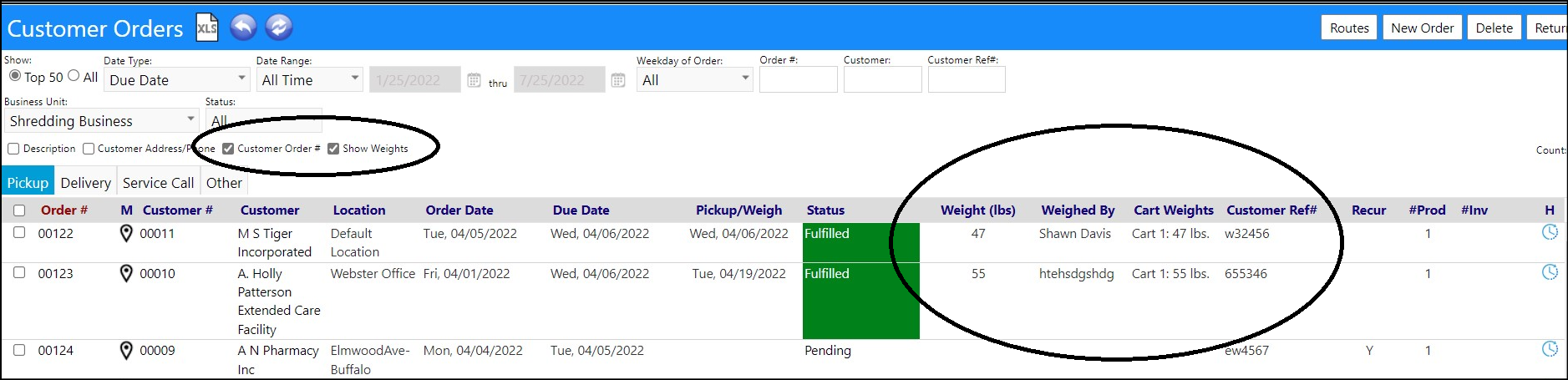
Equipment Types / Attributes have been Refactored
- The setup of the Equipment Types which display in the Equipment screen (Resources > Physical Resources > Equipment) have been refactored, allowing users to add and delete Equipment Types, similar to how users can add and delete Work Order Types.
- When editing Equipment Types, users are provided with a popup to Edit. On that popup, they can select different "equipment attributes" and even allow the selection of a new equipment type attribute of "assigned staff member" who will get auto-assigned any workorders for that equipment type.
- To make these changes, a new Equipment Types configuration page has been added to the Reference Libraries (System > Settings & Security > Configuration > Reference Libraries).
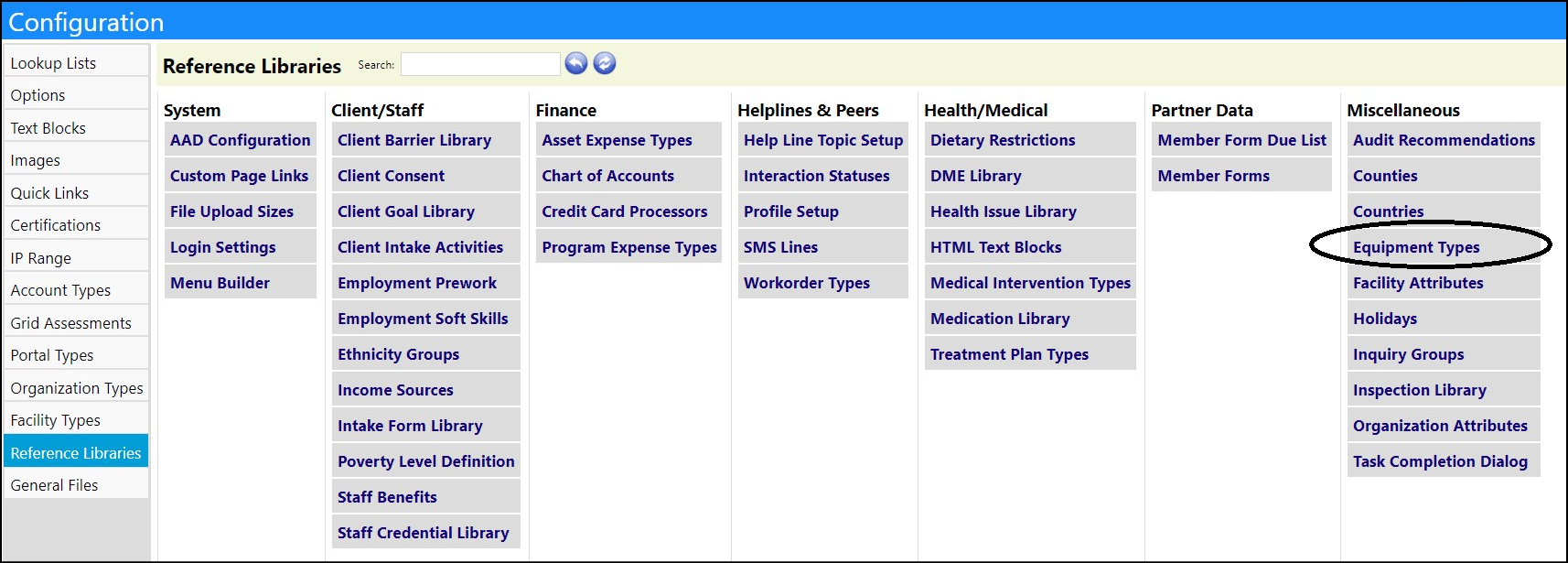

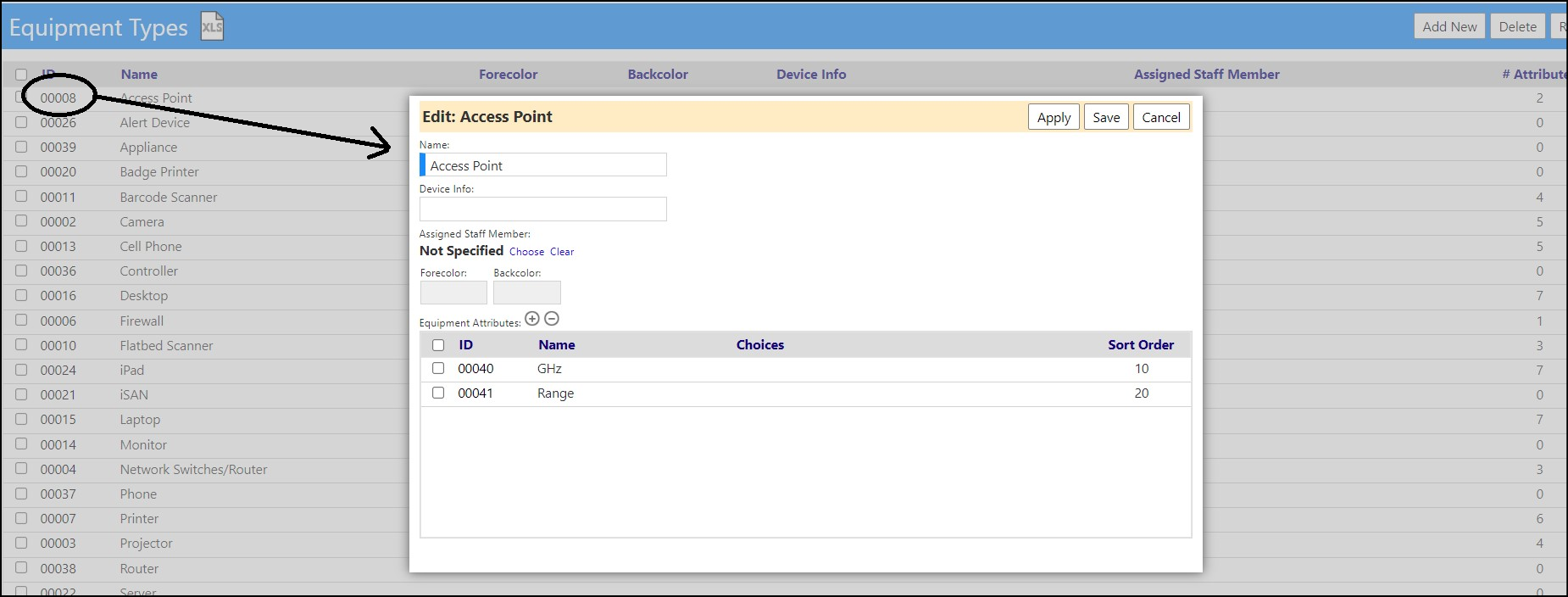
Intake Form - Printing Enhancement
- In addition to previewing the Intake Form (System > Settings & Security > Configuration > Reference Libraries), users can now print the form. On the intake form preview, there is a new button to show the form as a blank printout. This will empty out all fields visible on the form and fill sections like household composition and job history with blank rows. Use control+P to print the page on the blank printout view.
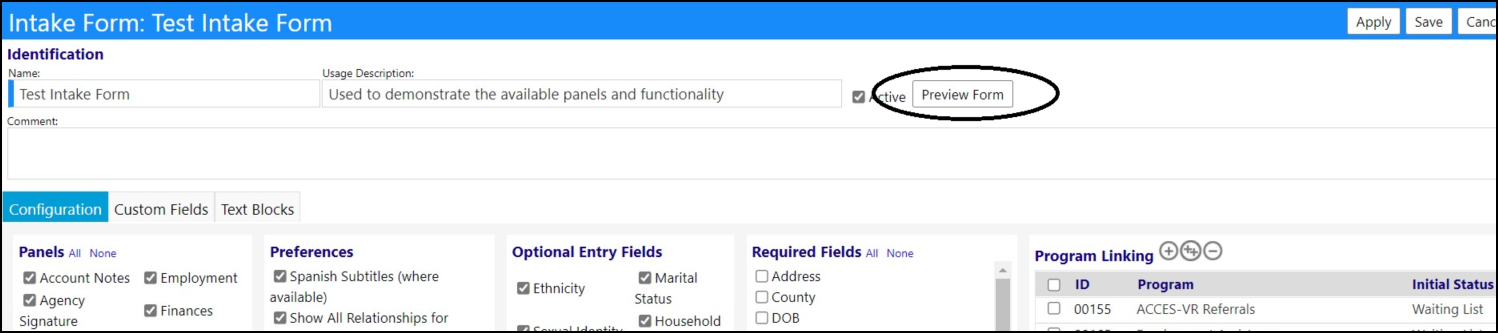
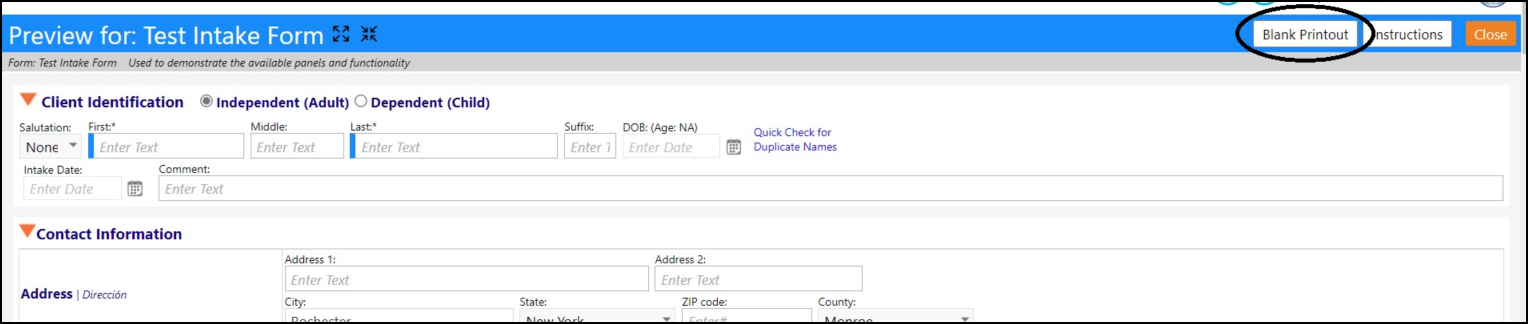
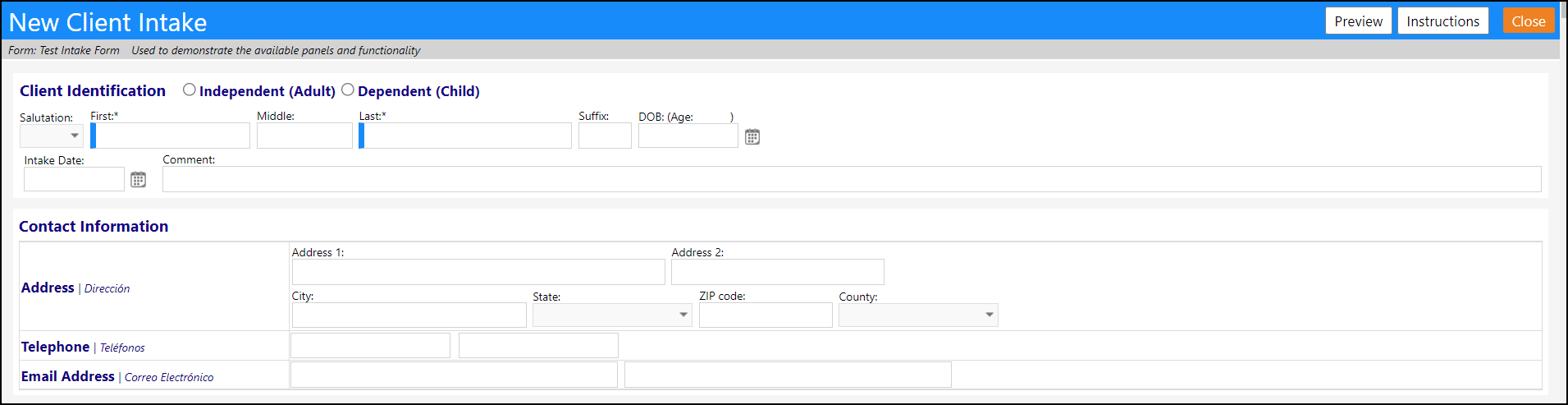
Enhancement to Program Locations - Added the ability to view Zip Codes
- Users can now add Zip Codes and other information into the Sites & Locations (Resources > Physical Resources > Sites & Locations) comments field (e.g., enter Zip Codes) and view those comments when they hover over the location in an Account Program or a Program Workflow.
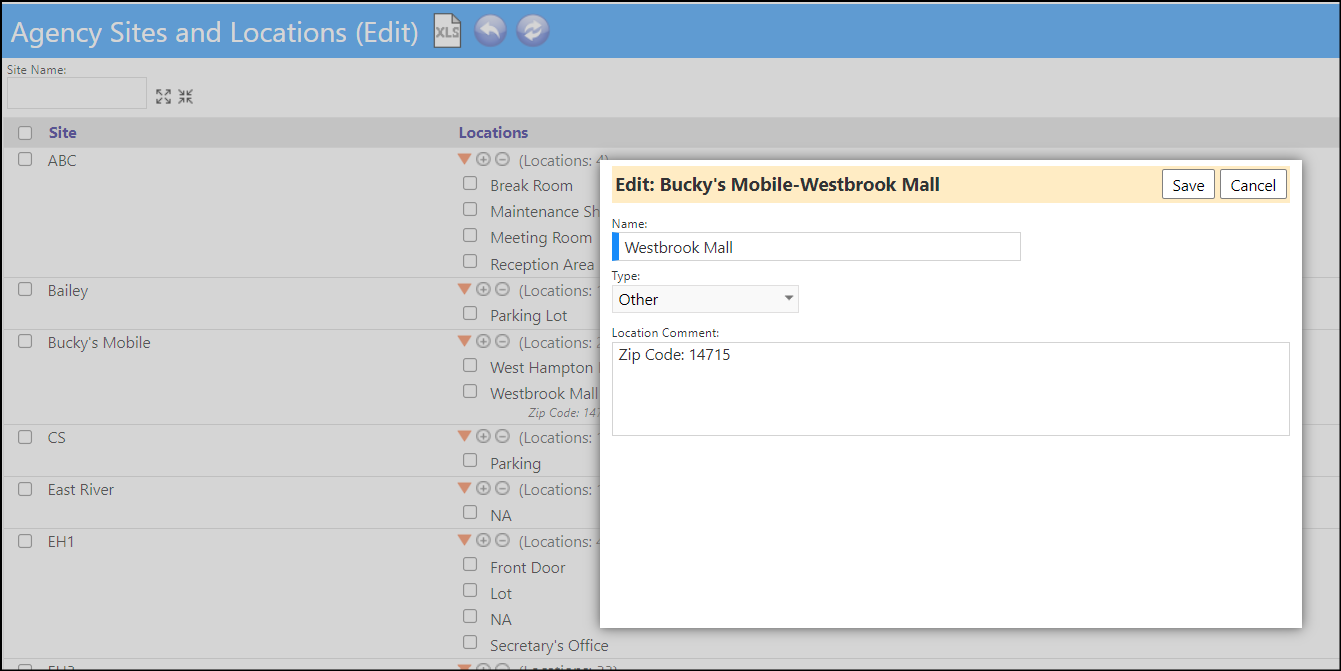
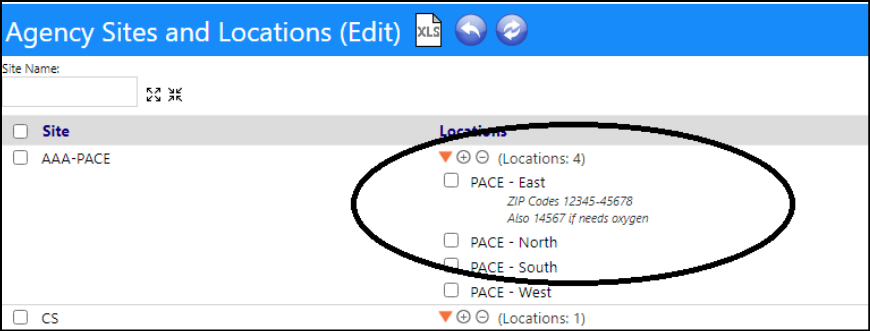
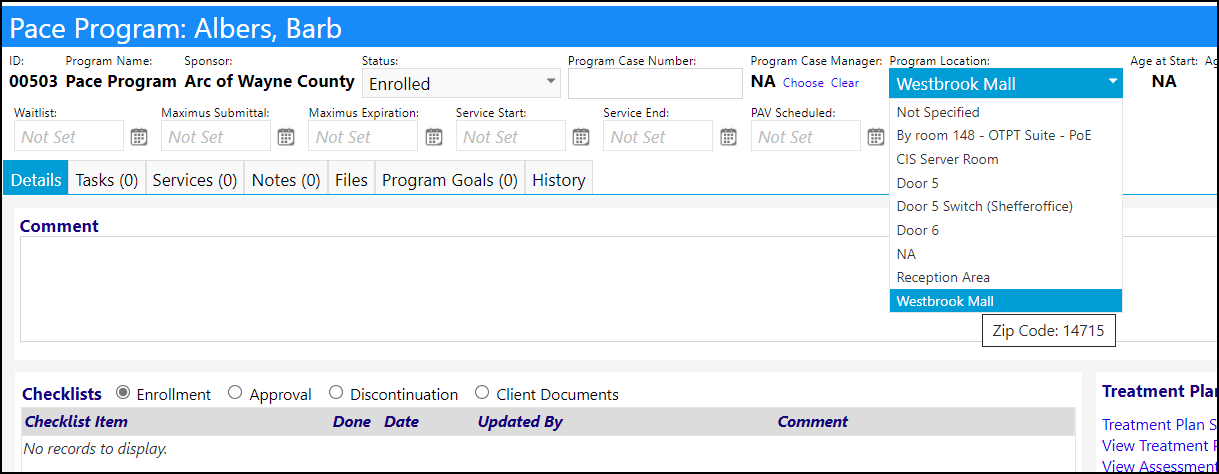
Services Enhancement - Multiple Changes
- A new Service by Name filter, count of services provided, and Export have been added to the Services list (Engagement > CLient Events > Services). When exporting the list, users can now Export with Individual Family Members. This means instead of just seeing the service provided to the family, you will be able to view the individual services provided to each family member.
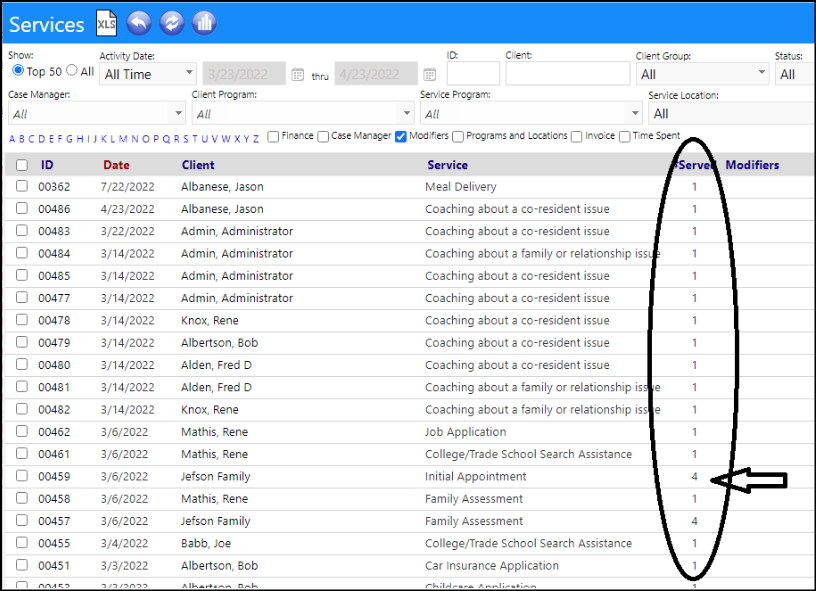

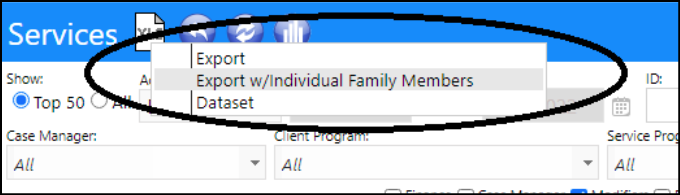

- Users can now select the location where the service is being performed. The list of Service Locations is created in the Lookup Lists in Configuration (System > Settings & Security > Configuration).
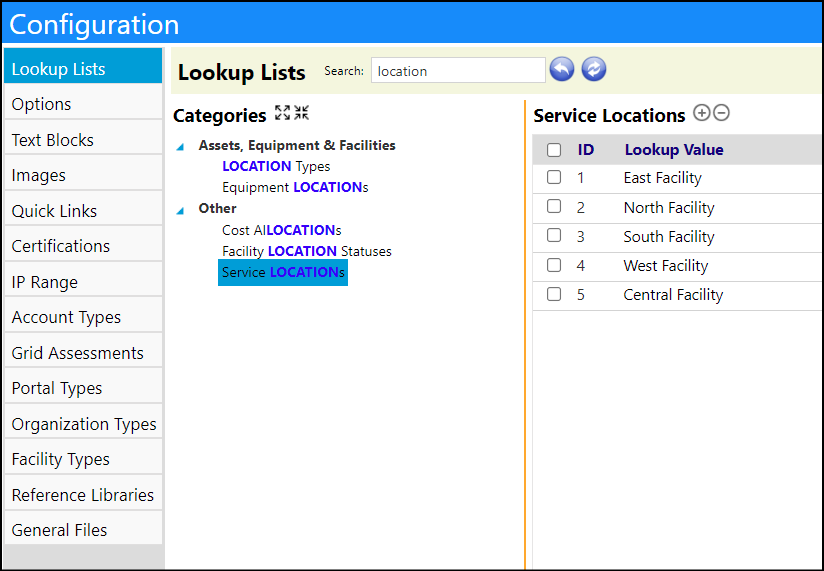
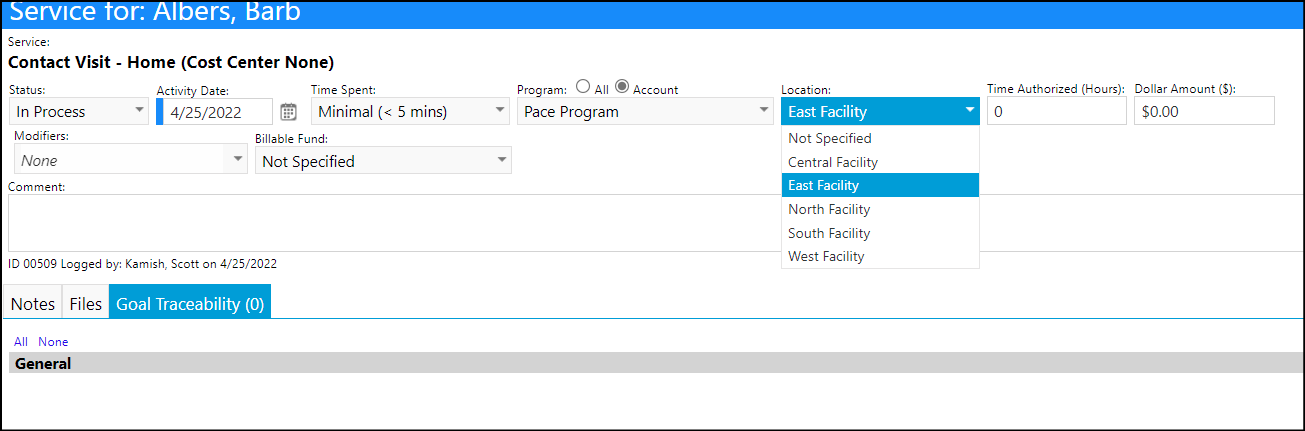
Enhancement to Tasks - Multiple Changes
- The task completion dialog has been modified to have a labor hours textbox.
- Configuration comes in the form of "rules". There can be one rule per entity type, and through the rules you can hide some fields or set them to be required. There is also an instructions field to display optional text on the completion dialog. A rule for an entity type will apply to when you complete a task associated with an entity of that type.
- To make these changes, a new Task Completion Dialog configuration page has been added to the Reference Libraries (System > Settings & Security > Configuration > Reference Libraries).
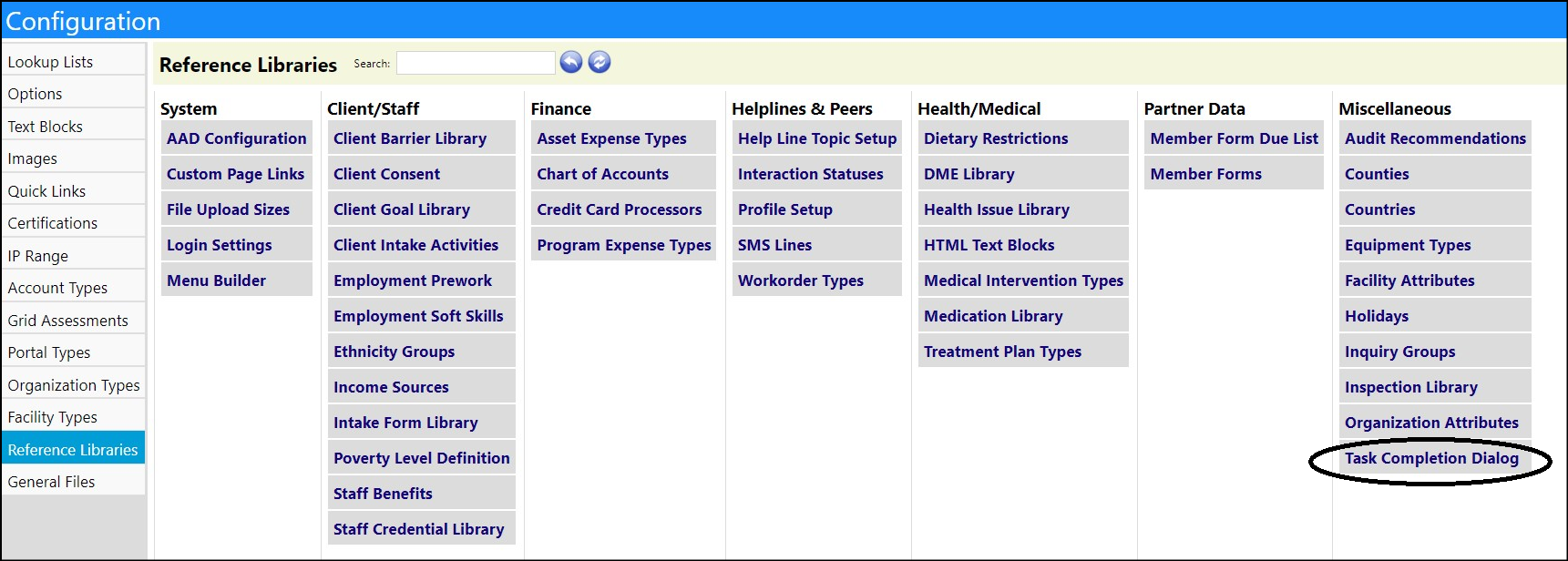
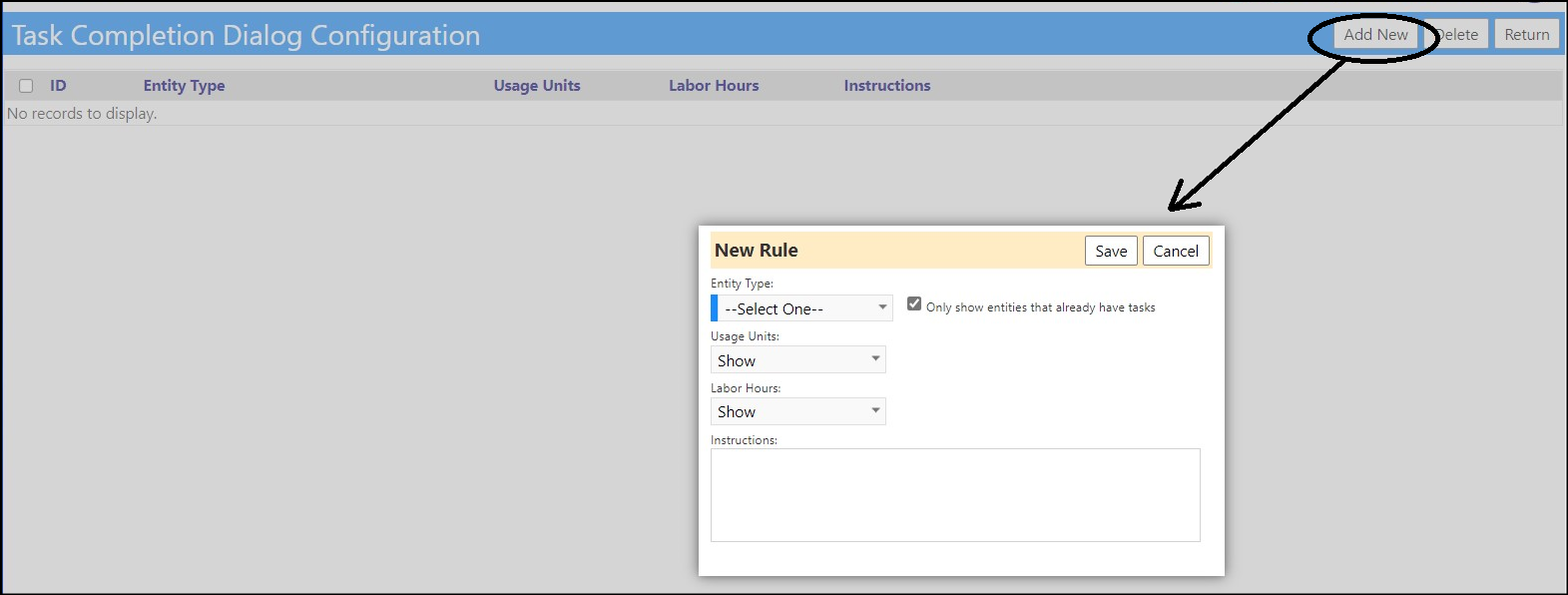
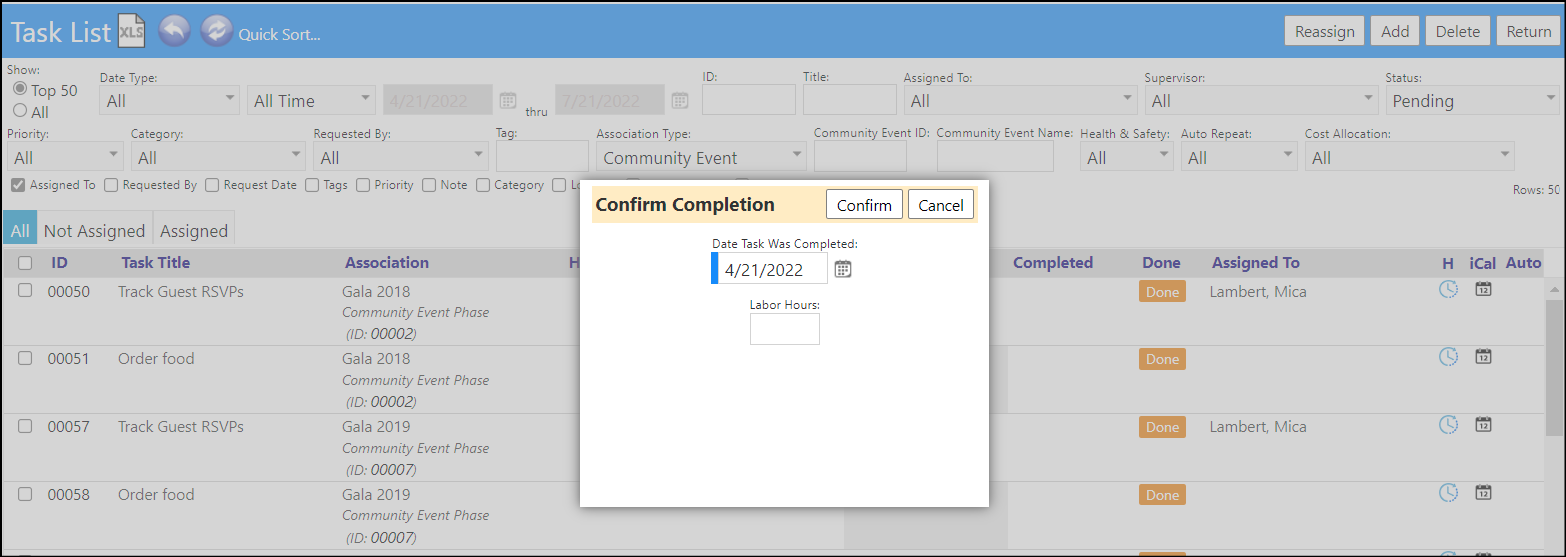
- When Following a Task, users can now see which Task is being following when looking at the Notification Policies (Performance > Communication > Notification Policies).
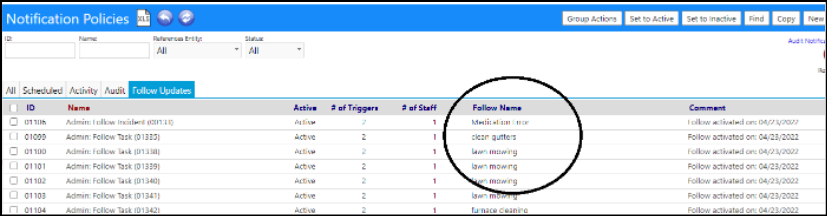
Workorder Enhancement - Multiple Changes
- The Open Requests on the Workorder Workflow (on the MyDashboard page), now show due dates, priority, and who assigned to. Users also have the ability to Follow or UnFollow any open request (When a user selects a request to be Followed, they are sent a notification any time a change is made to that request.)
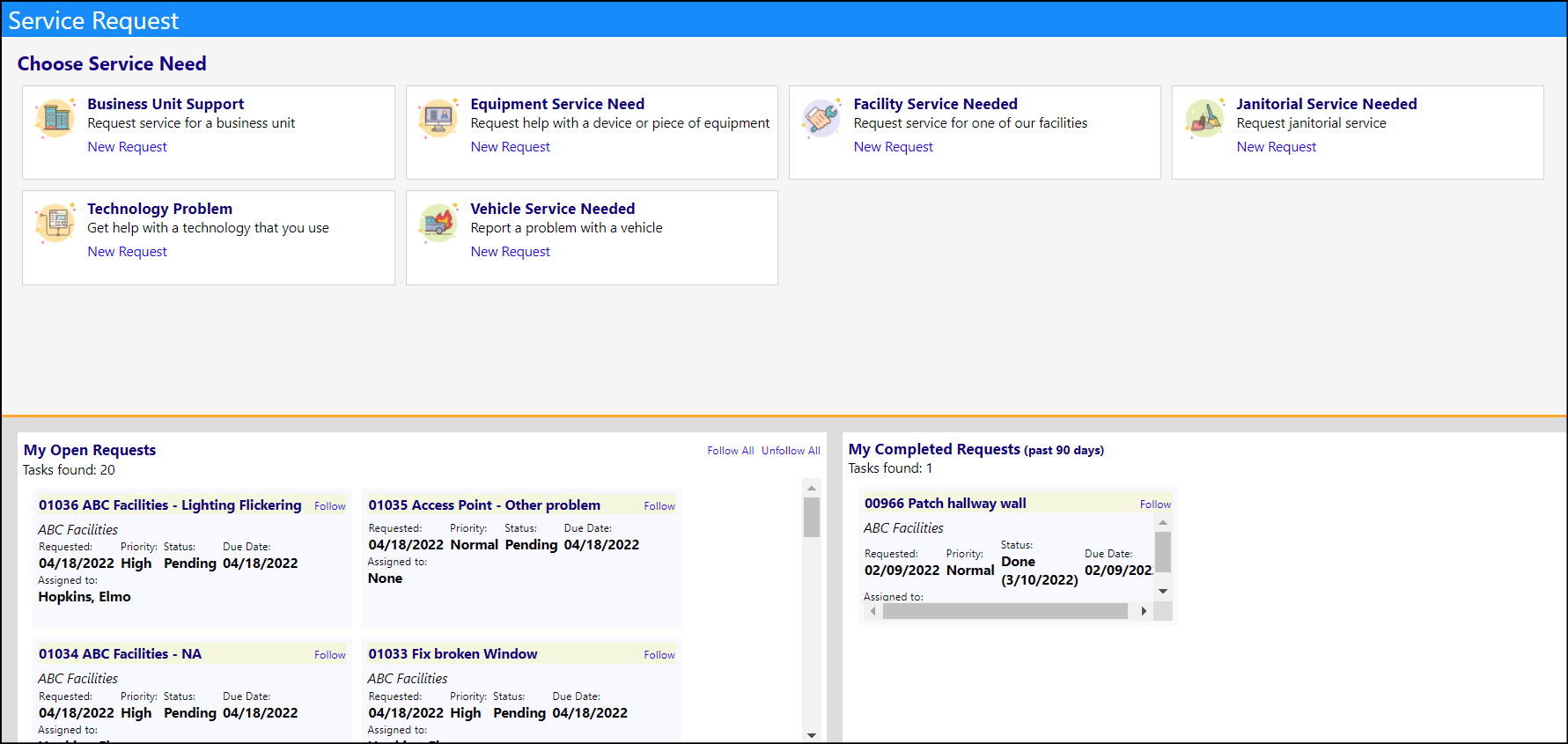
- Instead of just specifying a location, users can now specify a facility location (a location within that facility) that a workorder applies to. NOTE: The Facility Location is set up in the Facility (Resources > Physical Resources > Facilities) and not in the Sites & Locations.
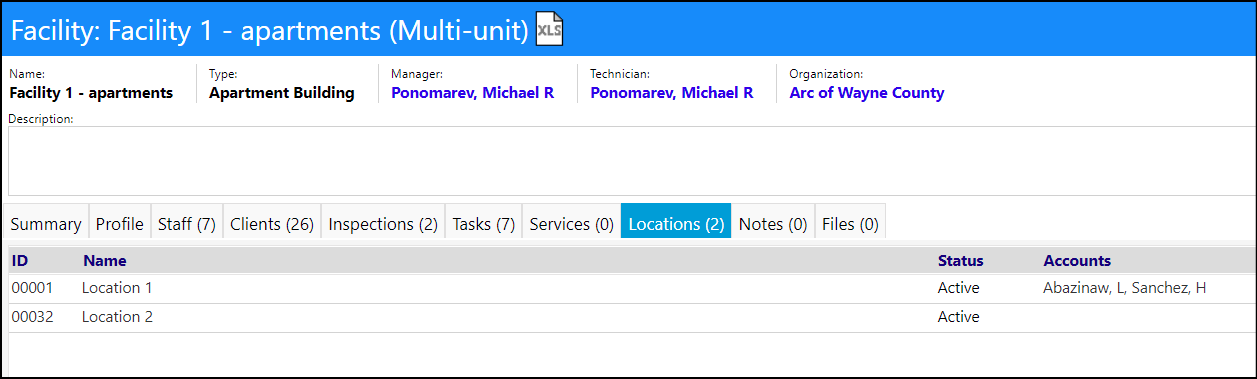
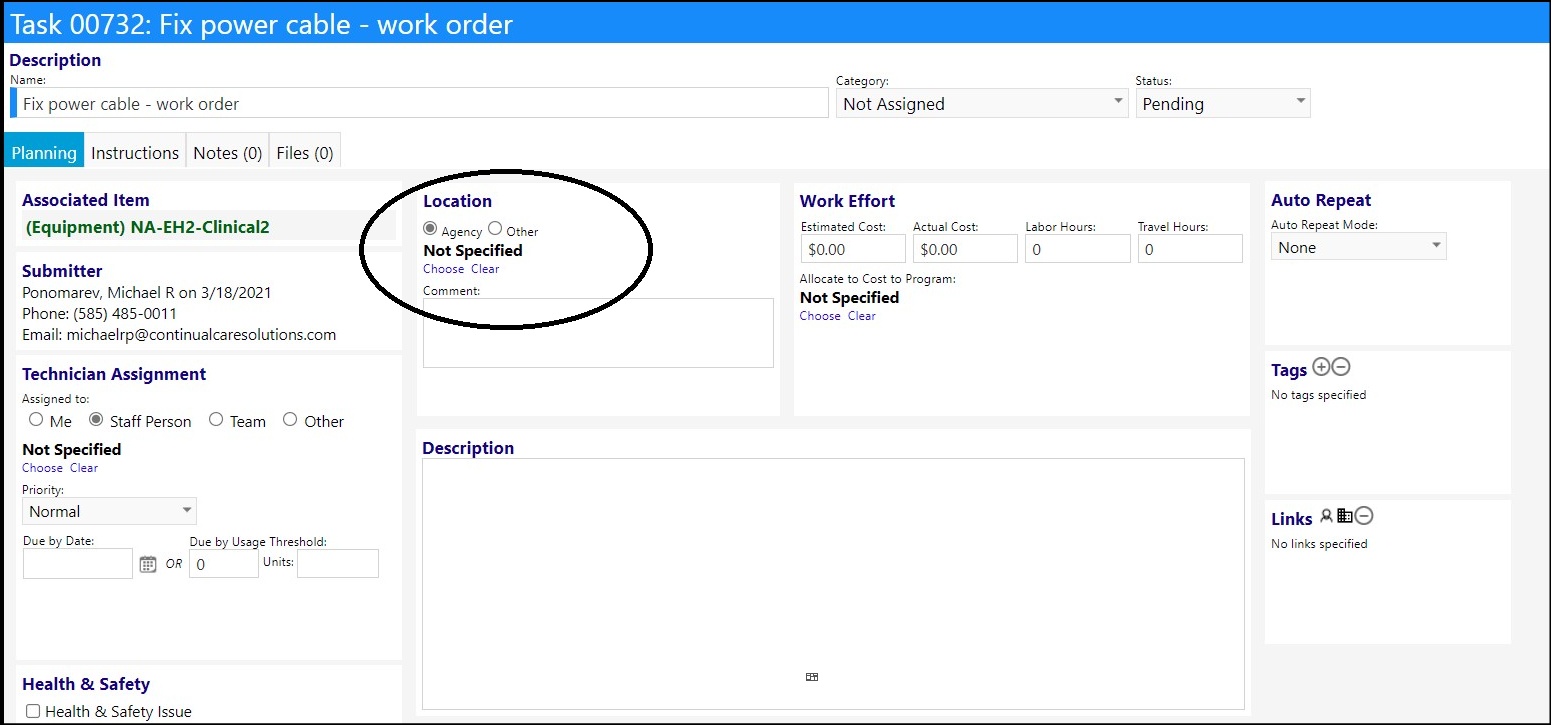
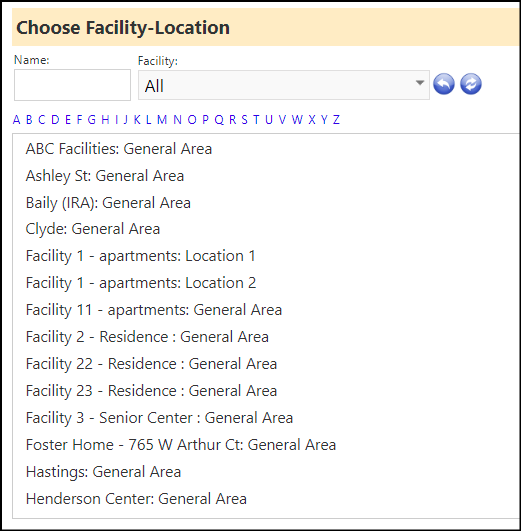
- General Workorders (via Workflows on the MyDashboard page) have been refactored to make them clearer to the user and more straight forward to use.