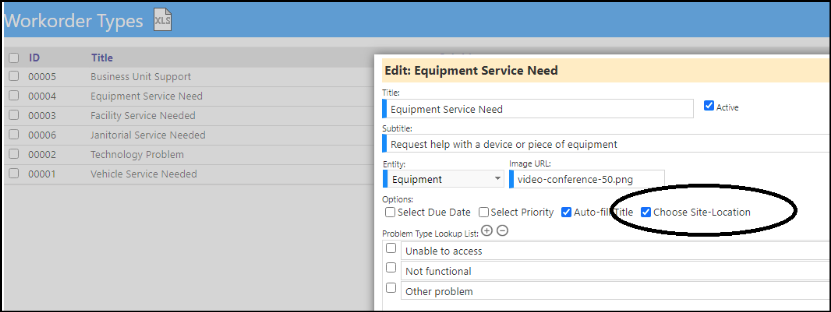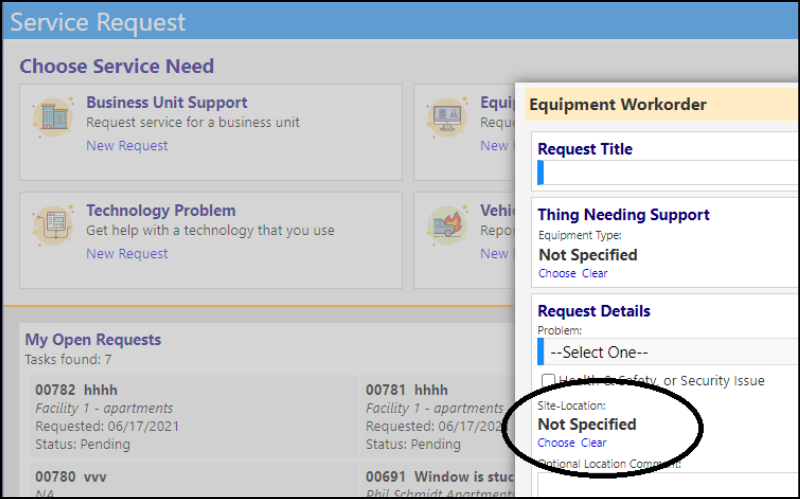Account Enhancements - User Defined Fields and Engagement Trend Improvements Added
- The Account User Defined Fields in Accounts (Engagement > People) have been improved! They are now easier to work with, because they have been refactored to make them easier to view and make entries with.
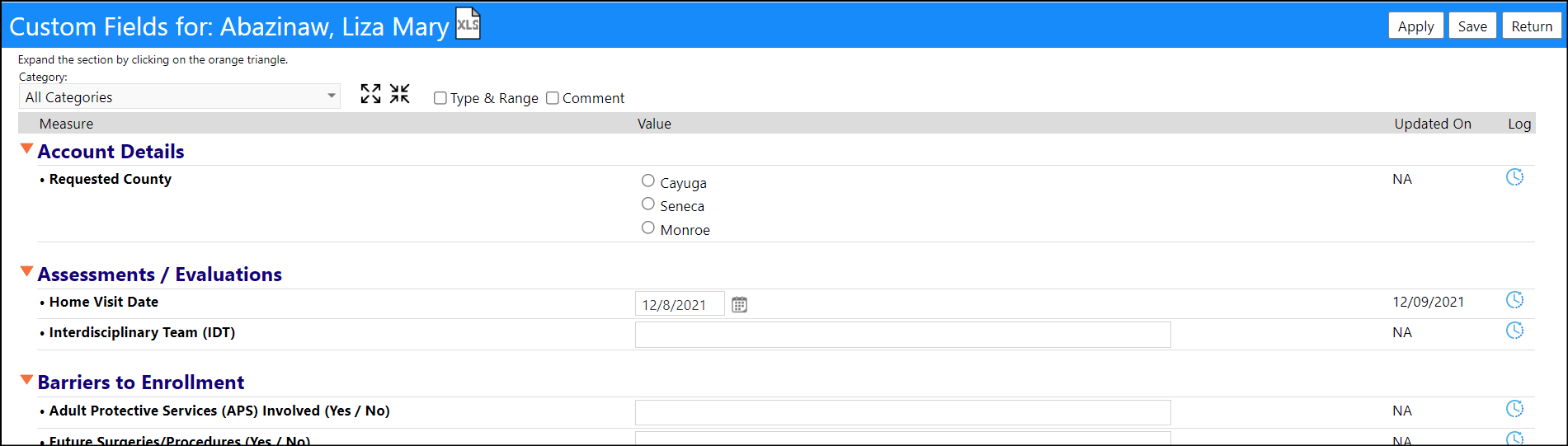
- An Account Engagement Trend has been added to the Account Profile - displaying the changes in participation over the past 12 months.
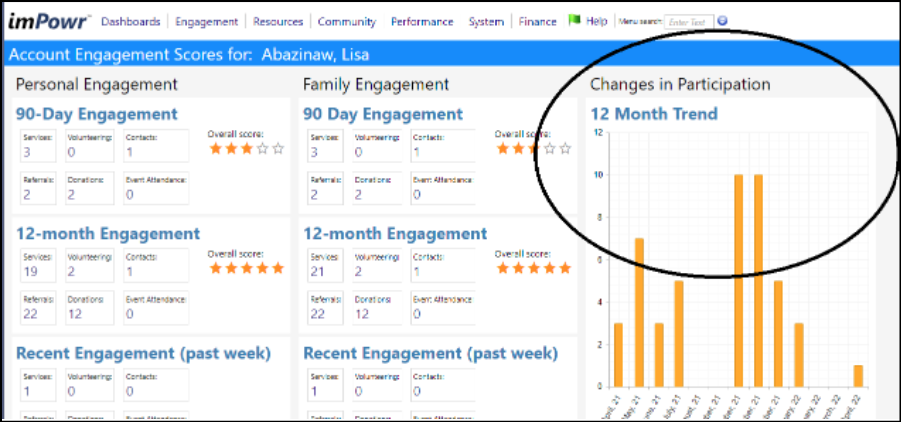
Enhancement to Case Audits - Multiple Changes
- A new tab has been added to Case Audits (Performance > Quality Audits > Case Audits) to display a summary of findings. This tab is filterable by the Sample ID or the Section ID. The information in this grid comes from each "Finding" textbox, on each sample that has data submitted for it. Note that even if the textbox was empty, but one of the dropdowns below the textbox had data, that finding will show up in the finding summary with a blank row.
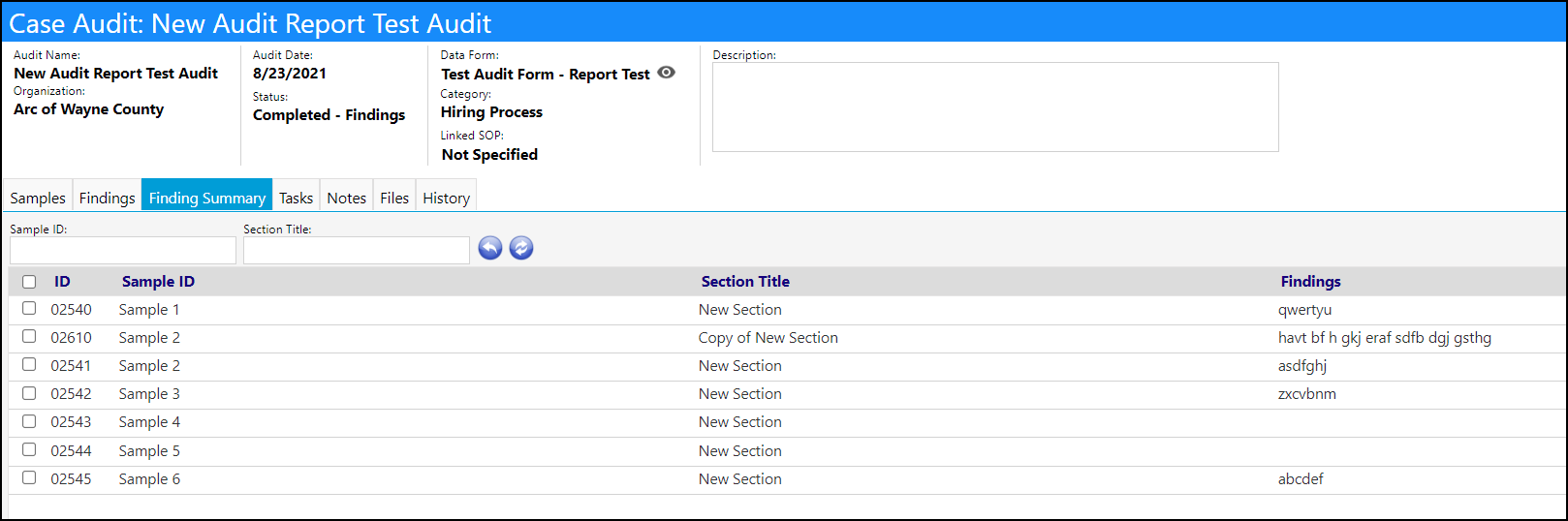
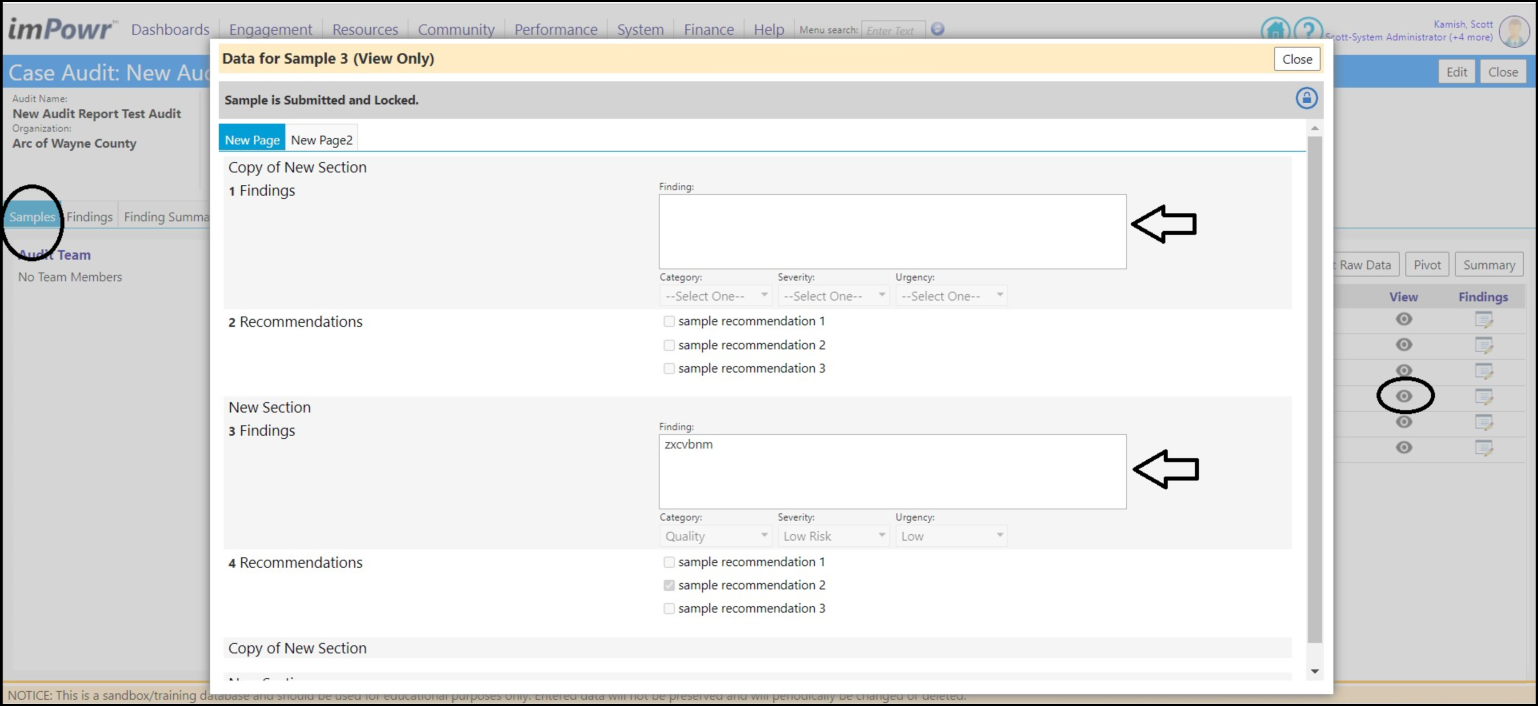
- Tasks can now be created directly from the samples' Findings.
- New buttons have been added to the Finding Summary tab of the Case Audit page (Performance > Quality Audits > Case Audits) to convert the finding to a task (you need to be in the Edit Mode and you need the Task-Add entity Security Right to use these buttons).
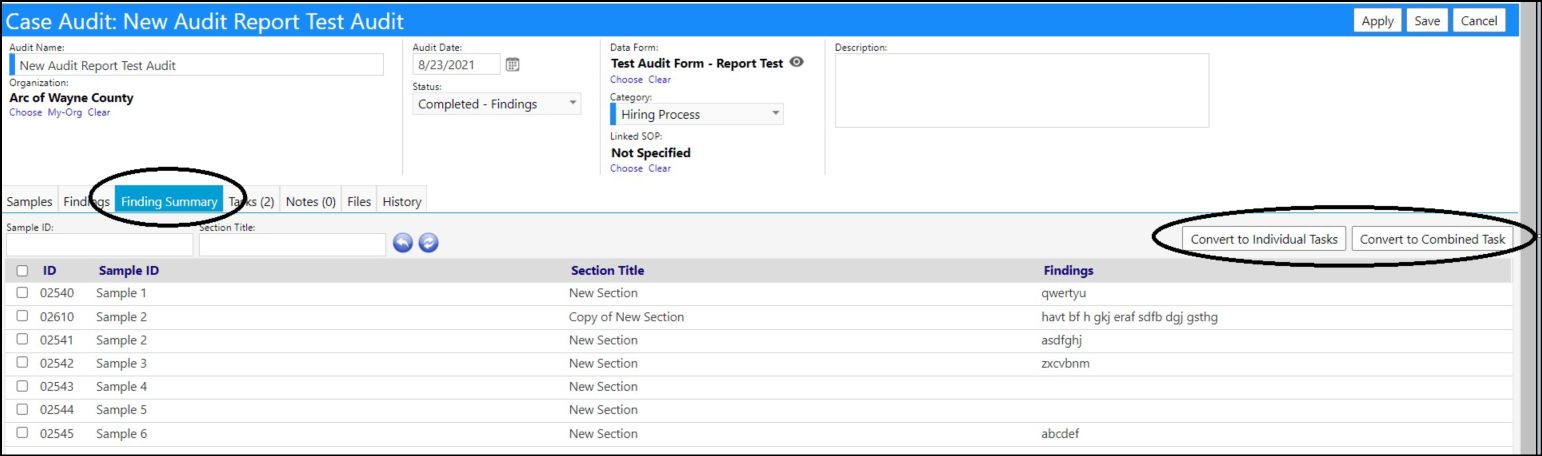
- After selecting one or more samples with findings, users can choose to either create individual tasks for those findings or combine the samples/findings into a single task. Once created, the tasks display in the Task tab and in the Task list (Dashboards > Activities > Task List).
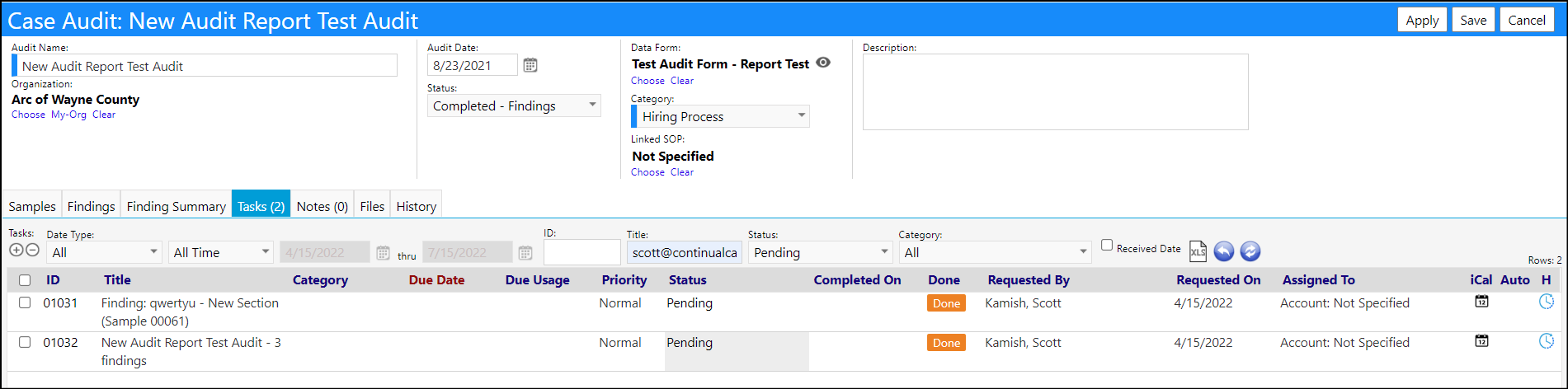
- The task details include the finding and recommendations from the sample.
Example of task created for single sample/findings:
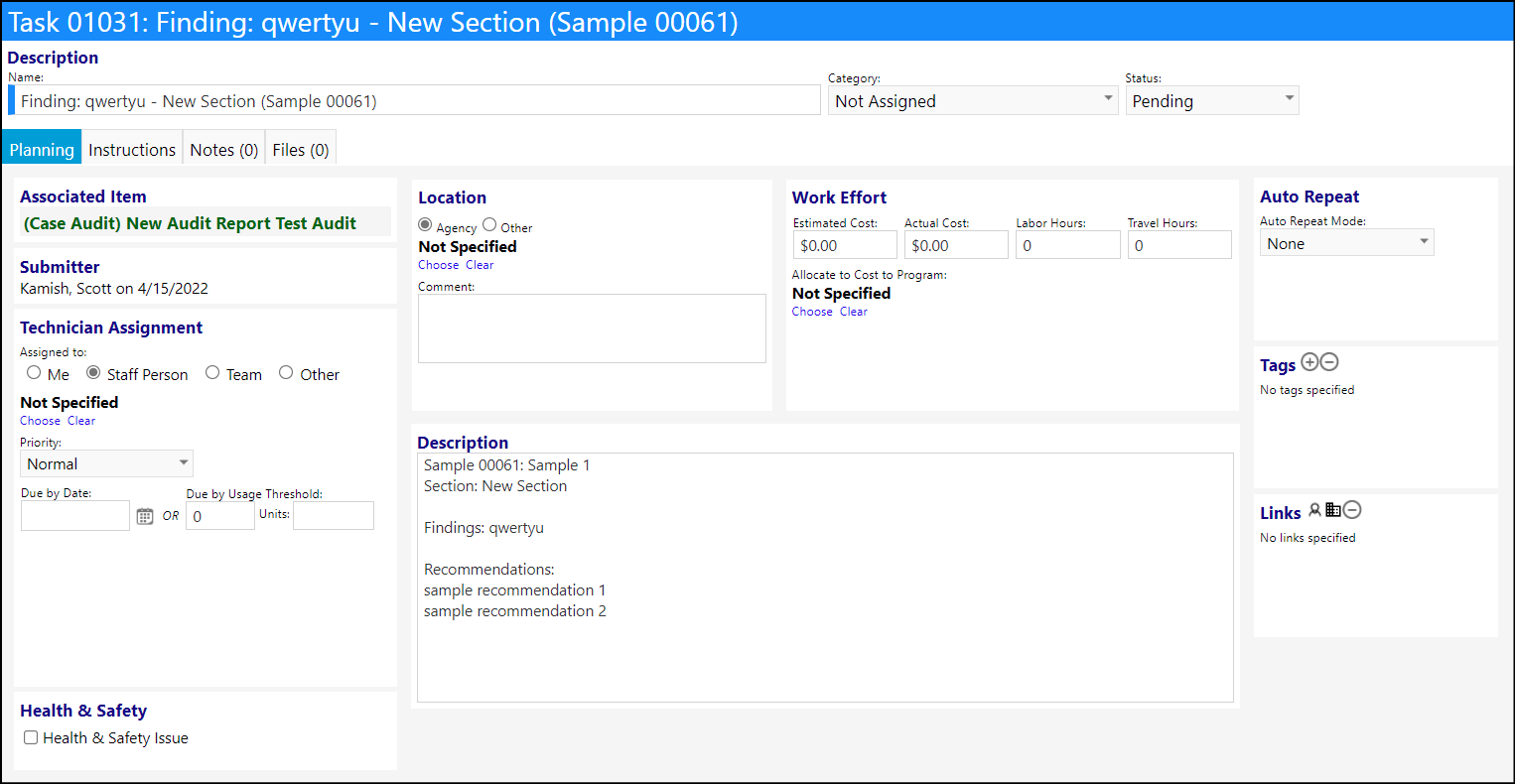
Example of task created for multiple samples/findings:
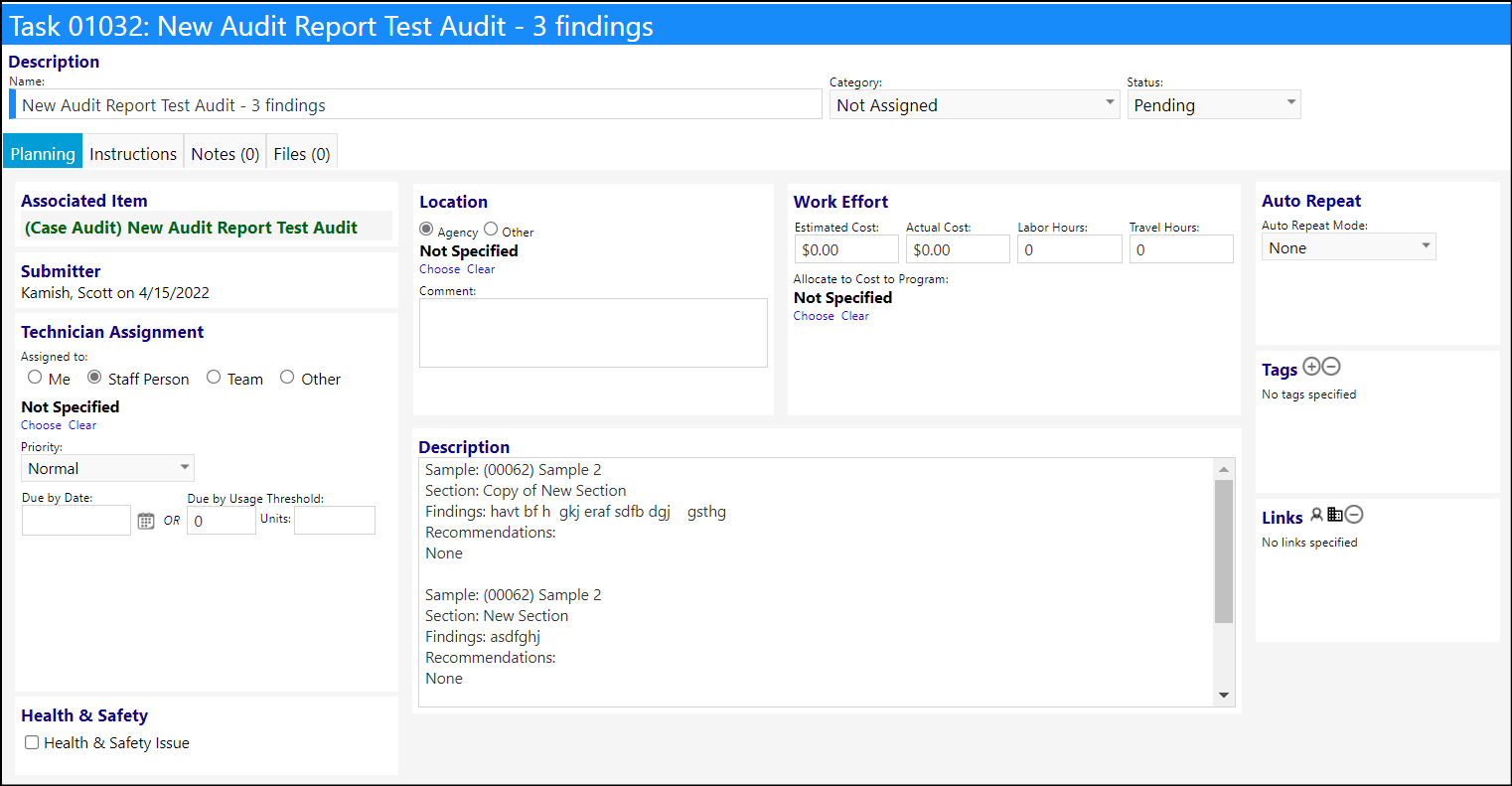
- Note that the title of the task reflects whether it is for a single finding or multiple findings.
DDP Enhancement - New Review & Approval Panel Added
- A new panel has been added to DDPs (Engagement > Account Documentation > Client DDPs) to capture Reviews and Approvals. Users can use these fields for various reviews, including those needed for their Quality Assurance (QA) department.
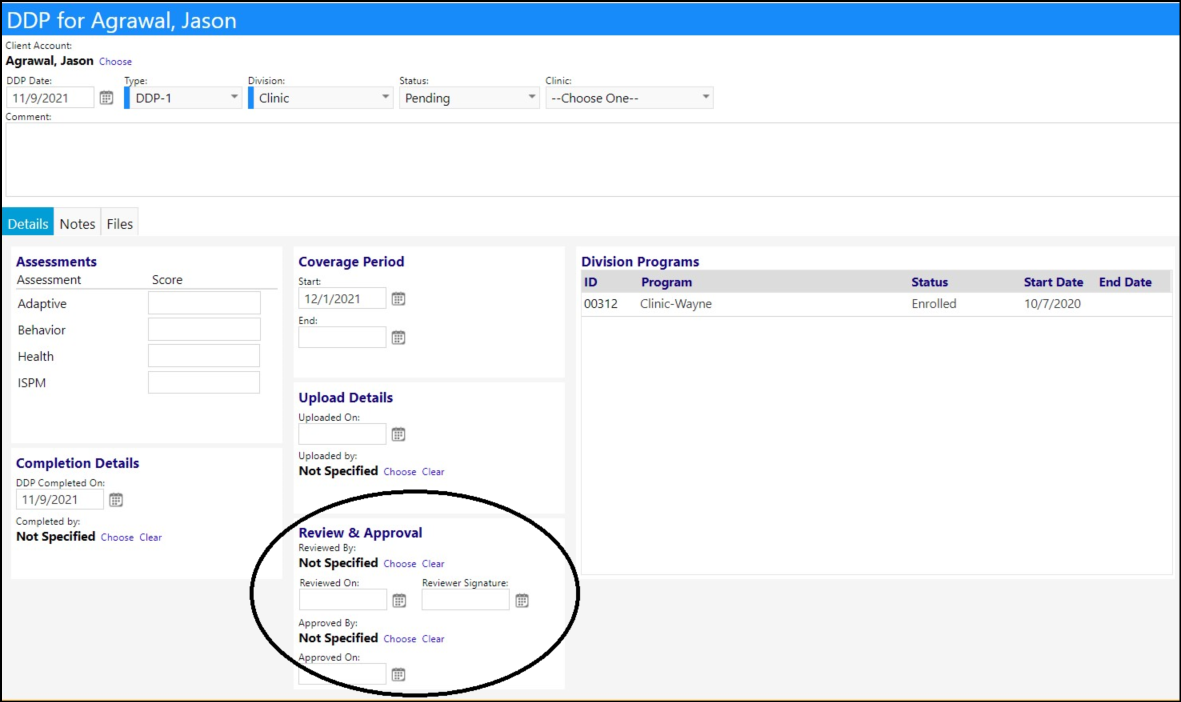
Enhancements to Entrepreneurial Tools - Multiple Changes Have Been Implemented
- A way for a business to define customer options that it wishes to track (and use in workflows) has been added to the Business general information screen in the Entrepreneurial Tools (Finance > Entrepreneurial Tools).
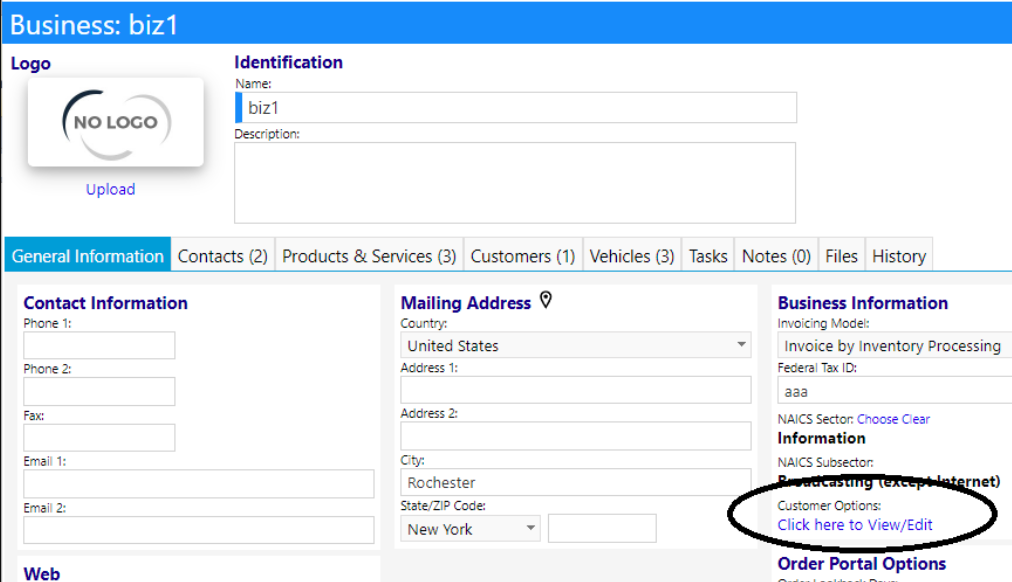
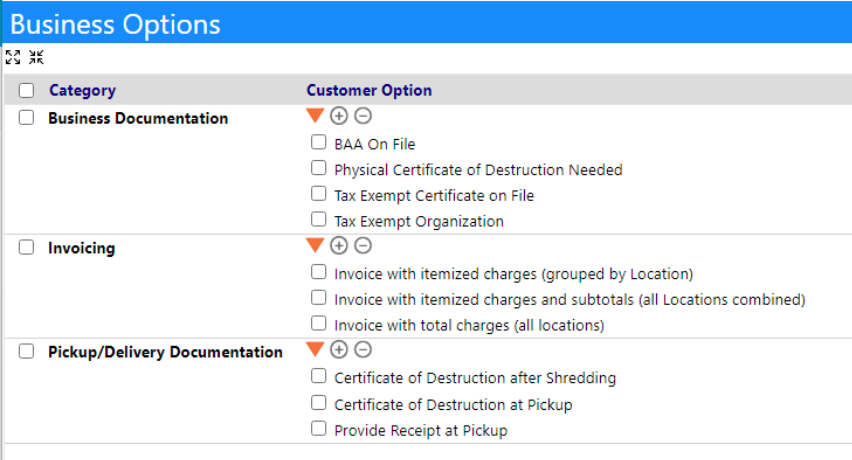
- A list of predefined (default) delivery and pick-up routes and trucks can now be set up for Business Units (Finance > Entrepreneurial Tools > Business Units).
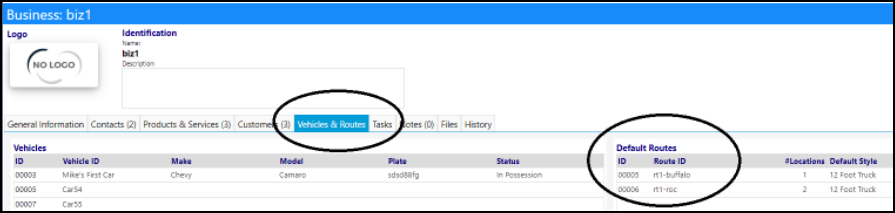
- Each customer (Finance > Entrepreneurial Tools > Customers) can be assigned to a default route.
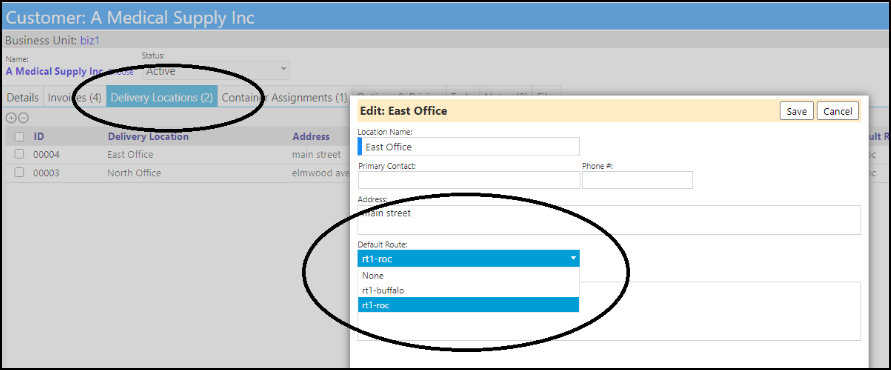
- A chooser has been added to the Route screen (Finance > Entrepreneurial Tools > Pickup/Delivery Calendar):
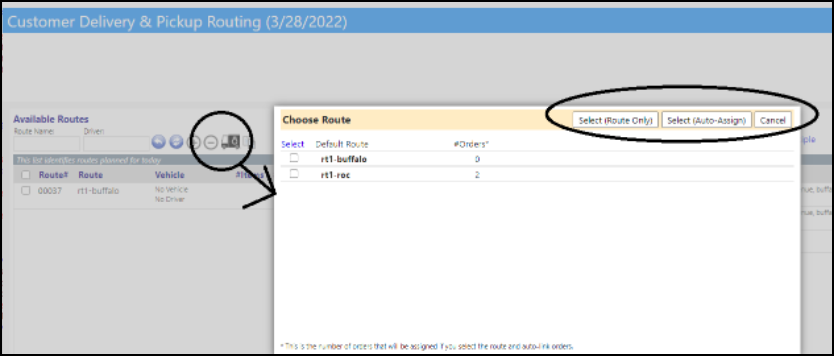
- Filtering has been added to the Orders Needing Routing section of the Pickup/Delivery screen (Finance > Entrepreneurial Tools > Pickup/Delivery Calendar). This allows users to quickly see which orders still need to be assigned to routes.
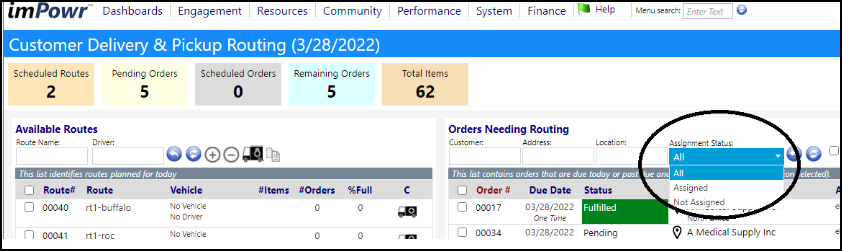
- Group Actions have been added to the Orders Needing Routing (Finance > Entrepreneurial Tools > Pickup/Delivery Calendar). These allow the user to reschedule or re-route orders.
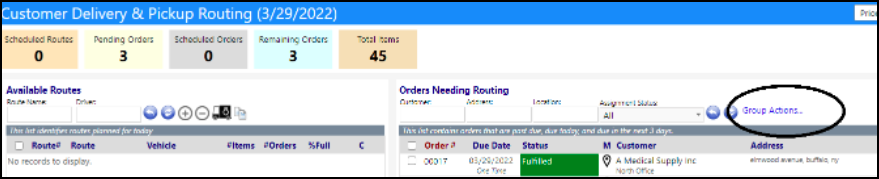

- If a user tries to delete a pickup/delivery location, they will not be able to do that if they have any orders for that location (Finance > Entrepreneurial Tools > Customers).
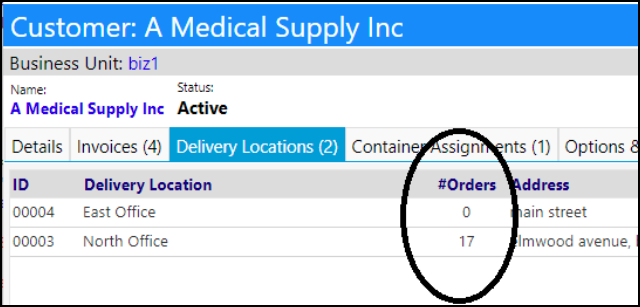
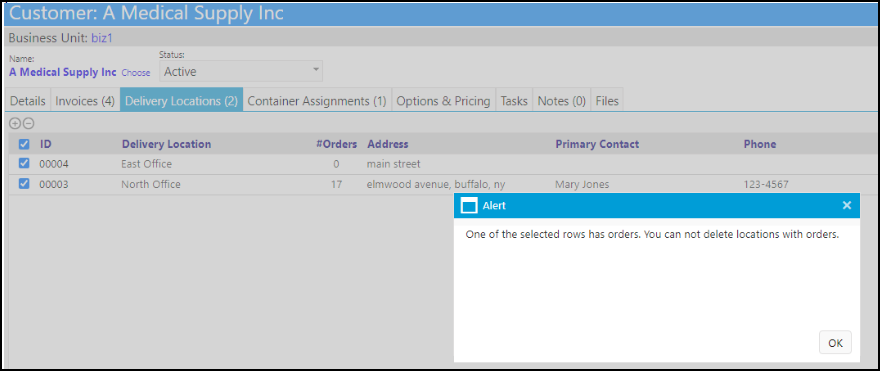
- Orders can be entered directly from the Orders Needing Routing screen(Finance > Entrepreneurial Tools > Pickup/Delivery Calendar).
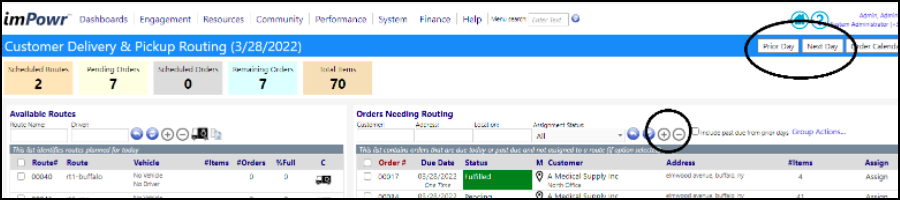
- A driver's log can be generated, viewed, and printed directly from the Pickup/Delivery screen (Finance > Entrepreneurial Tools > Pickup/Delivery Calendar). This log will not only inform the driver of the location(s) they need to go to, but also the primary contact for each stop.
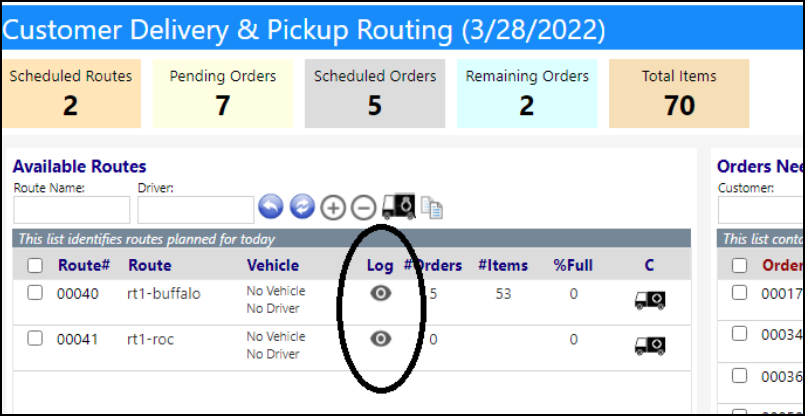
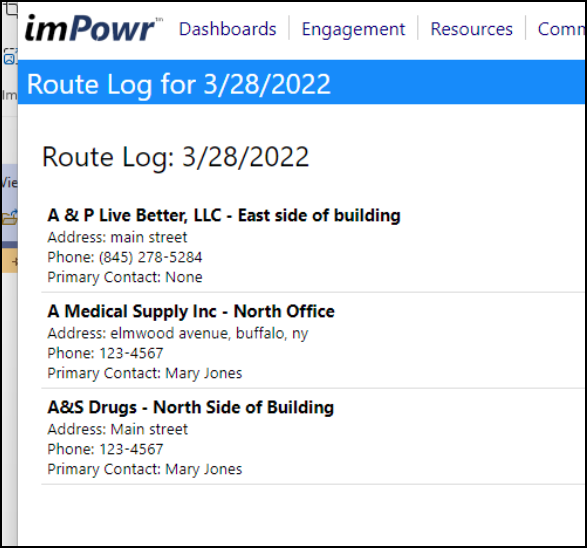
- Location Comments can now be added to the Driver's Log .
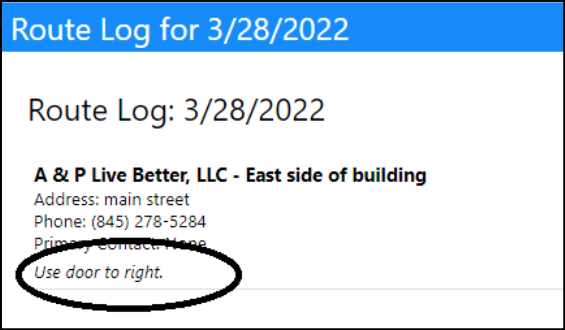
- The Itemized or Summary Calendar View (Finance > Entrepreneurial Tools > Pickup/Delivery Calendar) can now be defaulted as a Account Role specific setting (System > Settings & Security > Account Roles).
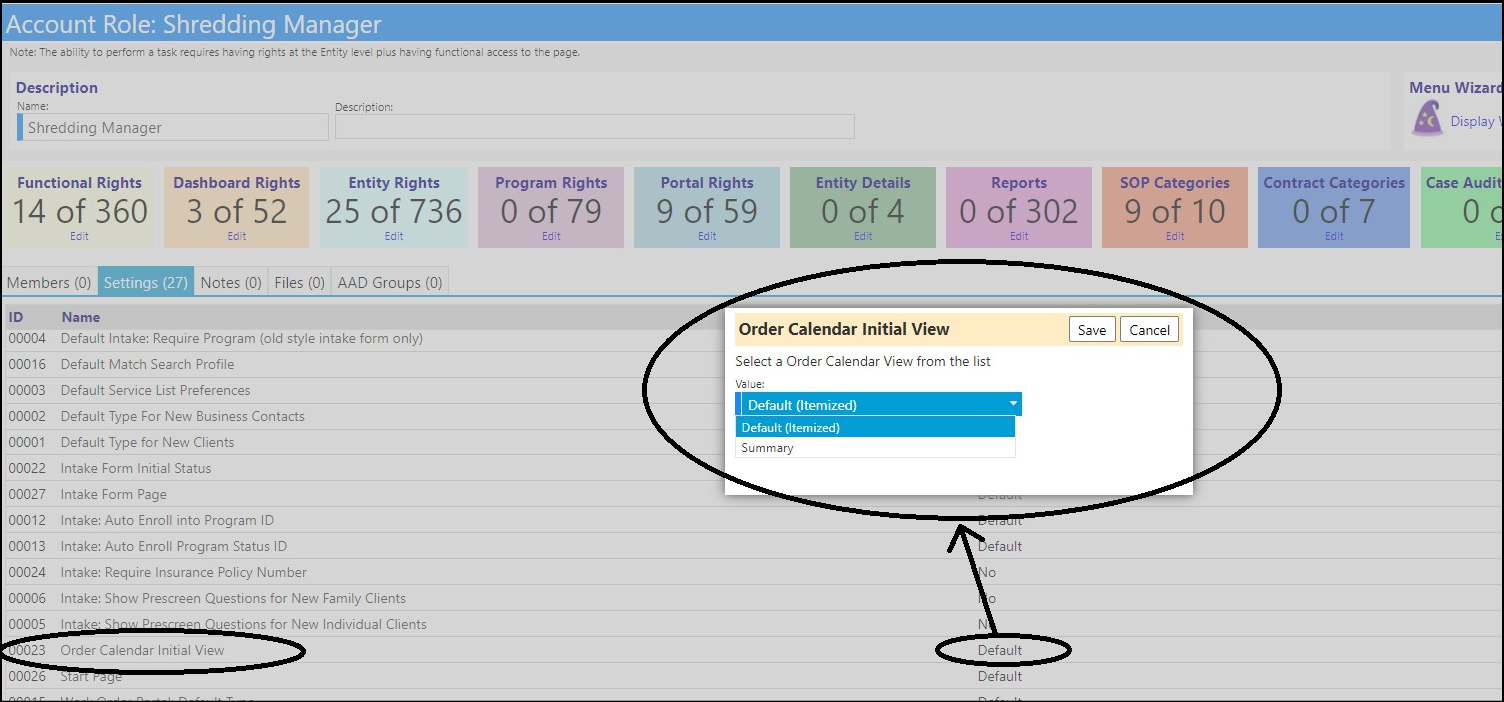
- The assignment count is now being shown in the Pickup/Delivery Calendar summary view (Finance > Entrepreneurial Tools > Pickup/Delivery Calendar).
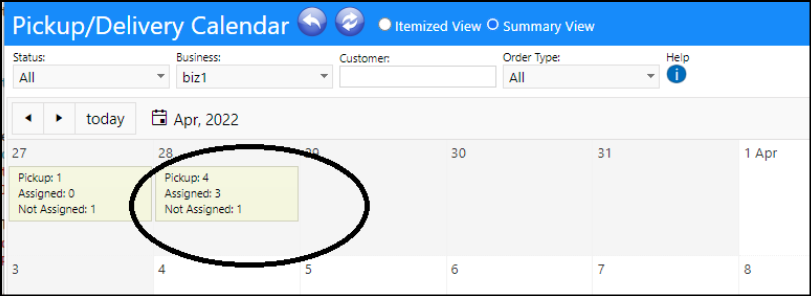
- The Due Date, along with any Late indicators, now display in the Orders Needing Routing (Finance > Entrepreneurial Tools > Pickup/Delivery Calendar).
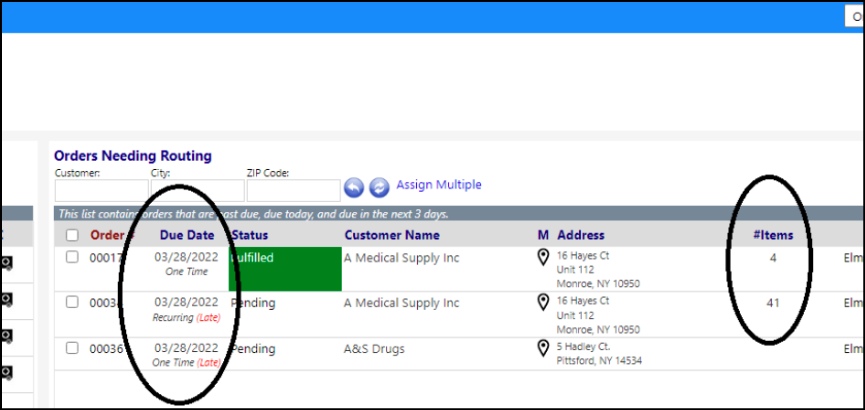
- Contract Start and End Dates can now optionally be displayed in the Customer List (Finance > Entrepreneurial Tools > Customers). The Customers can now be filtered by Contract date (choose the date of interest and a preset date range or “other” to enter any dates), or users can look for expiring Contracts (based on the contract End date).

- In the past, when a calendar cell had no orders you couldn't get to the routing screen. But now, clicking on "None" in an empty calendar page (Finance > Entrepreneurial Tools > Pickup/Delivery Calendar) brings you to the Routing page for that date.
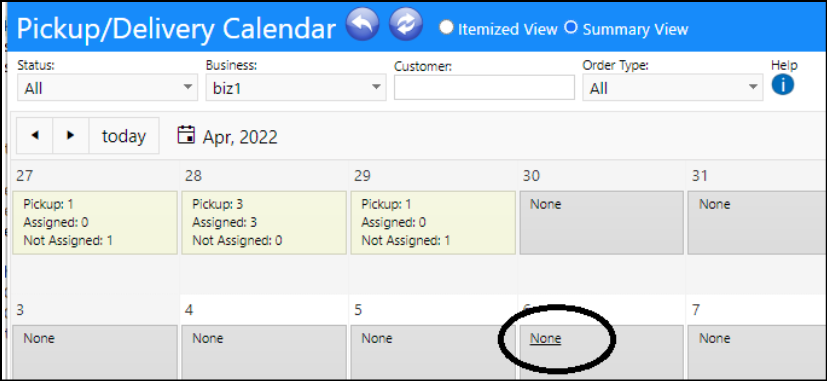
- The pricing on a Customer Invoice (Finance > Entrepreneurial Tools > Customer Invoices) now reflects the units the pricing applies to. For example, there might be a cost each or a cost per pound.
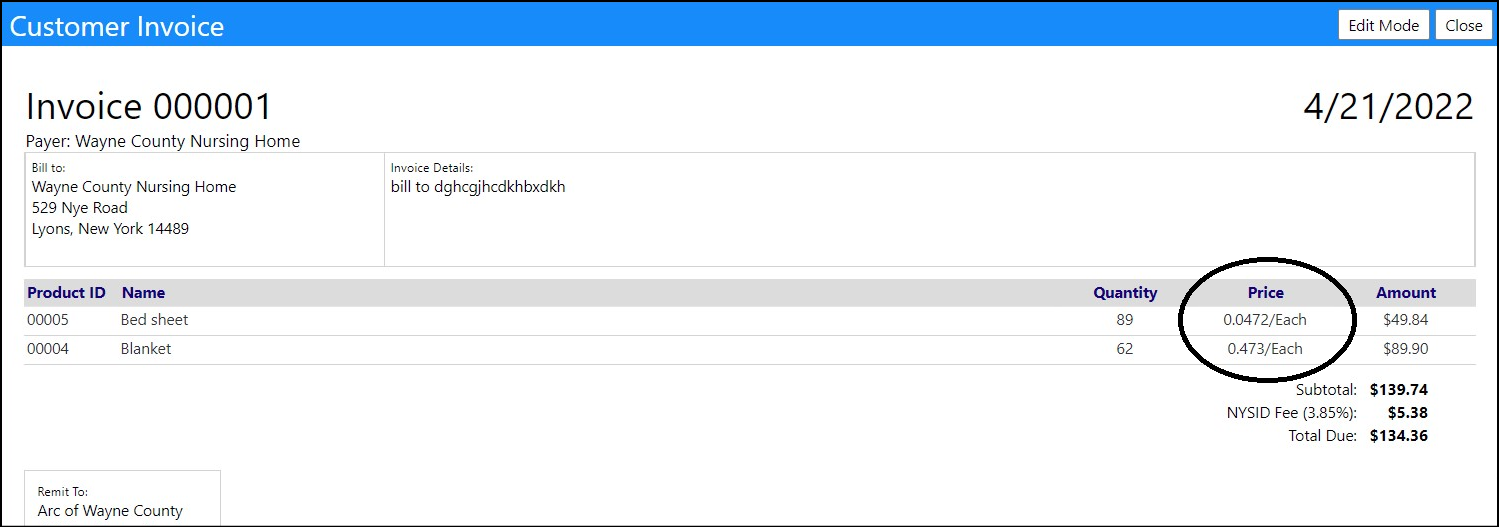
Intake/Referrals/Applicants Enhancement - Selectable Form Layout
- A new Header Block option allows users to choose the looks of the form. After creating an HTML Text Block, users can choose to use that Header for their form by checking the Select Header Block option and clicking on Details and selecting the form.
- The HTML Text Block is created in Reference Libraries Configuration (System > Settings & Security > Configuration > Reference Libraries), in the Health/Medical section.
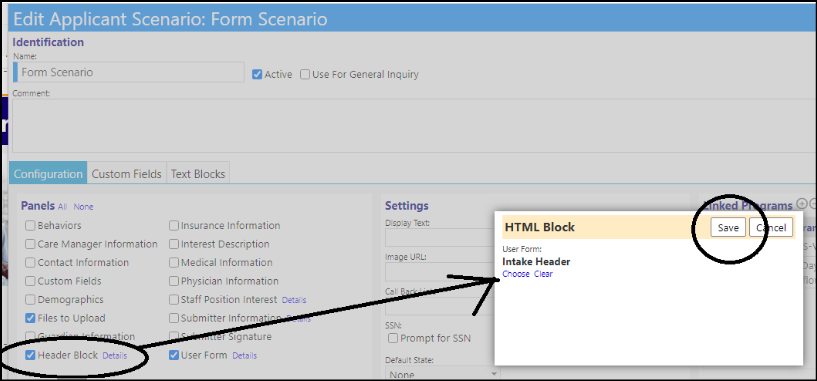
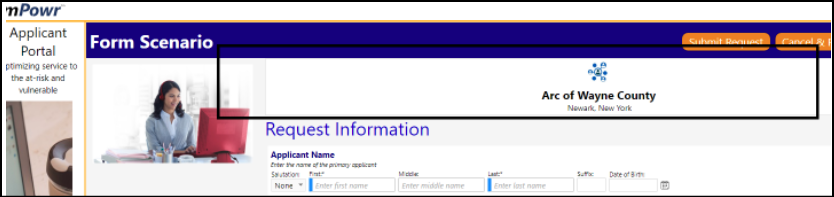
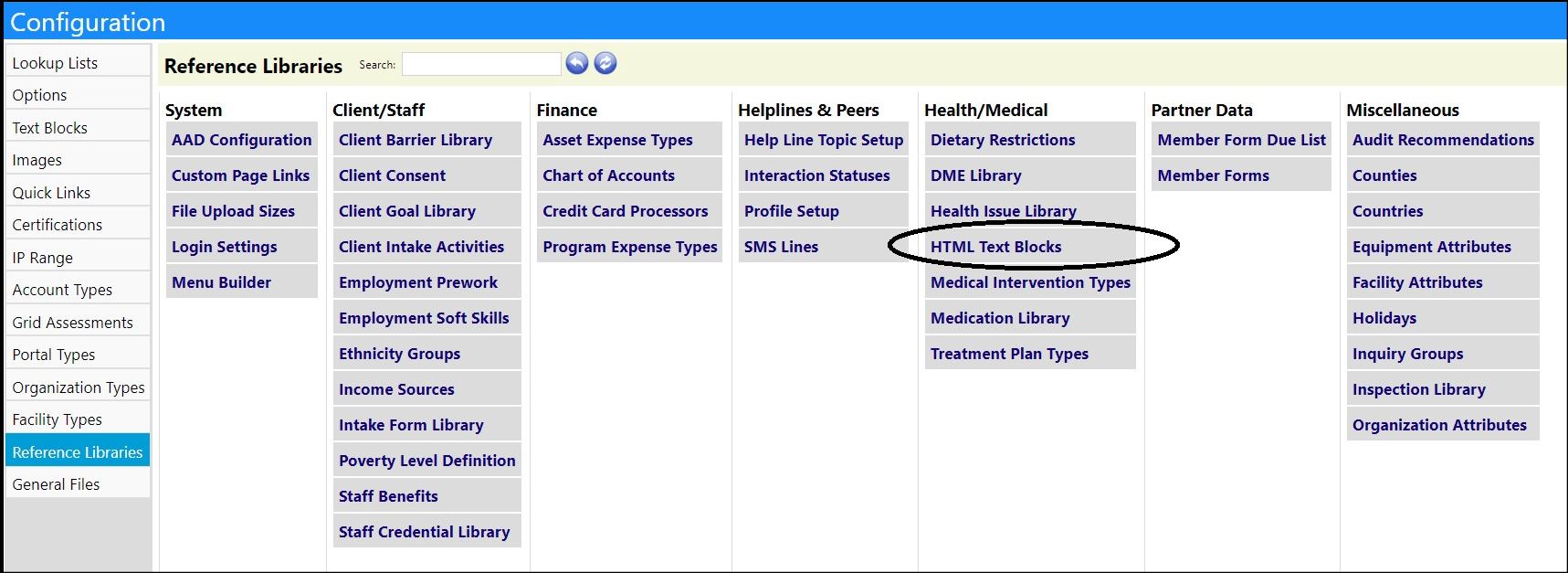
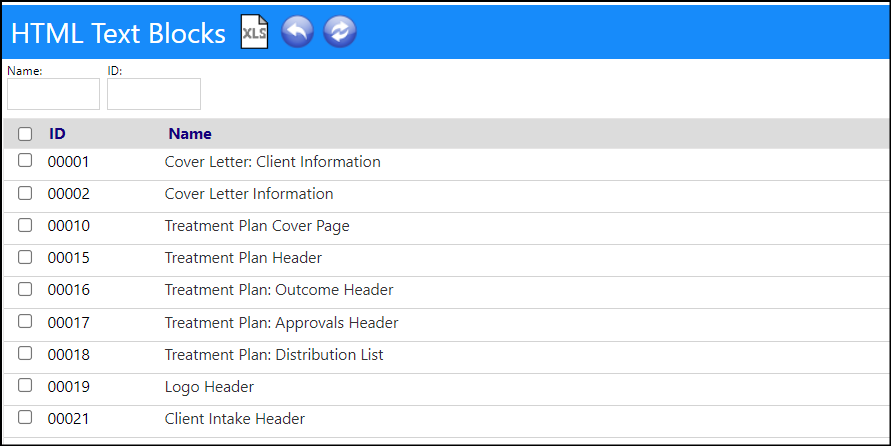

- The Title of the Intake Form can now be changed. In the Applicant Portal (System > Settings & Security > Configuration > Portal Types) scenario configuration (configuration -> portal types -> applicant portal -> additional settings -> select a forms), you can now set the header text for one of the intake forms.
- This will change the big blue text on the applicant portal for that scenario. If the header text is empty, or you enter a general inquiry on the applicant portal, it'll display "Request Information" like it does now.
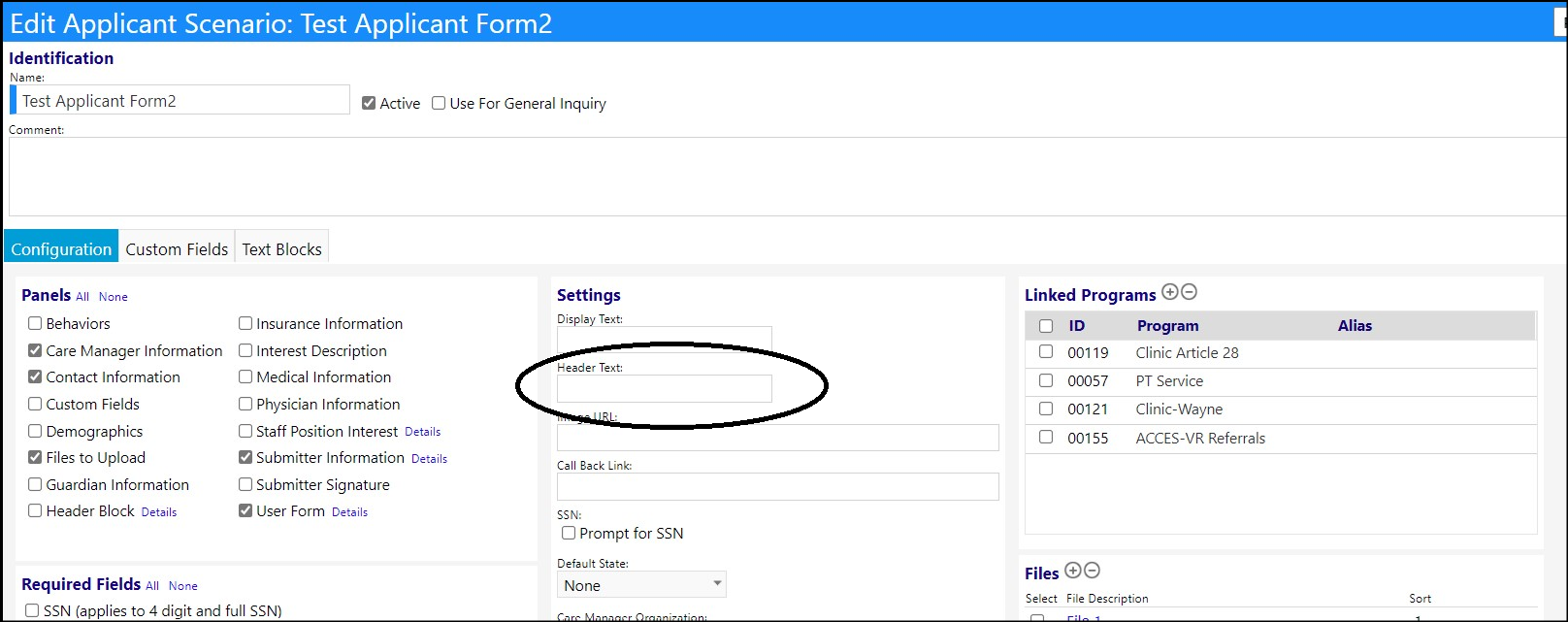
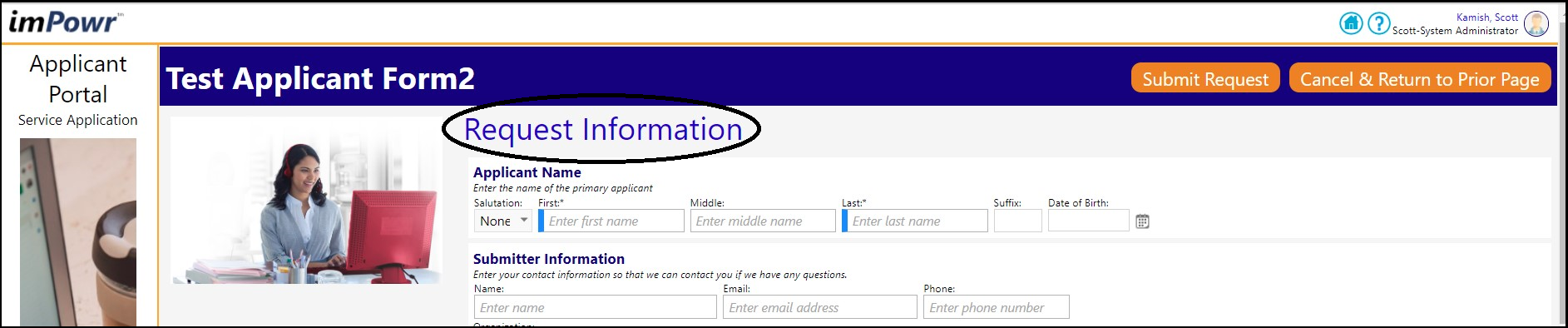
Enhancement to Medical Director Worklist and Package List - Quick Filters Have Been Added
- New Quick Filters have been added to the Medical Director Worklist and Package List (Engagement > Treatment & Assessment > Medical Director Worklist) - allowing the directors to quickly filter their list of treatment plans or treatment plan packages, without having to set each applicable filter.
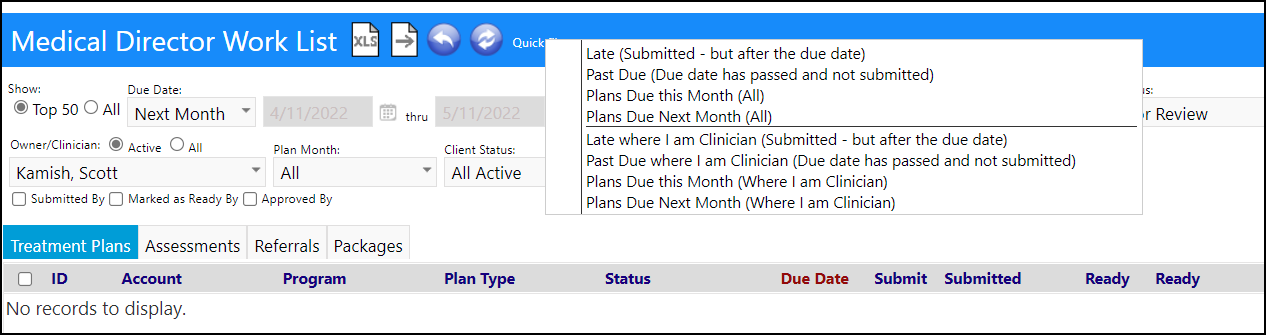
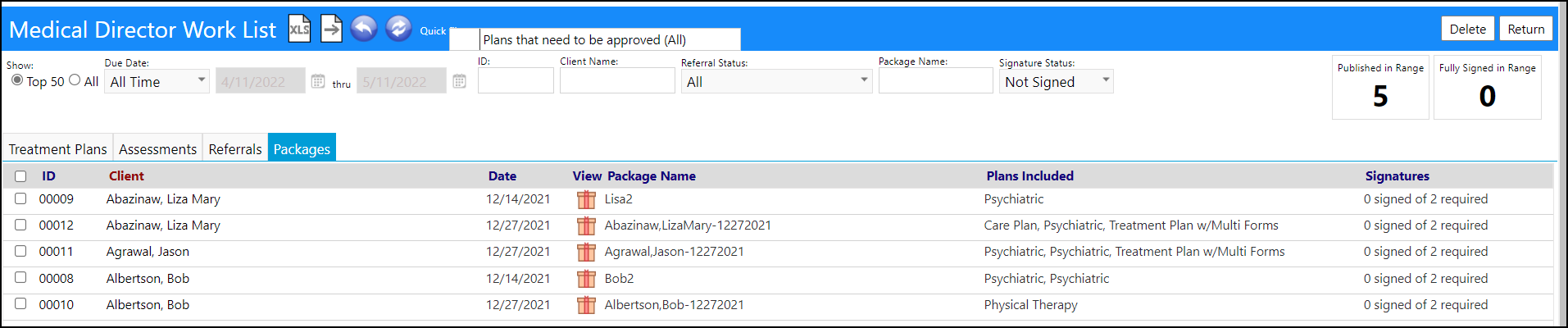
Organization Enhancements - Refactored User Defined Fields
- The Organization User Defined Fields have been improved! They are now easier to work with, because they have been refactored in Organizations (Resources > Organizations > Organizations) to make them easier to view and make entries with.
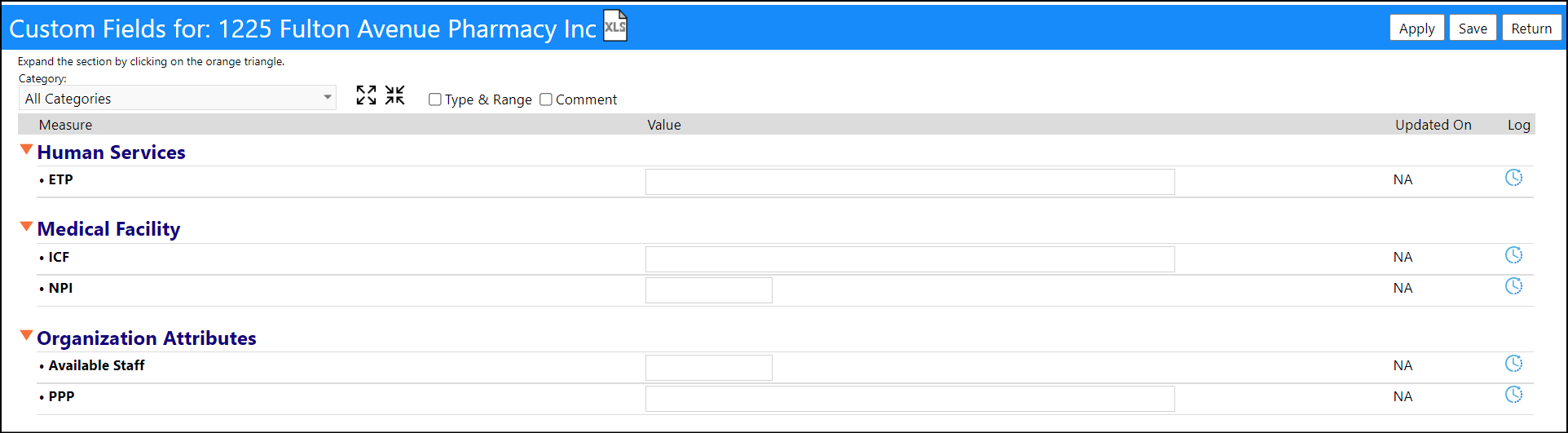
Program Activity Enhancement - Reason For Leaving Added
- An optionally displayed column and filter showing the reason for leaving is now available in Program Activities (Engagement > Client Events > Program Activity).
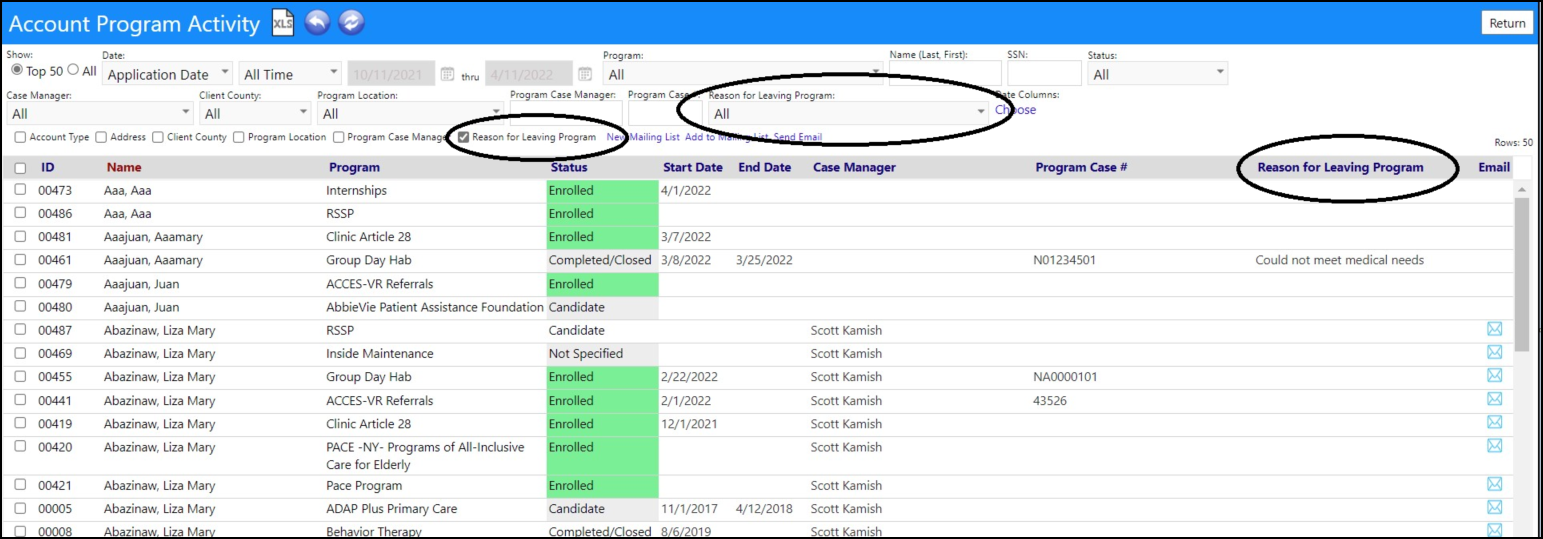
Program Workflow Enhancement - New "NA" Widget Added
- An Option to allow user to enter "NA" on a Checkbox with Date Confirmation widget is now available in Program Workflows (Performance > Planning > Program Workflows).
- The Checkbox with Date widget now has Type Specific Settings which are used to enter the reasons for selecting the "NA".
- Once the widget is completed, users have the option to select "NA" along with a reason for that selection.
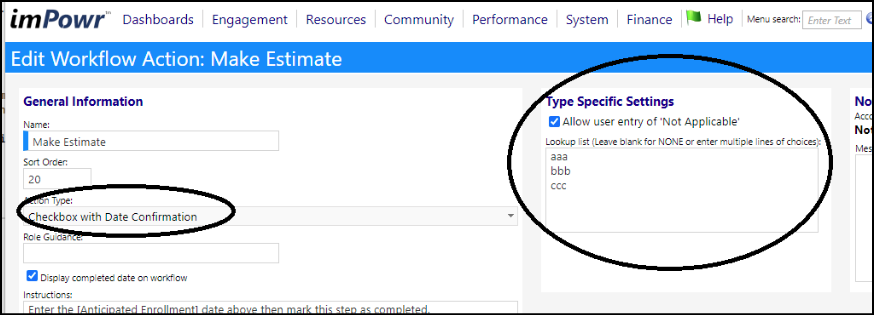
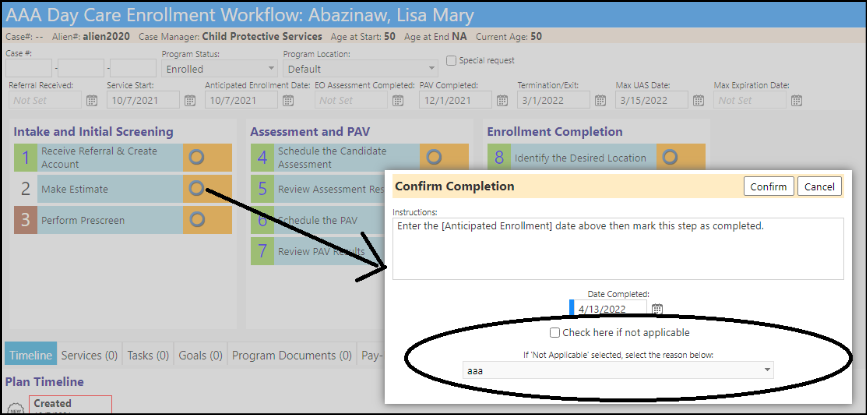
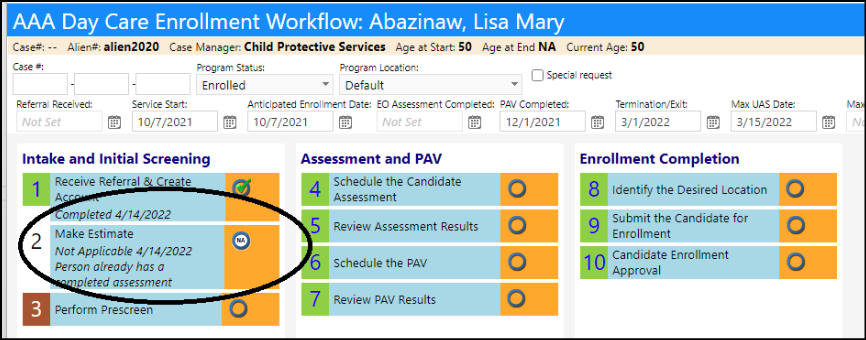
Enhancement to Services - New Account Type Filter
- A new Account Type filter has been added to Services (Engagement > Client Events > Services), to make it easier for users to see the services which apply to the types of accounts they are working with.

Task and Workorder Enhancement - Submitter Added
- The Submitter of a Task or Workorder is now displayed in both the Task List (Dashboards > Activities > Task List) as well as the Task details.
- When a new Task or Workorder is created, it defaults to the user as the submitter. This selection can be overwritten.
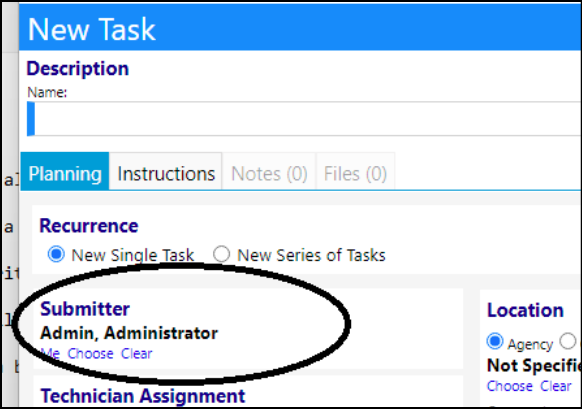
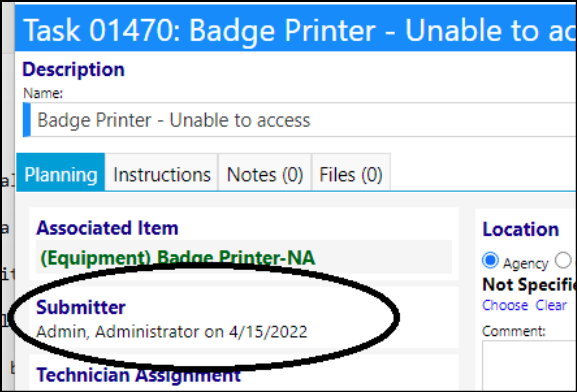
Enhancement to Treatment Plans - Added the Ability to Optionally Supress Fields From Printing
- When Treatment Plans (Engagement > Treatment & Assessment) and their associated cover sheet are printed, the fields that are not used were suppressed from printing. An optional setting has been added to the form that allows the form's creator to choose whether or not to suppress the form's non-used fields when printing.
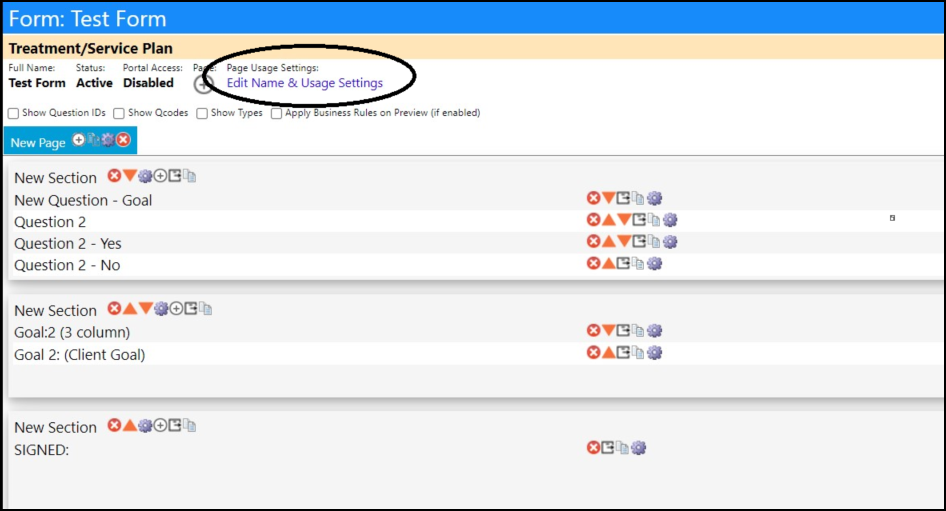
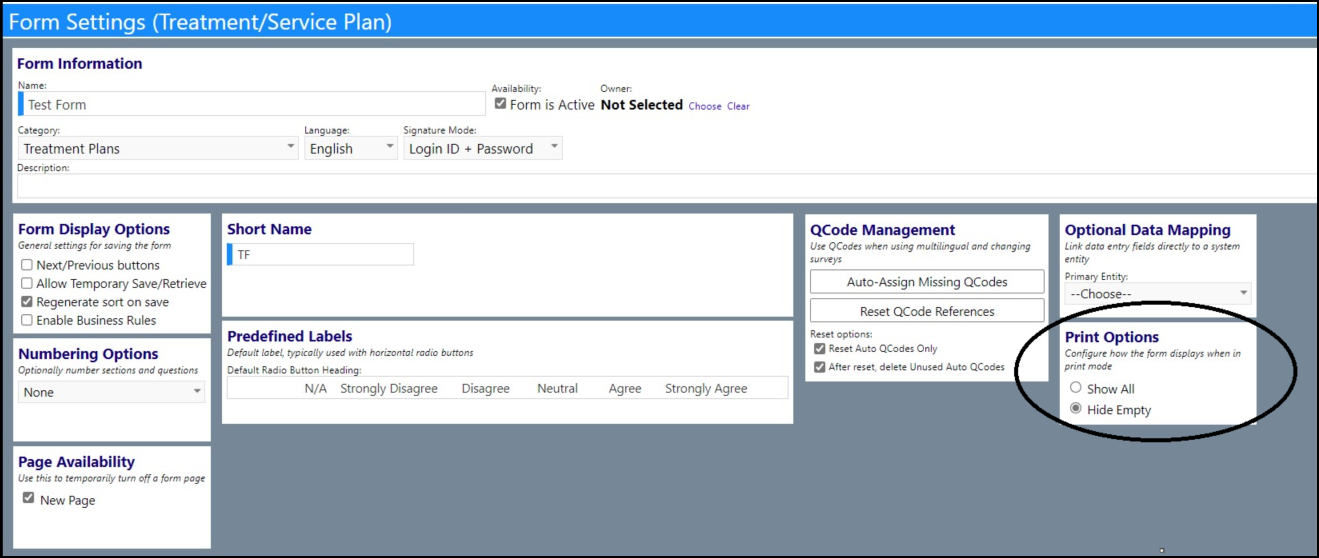
Workorder Enhancement - Multiple Changes
- Users now have the option to show the problem on worklist and export it, by checking the box to display the problem on the Task List (Dashboards > Activities > Task List).
- The problem list is created in the Configuration Reference Libraries (System > Settings & Security > Configuration > Referencve Libraries) WorkOrder Types. When creating a new workorder type, you must click 'apply' before adding lookup items. (The service request page is configurable from this page, as well.)
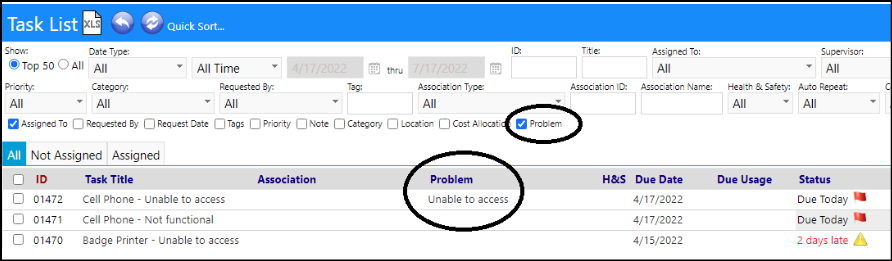

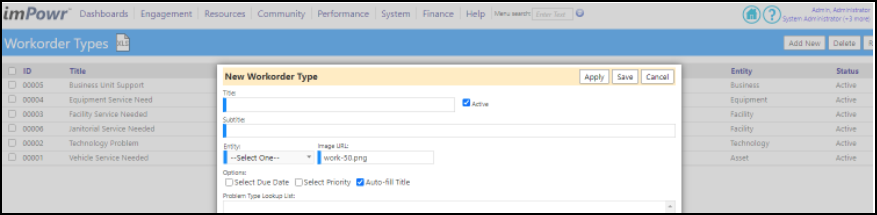
- Users can now create a general equipment workorder in the New Workorder screen.
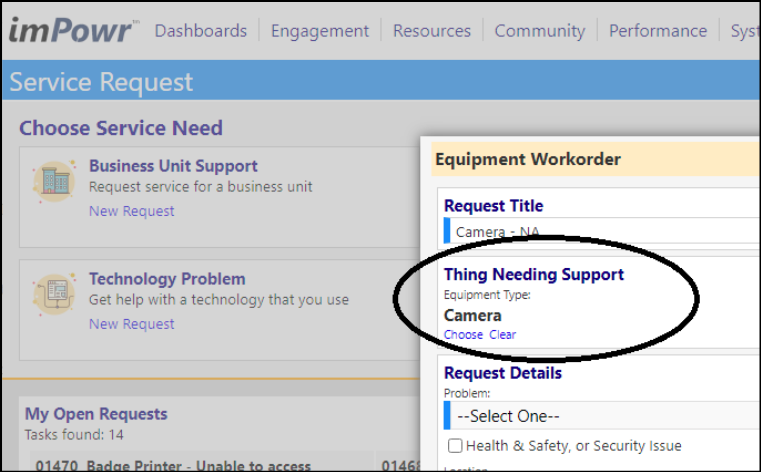
- When entering a workorder, users can select the site-location. This is set up in the Configuration Reference Libraries (System > Settings & Security > Configuration > Referencve Libraries), under the Workorder Types.