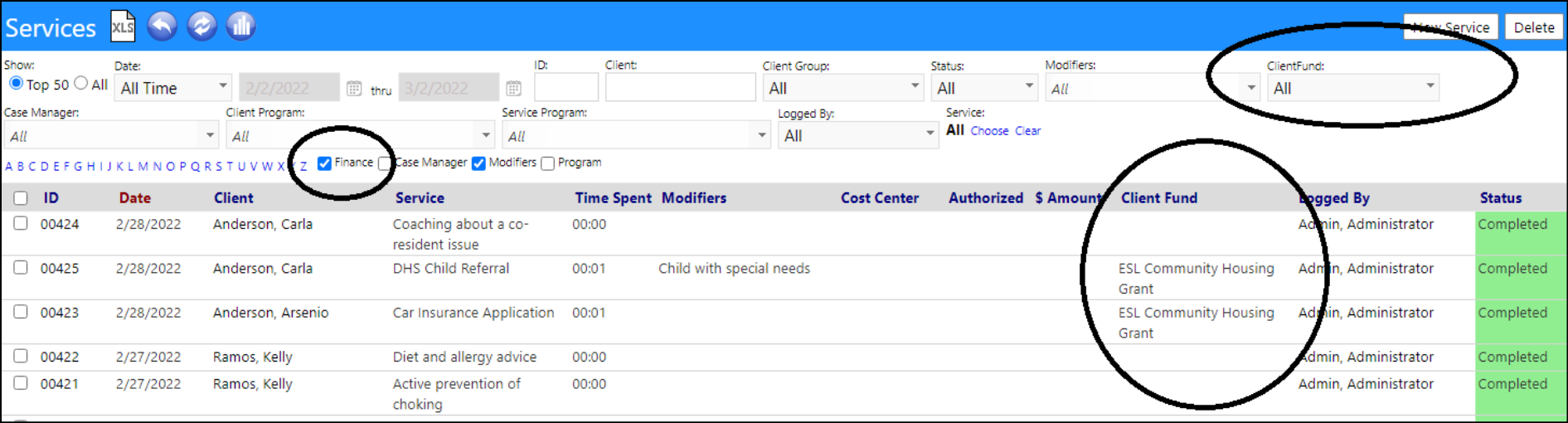Account Profile Enhancement - Multiple Changes
- When users want to change an Account's status, they can now select from various account status choices by clicking on "Change" next to the Account Profile picture. The account status choices are set up in the Account Role - so administrators can identify which statuses can be used on a per account role basis.
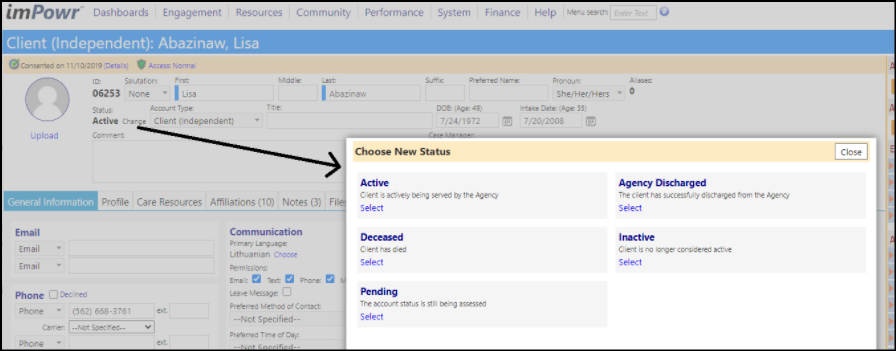
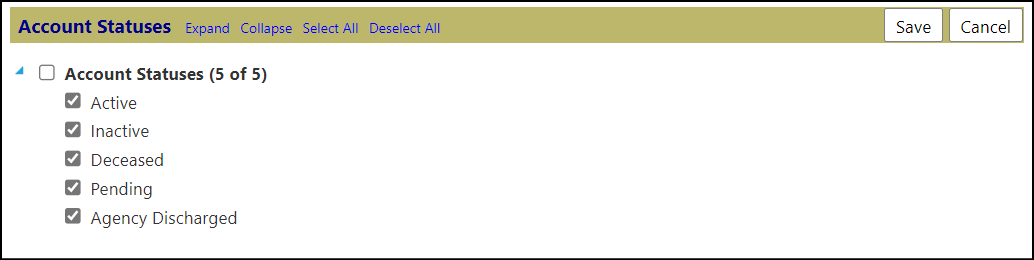
- Goal Notes have now been added to the Case Notes Summary.
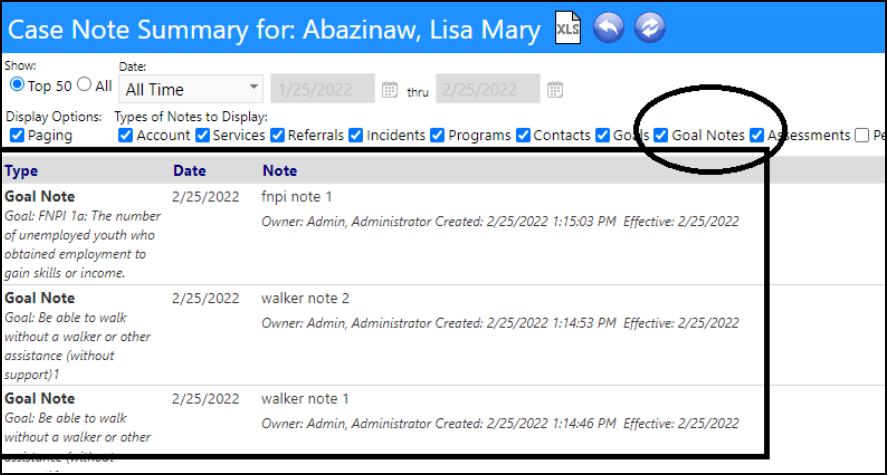
Enhancement to Applications - Multiple Changes
- When an application containing a referral to one or programs is converted to an account, the system can automatically place the applicant into those programs with the a defaulted enrollment status.
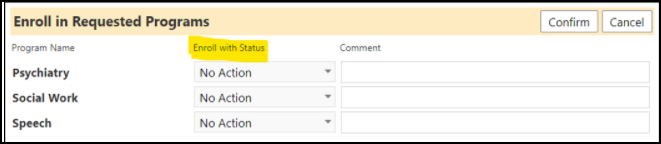
- The status is defaulted in the Applicant Portal configuration. If the program is added directly into the application, this functionality does not apply.
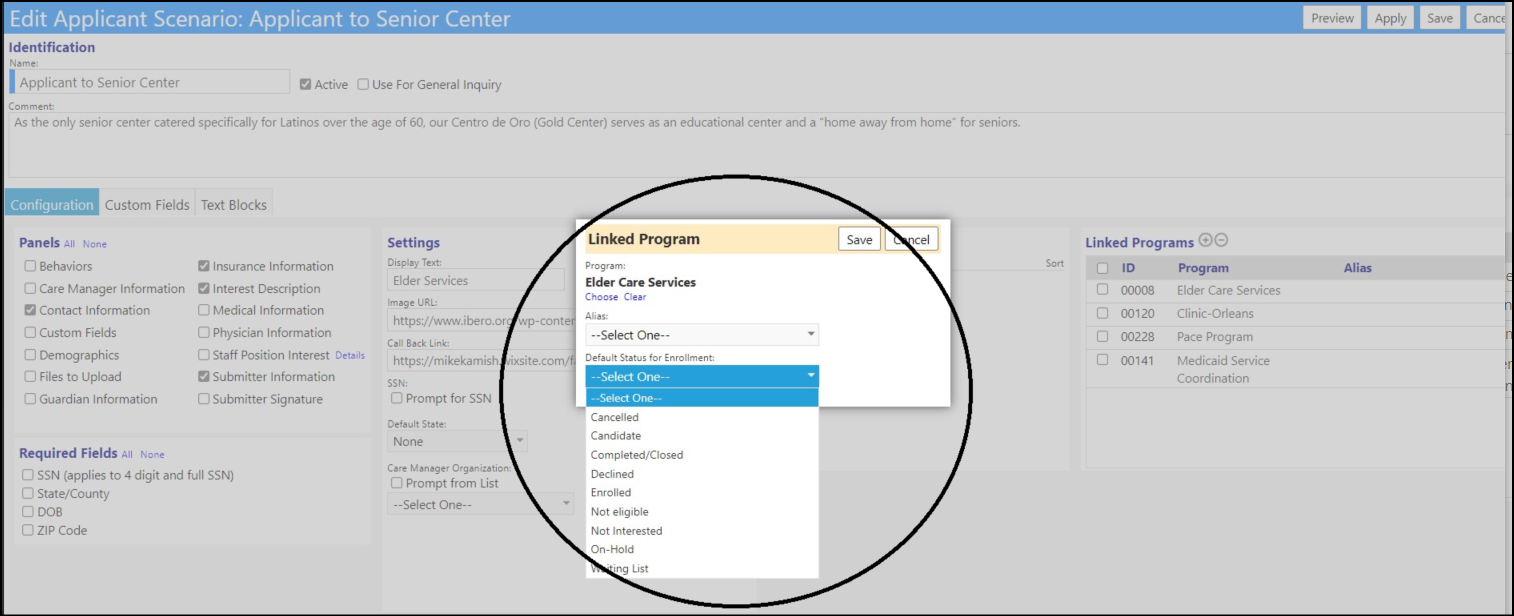
- Users can now reject applications and capture the reason for rejection. Selecting the new application status "Validated - Rejected" will cause the "Rejection" section in the form to display, so it can be populated.

- The list of rejection reasons is a user-configurable drop-down list, and will be empty at first, but can be populated by the Administrator.
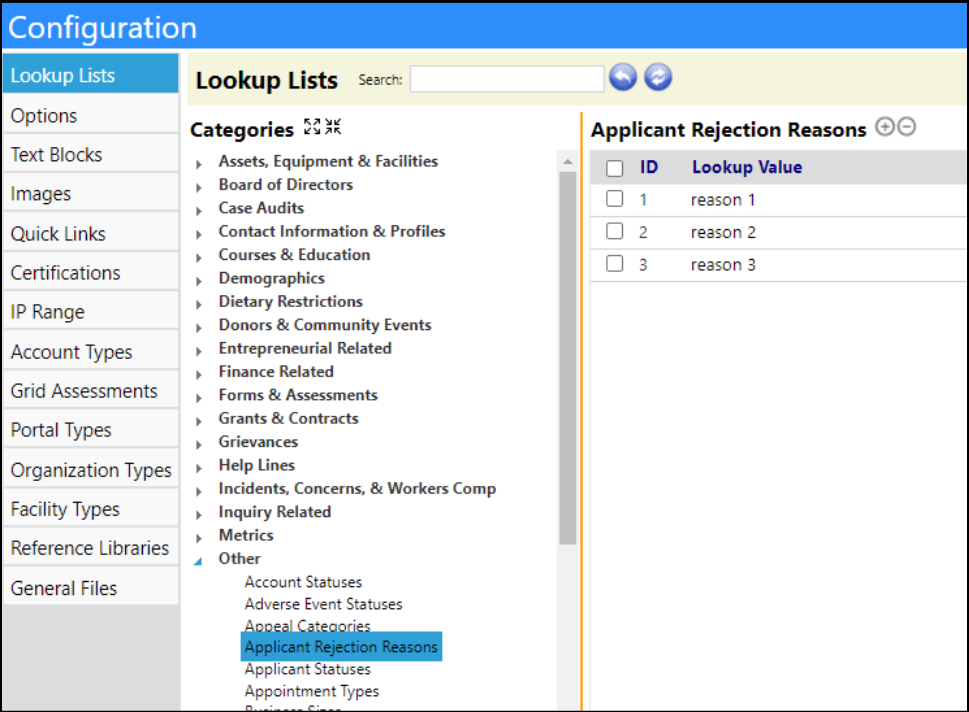
-
When an application is converted to an account, imPowr now provides the ability to update the account profile with the data entered on the application - including custom fields that also as part of the account.
-
Similar to the merge functionality found in the Data Cleanup menu, when we convert an application to an account, a popup displays containing checkboxes for selecting what data to copy over. For example, a user may want all, none, or some subset of data such as demographics, custom, financial,etc. If the agency does not want to copy over data, they don’t have to. And if they do, they can.
-
All data changes are captured in the Audit Trail.
-
The Save and Convert into an Account button now displays a wizard.
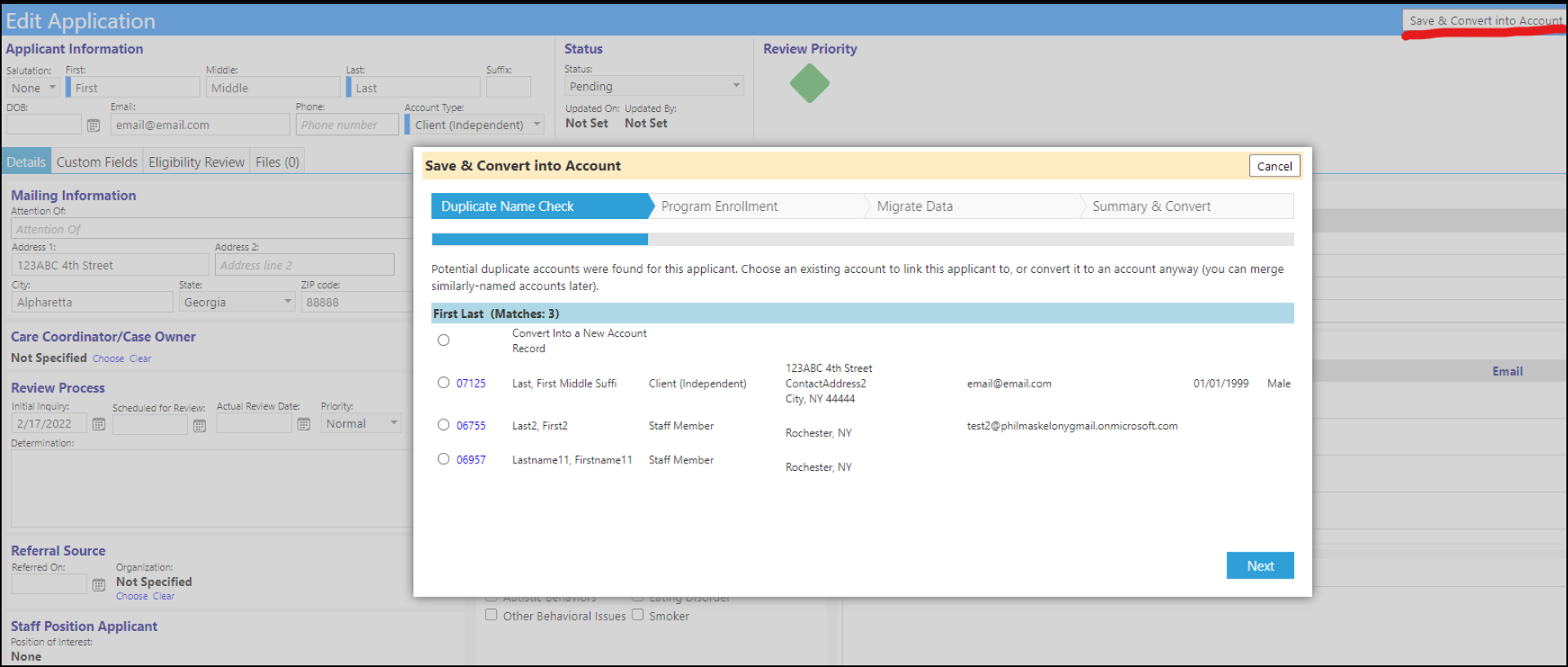
- The first two steps of this wizard is functionality consists of checking to see if the account already exists in the system, and the possible auto-enrolling the applicant into programs.
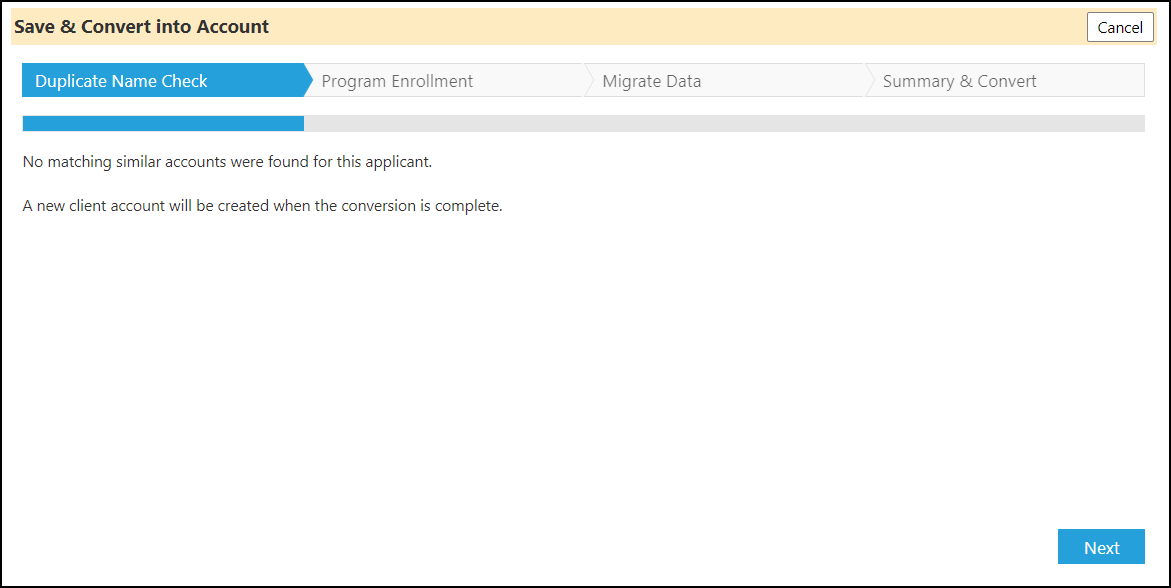
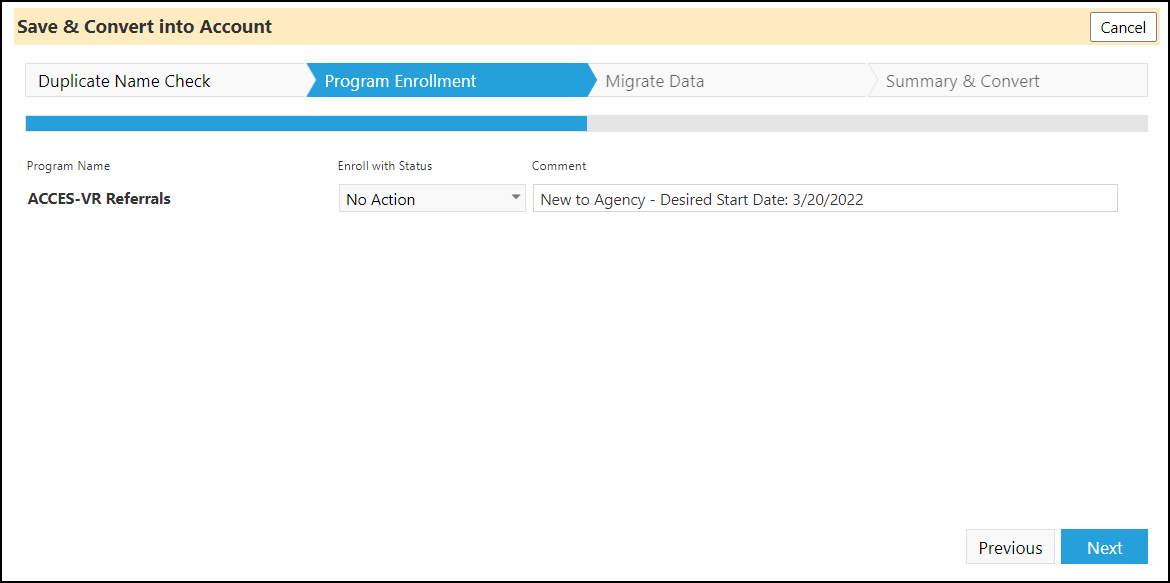
- The third step allows users to choose to create a new account during the duplicate name check, or if no possible duplicate names are found, the merge will default to every field's checkbox being checked. If you instead choose to link to an existing account, the merge will show radio buttons, and will default to the linked account's data being selected unless the applicant's data is different.
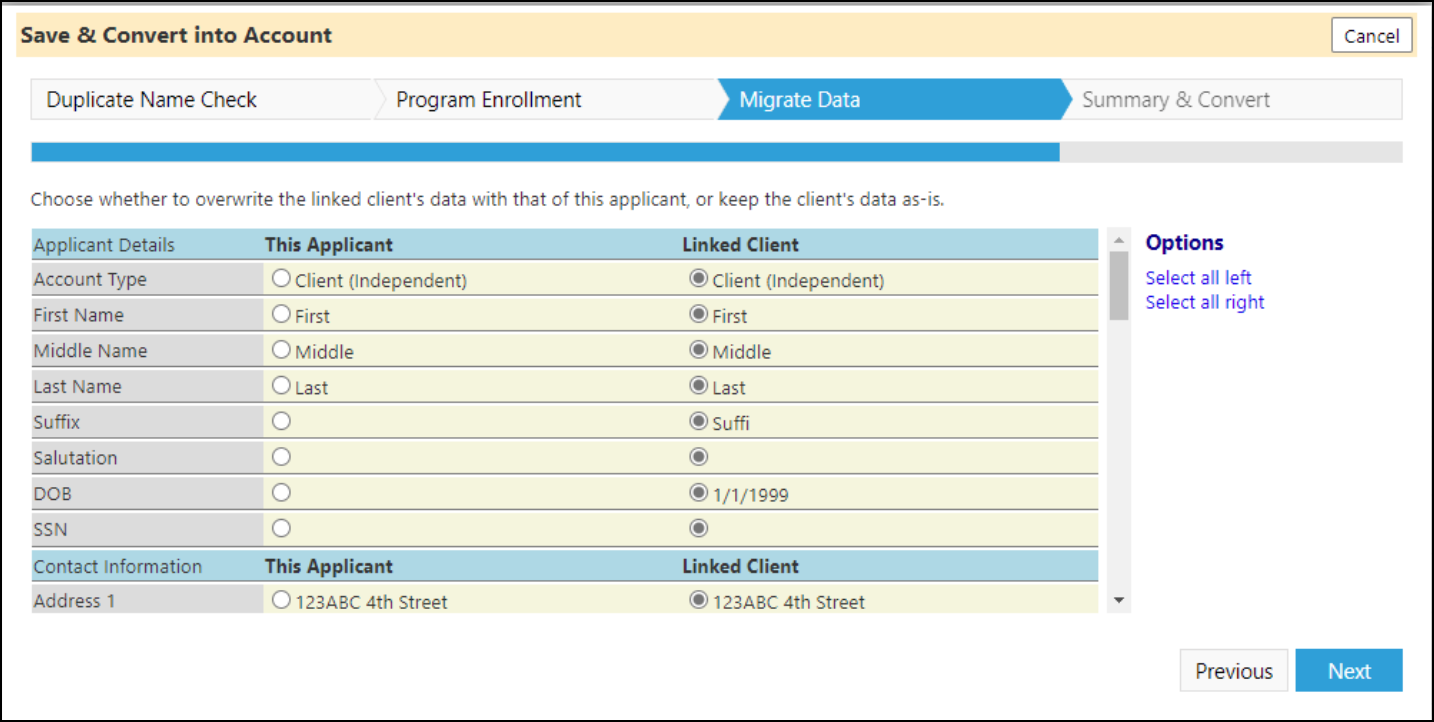
- The final step is a summary that details every change the conversion process will make, then the finish button will execute the conversion.
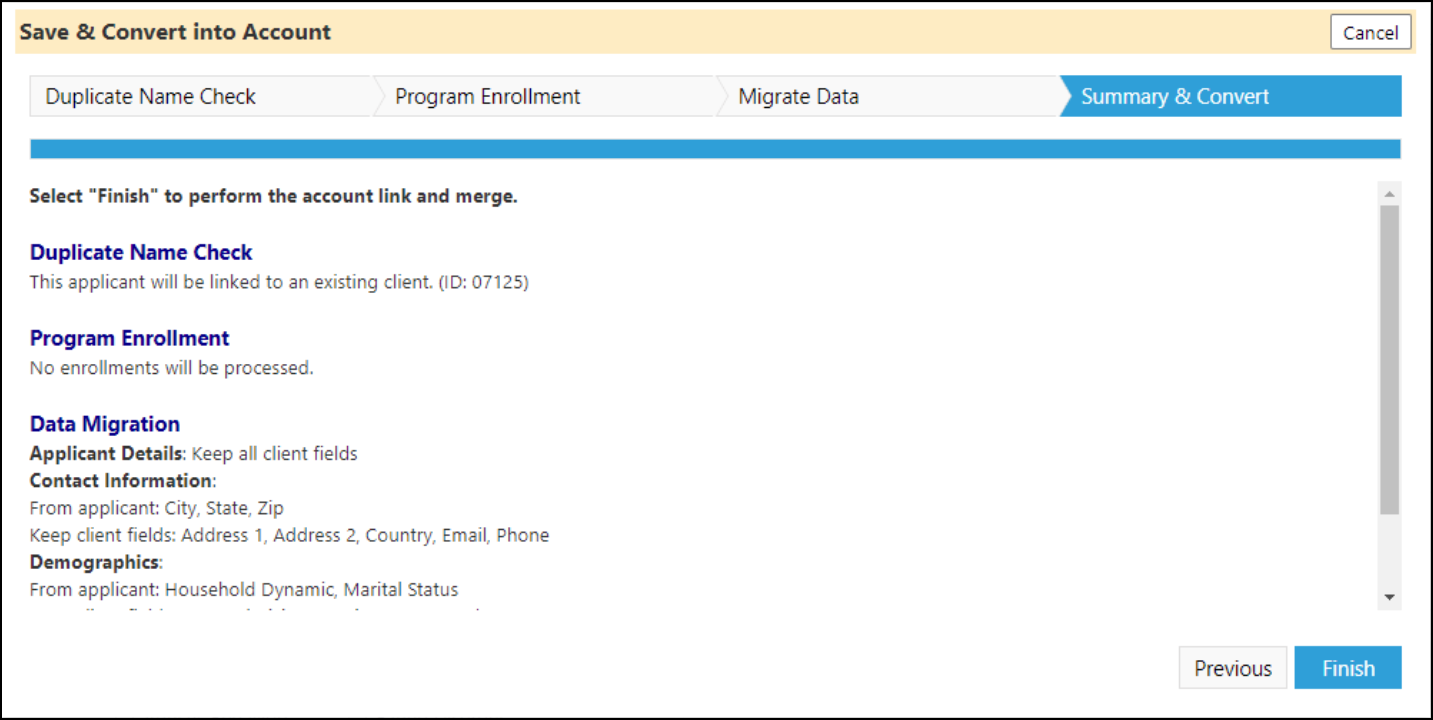
Group Service Enhancement - Multiple Changes
- When assigning Group Services, users can now assign costs and hours, as well as the billing fund to all identified clients. This will save users a lot of time when there are many clients receiving the same services.
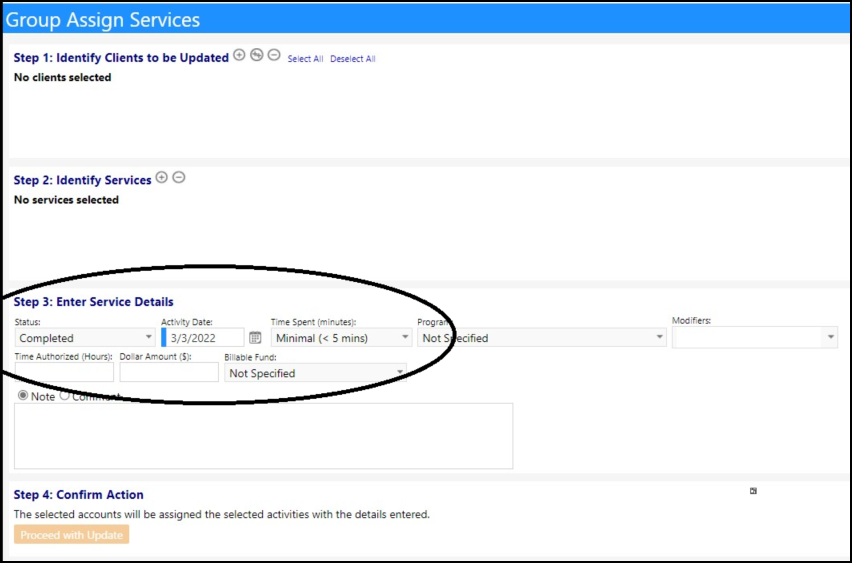
- Viewing the Comprehensive Report (in the Needs Profile) will capture that information.
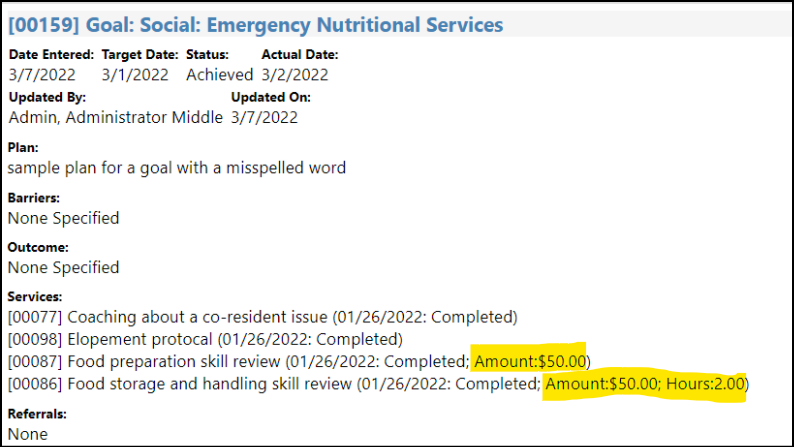
- Viewing the sessions on the calendar allows users to take attendance.
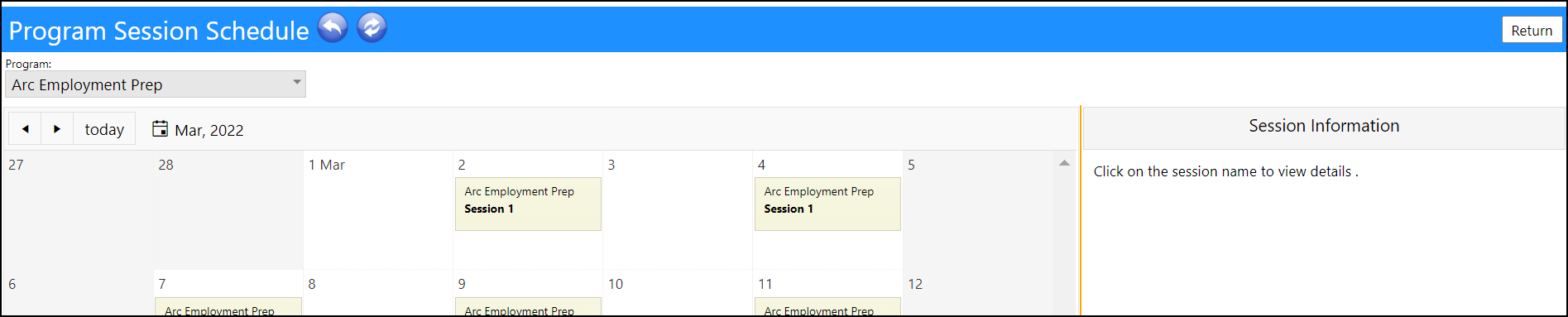
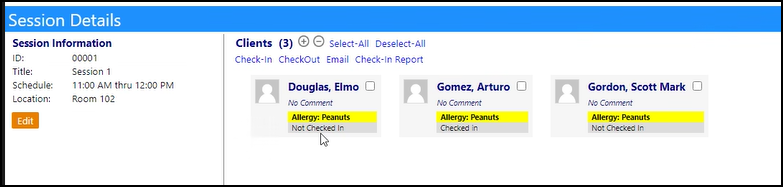
- While in the Attendance area, users can choose when to log the services by clicking on the session detail (i.e., apply charges at check-in or at check-out).
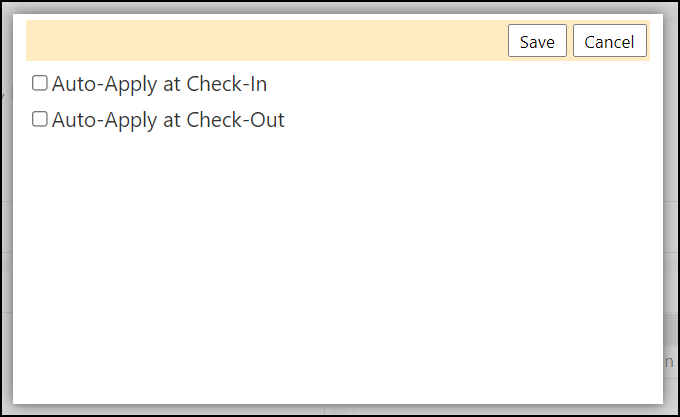
- Administrators can also now add and delete services for a client, that may have taken place during that or any session on that particular day. The popup shows all services FOR THE DAY (even if they attended multiple sessions that day). The services are captured in the Program details (Services tab) and the client's account profile.
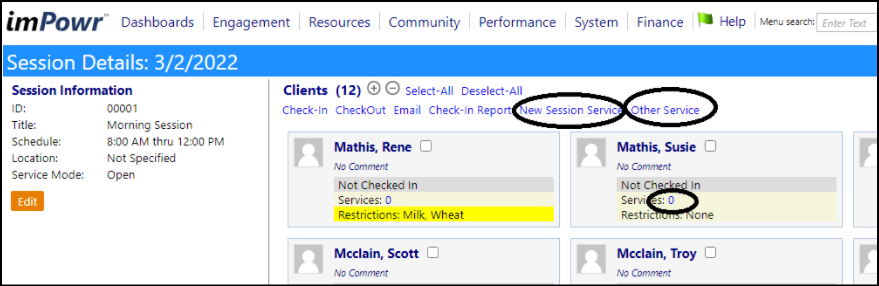
- Notes can be added, deleted, and edited. The effective date is what connects the note to the session date.
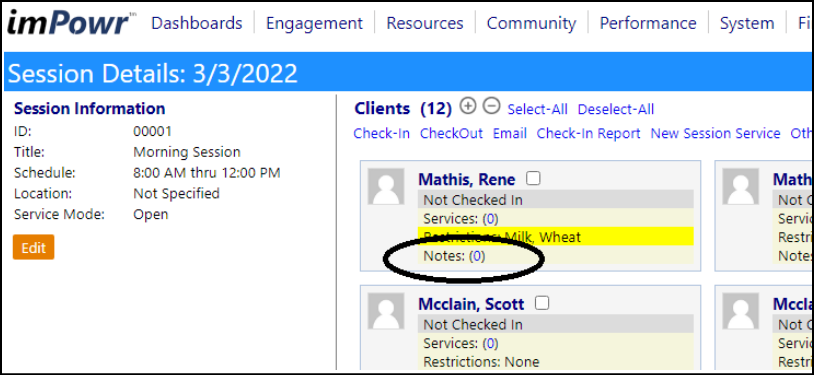
Enhancement to Lookup Lists - Employment Statuses Are Now User Configurable
- Administrators can now configure Employment Statuses.
- These statuses are used on the Account Profile and intake form.
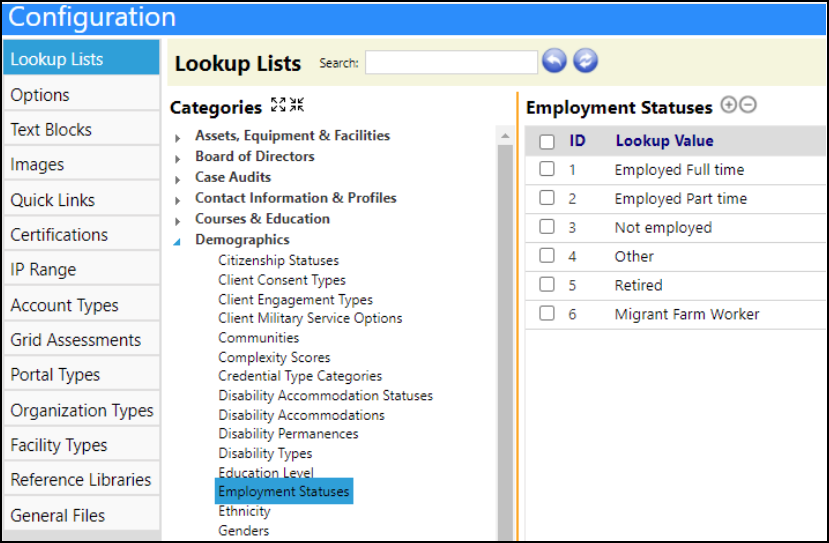
Program Enhancement - Multiple Changes
- Administrators can now go into the edit mode of a Program and set which tabs they want to display in the Program. This was done because some tabs may not be relevant for some customers - now they can pick and choose which ones they want.
- The initial setup for each program right now is to show checklists and attributes. Notes, files, clients, and details always show.
- After the tab selection, users need to click 'apply' for it to take effect.
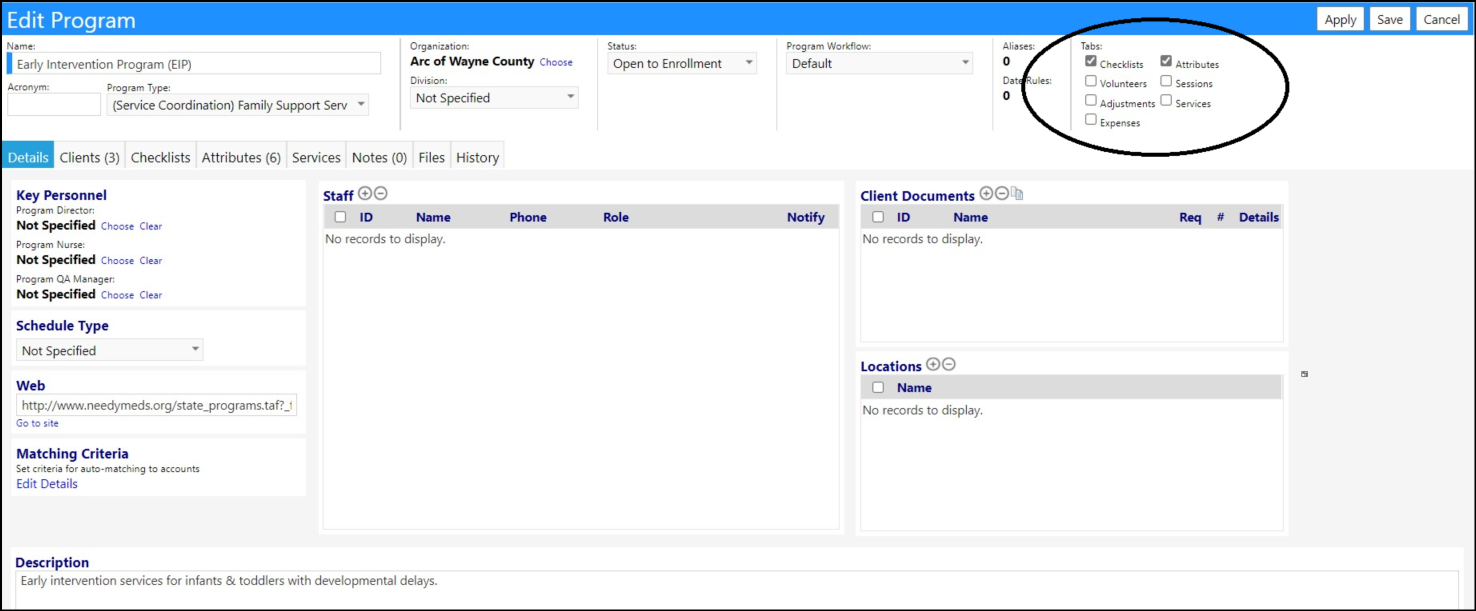
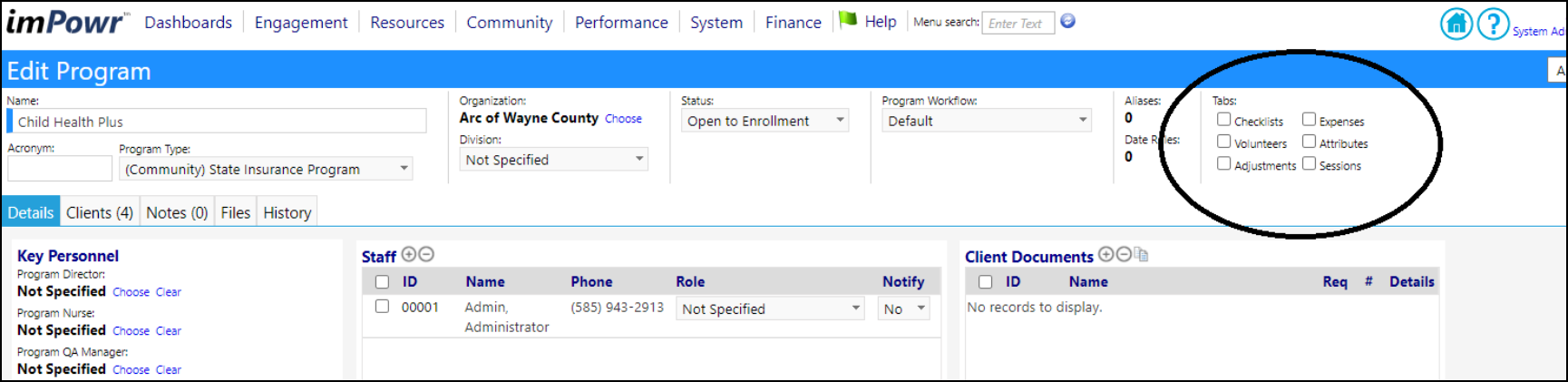
- In order to receive payment for services rendered, an agency may have to track client attendance at a program. In order to do this, Program Sessions have been added.
- A new tab, called Sessions, can optionally be displayed on the program. Sessions have names, days of week, times, locations, statuses, linked services, and meal flags. The sessions can be displayed in a calendar view and people in the program can later be assigned to these sessions.
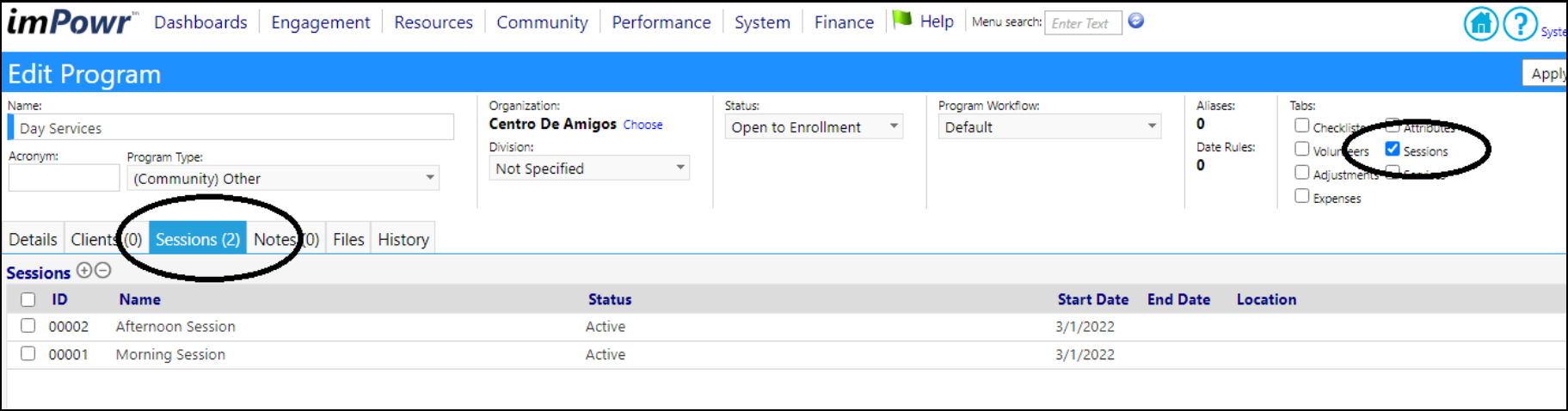
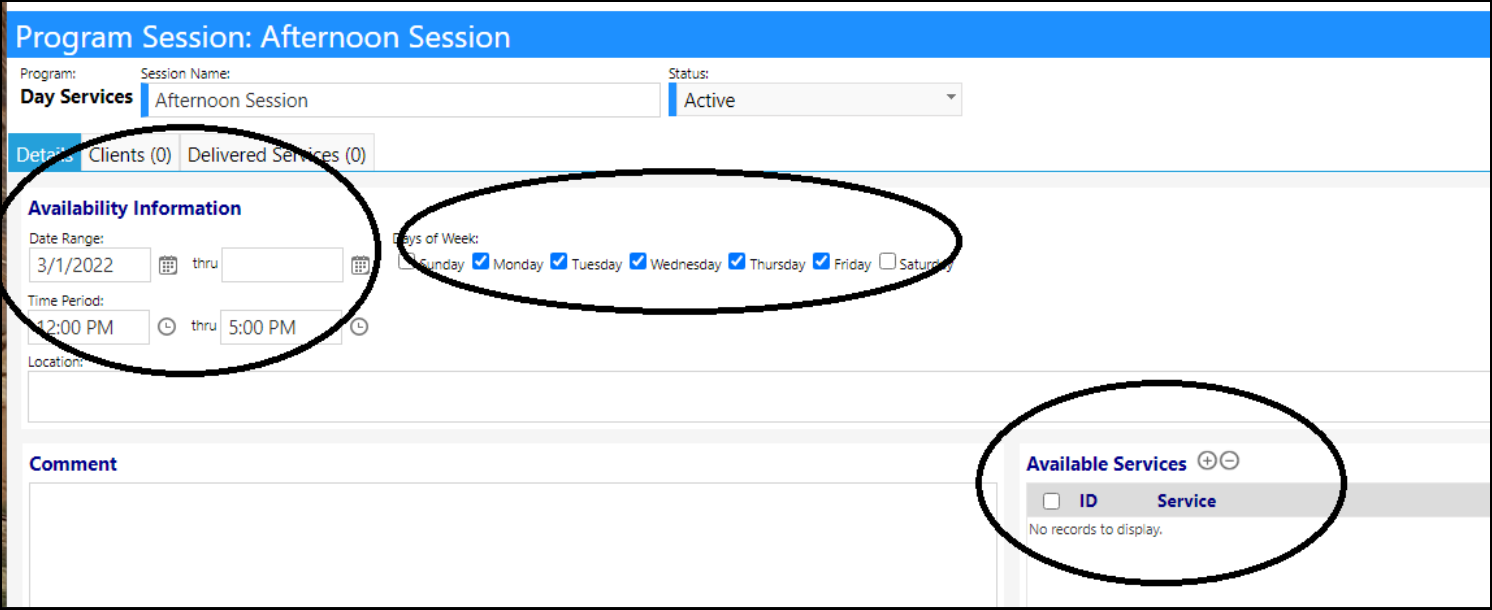
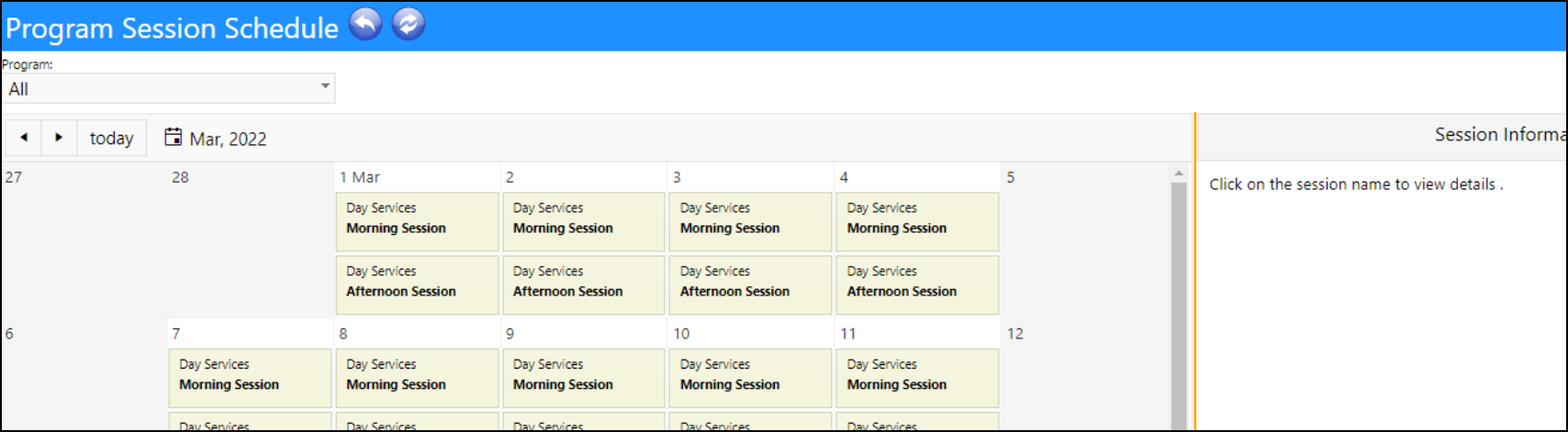
- When entering Employment Program related goals, users can now select the goal from a wizard. The wizard allows users to select goals from the goal library, metric related goals, as well as enter their own goals.
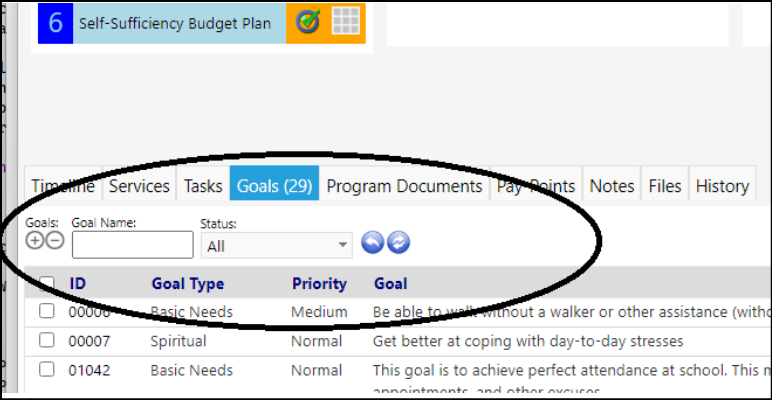
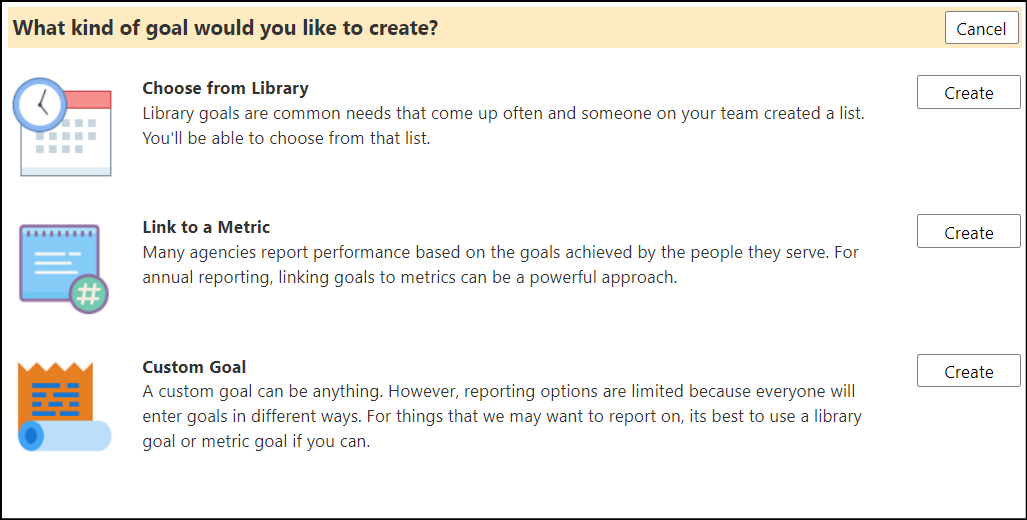
Enhancement to Program Activity Page - New Filters
- If the Program is set to All, users get the start and end dates included in the date filter. If the Program is set to a program, users get the start and end dates in the date filter along with all of the selectable dates which were set up for that program.
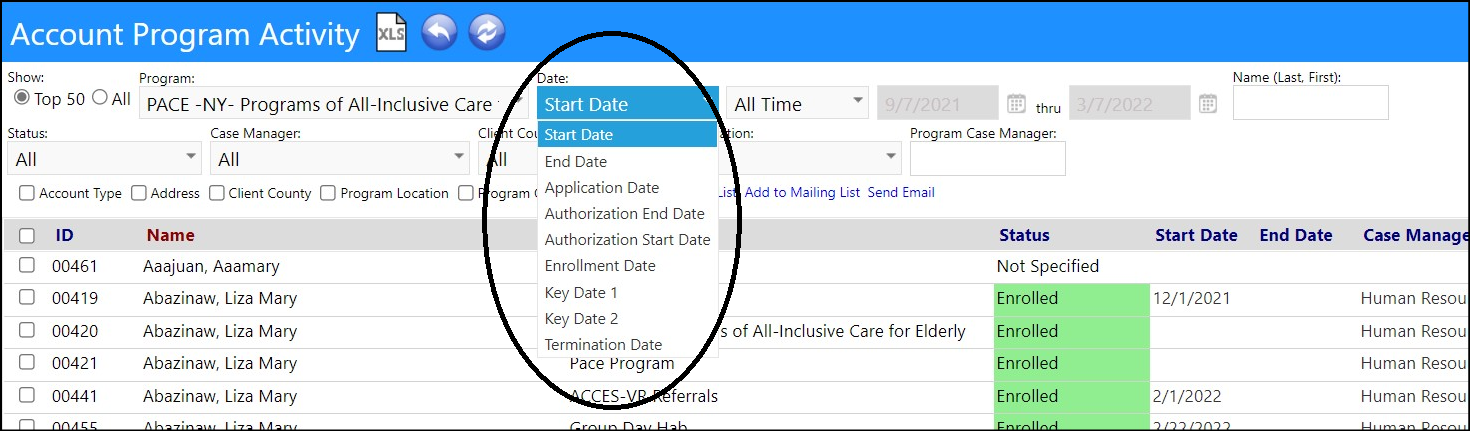
Program Groups - New Feature
- Programs can now be added to groups.
- This new feature, which requires the appropriate security rights, allows users to combine programs together in groups, for easy identification.
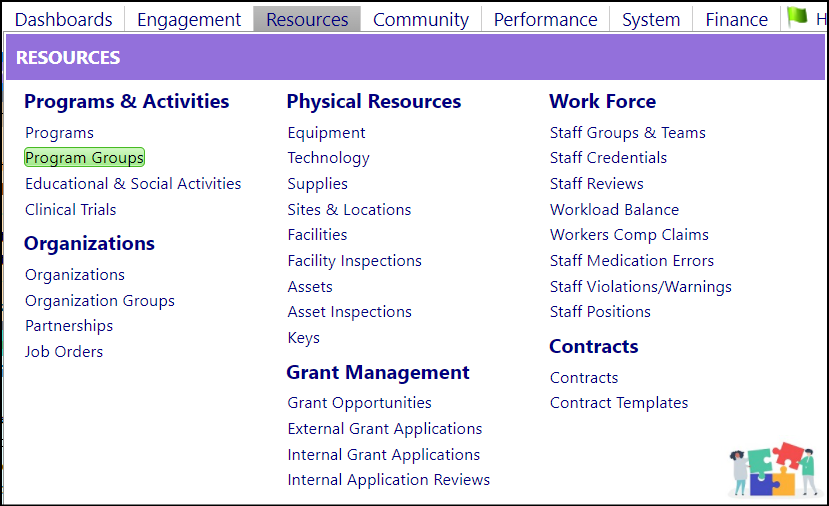
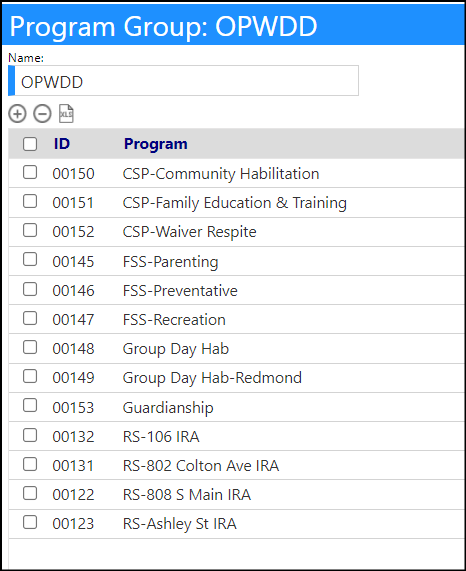

Regulatory Compliance Enhancement - Additional Resource Links
- Some external links were added to the Regulatory Compliance page to provide users with links to government sites which deals with HIPAA, Cyber Security, and other important information which could impact data and other security issues. Continual Care Solutions is providing this information to ensure all of its customers are kept informed about these important topics.

Enhancement to Services - Linking to Client Funds
- The ability to link a Client Fund to a service has been added.

- After linking the fund, users will be able to display and filter the service list for the client fund.