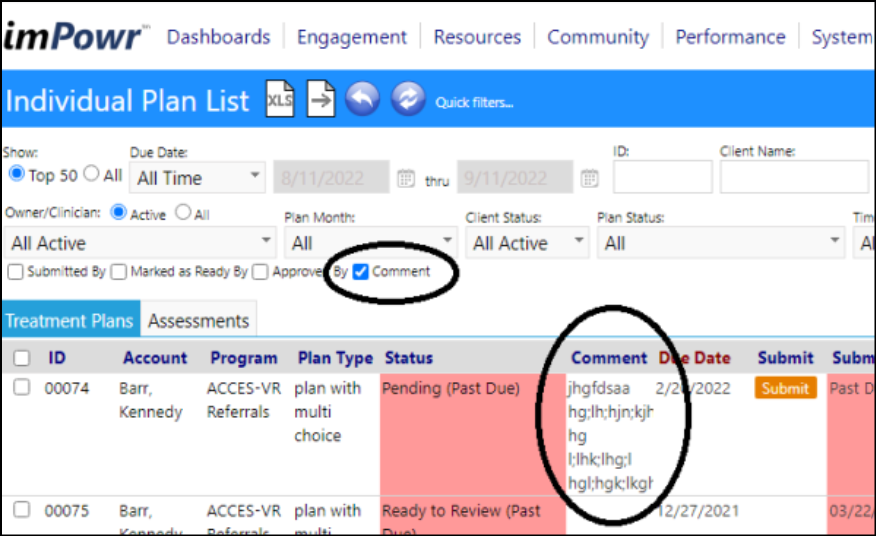Enhancement to Account Profile - New Reserved Words
- 4 New Reserved Words have been added to the Account Profle.
- Users can now display the most recent income/poverty verification, as well as display the number of days since the last income/poverty verification.
- The selection of the Reserved Words to display in the Account Profile is done within the Configuration Text Blocks.
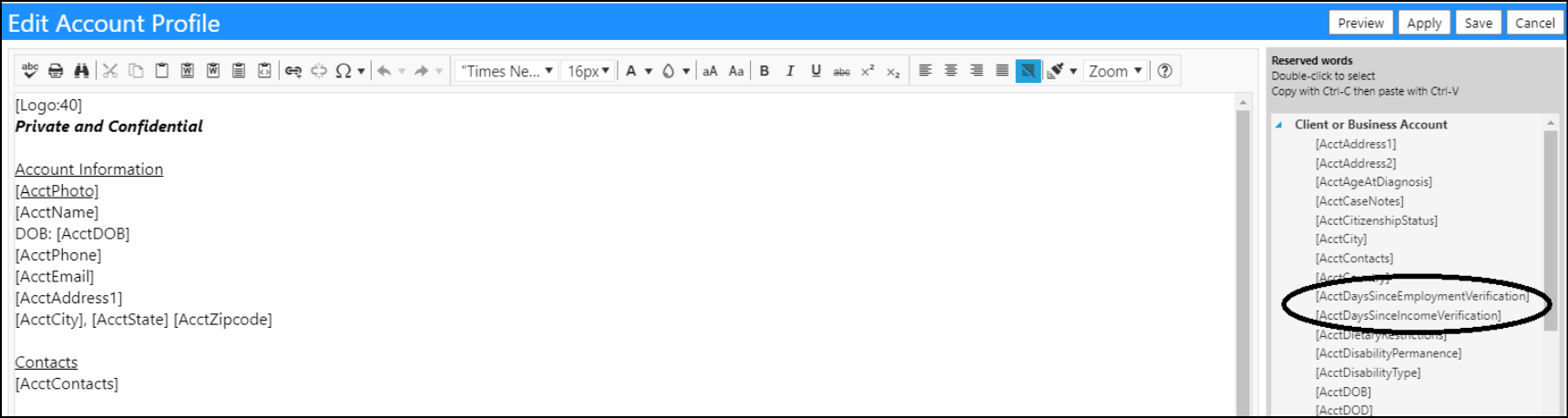
Assessment Screen Enhancement - Paging Change
- The ability to select whether or not you want Paging to be done on the Assessment page has been added. Users can now choose to view the assessments in a single list, or on multiple pages. This change will come into play when users do assessment comparisons.
- The default setting is for paging to be applied to the page.
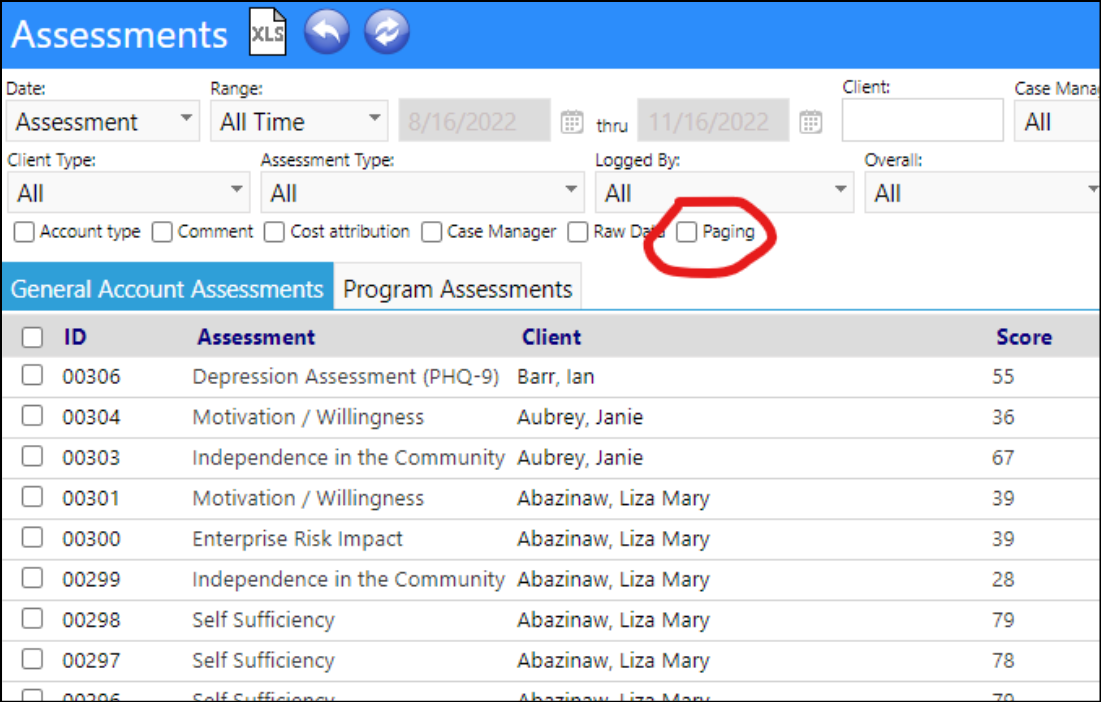
Enhancement to Assessment Tools - Multiple Changes
- A Copy button has been added to the Assessment Tools in the Configuration Reference Libraries. This will make it easier for users to create similar type assessments.
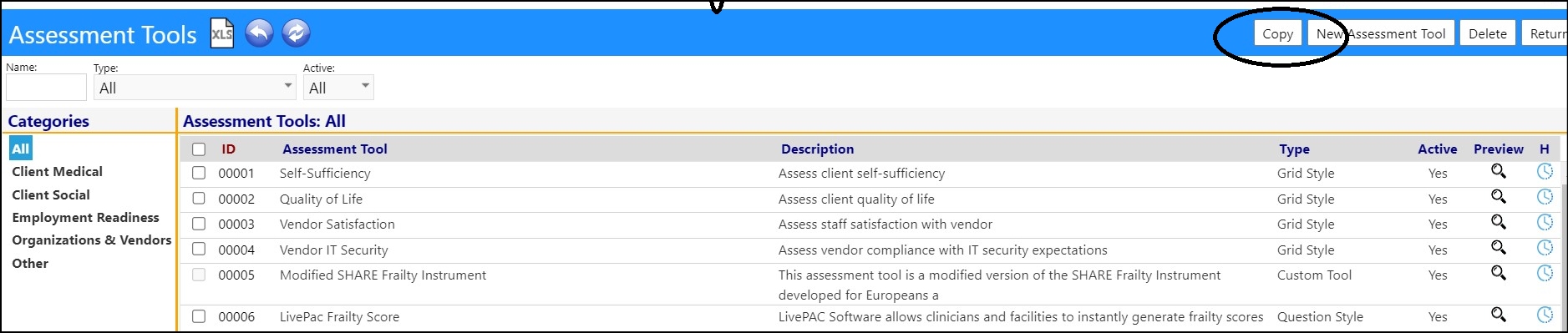
- A filter was added that will filter the Assessment list for only clients that have ever been in a particular program (since we don’t check status, it will even include clients rejected from that program or on the waiting list).
- An option to display the raw data as a column has also been added. Since that data is displayed on the assessment list, it can also be exported.
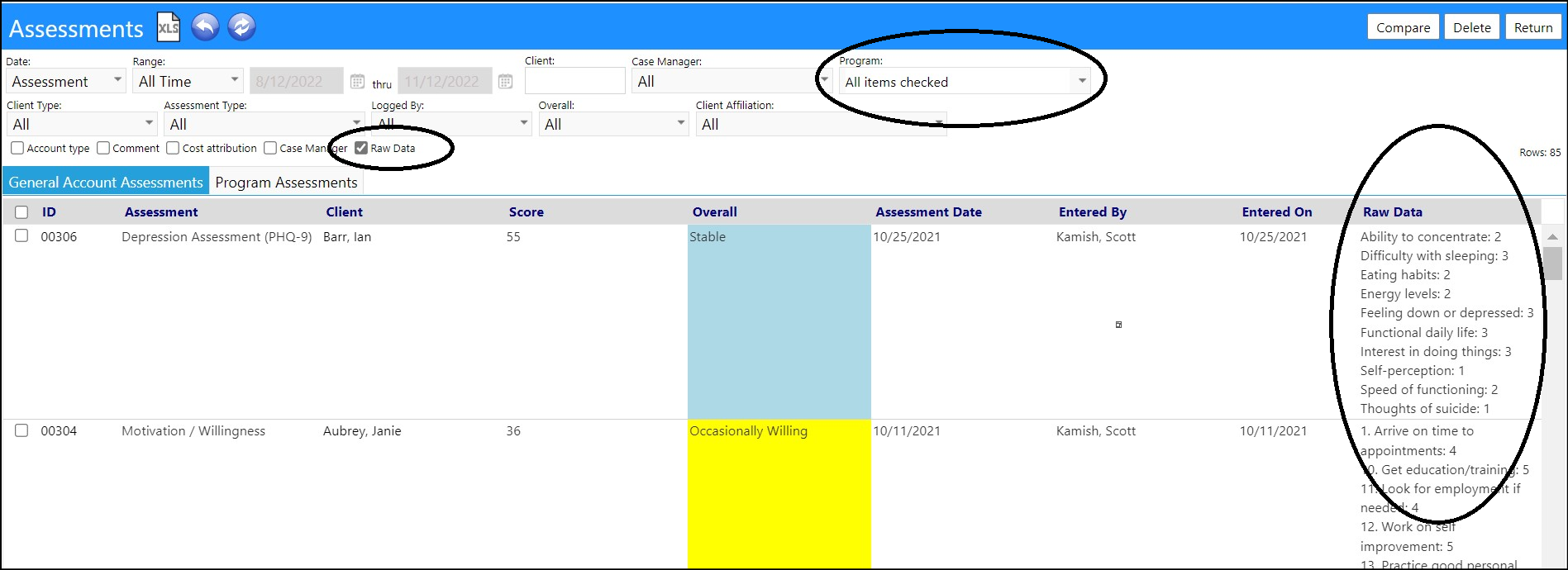
Care Plan Enhancement - Approver Reminders
- Users now have the ability to send email reminders to the approvers who have and/or have not yet completed their care plan approvals.
- After selecting the care plan and clicking on Email Approvers, users are presented with a choice of who to send the reminder to. The first option sends a fixed message to all approvers who haven't responded yet. The other options let you enter your own message. Note that this can only send emails to approvers that are specific accounts - not when it's set to a role within an organization
- The header for the reminder emails are setup in Configuration Text Blocks under Administration - Life Plan Message Header.
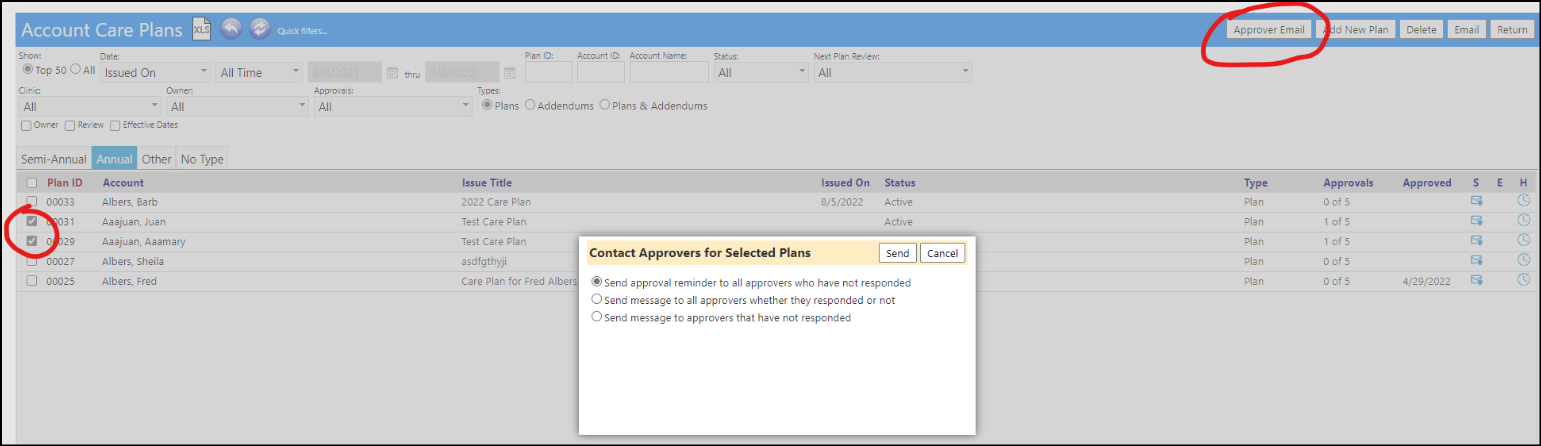
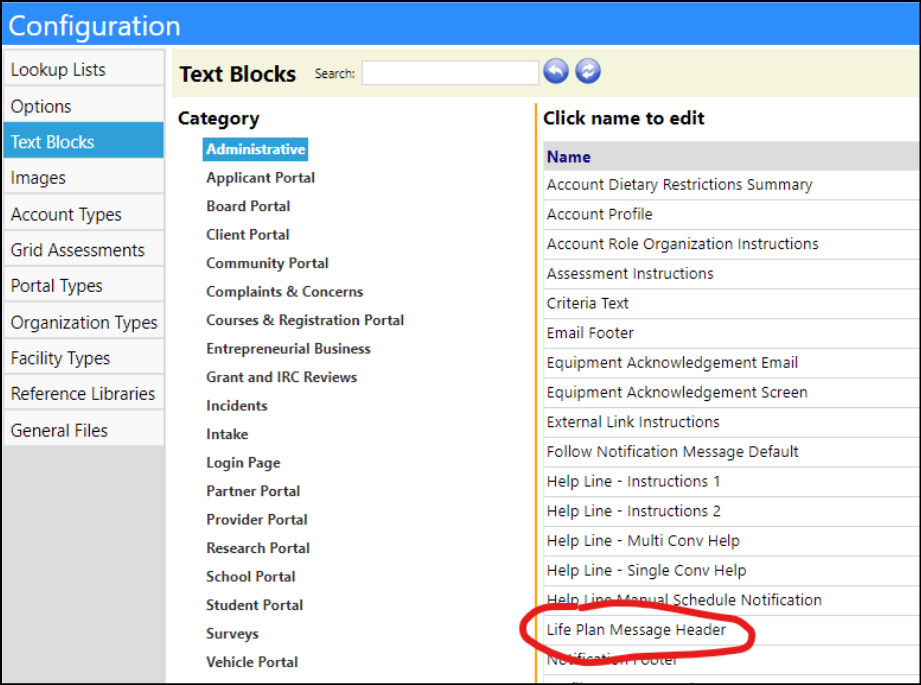
-
The reminder emails sent are as follows:
For a reminder, create a generic email like:- Header (from above)
- Reminder: Plans are awaiting your approval. Log into imPowr and check approval status for plans 000012, 12345, 666777
-
For a regular message, add a header then their message:
- Header (from above)
- Their message
-
To send a reminder (or send an email) to a single approver or specific approvers, either open up the care plan and select the email icon for that approver, on the Approvals tab, OR, select the approvers and click Contact Selected Approvers.
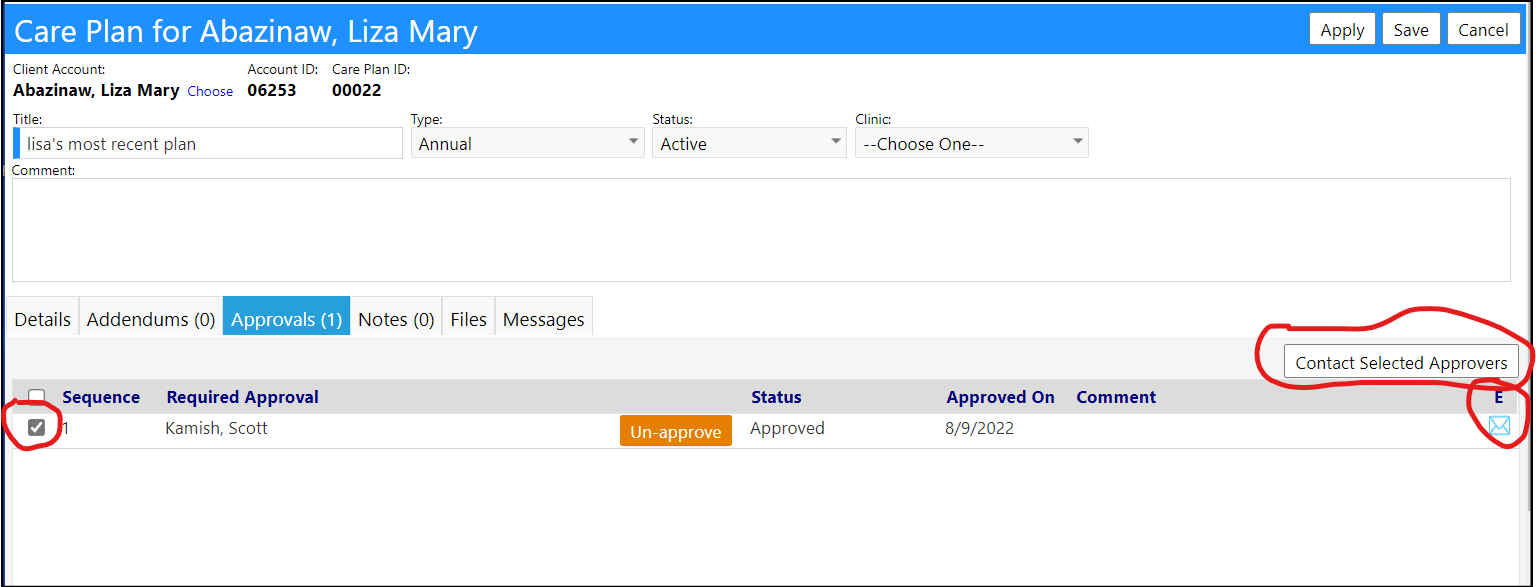
- NOTE: the same changes have been applied to the Addendums page.
Enhancement to Case Audits - Added Finding Comments
- A new input field has been added to Case Audits to capture finding comments. The field is setup in the Form design and captures any additional comments regarding the findings.
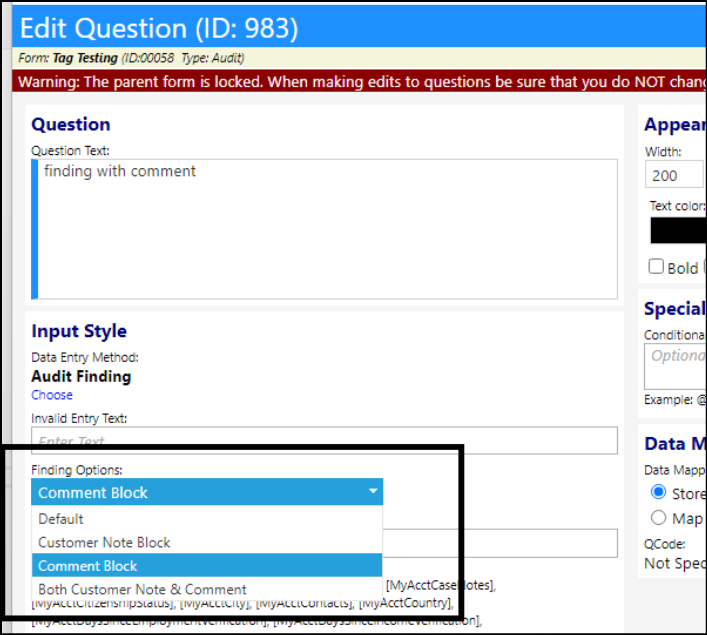
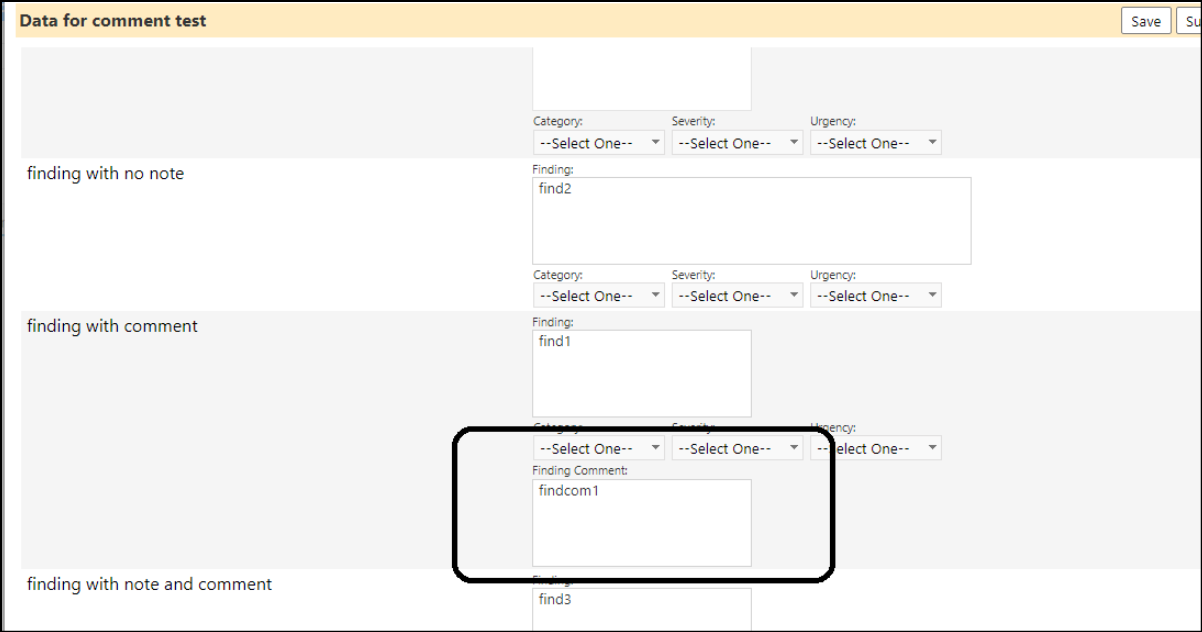
- On the sample findings tab in Case Audits, the Recommendations column was replaced by the Findings Comment.
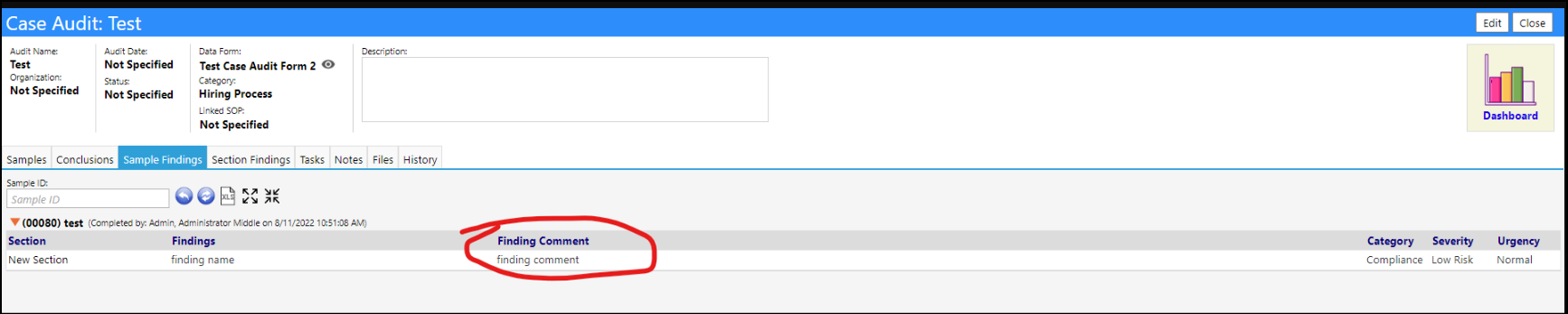
- The finding comment comes from the finding question on the form. A new setting when configuring the form lets you have a box for a finding comment and customer comment.
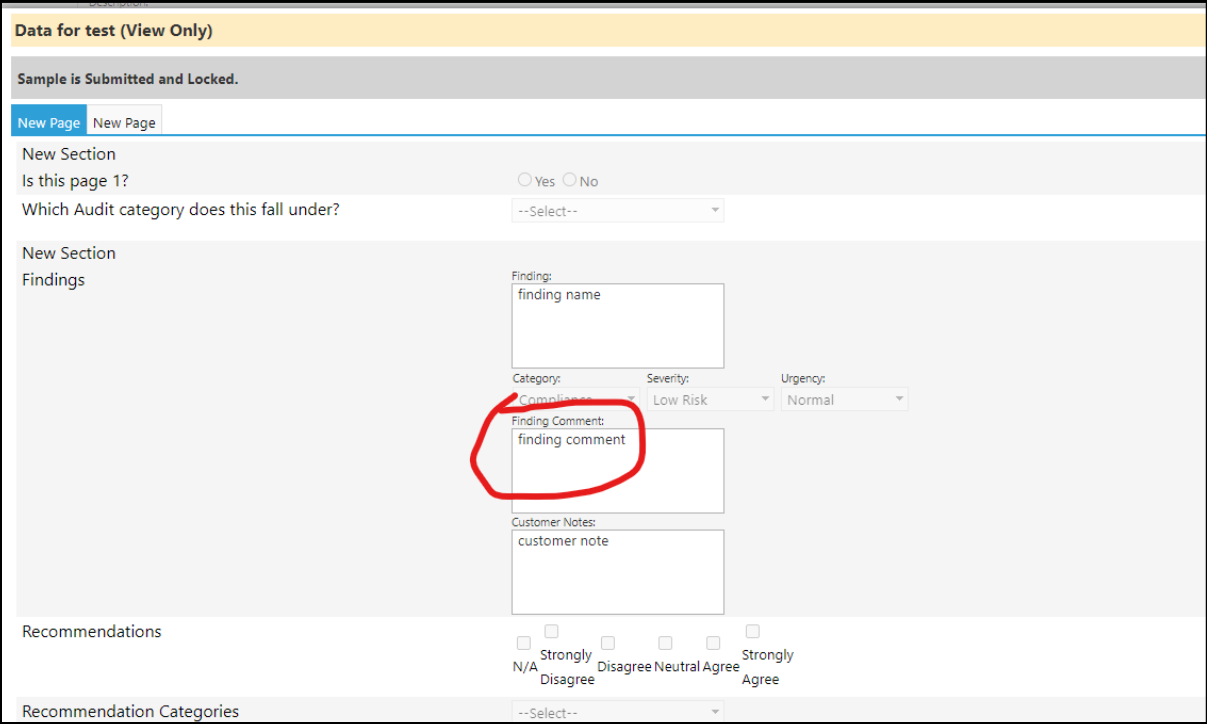
- The recommendations can still be shown by clicking the section name. It'll say N/A if there are no recommendations.
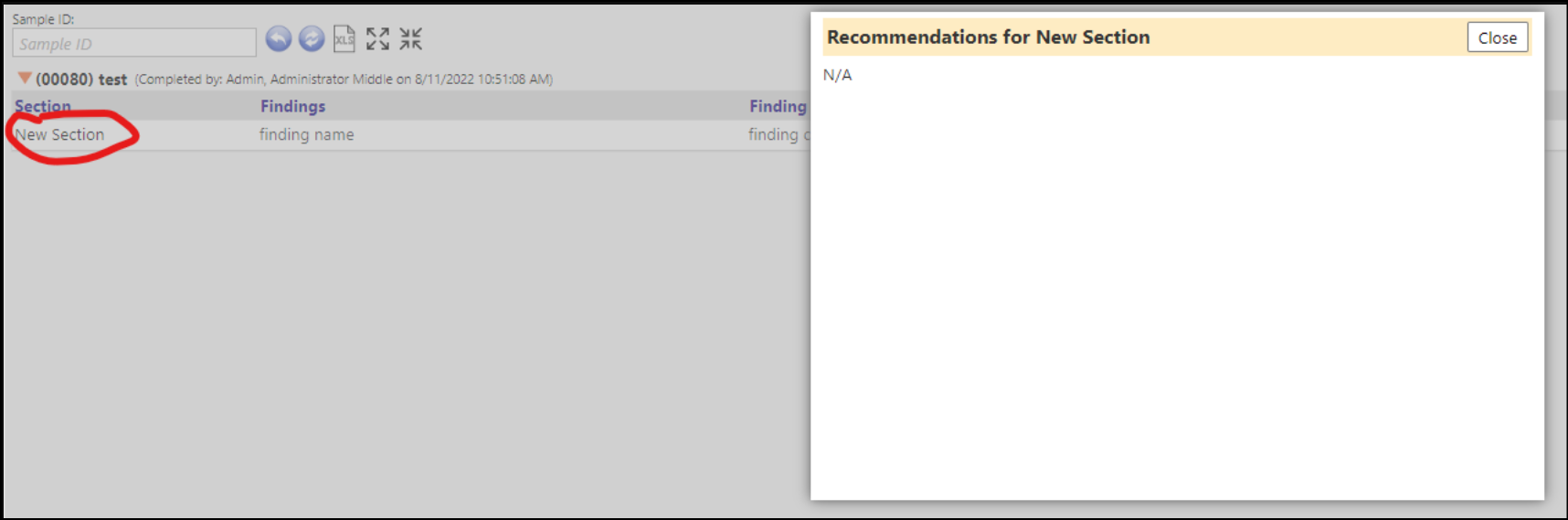
New Cleanup Tool
- A new 'Same first name and last name and different email' cleanup tool has been added to imPowr as another way to check the entered account data.
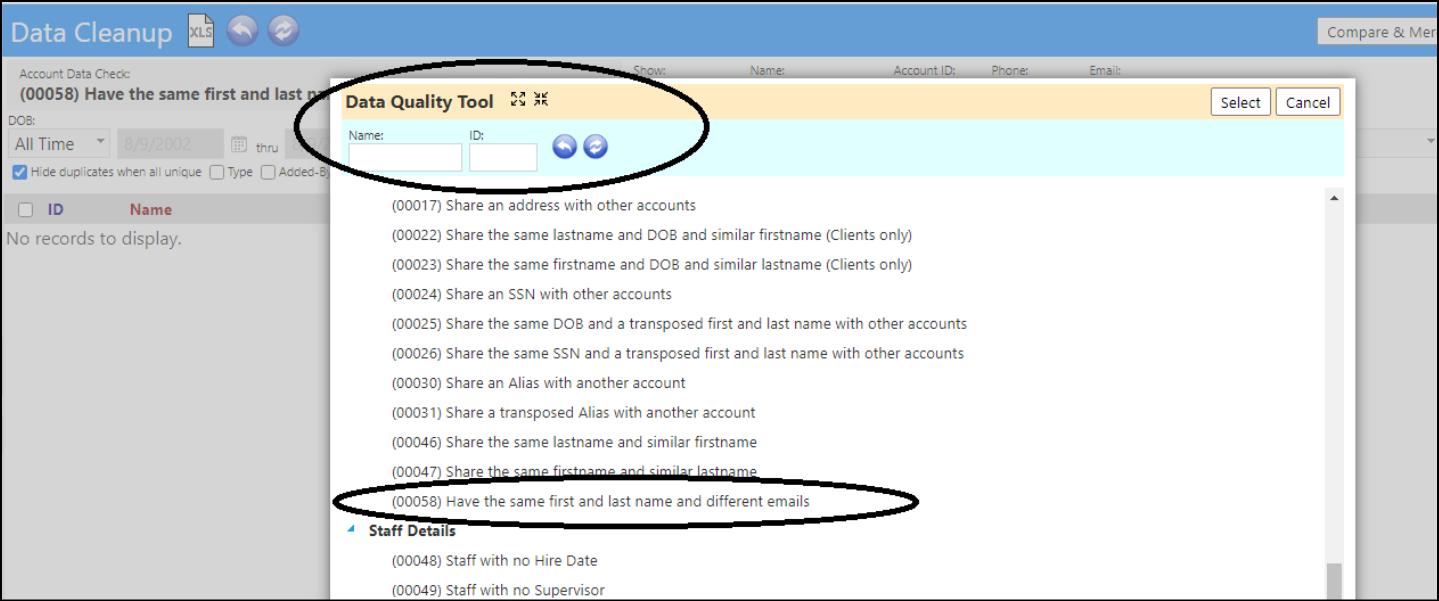
Configuration Reference Libraries - Refactored
- The Configuration Reference Libraries have been refactored from a display of columns and settings to panels of related settings.
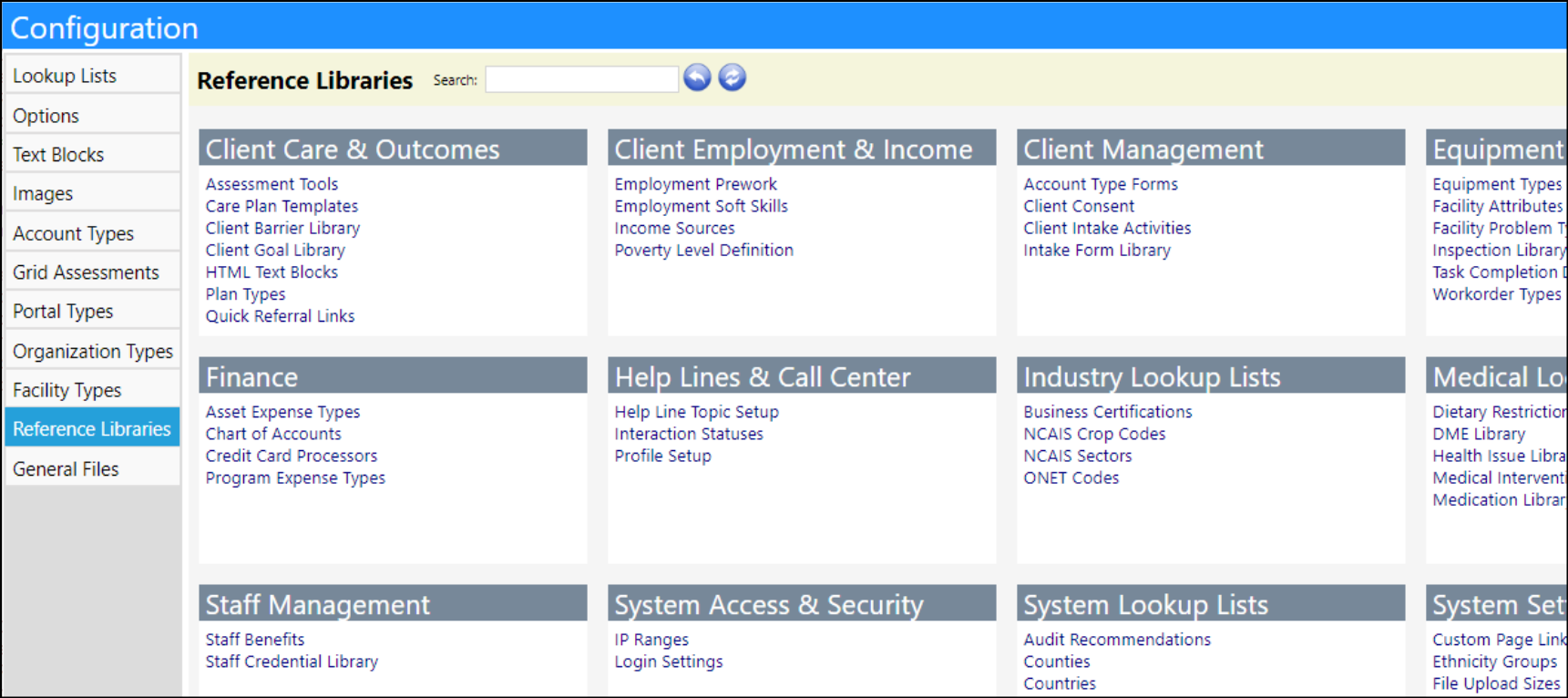
Entrepreneurial Tools Enhancements - Multiple Changes
- Instead of saying 'Get Ready and Load', the Order Process screen now says 'Get Ready'.
- Instead of saying 'Get Ready to Process', the pending order status now says 'Get Ready to Fulfill'.
- These changes are mor consistent with the filters on the Customer Order list.
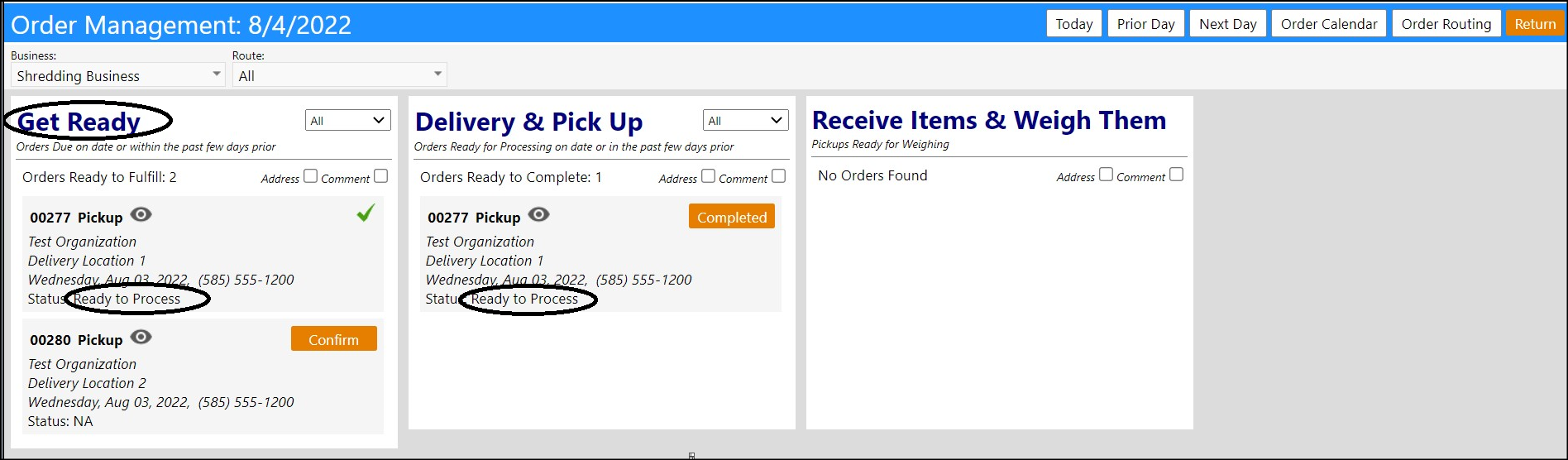
- A new Copy Customer Order button has been added. Pressing it copies the customer, order type, location, order details (product), order comments, and invoiceability reason.
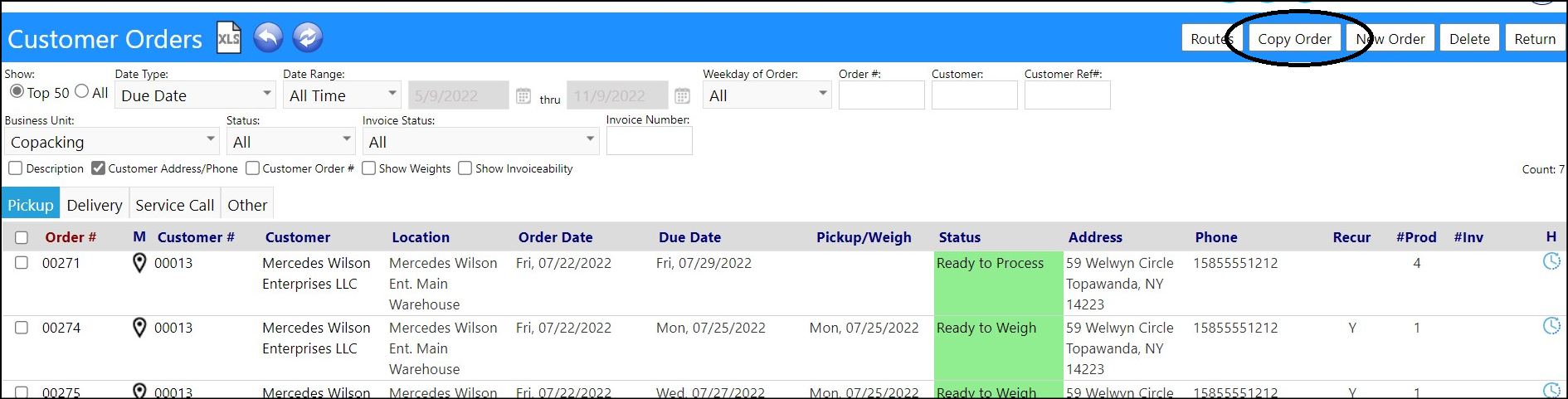
- Users will have the ability to choose whether or not to require a customer name when they process the customer orders. The name field will display, but for those customers for whom they do not wish to collect customer names, users will have the ability to make them optional and no longer mandatory.
- This is set up on a customer by customer basis and will apply to all of the customer's orders. The default will be to not require customer contacts.
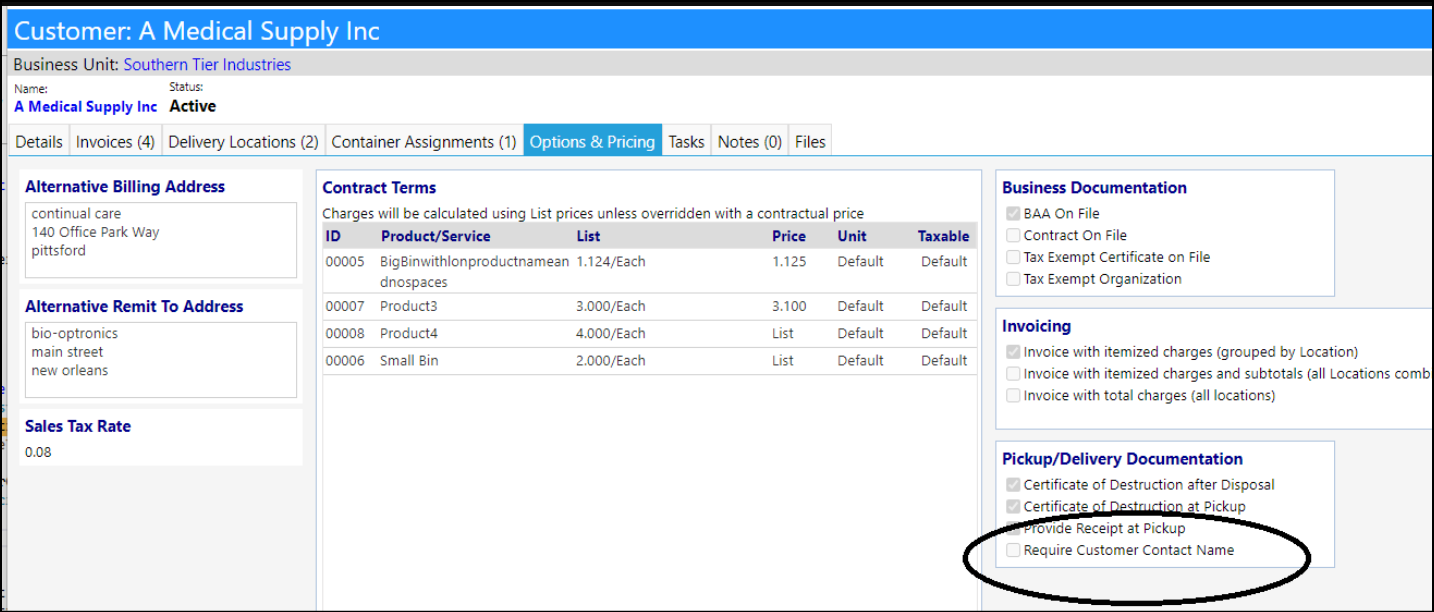
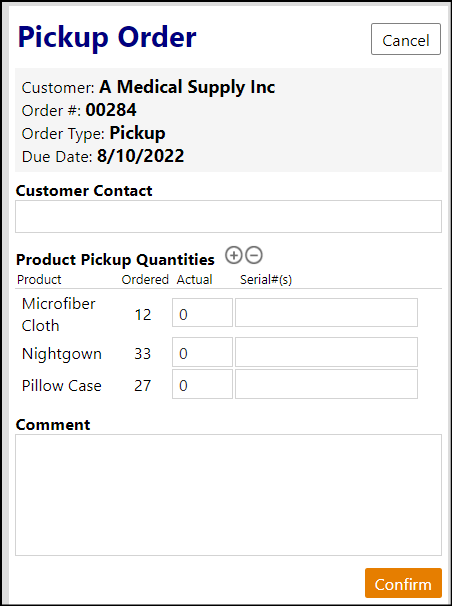
- Users can now enter fractional quantities on their products and bill of materials (items making up those products).
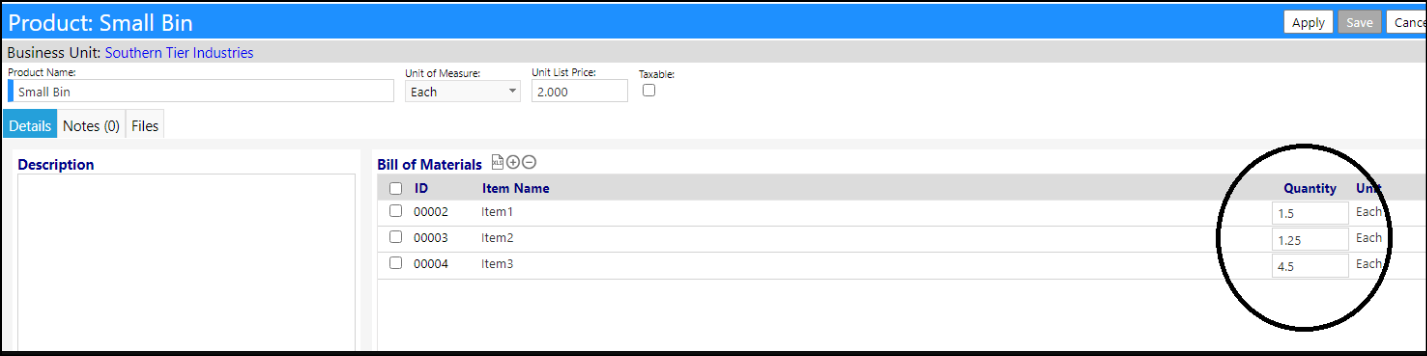
Enhancement to Forms - Canned Forms
- In the Form library, there is now a new button to get a canned form. Selecting this button will copy a canned form into a regular form that you can then edit, like as if the canned form was a template. Once you select a canned form in step 1, the category dropdown in step 3 will fill with categories tied to the canned form's type.
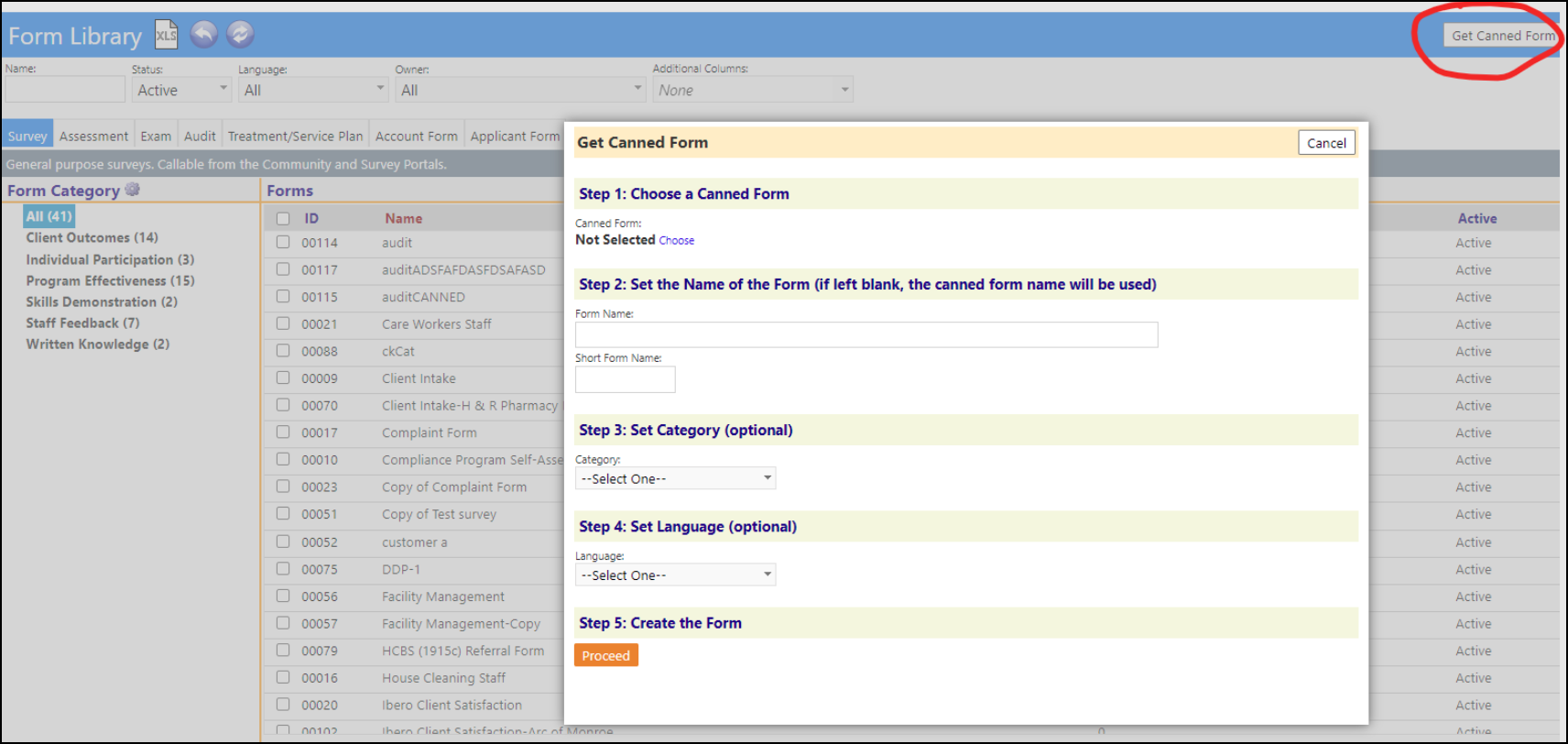
NOTE: Only Global Administrators can create a canned forms from a regular form.

- There is also an option to get an assessment tool from the Canned Forms in the Form Library.
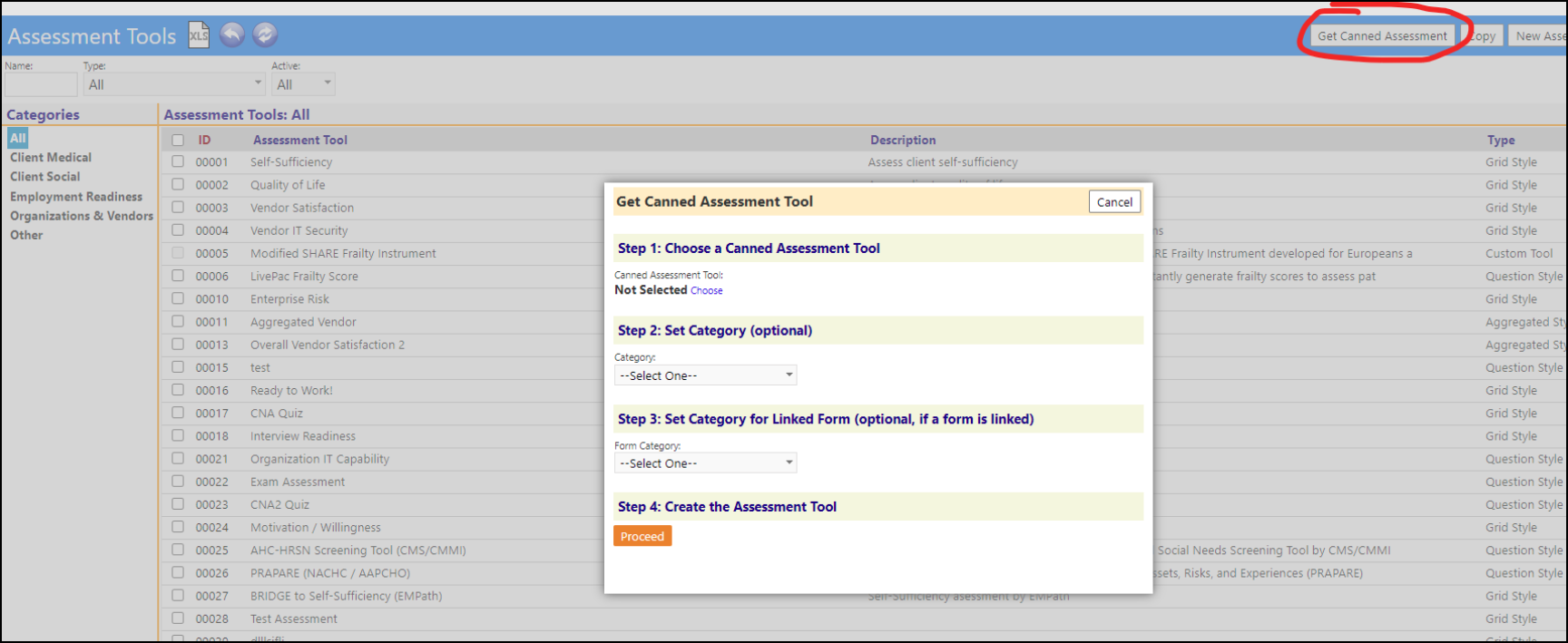
New Forms Translate Functionality - Beta Test
- To make the creation of forms in other languages easier, Continual Care Solutions is testing some new translate functionality in the Forms Library.
- When users open a newly created form, they will be presented with an option to covert the form to another language. Upon pressing the button in the Edit Name & Usage Settings area of the form, the user will be informed another copy of the form will be created in the new language and they will be given an option to choose to convert the form from English to Spanish, Italian, French, and German. (Other languages may be available upon request.) The form will be copied, the copy will be translated into the target language, and the user will be redirected to the edit page for the translated copy.
- Almost all of the user-configurable text on the form is translated, but users may still see things like "Enter Text" in an empty text box that can't be translated because the text is hard-coded that way as a default. Another example is the state picker question type, that list will always be in english. The survey portal access code of the form also does not get translated.
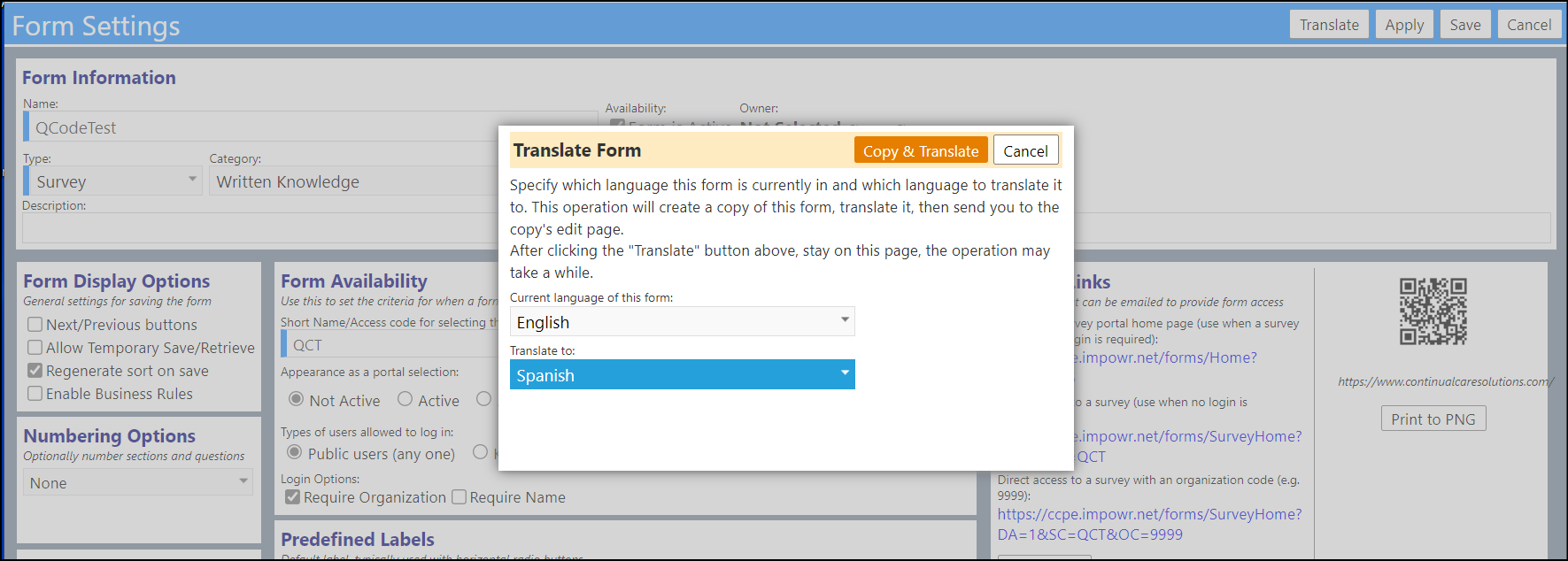
Grid Based Assessment Changes - Multiple Changes
- The title of the menu item "Grid based Assessments" has been changed to "Assessments" to capture all kinds of assessments.
- The tab strip and the second tab are now only displayed if there are logged accountprogam_assessments. This way, for current users, users will see no change in the page other than the page name.
- The assessment page now has 2 tabs. The 1st tab displays the General Account Assessments. If any program assessments have been completed, the 2nd tab will display a summary of those Program Assessments. (The tabs will only show if one or more program assessments have been done, otherwise this Assessments page will be exactly how it used to be showing just the account assessments.) These tabs allow users to quickly locate and view the assessments they want to see as well as see a summary of all assessments for an individual.
- When an assessment ID is clicked, a view of the submitted assessment is displayed, based on the assessment type.

Enhancements to Helplines - Easier Navigation
- The 'Shifts' tab was renamed to 'Manage Schedule' to make it easier to understand how the items on the tab are used.
- An instruction panel has been added to the Helpline 'Manage Schedules' tab to make it easier to schedule shifts. The instructions include links to the various pages that are required, making it easier for an administrator, especially a new one, to navigate through the process.
- A new 'Go to Schedule' button was added adjacent to the 'Go to Shift Assignments' button.
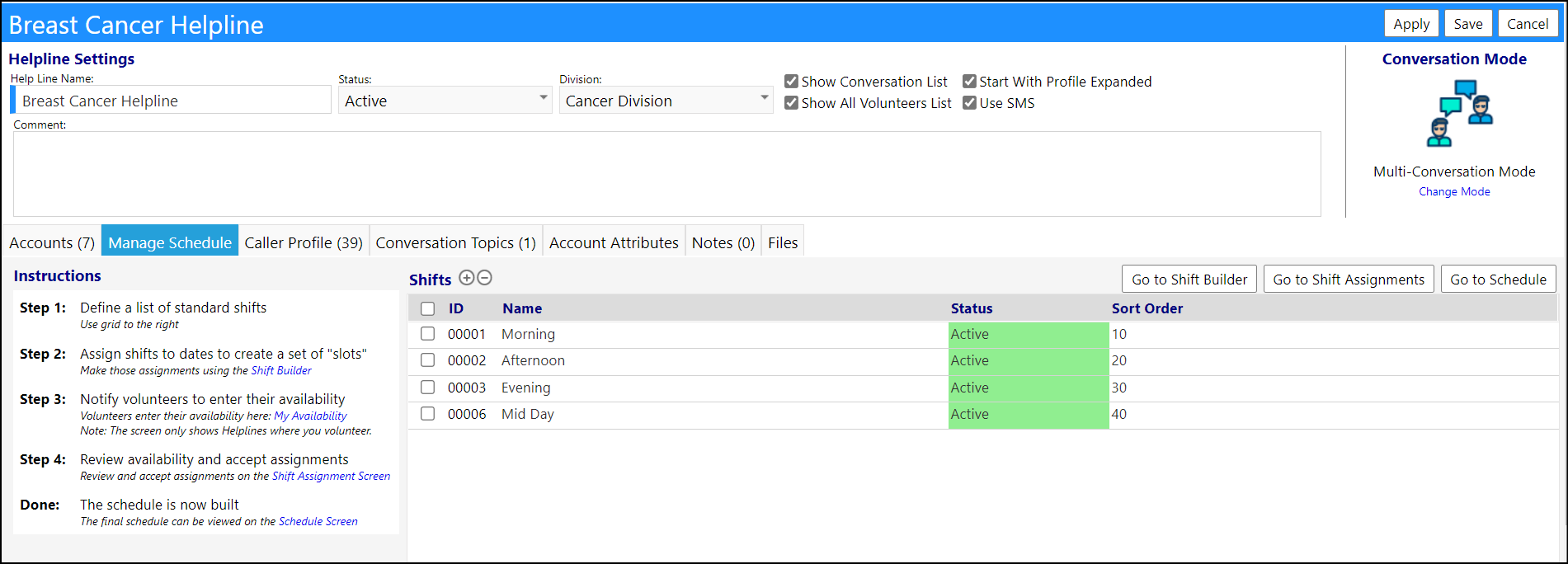
- When on the Schedule Page, the name of the helpline is now a link back to the Helpline setup page. (Users must have the privilege that allows them to edit the Helpline setup page for this link to be active.)
- An Information line has been added below the title on the Schedule page. A link to add, remove, or change assignments was added (the link only displays if the user has the appropriate privileges to make those changes).
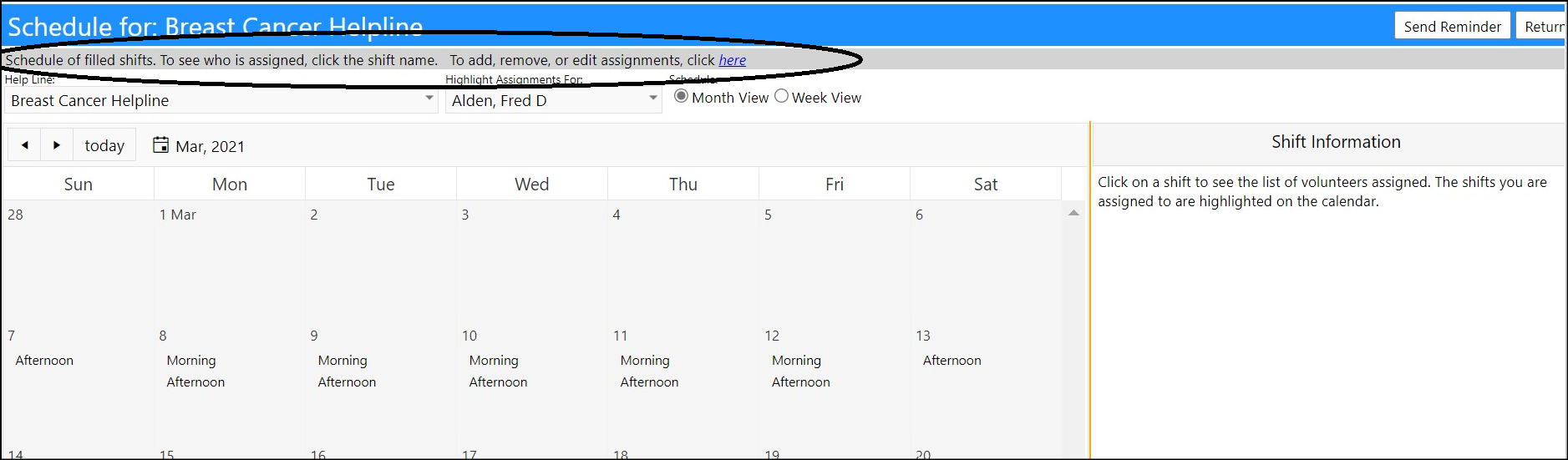
- Select All/Unselect All buttons were added to the Shift Building page to help the administrator quickly build a schedule.

- A new Group Actions button on the Shift Assignments page allows administrators to Accept/Reject volunteer assignments over a date range.
- Administrators can choose to accept/reject the volunteer assignments for a single volunteer or all, for a specific shift, or a pattern of shifts, and they can also manually add additional volunteers for a shift or pattern of shifts.
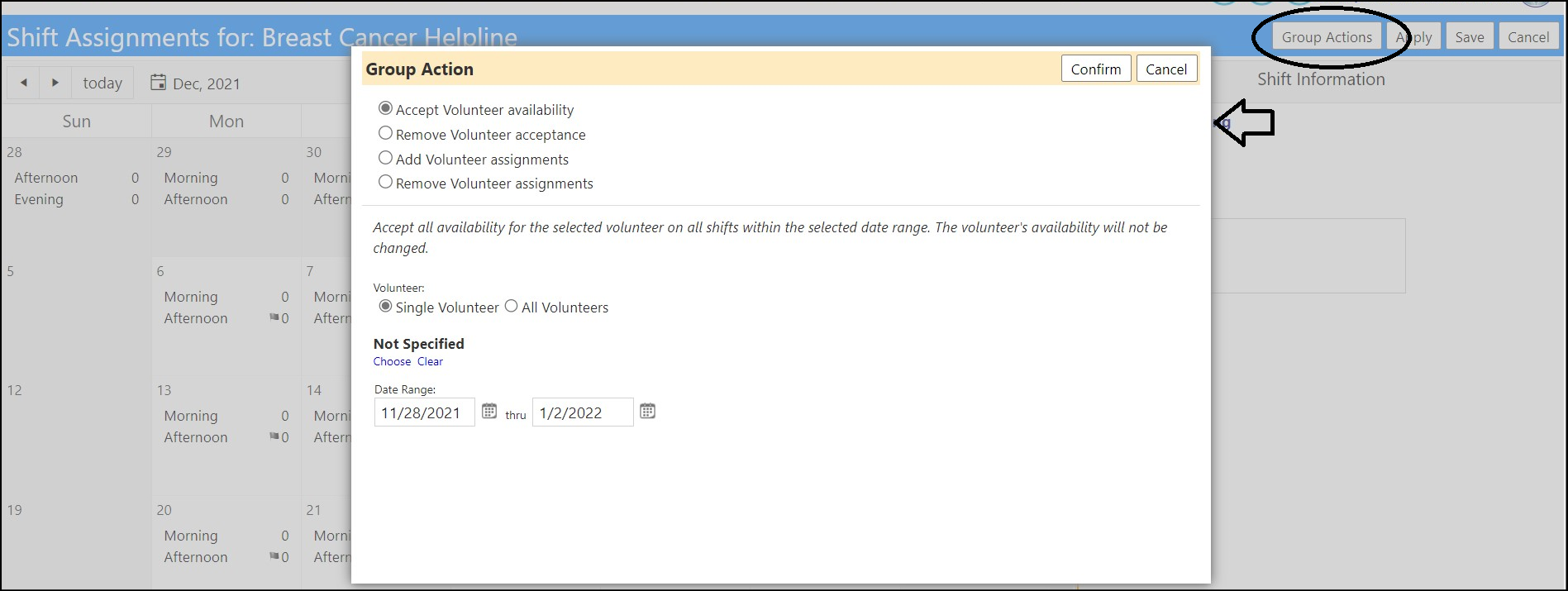
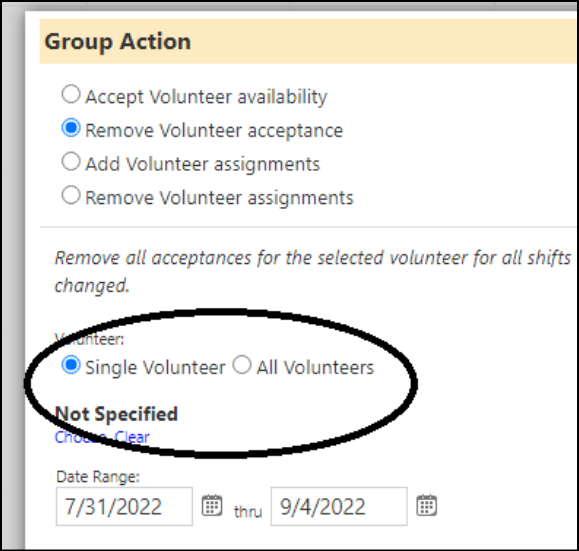
- By hovering their cursor over the count of the volunteers assigned to a particular shift, administrators can now quickly see who the volunteers are who are available and who have been assigned to the shift.
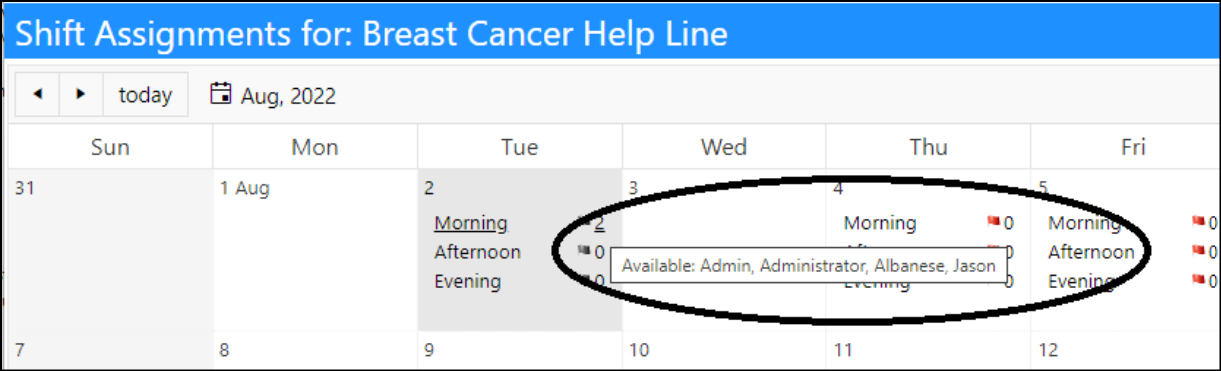
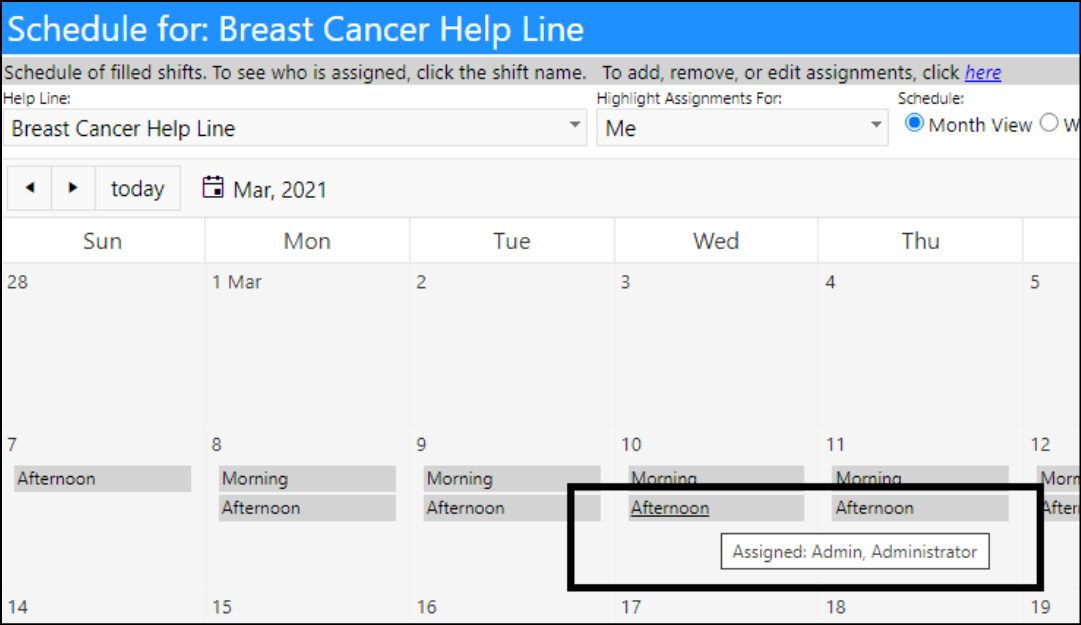
Enhancement to Incident Workflows - New Copy Actions Functionality
- When creating a new Incident Workflow, users can copy the Workflow Actions from another workflow, without having to manually re-enter everything. This will save users a lot of time when they create workflows.
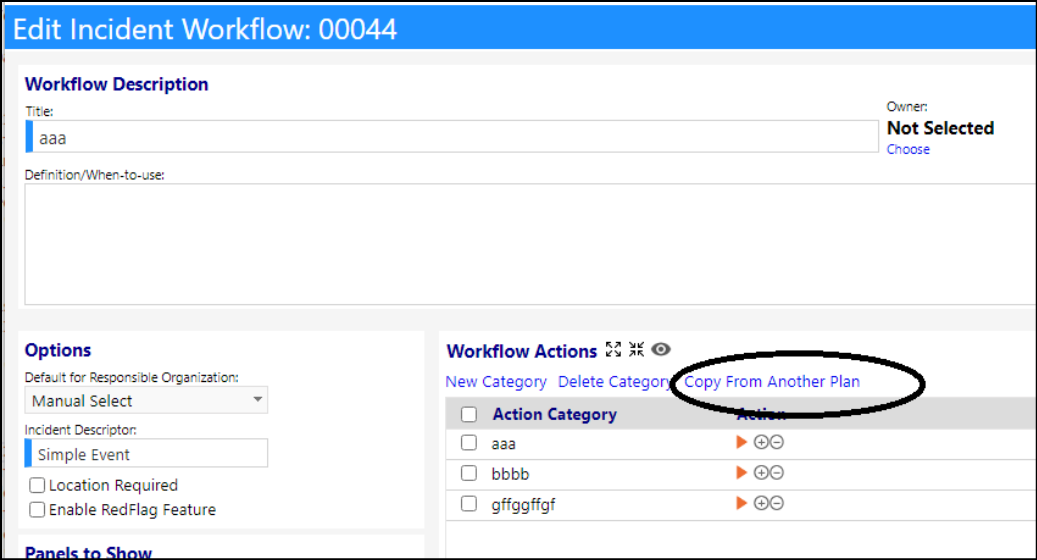
Inspection Enhancement - Multiple Changes
- Changes have been made to the Inspections for Assets, Facilities, and Business Units.
- For Assets and Facilities, when creating multiple inspections, users can select the Schedule Multiple Inspection button to do that and then select one or more assets or facilities before selecting the inspection type and defining the recurring pattern. Individual tasks will be created for each asset or facility. This will be a great time saver for those agencies which set up similar inspections for multiple assets and facilities.
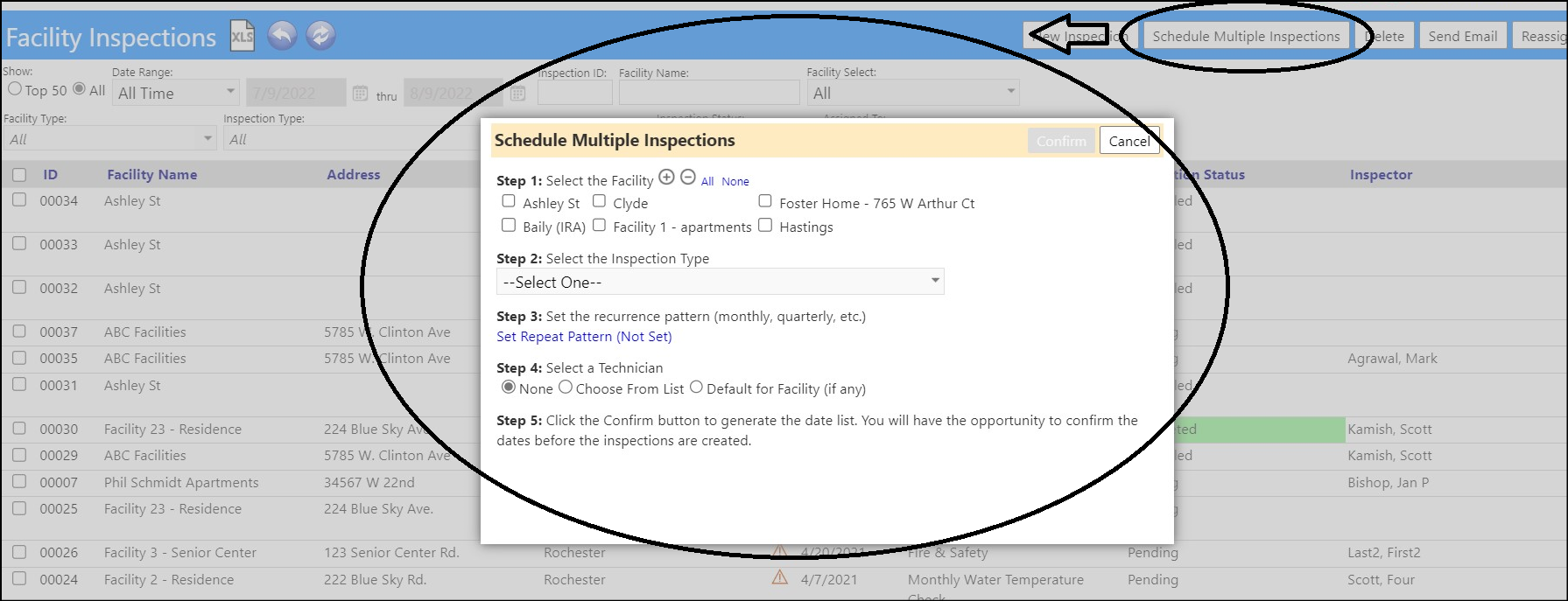
- Similar functionality exists when you select the "Schedule Multiple Inspections" button in the Business Unit.
- Select the inspection type and pattern, to create multiple inspections for that business.
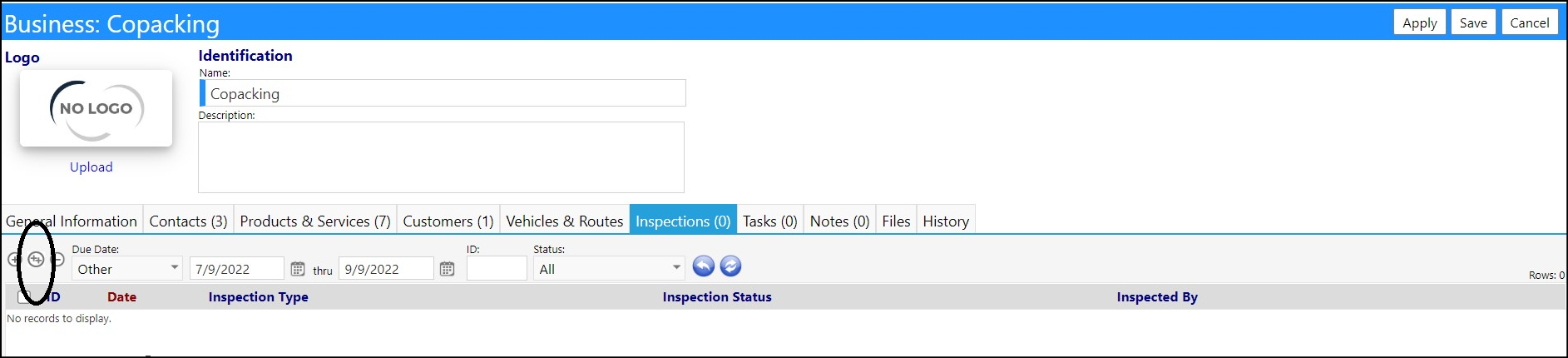
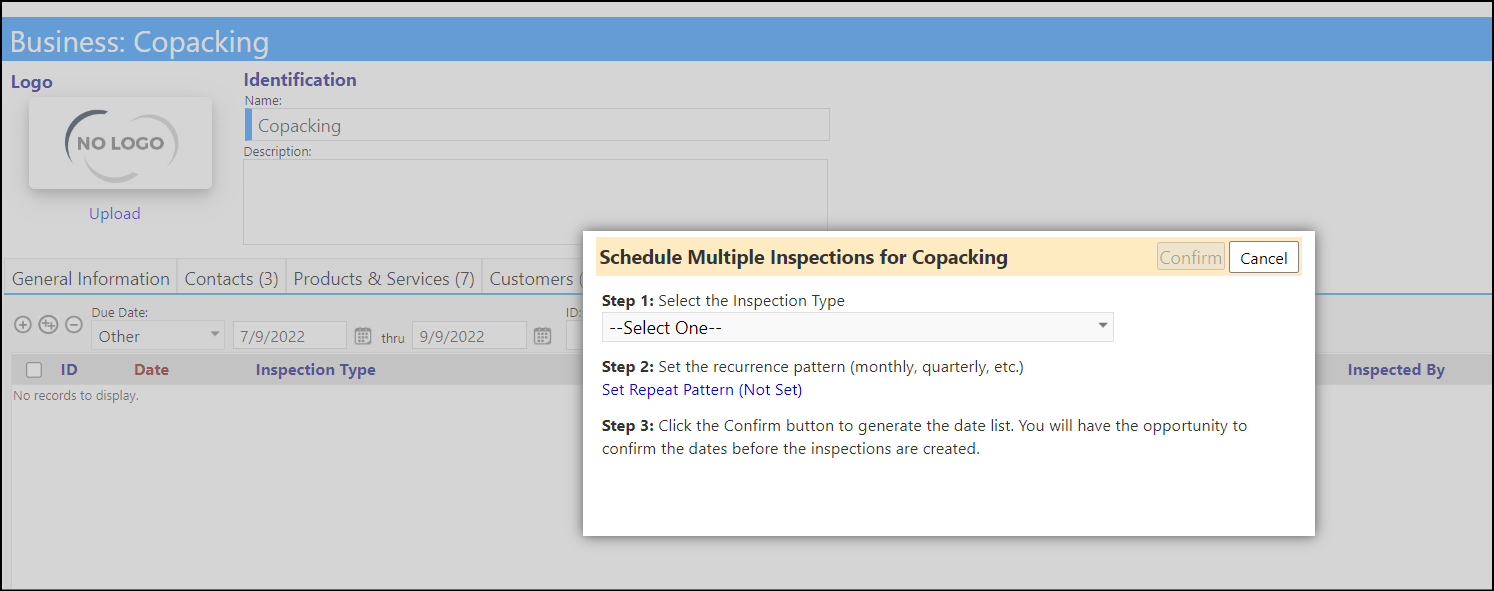
Enhancement to Partner Portal - Multiple Changes
- Administrators can now change the Welcome text on the Partner Portal by clicking on a link to edit the Partner Home Page Welcome Text, right on the Portal Settings Page. Changes to the Partner Portal settings are found in Configuration, in the Portal Types section.

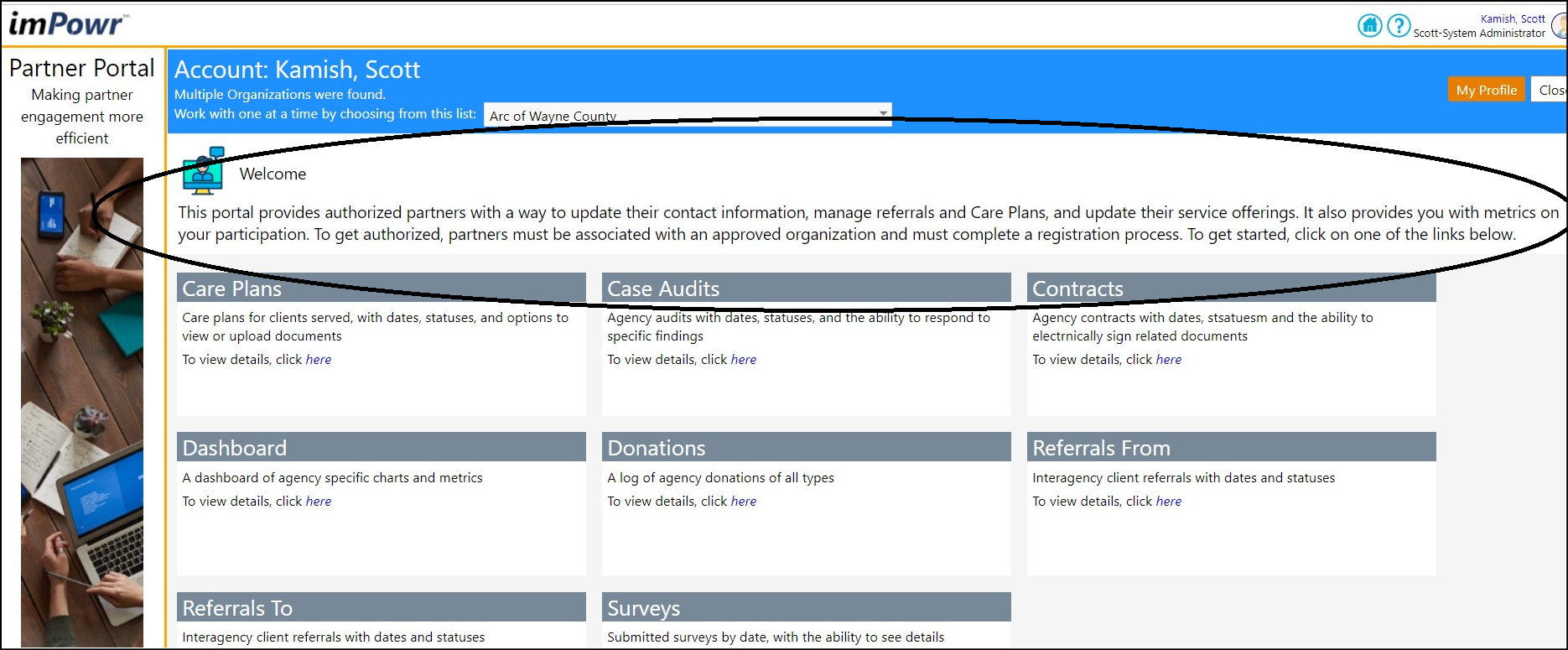
- The display of items in the portal has been refactored.
- The display of information is now user configurable in the Portal Type Configuration. Administrators can now choose which panels to display in the portal.
- The information is now displayed in panels. A link will be provided to the page in imPowr where the information is located.
- Users must have the appropriate privileges to view the data.
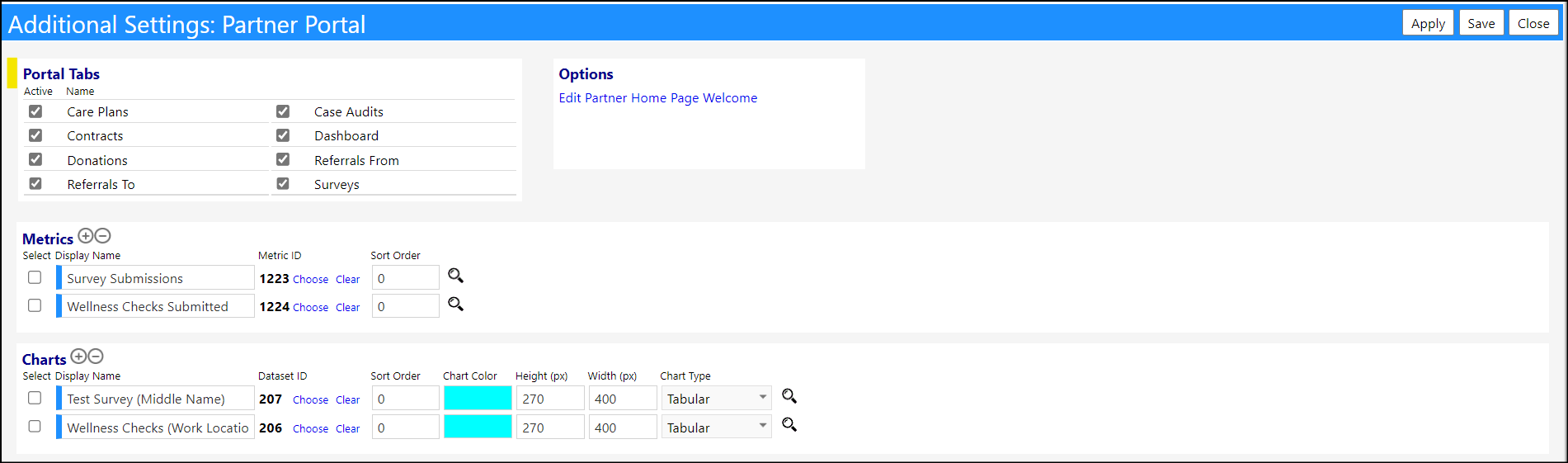
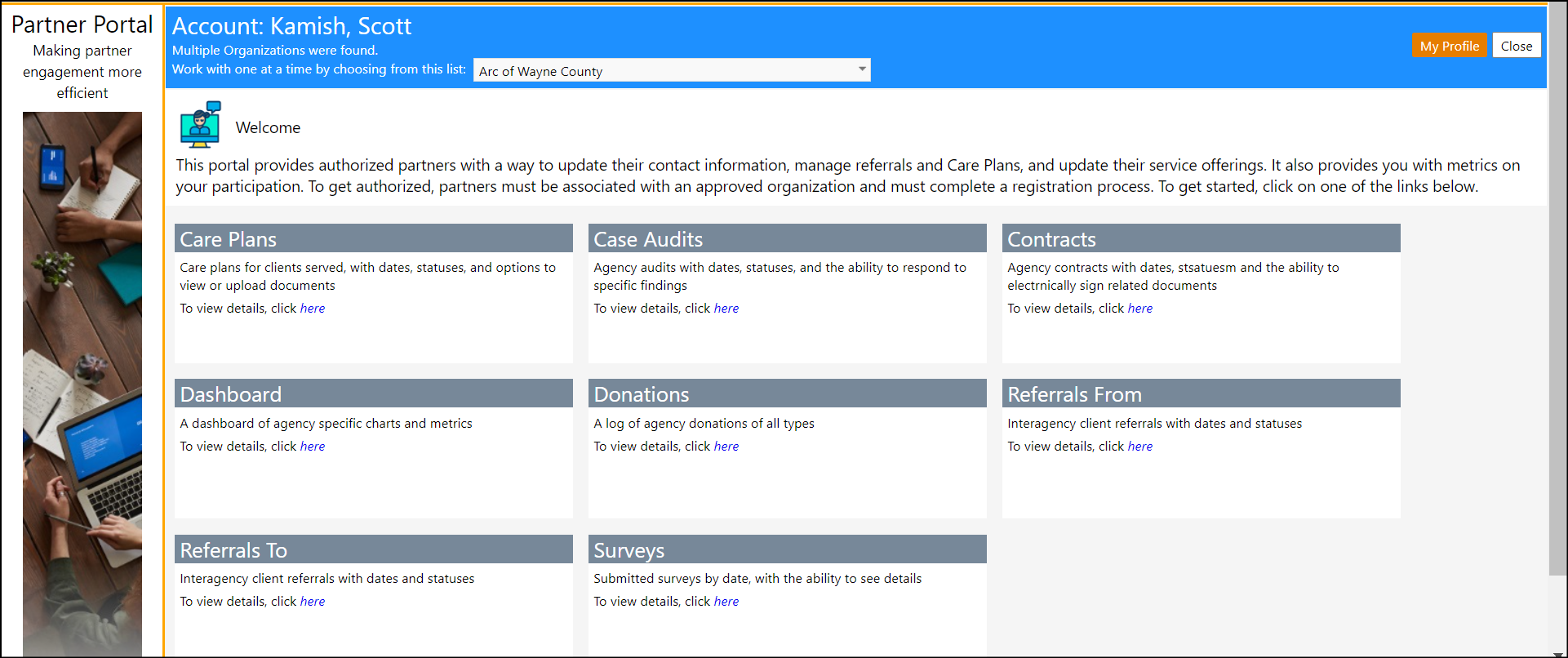
- When viewing the Referral Panels (Referrals From and Referrals To), users can now filter and search by the individual's ID.
- When you click on the individual's ID, the referral timeline displays.

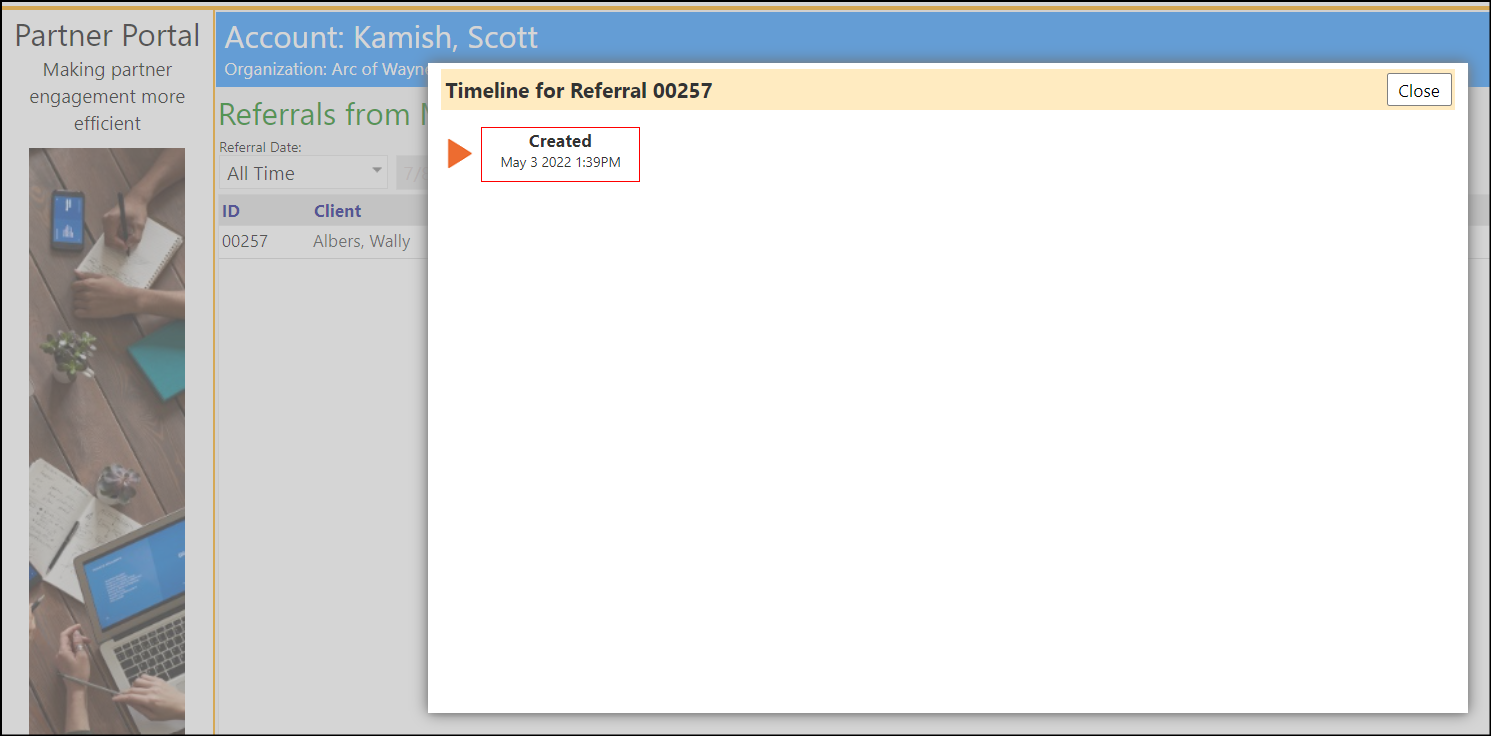
- Users can now attach files to the Referrals on the Partner Portal. Clicking the Files icon will open a window where users can add and/or view files for a referral. They can also rename existing files in this screen.
- Two new security privileges to the Partner Portal section address this. Without the privilege, the icon will not be displayed.
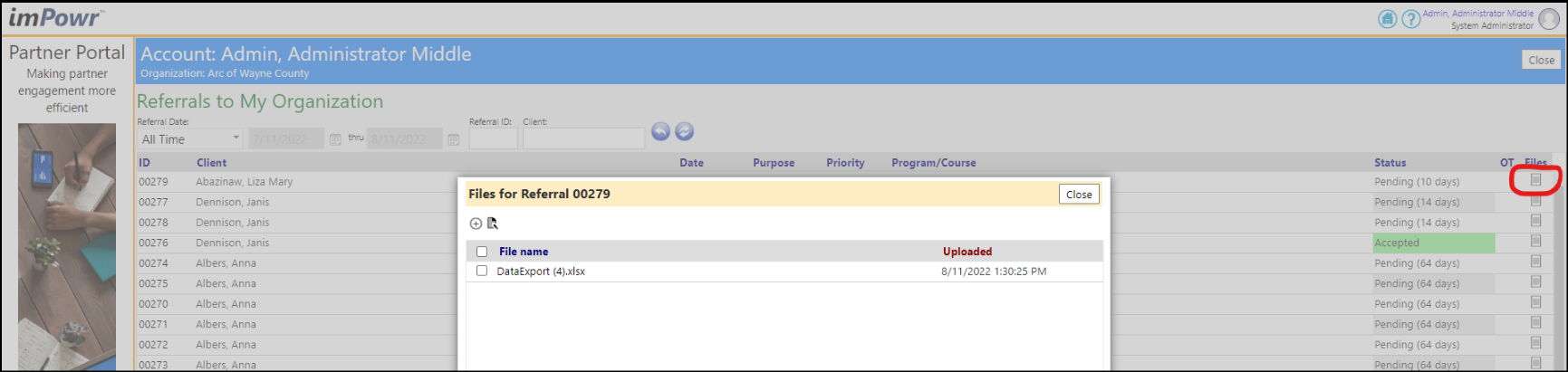
- There are multiple tabs available in the Partner Portal for different aspects of client management. Not all agencies will want to display all the tabs for all users. So, to address this, new security privileges have been added to manage which tabs in the Partner Portal a user can have access to, based on their account role.
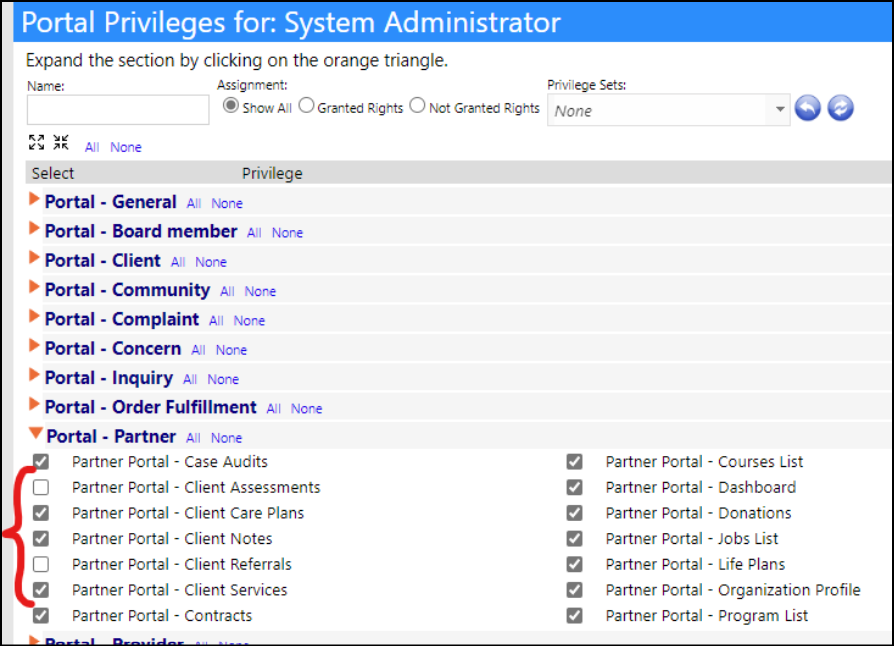
- A new Notes tab has been added to the Partner Portal. The Public notes for the client are displayed in with basic information only, in read only format, with no further details.
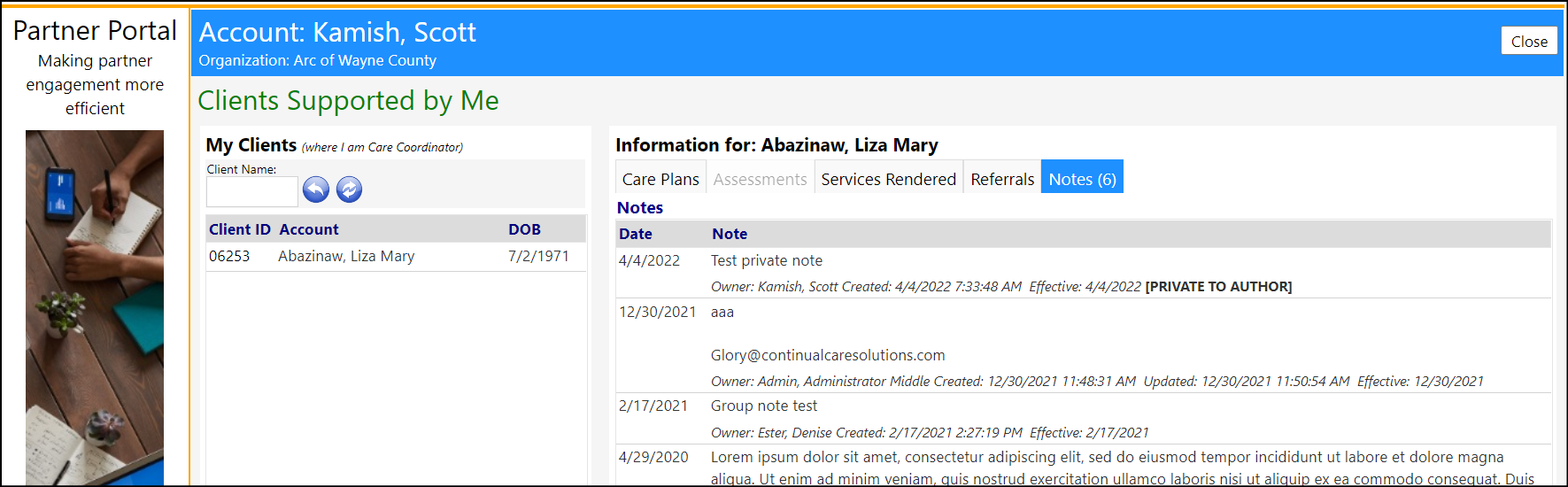
- The Referrals tab in the Partner Portal now also displays basic inbound and outbound referral information for the client, in read only format, with no further details.
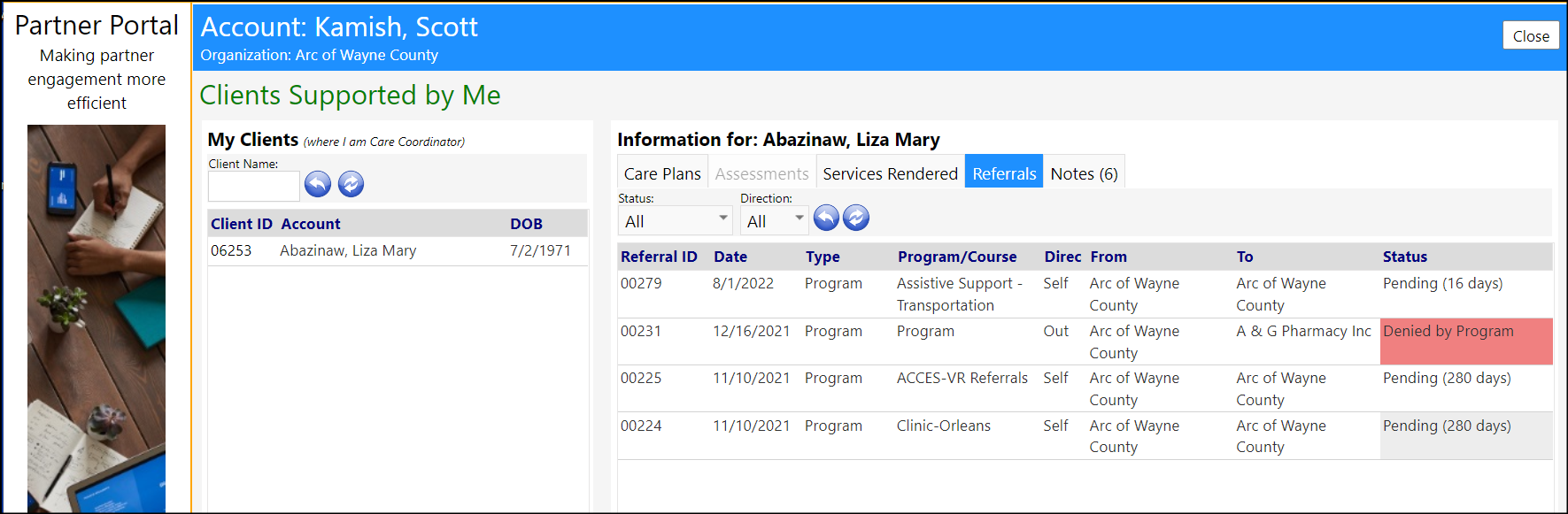
- Similarly, a new Services Rendered tab has been added to the Partner Portal. The services for the client are displayed in with basic information only, in read only format, with no further details.
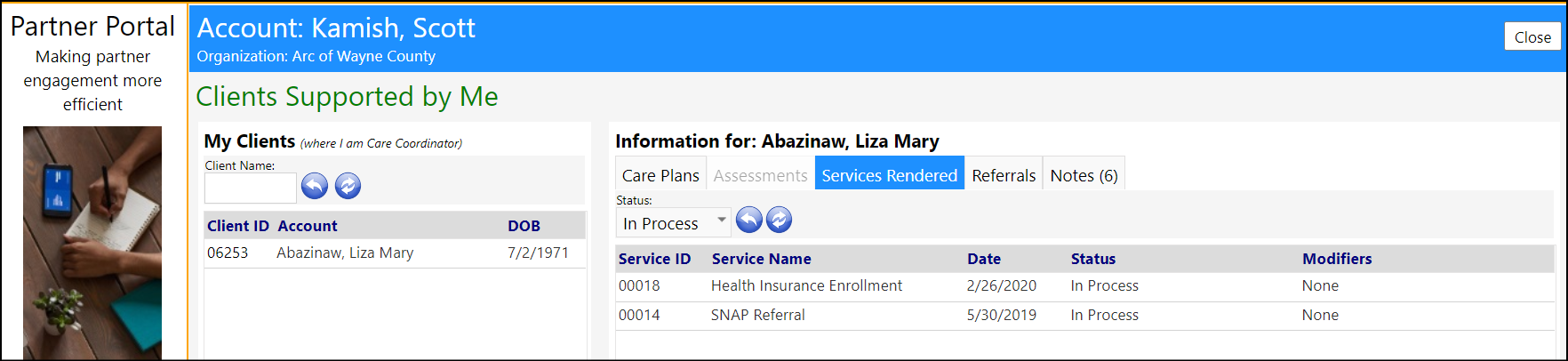
Program Enhancement - Associated Assessments
- As noted in a prior Release Note, Assessments are now associated with programs. If added to a program, the Assessments will display on the program details screen in the Assessments tab.
- Depending on the frequency and the date of the last assessment, if any, the display will not only display the assessment results, but will identify when the next assessment is due and by whom.
- The setup of the associated Assessments is done within the program setup.
- Assessment frequencies can be set to at Start of Program, at End of Program, Adhoc/As Requested, Periodic: X Months (i.e., the number of months out from the most recently completed assessment).
- When the assessment is set to every 3 months,it will say the due dates is 3 months out from the most recent completed assessment. When the assessment is set to "at start", as long as a start date for the program is defined, it will say it's due by that date. If an assessment is completed on or after the start date, it will instead say "completed". When an assessment is set to "at end", it will show the end date if it exists, and will work similar to the start date, it will only say "completed" if an assessment was done on or after the end date.
- If the start/end date or the number of months is missing depending on which frequency you're using, it won't be able to calculate an exact due date, and will instead just say "at start", "at end", or "every X months". "N/A" will show if you there is no frequency and no responsible party assigned to the assessment.
- When assigning responsibilities, the Case Manager is the Job Coach, although that label can be customized to say anything. (On the account program page, the banner at the top lists the account case manager and program case manager side by side.)
- Clicking on the date of the assessment will display that actual assessment on the screen.
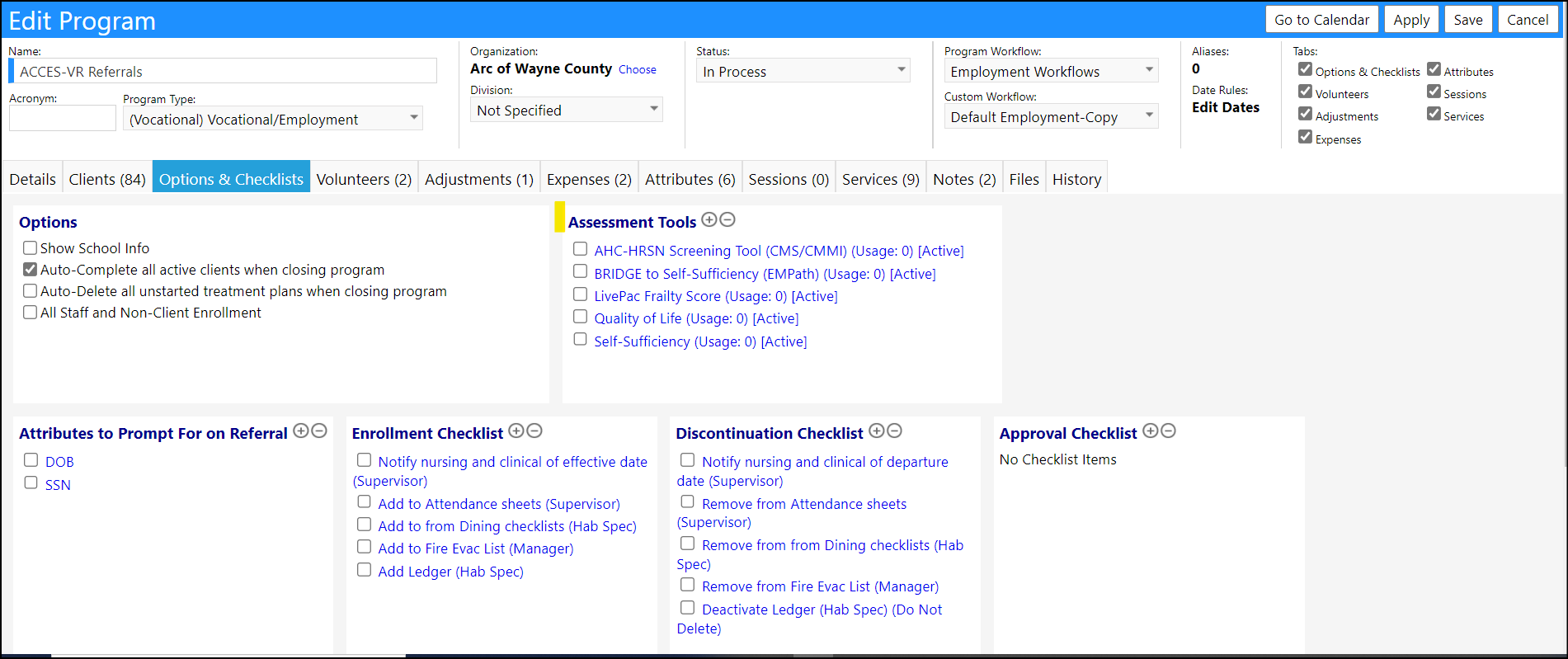
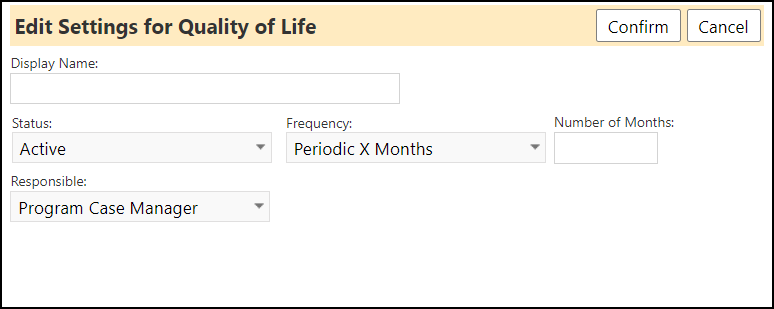
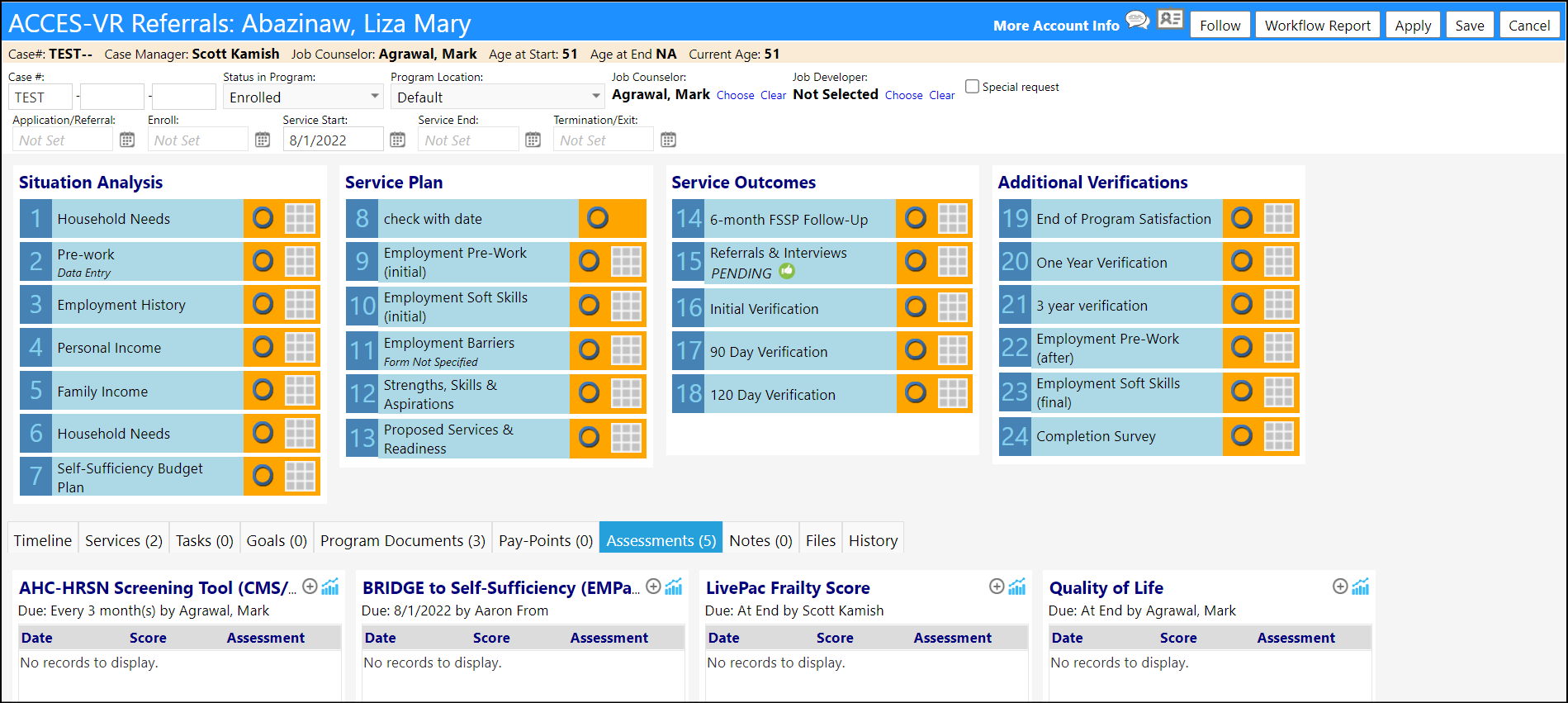
- An add button was added to the program assessments. Clicking it will take you to the assessment page, and once you fill that out and submit it, the assessment will be added to the program assessment list.
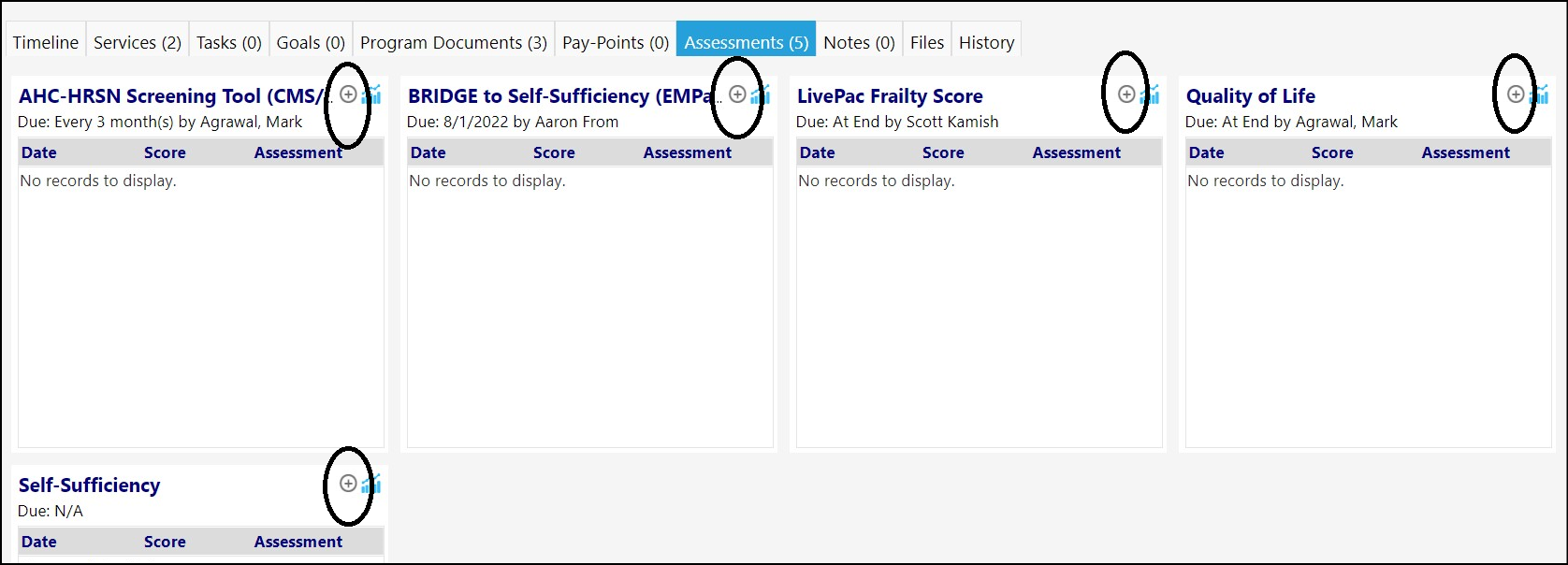
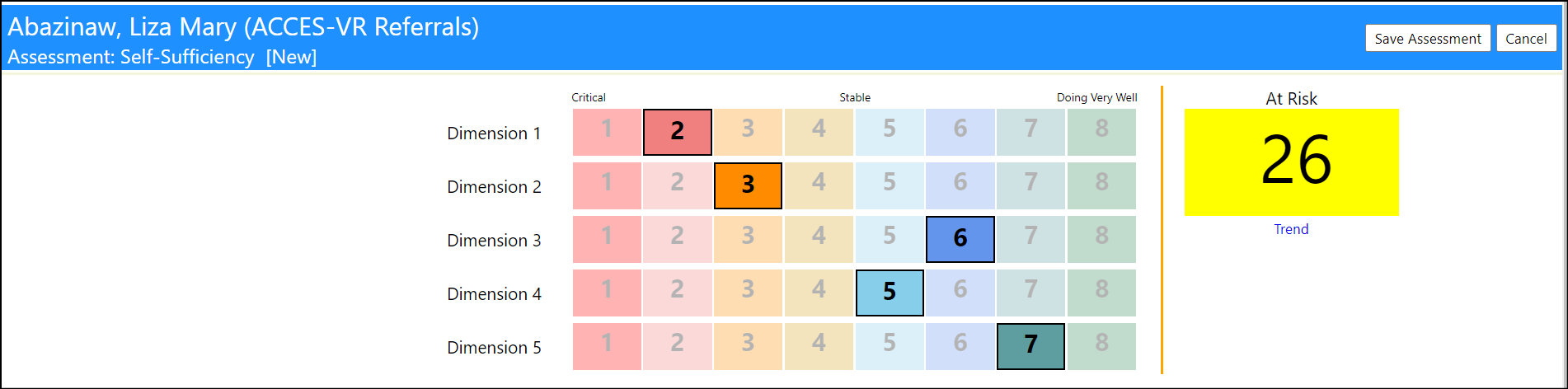
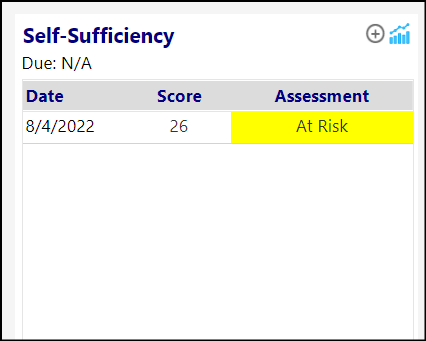
Task/Workorder Enhancements - Parts Added
- Users can now keep track of parts needed to complete a task.
- The parts must be setup in the parts inventory before they can be used.
- Users can track inventory transactions in the parts inventory page.
- In the Parts Inventory, they set both the invoice price and the unit cost.
- NOTE When a part is added onto a task, it immediately moves the part from inventory - making it unavailable for other tasks. If a user cancels the task, the parts do not automatically return to stock - they MUST manually be removed from the task for that to happen.
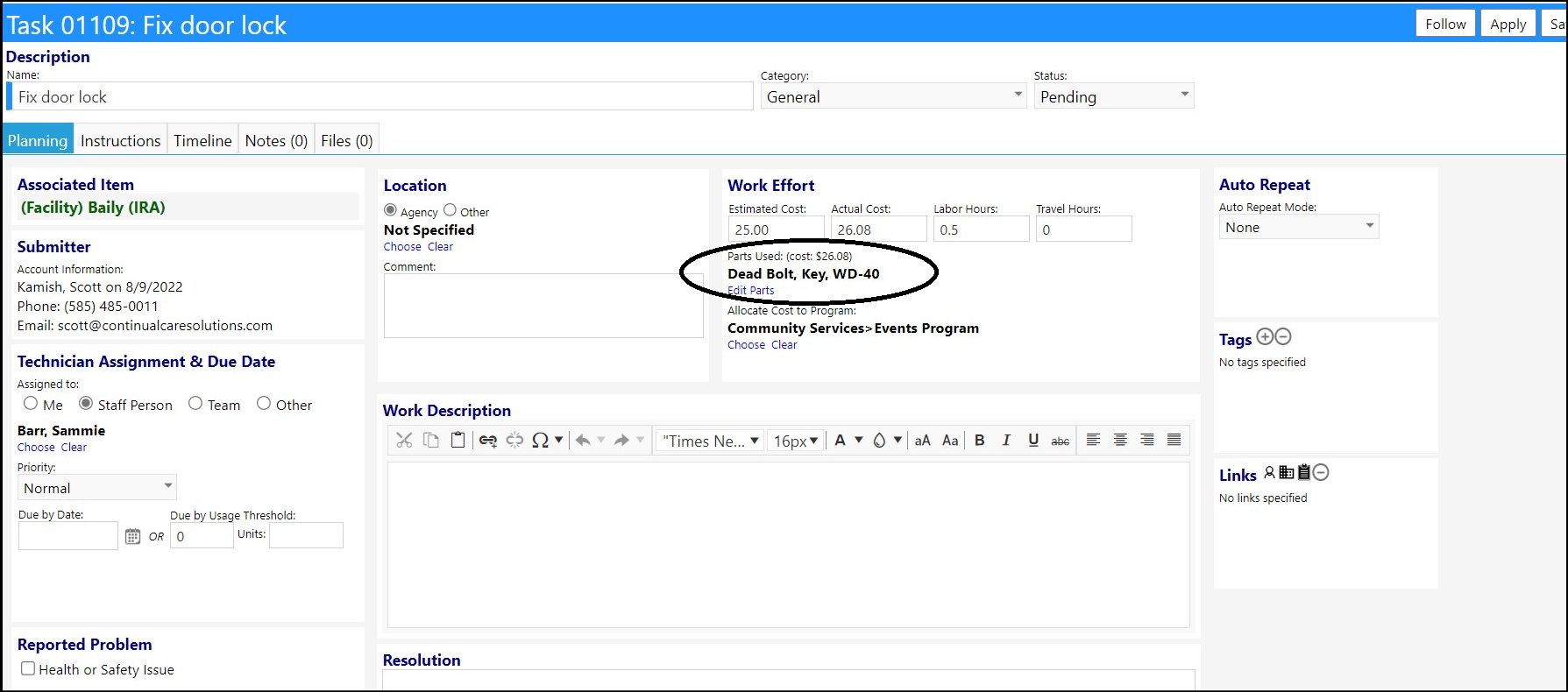
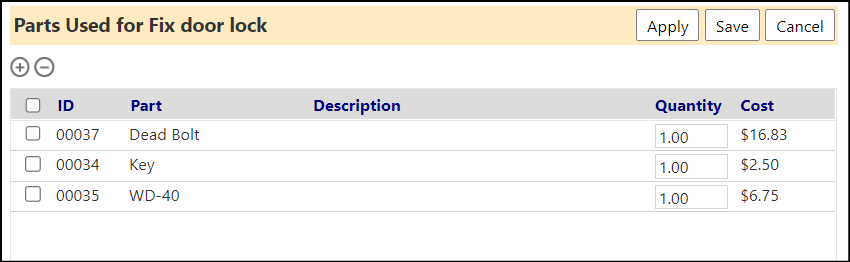
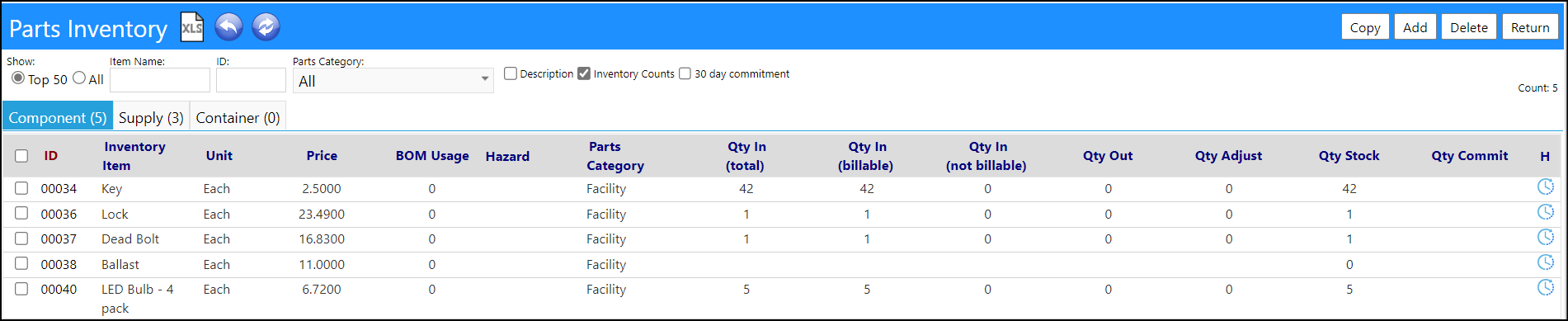
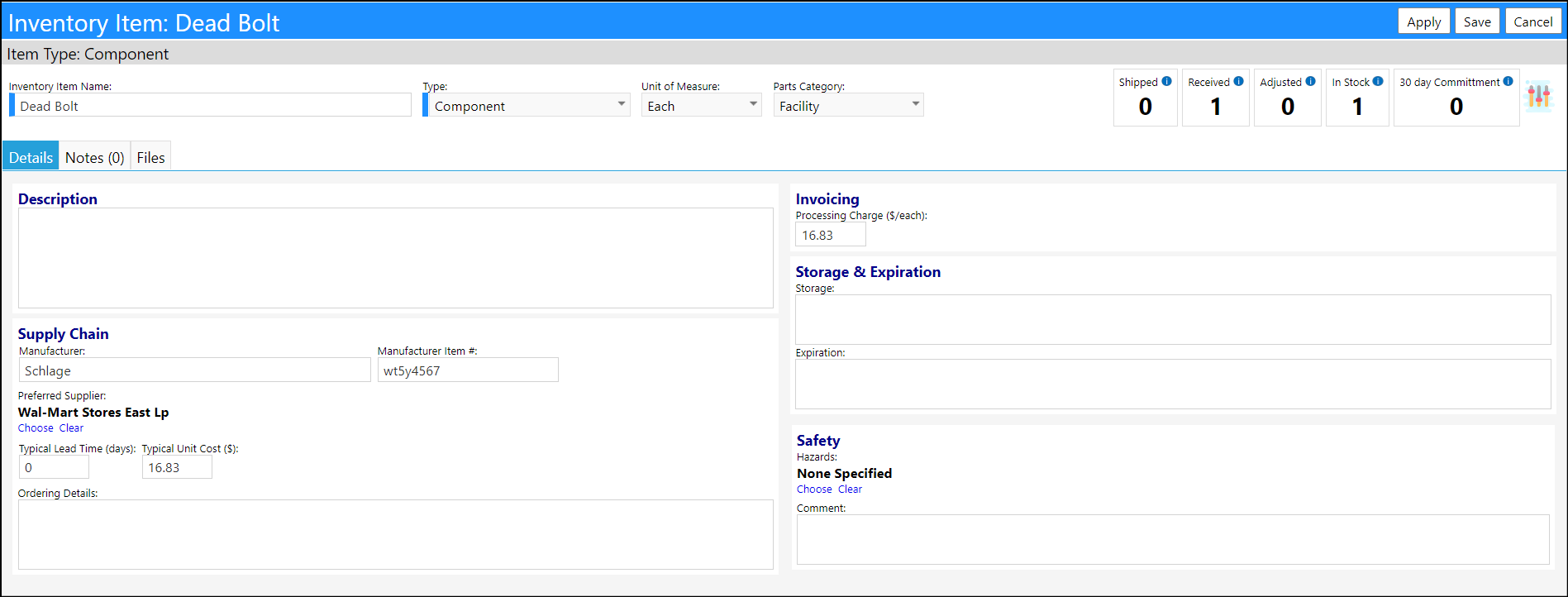
Enhancement to Task List - Special Exports
- A new Special Exports button has been added to Task Lists.
- When clicked users can execute various identified reports. Currently, only 2 Special Exports exist, but more will be added in the future.
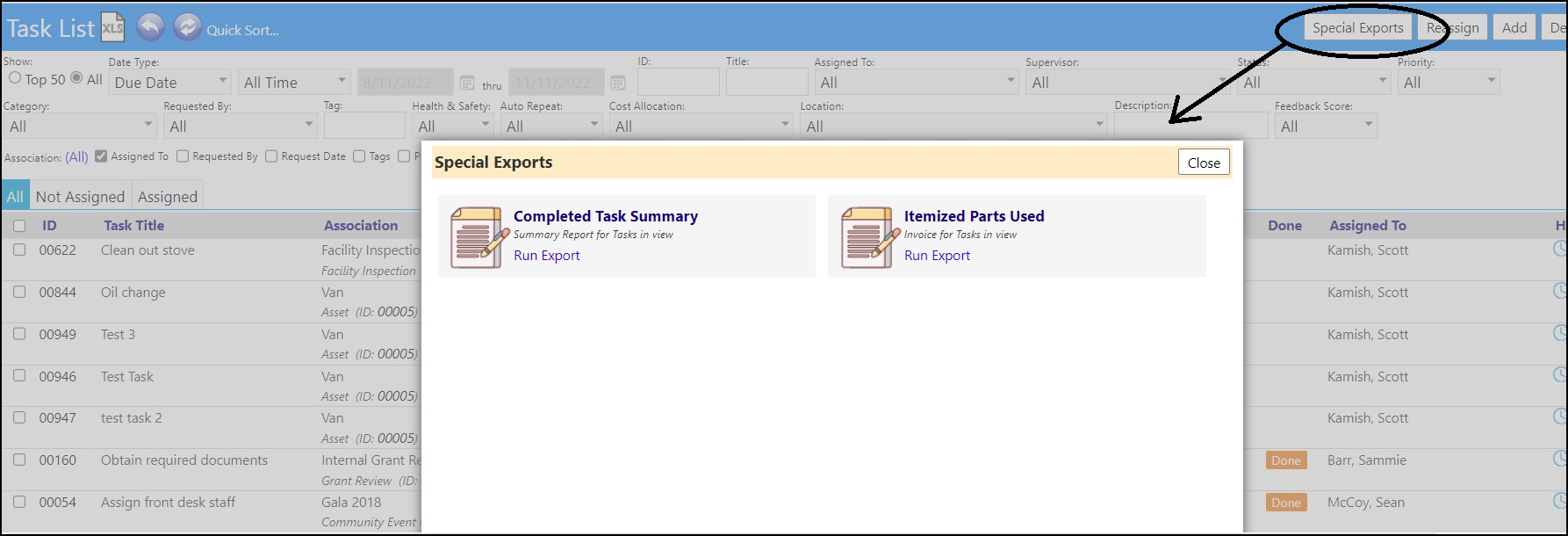

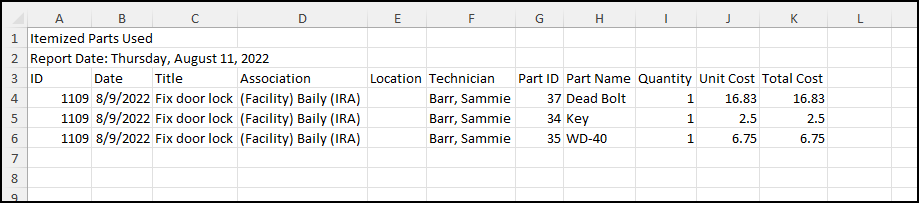
Treatment Plan List - Optionally Display Comments
- Users can now optionally display treatment plan related Comments on the Individual Treatment Plans list. Because these display on the grid, they will also be captured when the display is exported.