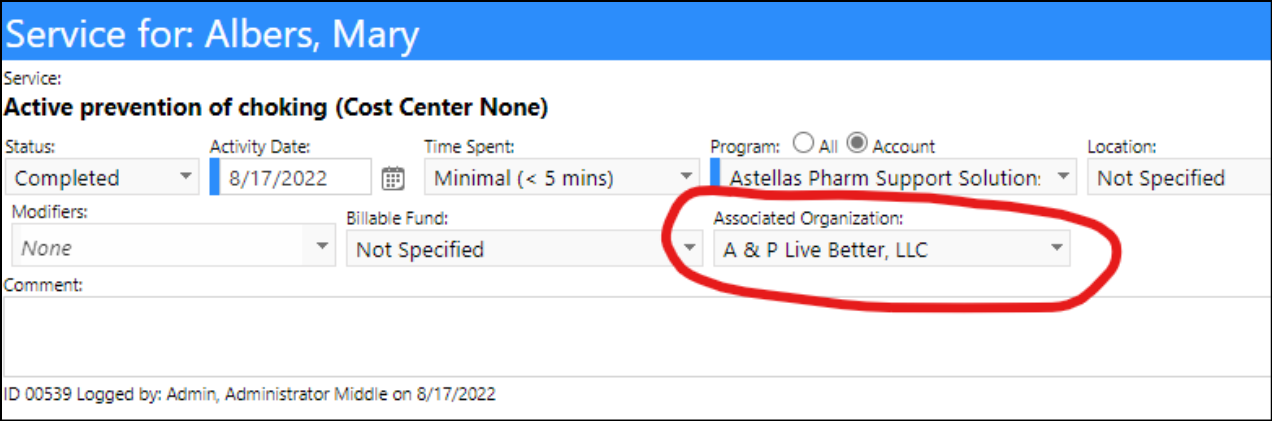Account Type Change - New Security Privileges
- A panel and privilege were added to security privileges, so that one behaves like all of the others.
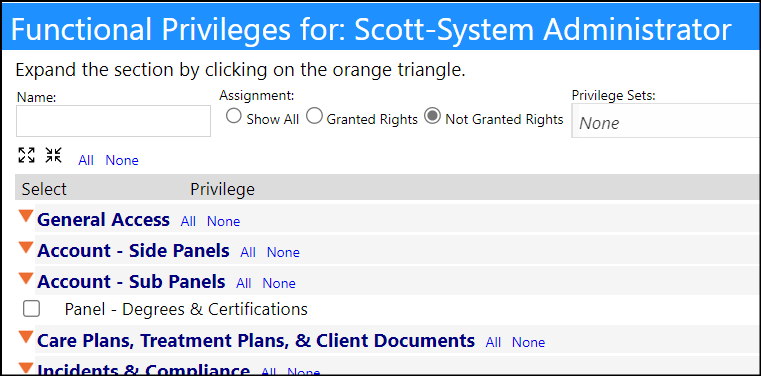
New Staff-Client Account Type
- A new Account Type has been created: Staff-Client.
- This account type handles those situation where a staff member is also a client.
- Users should use this Staff-Client account type instead of creating 2 accounts for an individual (a Staff account and a Client account).
- Like other account types, the panels for the Staff-Client account type are setup in Configuration.
- NOTE that there is no separate menu item for Staff-Client Accounts.
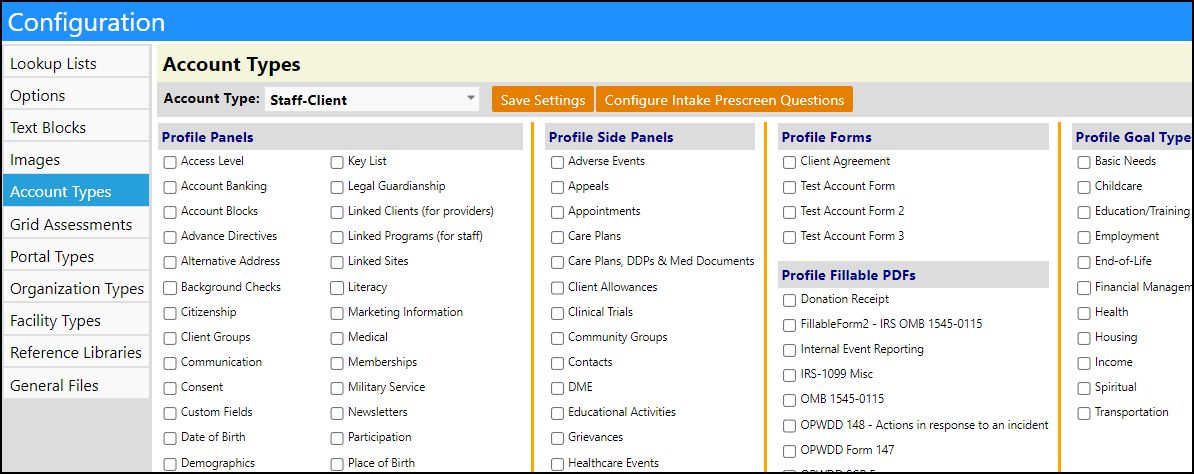
Facility Technicians - Can Now Assign Teams
- Users can now assign Technician Teams (teams are set up in Staff Groups/Teams) to a Facility.
- When linking tasks to facilities and Auto-Assignment of Workorders is enabled, if a team is selected for a particular facility, when a task is created, it is auto-assigned to that technician team for that facility location. If just a technician and not a technician team are selected for the facility, the facility technician will be selected when auto-assigning the task for that facility location. If both a technician and a technician team are entered on a facility, when auto-assigning a task, it will be assigned to the technician setup on the facility.
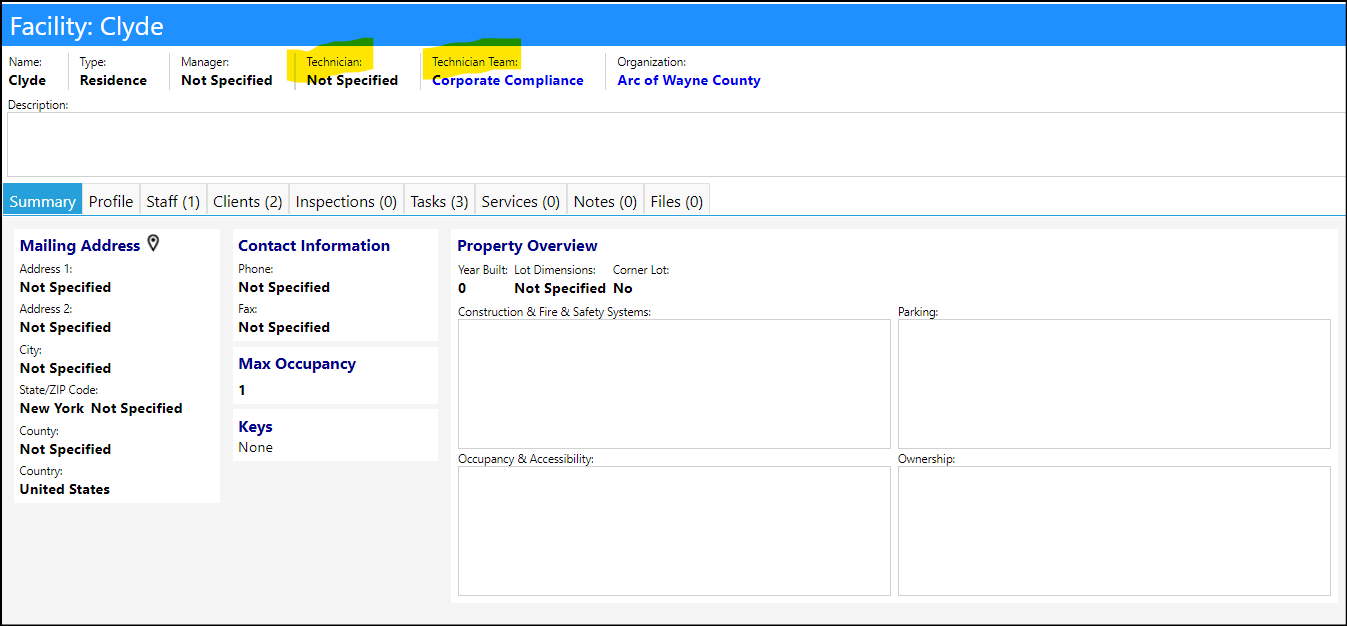
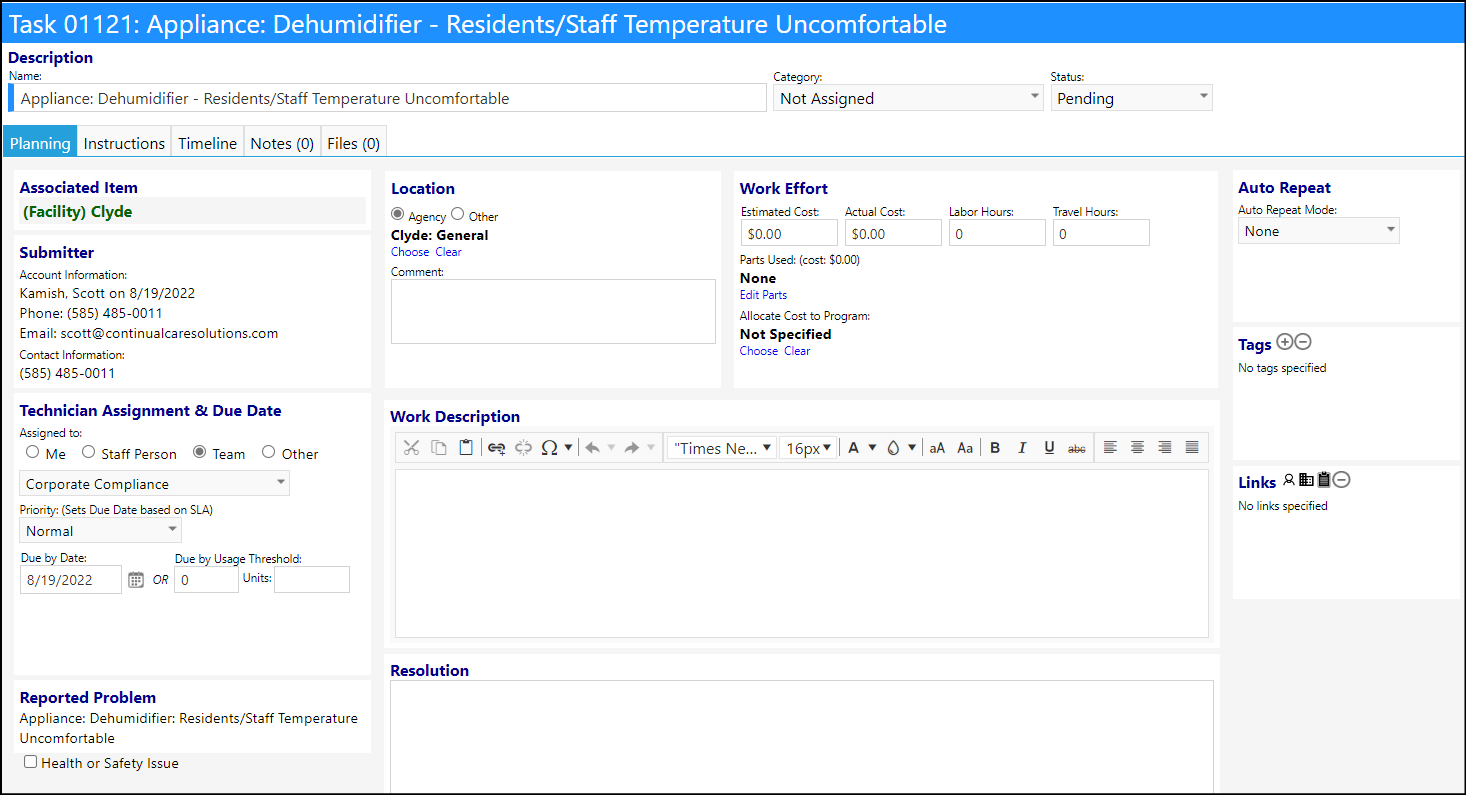
Forms Enhancement - Multiple Changes
- When adding a question to a form, users can now add a Tool Tip using the HTML editor.
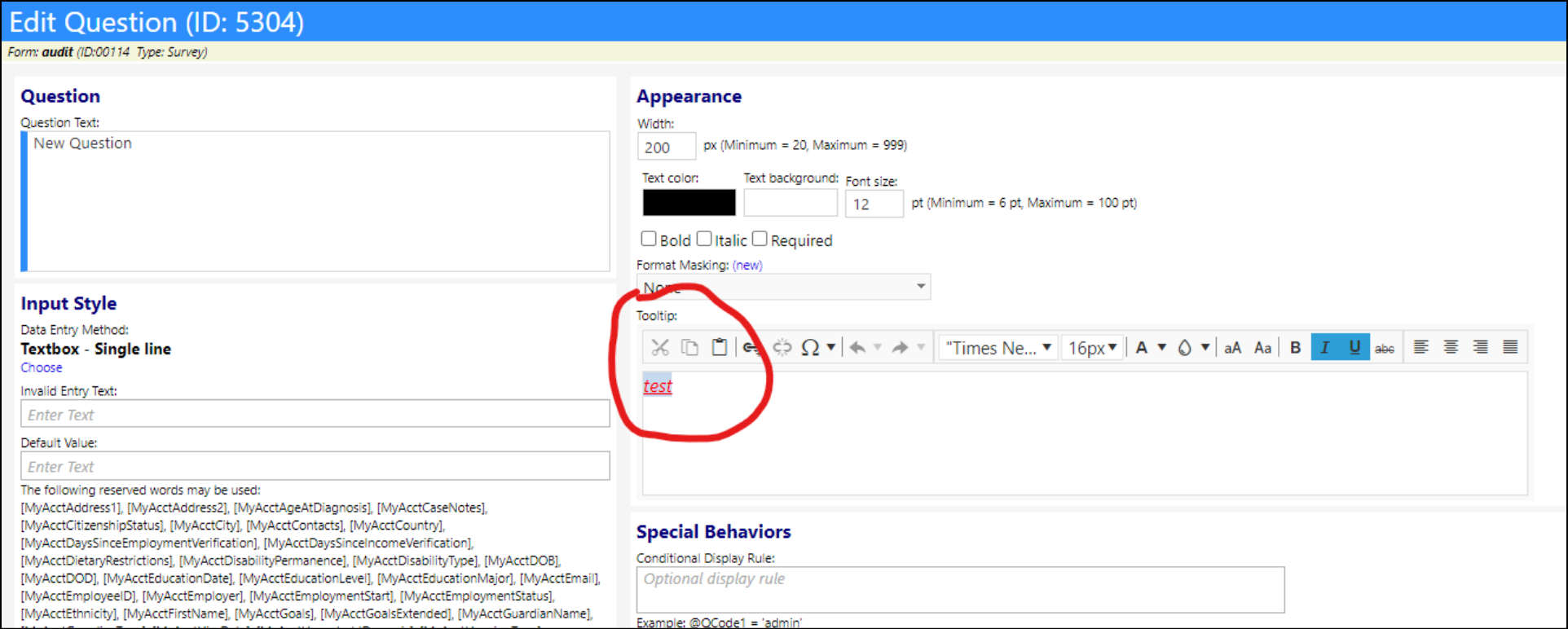
- This will cause a message to display when hovering over the question with the Tool Tip.
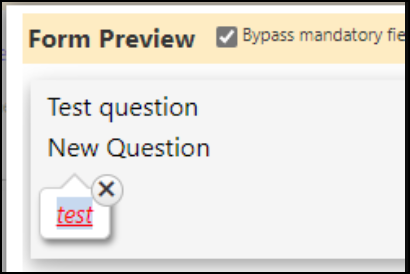
- As long as users have Form Edit privileges, users can quickly and easily translate forms to other languages.
- A new button has been added directly to the Forms Library list that will allow users to select a form, click the Translate button, and have the system copy the form and translate it to another language.
- As mentioned in the last release notes, only English, French, Spanish, German, and Italian languages are currently supported. If you need additional languages, please let us know so we can add them.
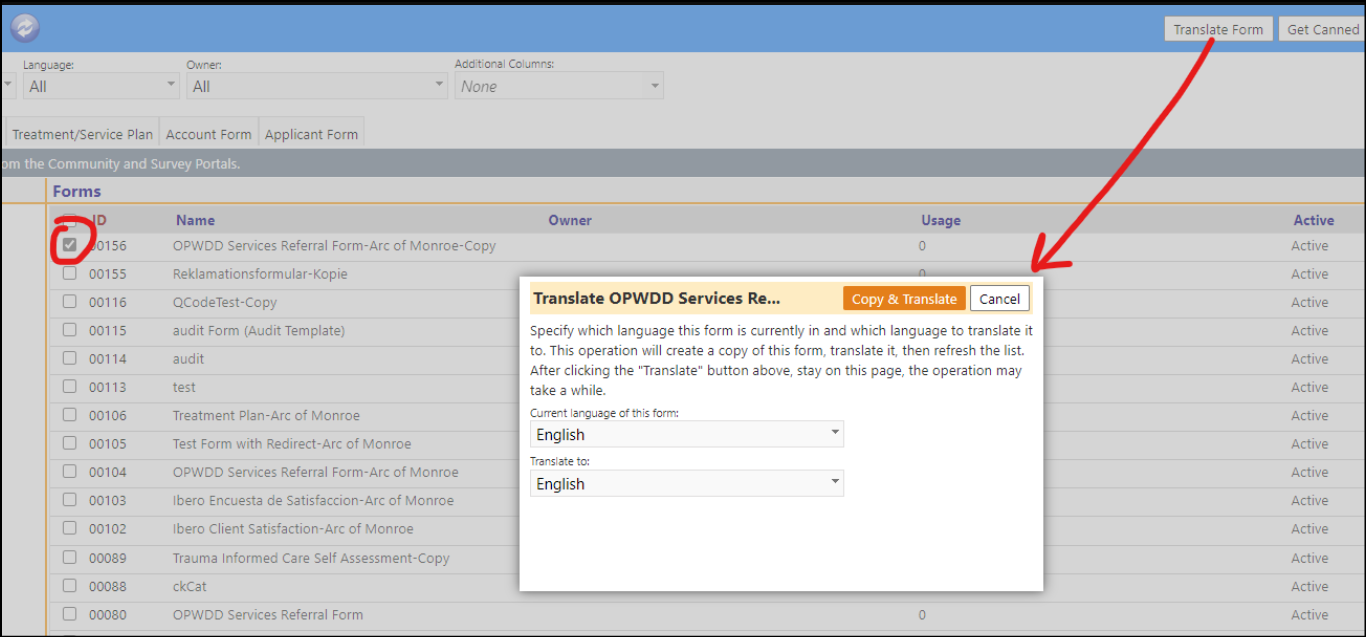
- There may be times when a single question needs to be translated. There is now a new Translate button for individual questions (as long as new questions aren't being created).
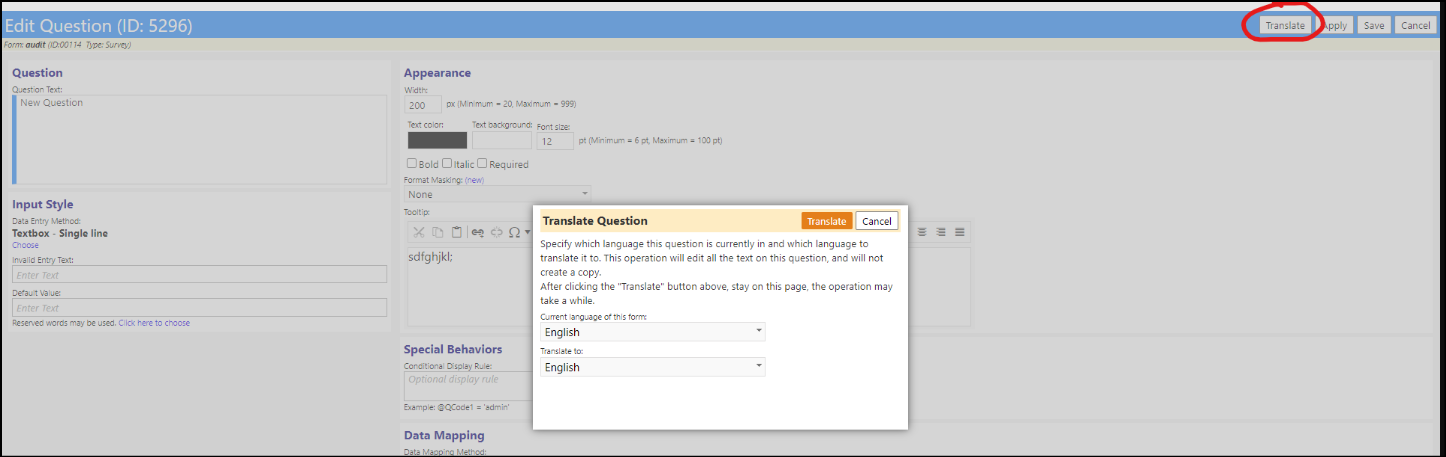
- There are also Translate buttons for sections and pages.
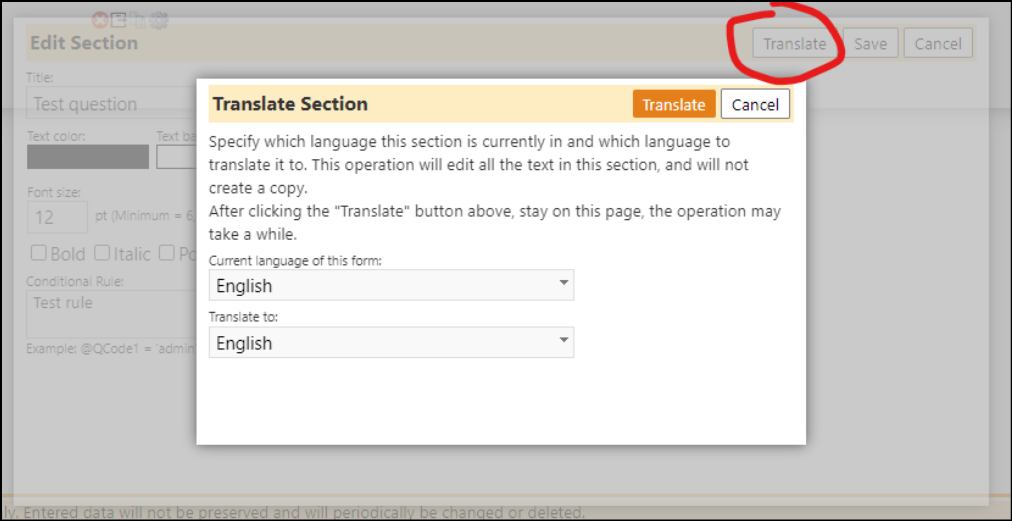
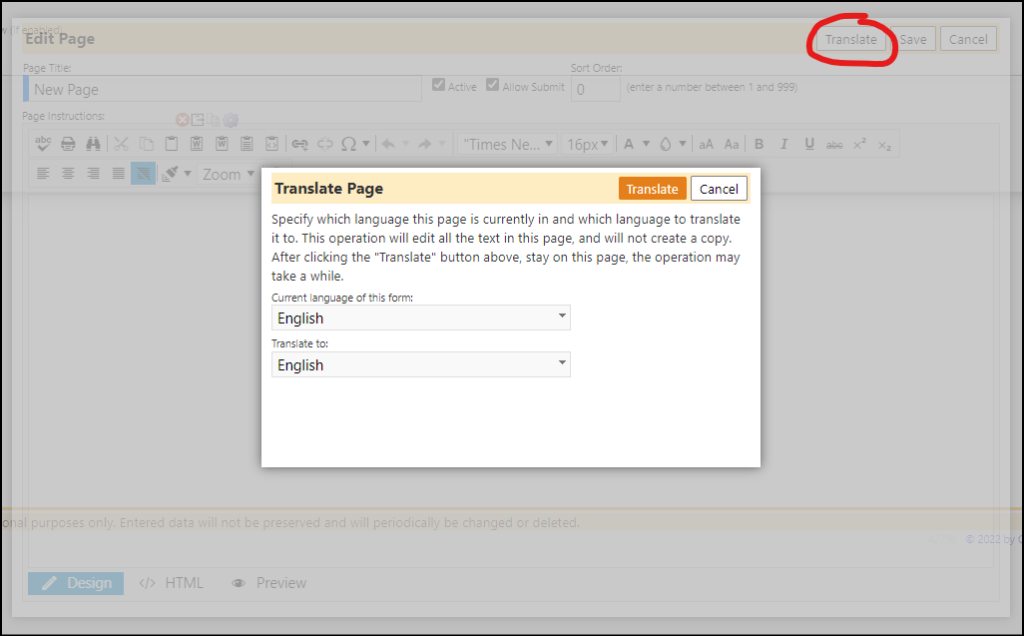
- In the last Release Notes, the use of Canned Forms and Canned Assessments was mentioned. Because the word was somewhat confusing, the word "Canned" has now been replaced by the word "Standard".
- The list of Reserved Words which can be used in various questions has gotten quite large. The list of those words has been changed to make it easier to view and choose which Reserved Word to use.
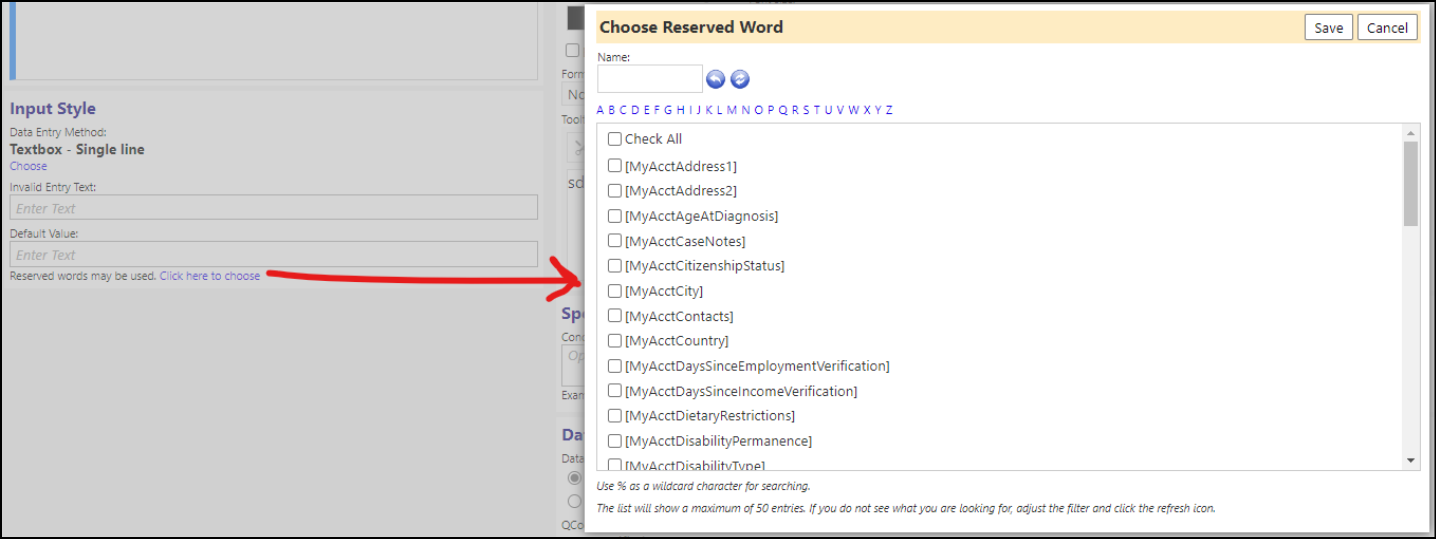
Enhancement to Programs - New Partners Tab
- A new Partners tab was added to programs. This allows users to build a program specific list of "partners" involved with that program.
- The tab defaults to being hidden until a user selects the Partners checkbox.
- Adding a partner just gives you a standard chooser. Editing one gives you this view with several more options. The statuses are pre-filled with active, inactive, pending approval, and on hold, but the text of each status is configurable.
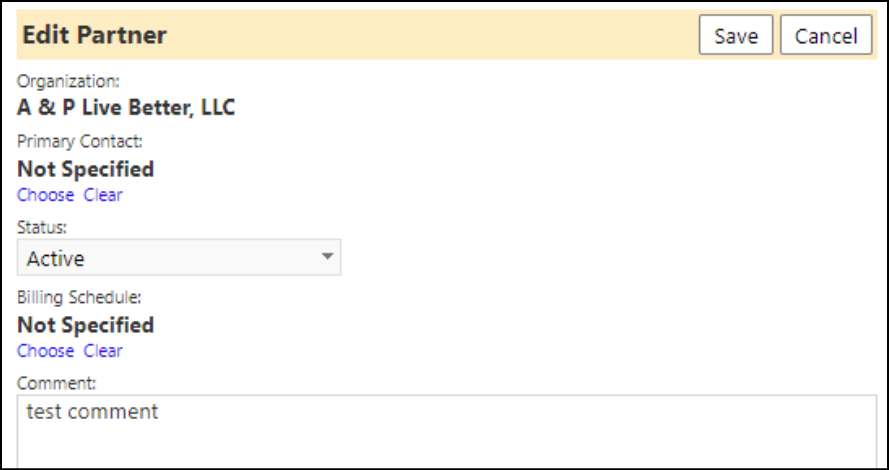
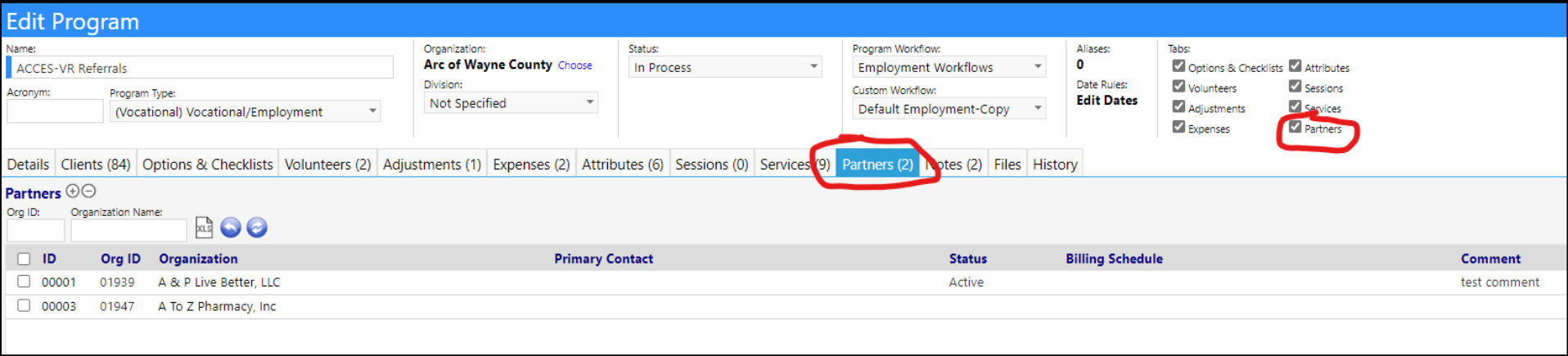
- The list of partners used when picking a partner to refer to and for other things such as tracking the services what services they are authorized to provide. That way when the user tries to select a service, they have a shorter list of allowed choices. These services will eventually tie back to the Billing Schedule so users know how much to pay them for the service.
- Services the Partner is authorized to provide can be added to or removed from the service list if the services are selected from the "From List",
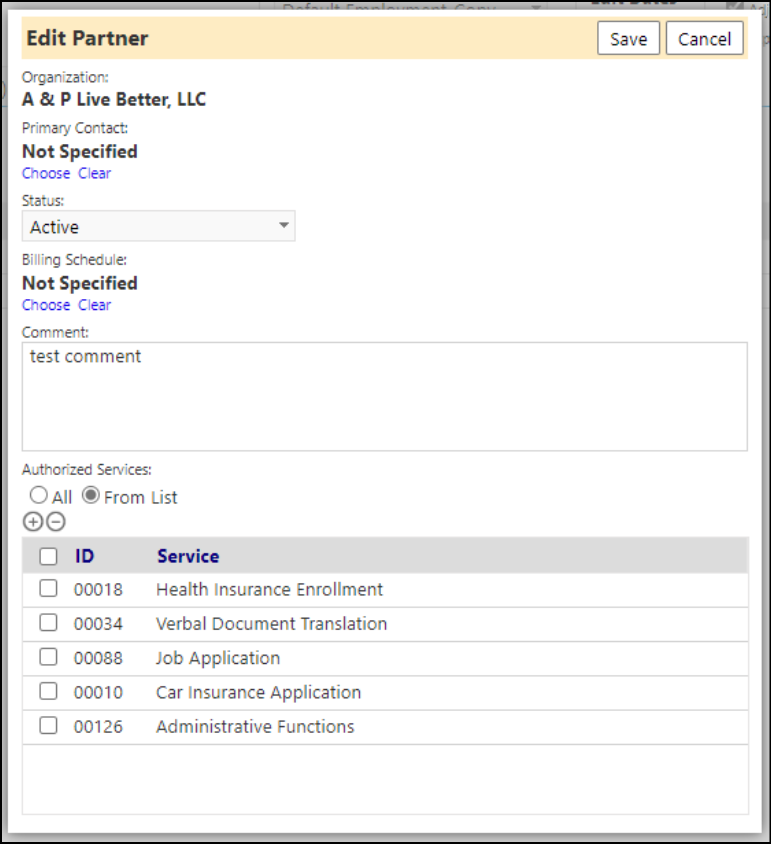
- When a service is added to a client, in the partner portal, the user will click on the + to add the service. The organization associated with the service must be added to the program, as a partner, prior to the service being provide. This way the appropriate billing will apply. Once added into the program, the user must click on that partner and make sure it's partnership status is Active. It is only after that, that the service can be added to the client in the Partner Portal.
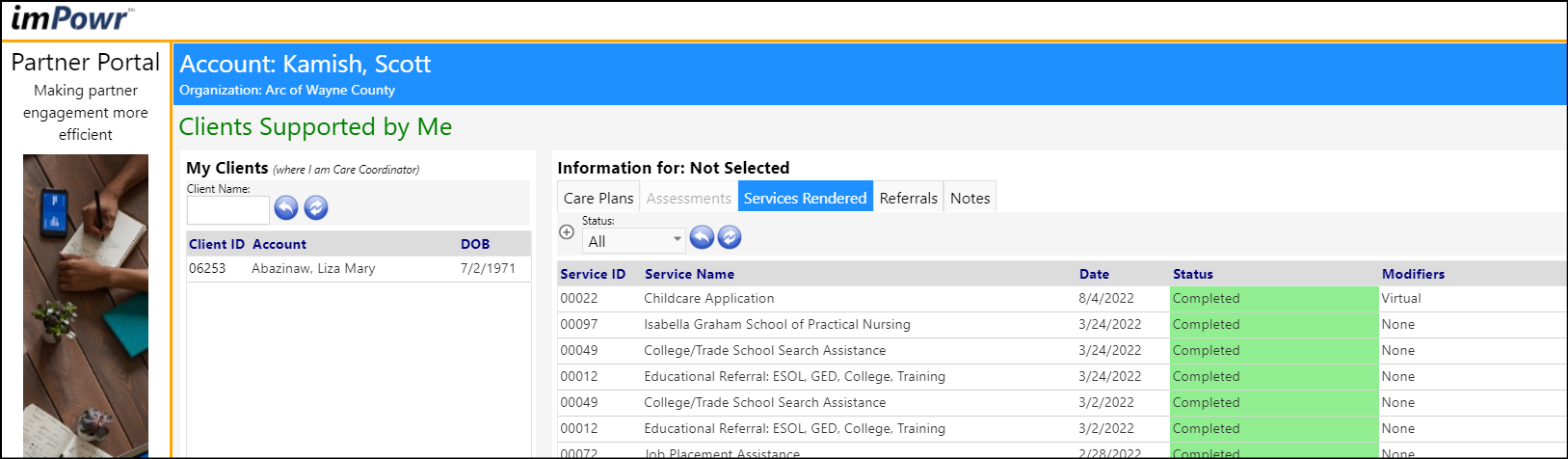
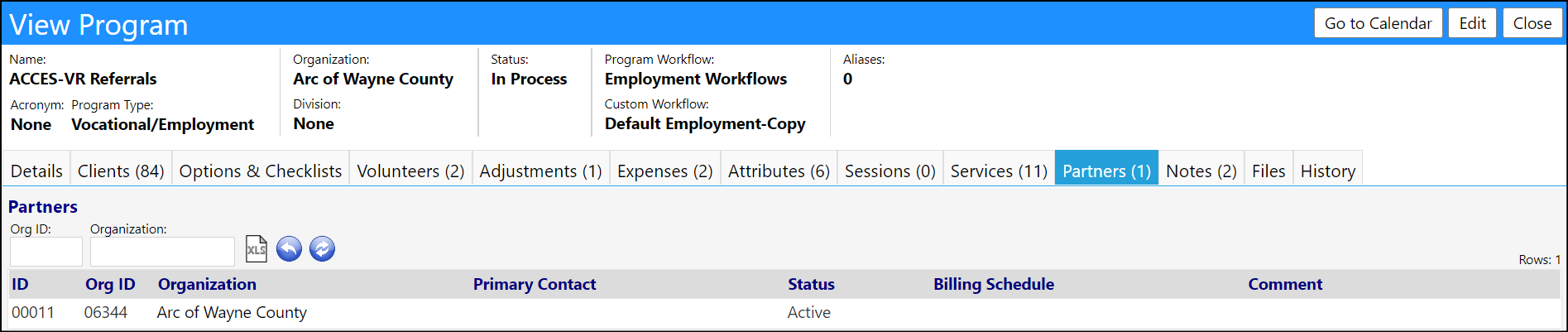
Service Enhancement - Organization Tie
- When editing existing services, users can now identify the organizations associated with that service.
- The entry fields will only show when editing an existing service, since the service needs to exist in the database for organizations to be added to it. It'll be hidden when creating a new service, the same as the aliases.
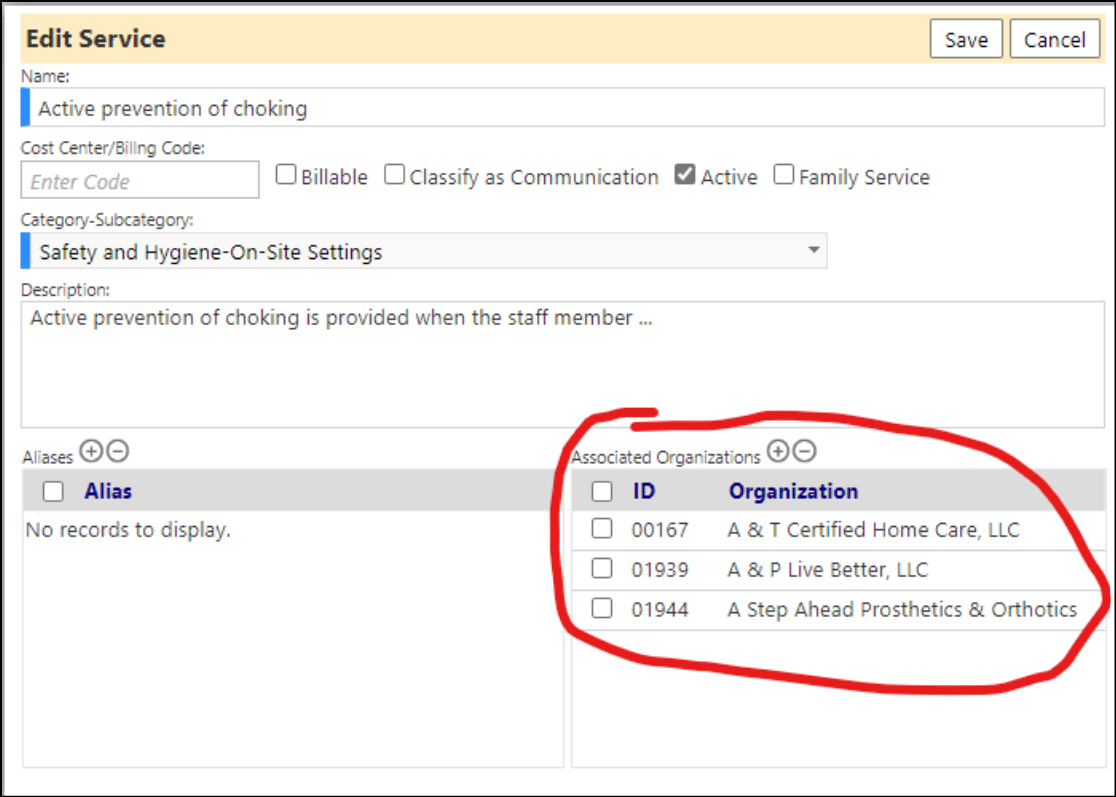
- On the edit account service screen, users now get a dropdown for associated organization if the service has organizations listed on it. If the service has no organizations, the dropdown will be hidden.