Users can view IPOPs (Individual Protective Oversight Plan) on the following screens:
- Staff Action - Work Queue
- When you select a Staff Action, the IPOP displays below the Perform button.
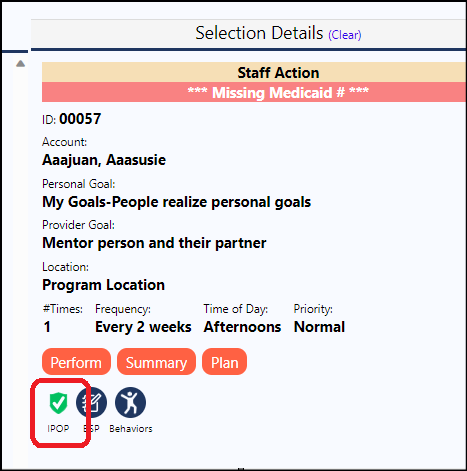
- Staff Action - Work Queue
- When you Perform a Staff Action, the IPOP displays on the screen:
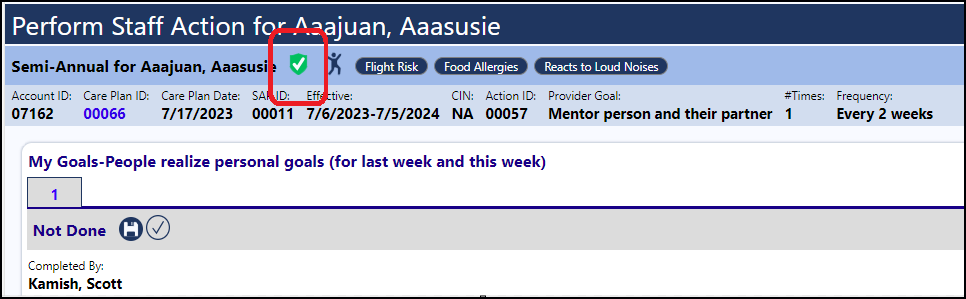
- **Account Profile / Client Documents **
- When in the Account Profile, navigate to the Plans, Documents, & Assessments side panel. Click on the Document List and select IPOPs in the Categories)
- When in the Client Documents List, select IPOPs in the Categories.
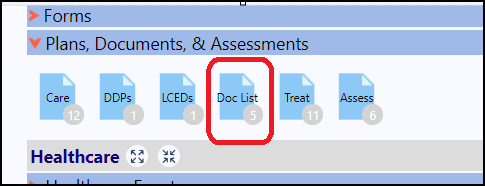
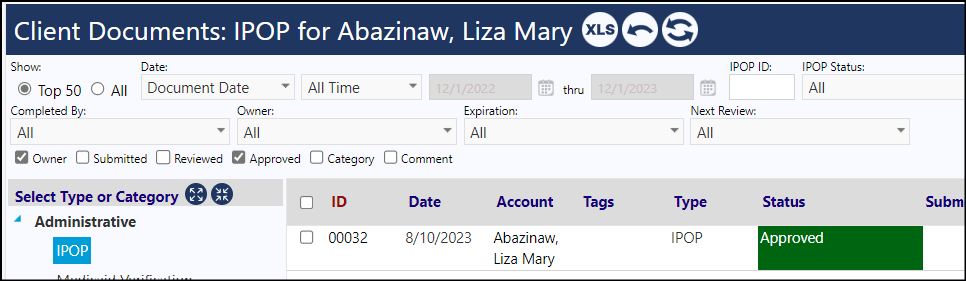
- Staff Action Plan
- When you view the Staff Action Plan, the IPOP is displayed on the Plan tab, above the POMS Goals:
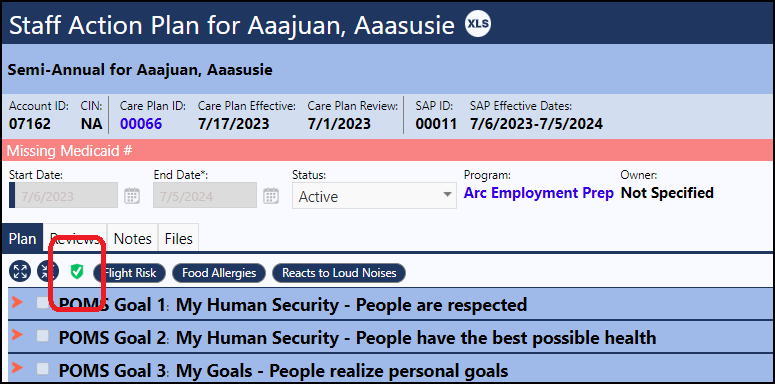
NOTE:
The IPOP will display as a green shield if it has been approved.
In addition to it being approved, it must also be in effect for it to display on the Staff Action Plan and in the Program.

It will display as a dark shield if it has not yet been approved.
