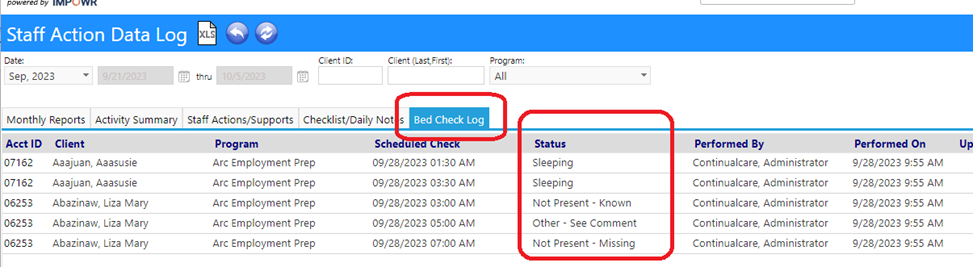Step 1: Setup the Program to have Bed Checks
In edit mode of the program select the Program Operations tab. Click the Bed Check 'Enable' checkbox and click ‘Apply’ to display the “Configure Bed Check Time Slots” link.
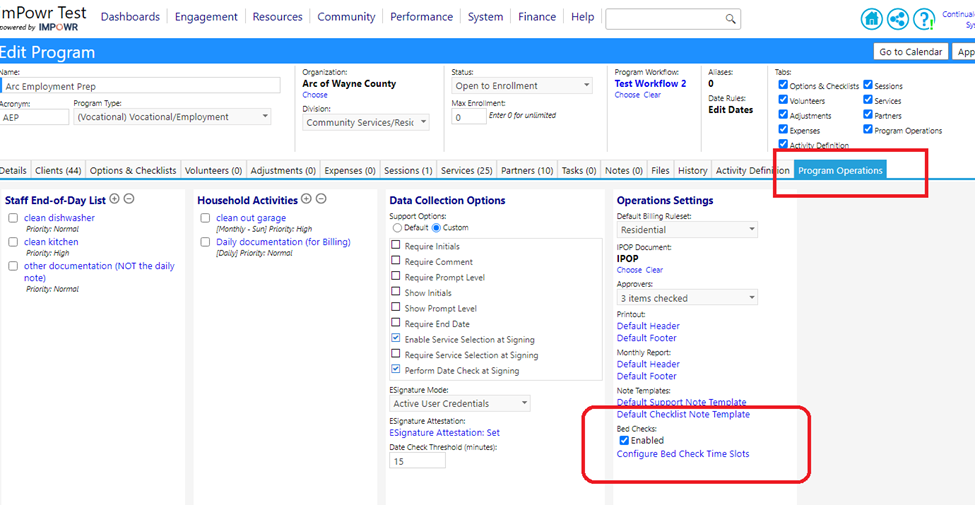
Step 2: Configure the “Slots”
Click on the 'Configure Bed Check Time Slots' link to create the list of possible bed check time slots. Use the 24hr button and/or add time slots manually.
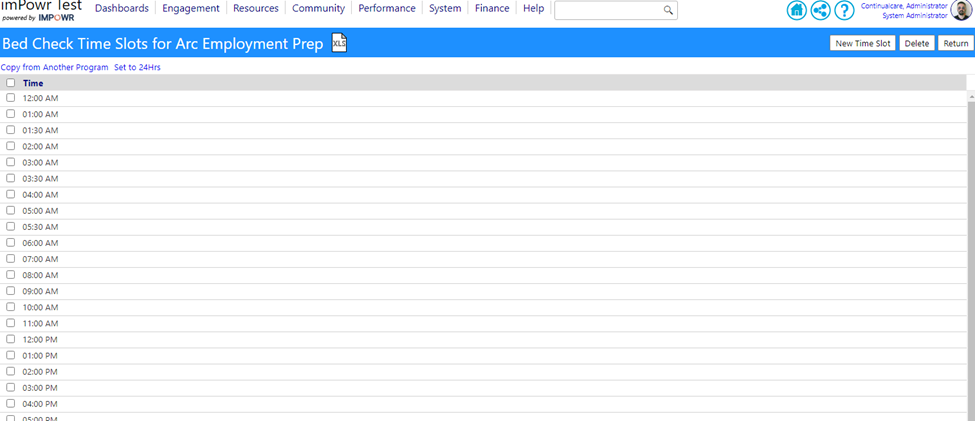
Step 3: Invoke the Client Slots
While still in the program edit mode, go to the Program Client List Tab and Click the “bed check” icon which is to the right of each client's name. Only “ENROLLED” clients will appear on the bed check list, so make sure the test cases are enrolled.
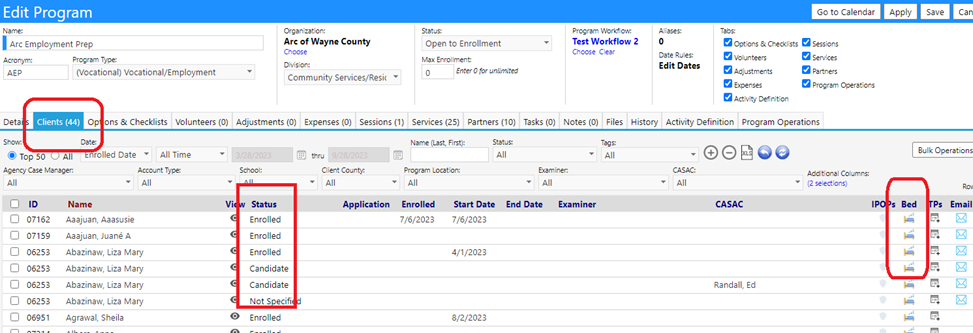
Step 4: Select the bed check time slots.
For each selected individual client, select the appropriate Bed Checks time slots from the available time slots by selecting the appropriate checkbox(s). This will create the bed check schedule. Add a reason (this will display below their name on the bed check list - example: CPAP User) and special instructions where appropriate (example: Make sure CPAP is connected and on).
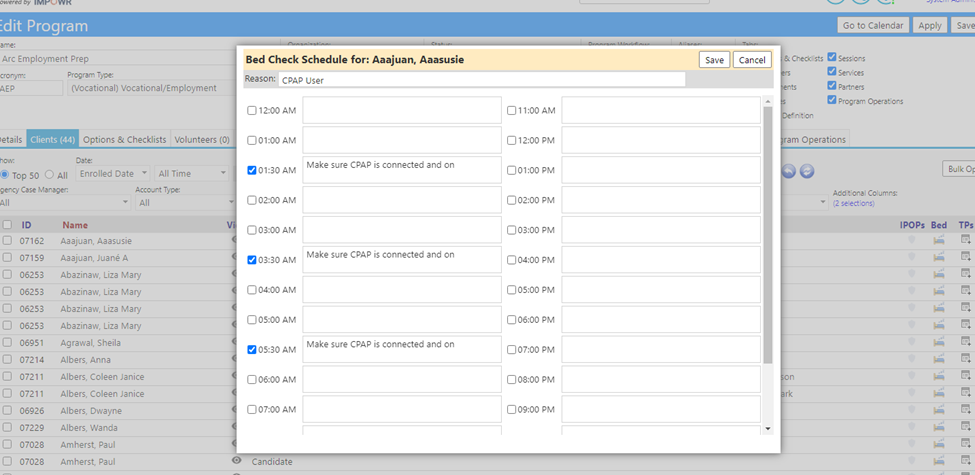
Save your client bed check schedules.
Save the changes made to the program.
The Bed Check setup is now complete
Step 5: All set for use
Go to the Staff Action - Work Queue's action queue and click the Bed Check icon, which looks like a bed and is located on the upper right of the display, on the blue bar.
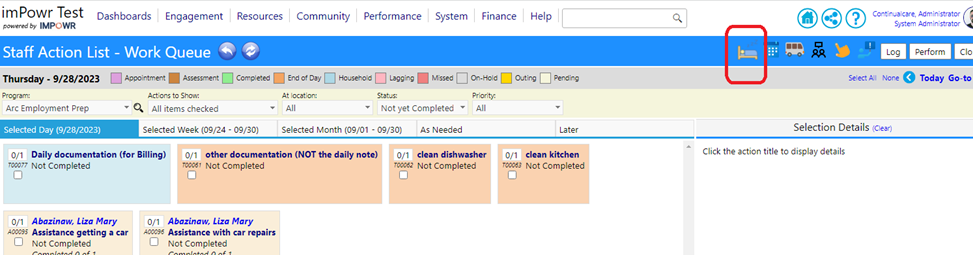
Step 6: Enter the bed checks
Enter the bed checks by selecting them disposition from the drop down list on each individual, at the appropriate time. Optionally click the information icon (blue circle with an 'i') to enter comments and view any entered instructions. (Hovering over this button will also display the entered instructions.)
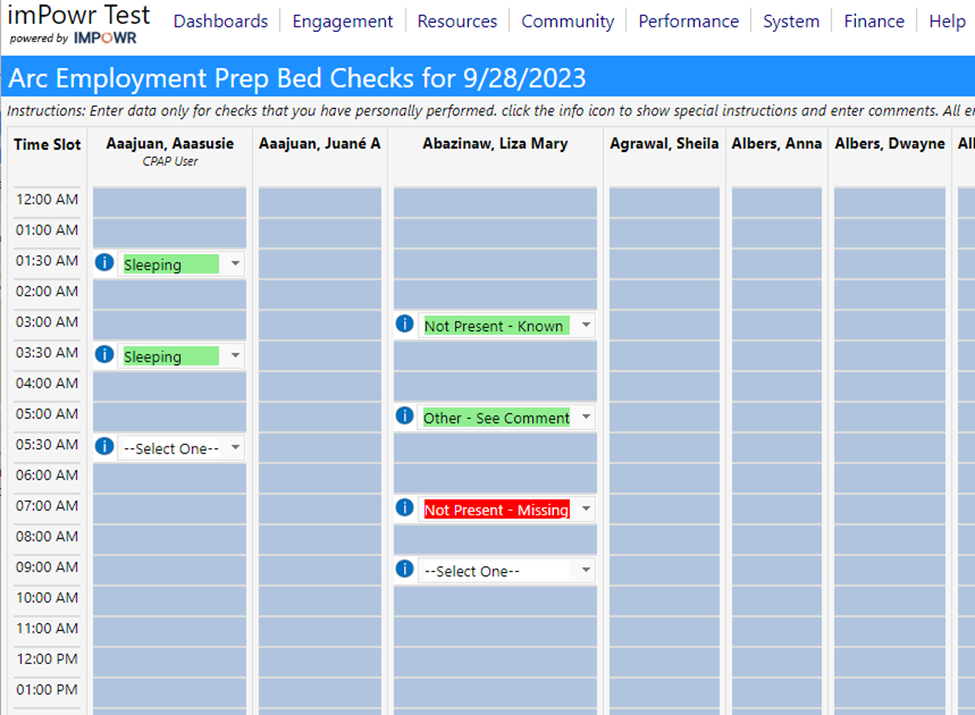
Click Apply or Save to save your entries.
Step 7: Run Reports
Some Basic reports are on the Staff Action - Data Log, Bed Check tab. (More will be added over time.)