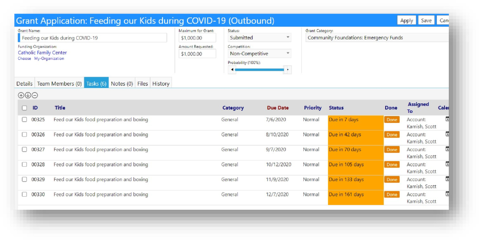imPowr Release 1.2.74
Originally published 6/29/20
Family Account Activity Roll-up
- Users can now view family member activities from the Client Family page.
- Selecting the checkbox shown below to view the services, programs, allowances and referrals etc. from other family members. (The exception is care plans that are limited to the current account only.)
- The checkbox only appears for client families.
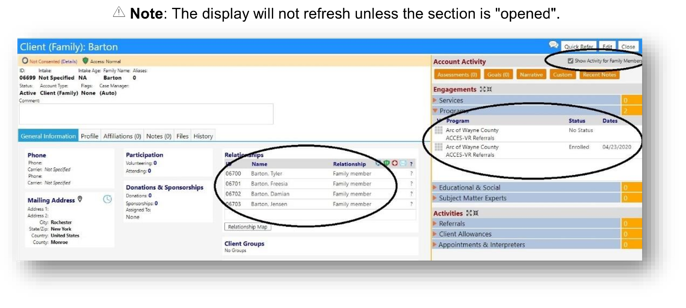
Client Consent is now Configurable
- Previously, client consent options could only be managed from imPowr database.
- Users can now manage the consent options directly from the configuration page.
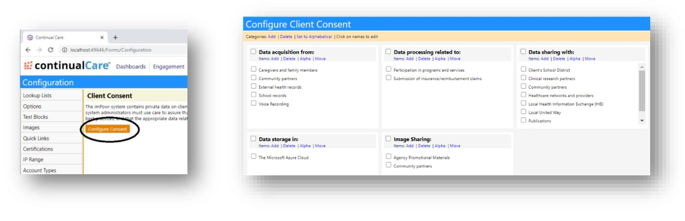
Configuration Page Enhancements
- With so many text blocks, sometimes it is hard to find the proper one. But, that is no longer the case, because text blocks are now organized into sections to make them easier to find.
Improved organization
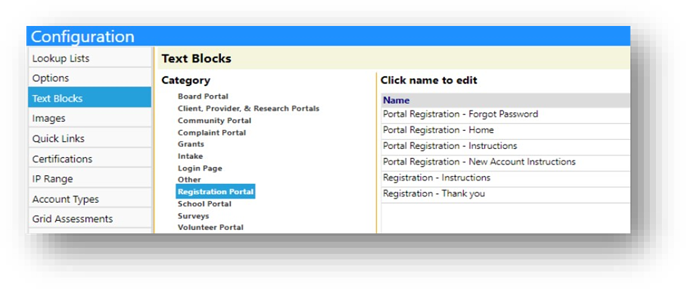
- Trying to find the appropriate lookup is no longer a challenge. A new Search feature has been added to pare down the list. Users can search by entering search text or use “%” as a wildcard. The “%” wildcard may be used anywhere within your search text, to find all items which include your tex. For example, a search containing “%com” will result in lists which include “com: somewhere within their name such as “community”, “income”, “complexity, etc. Alternatively, a search using “com%” (note you would only have to enter “com” because the system assumes the “%” is at the end of your entry), would only find words which begin with “com” such as “community”, “complexity”, “company”, etc.
Added Search Feature
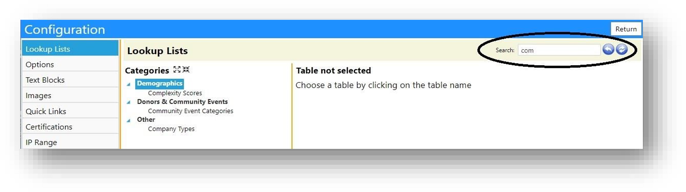
Audit Trail Enhancement
- When logging an edit to an Account Service, the Audit Trail used to just capture the name of the person impacted. Now, both the service and the account are displayed.
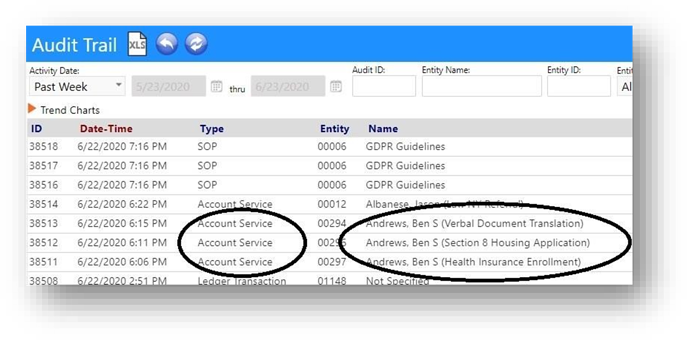
Retaining Service History
- When a service is "retired" we do not want it to be selectable anymore - but we don't want to delete it because we'd lose attached data.
- Users can now set the to “inactive”, so it is no longer selectable, but still appears on reports.
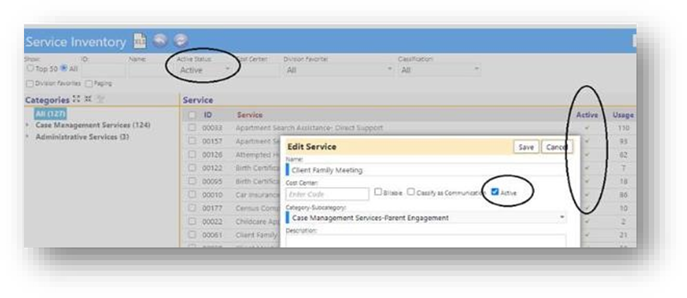
Enhanced Service Filtering
- On the select a service popup (on the tree view) users can filter by name. Previously, because services are often added over and over for the same thing, users found themselves having to type in the name every time they did a search. The filter now "remembers" the name they last used, so that retyping no longer must happen.
- When a remembered filter is available, the tree view starts expanded; when no filters are provided, the tree view starts collapsed.
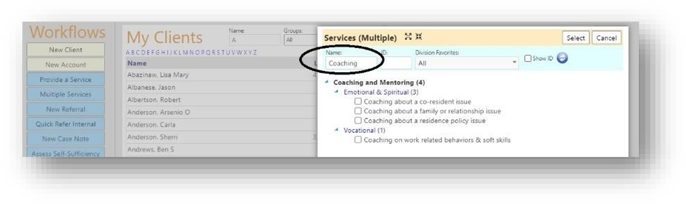
Reassignment of Services
- Services can now be re-assigned to other clients, saving you from having to delete a service and recreate a new one.
- Click on the new Reassign button on the Edit Account Services screen to do this.
- When clicked, all that needs to be done is select the new user to reassign the service to.
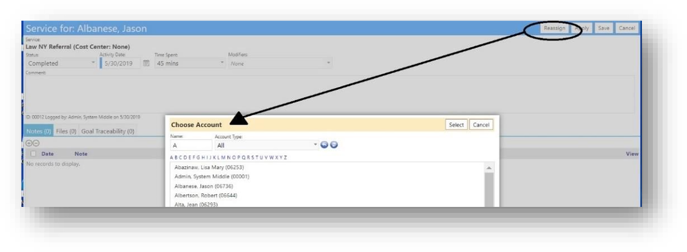
Policies, SOPs, and Form Letter Enhancements
- Users can now delete documents if they have the proper security rights.
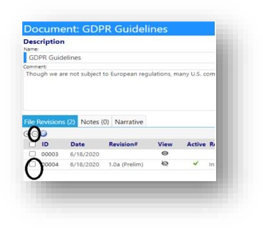
-
Document revisions can now be captured.
-
All a user needs to do is enter a revision number when they upload their document. Optionally, they can also enter a Revision Name and Revision Information to, for example, explain how this revision differs from the previous revision. The imPowr system will populate the Revision date as the current date, but users can change that if desired.
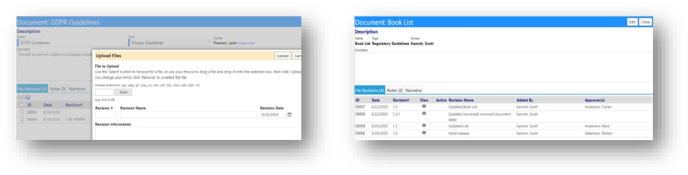
-
If more than one document exists, users can now identify which is the Active document and see the latest revision date.
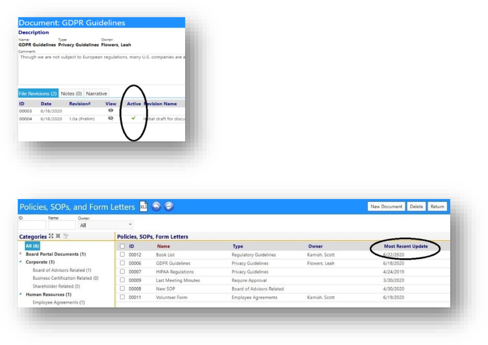
Policies, SOPs, and Form Letter Enhancements (continued)
- Users can view the document directly from the main document list by clicking on the “eye”.
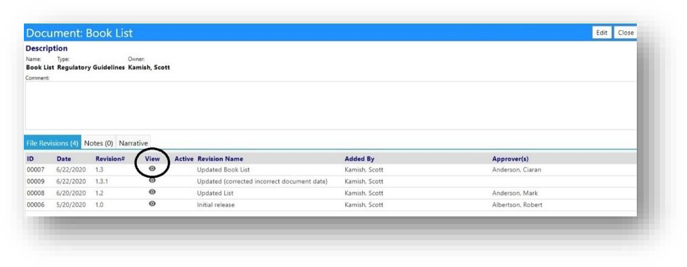
- Document approvals can now be done via the edit screen. When completed, they appear in the main document list. All someone has to do is add them to the Revision screen.
- The new process shows document revision approvals which can be used for compliance activities.
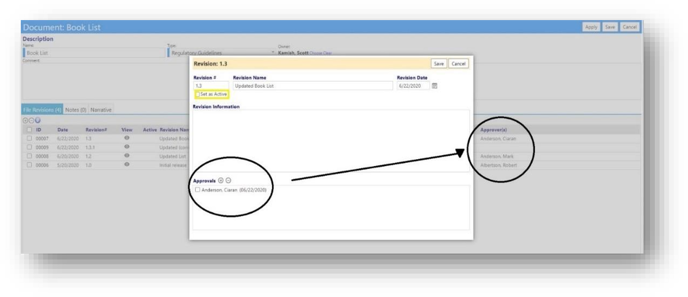
New SOP Reviewer List and Revisions
- New tracking features have been added to SOPs, Policies, and Procedures. A user can now track file revisions, revision dates, approvers, and approval dates.
- Users have the ability to mark a document as active or inactive… and view the document directly from the page, by clicking the eye (the eye has a strike through it when the file is not available, such as when it is an artifact remaining from a past deployment or if the file is being worked on.
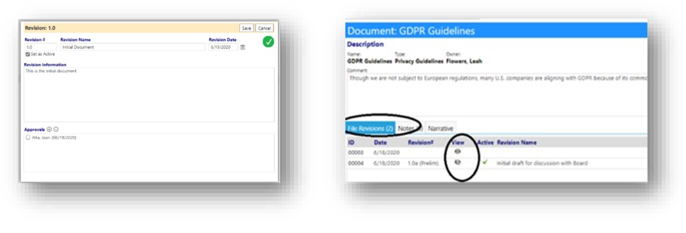
New Numbered Workflow Actions
- When creating incident response plans or employment workflows, users can now check a box to have their workflow actions numbered. Numbering sometimes helps users think through the process better by knowing what the proper order of actions is.
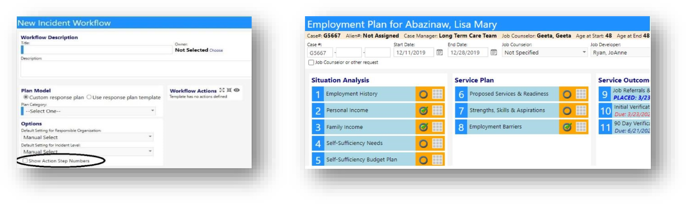
Enhanced Organization Charts (for Board Members)
- Board Members can now display their organization’s board chart.
- The Divisions are automatically displayed, but the Programs, Staff Count, Staff and the Board of Directors can optionally be displayed. All a user needs to do, is to select the checkbox for one or of those options.
- The Org Chart is accessible from the Board Portal and, once created, via the Organization page.
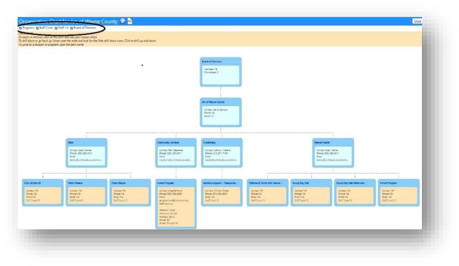
New Organization flags
- Being able to flag an organization in some way, provides a better understanding of that agency.
- User Configurable 'Flags', such as “Preferred”, “Woman Owned”, “Minority Owned”, etc. can now be easily assigned to an organization, right on the Organization’s profile.
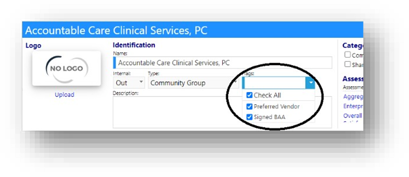
Optional User Configurable Self-Service Screen
- An Optional user configurable “self-service” screen for getting log-in help has been created.
- A customized message can be displayed to direct users having log-in issues to get help.
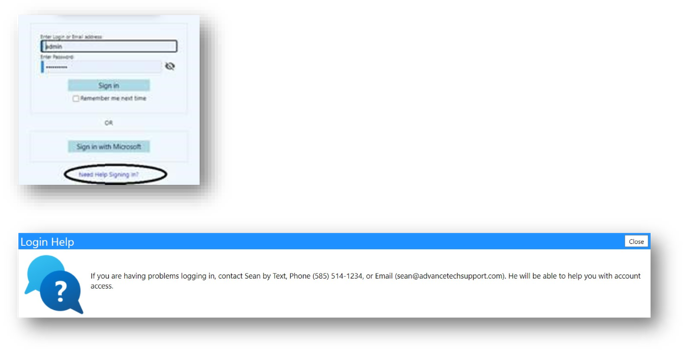
- In the example, below, the “get login help” screen has been configured to instruct users to contact Sean rather than email Continual Care.
- Optional Numbers have now been added to Survey entries (sequential or outline) – they update automatically if the questions are moved to other sections or pages.
Outline Numbering (by section) Outline Numbering (by page)
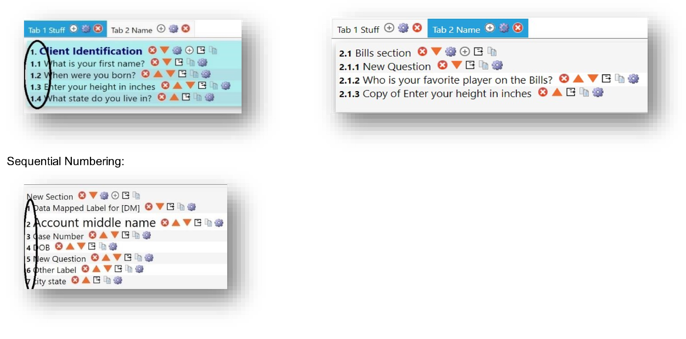
Enhanced Wellness Checks
- Supervisors can now filter the Wellness Check screen “see” their direct and indirect reports.
- This drop-down list filter applies to both the Submitted and Not Submitted Wellness Check tabs and allows the manager to quickly see whether their staff submitted a Wellness Check or not.
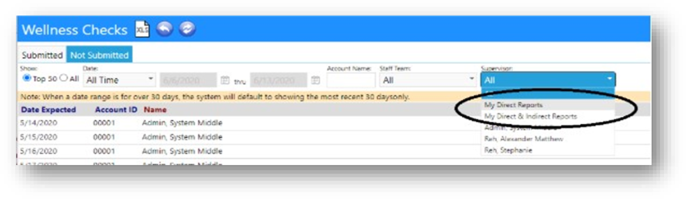
Enhanced Wellness Tracker Security Privileges
-
Supervisors and Administrators can always see their own Wellness Checker reports but, when they have one or more of the three new privileges selected Supervisors can now filter the reports to view…
- Their own reports, those of any supervisor, and those of all staff (basically, all staff)
- Only their own reports and those of their direct reports.
- Only their own reports and those of their direct and indirect reports
-
If no privileges selected, the Supervisor or Administrator can only view their own Wellness Checks.
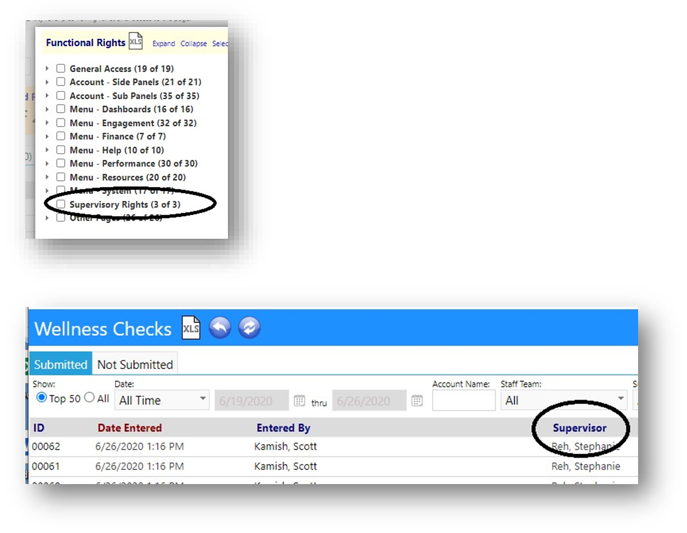
New Optional Wellness Tracker Submittal Thank You
- Previously, when a user submitted an acceptable Wellness Check (i.e., non-Risk), the screen returned to the login page. This caused some users to think their submittal was not accepted.
- The ability to respond to those users, to thank them for their Wellness Tracker submittal has now been provided as a new option.
- The option to display a Thank You message is selected in configuration – imPowr defaults to this.
- The Thank You message is user configurable.
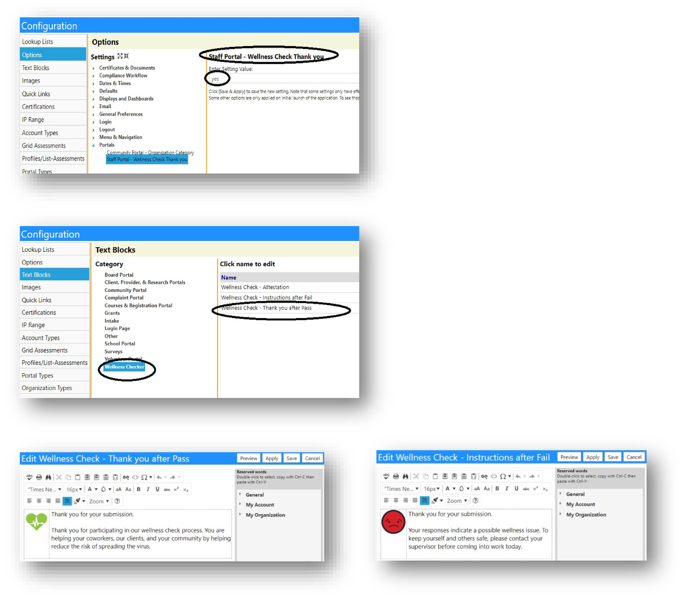
New Visitor & Visit Tracking
- New visitor and visit tracking features have been added to agencies know who is in their facilities.
- Access is via workflows or the menu.
- Visits can be tracked as an overall summary, or in detail.
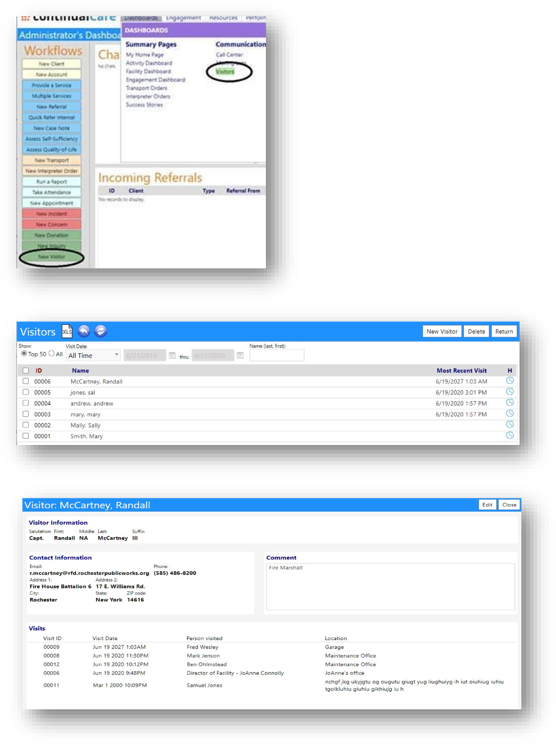
New Learning Management System
New Staff and Client Course & CEU Report
-
New Menu items
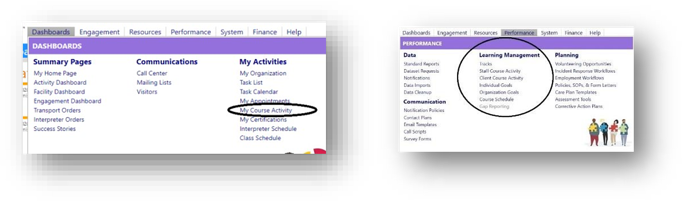
-
Ability to view all courses by a staff member or client.
-
New security rights provide a General view for all authorized people like admins or a Student view from menu as "My Courses" (they can see only their own).
-
Supervisor, Case Manager, Course Type, and Date Range filtering for report.
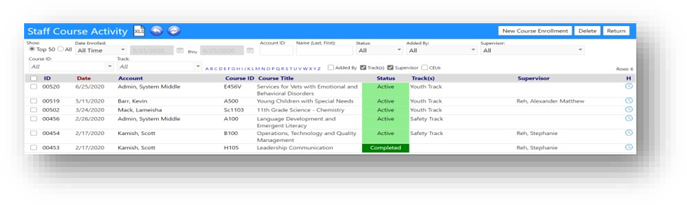
-
Ability to show CEUs for the course.
-
Capturing course tracks, course details, course status, linked goals, sessions, notes, files, history, and attendance for each session (if multi-session class).
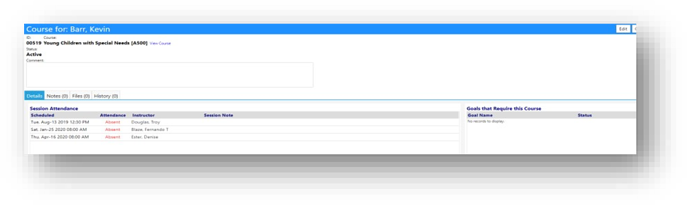
-
Ability for attestation and/or supervisor approval to set the course as completed.
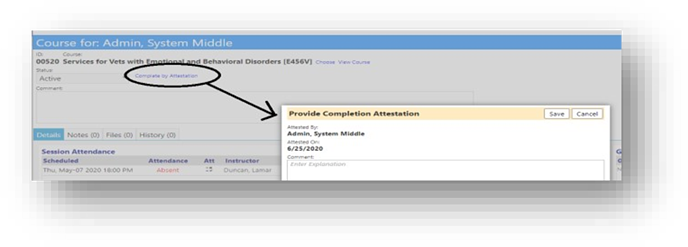
New Note Editing Privilege
- A new user privilege was added, that will allow a user to edit the notes created by another person.
- The note must be PUBLIC, and the user must have the special privilege to be able to edit the note.
- When a note is edited, the editors name will appear (if different than the creator).
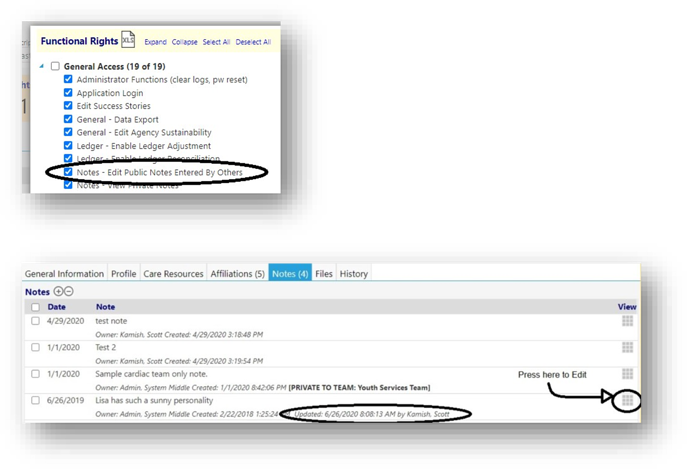
Enhanced Note Feature Captures Family Member Notes
- An enhancement to Recent Notes allows users to optionally display note content for related family members.
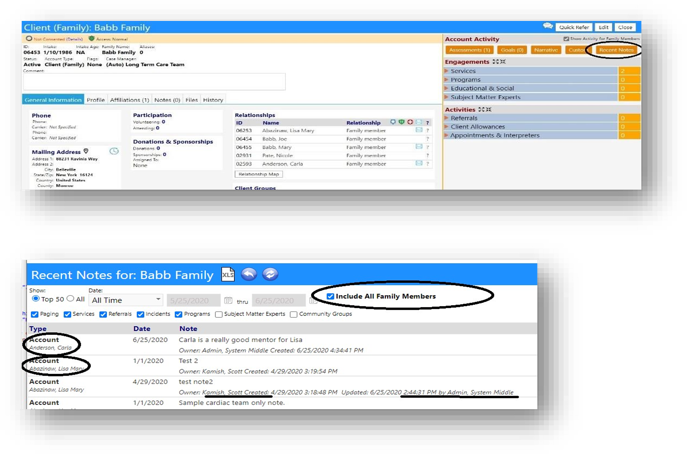
New “My Tasks” Widget Added To The Dashboard
- A new “My Tasks” widget has been added to the dashboard to help users keep themselves organized.
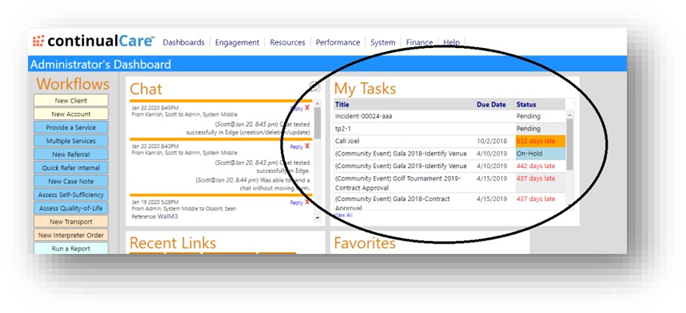
New Ability To Reassign Tasks in Bulk
- A new feature has been added allowing users to reassign tasks to a specified person, in bulk.
- All users need to do is select one or more tasks in the Task List, click on the Reassign button, select the person to reassign the tasks to, and then confirm – the tasks will be reassigned to that selected person.
- This new feature provides greater flexibility in accommodating staff employment or role changes.
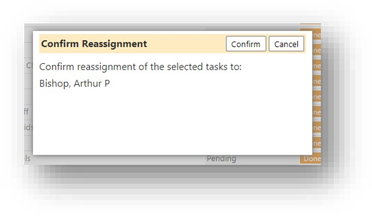
Enhanced Task List Filtering
- When you set a filter in your Task List, it is now: remembered” …meaning when you return to your Task List, your filter will still be in place. This new feature will save you time from having to reset or remember your filter settings.
- The Assigned To, Tags, Priority, and Note columns are now optional.
- A new supervisor filter has been added so the Supervisor can filter the Task List to display 1.) their own reports, those of any supervisor, and those of all staff (basically, all of the staff), 2.) Only their own reports and those of their direct reports, or 3.) Only their own reports and those of their direct and indirect reports
- The filter now defaults to display tasks which have not yet been completed (pending, and started)
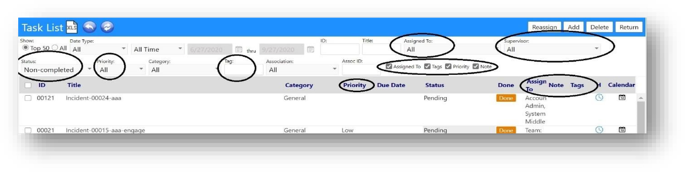
New Ability To Create Recurring Tasks
-
Users can now create recurring tasks in Grants, Contracts, and Community events, without having to manually enter multiple tasks.
-
After selecting the recurrence of “New Series or Tasks”, a pop-up window, users will be provided with a link to set the repeat pattern for their tasks.
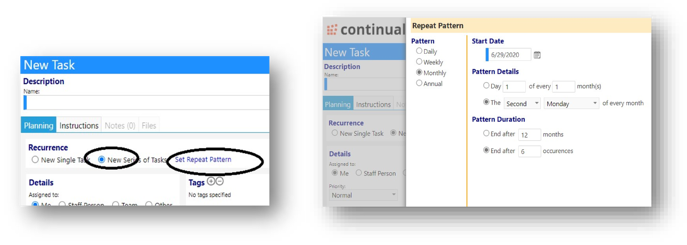
-
Upon selection and saving, a pop-up window will ask them to confirm the dates the task will be created for.
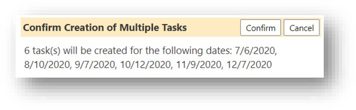
- Once confirmed and saved, the tasks will be displayed.