imPowr Release 1.2.75
Originally published 7/22/20
New Wellness Check Documented Review/Approval
- Supervisors can now document when they review and approve the Wellness Checks which were completed
- All a user has to do is create a New Wellness Review, select the date of review, identify the reviewer, and add any comments. The review creates with the status of pending. When the review is complete, they change the status to indicate.
- Any pertinent Notes or Files may be attached to the review for future reference.
- The approvals may be exported into a Microsoft Excel spreadsheet.
- Ability to add, edit, delete, or view the details of a review, are all managed by Account Role Entity Rights.
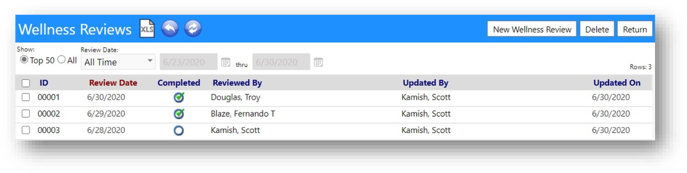
Improved Job Orders
-
Users can now enter both a primary and secondary contact on job orders.
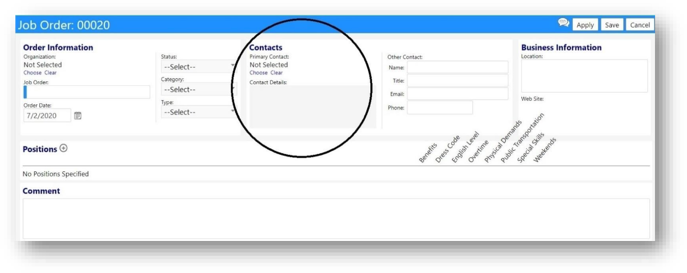
-
After an organization is selected, when a primary contact is selected, all of their details automatically populate into the job order.
Enhancements to Contracts
-
The ability to indicate whether or not a contract was paid, and the date it was paid, is now available.
-
Users can select between paid and pending statuses.
-
The payment status can optionally be displayed in the list of contracts.
-
Contracts can be filtered by the payment status.
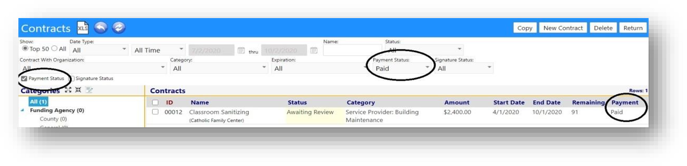
-
The ability to indicate whether or not a contract was signed, the date it was signed, and who signed it, is also now available.
-
Similar to payments, users can select between signed and pending statuses.
-
The Signed status can optionally be displayed in the list of contracts.
-
Contracts can be filtered by the signed status.
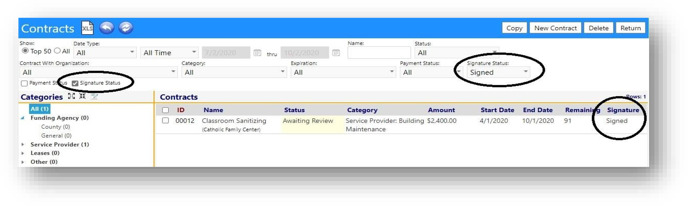
New Ability to Automatically Sort Survey Pages
- When changing the sort order of pages, and then clicking on Save, the pages automatically sort to their proper order.
- The setup for this is done within the Survey Form settings – ensure the “Regenerate sort on Save” button is selected.
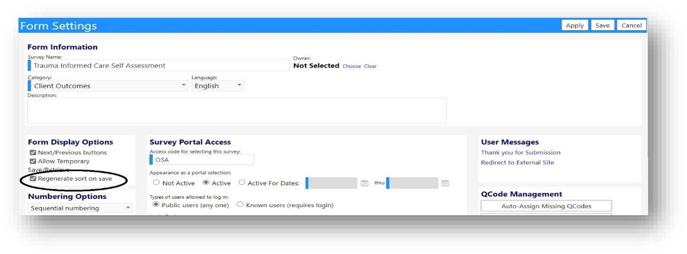
Inactive Portal Enhancement
- Users can now utilize a configurable text block to indicate whether a portal is active or not.
- By removing the Portal Active setting and entering a Portal Inactive Message in Configuration, that message can be displayed on the screen when a user tries to access that portal directly from a link:
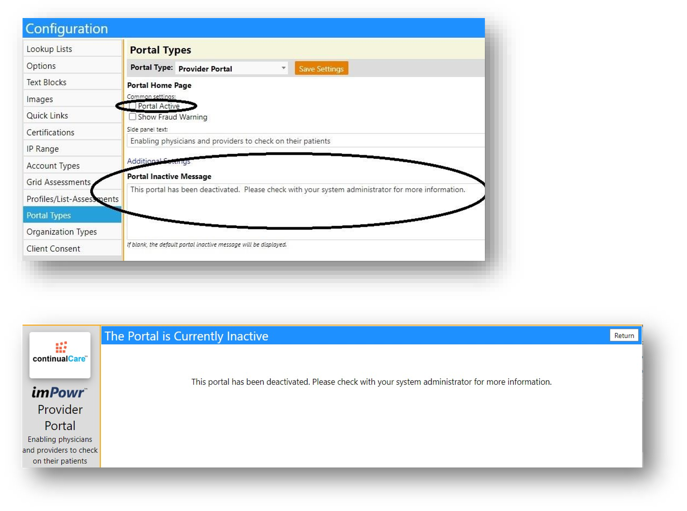
Client List Enhancement
- Users can now create and / or add clients to Client Groups directly from the Client List.
- This will make it much easier for users to set up Client Groups.
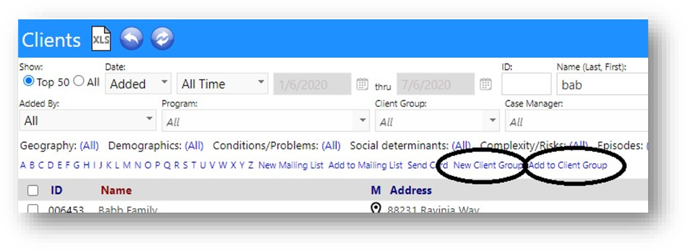
Task Details Enhancement
- When showing the details for a task, its related entities are now also displayed.
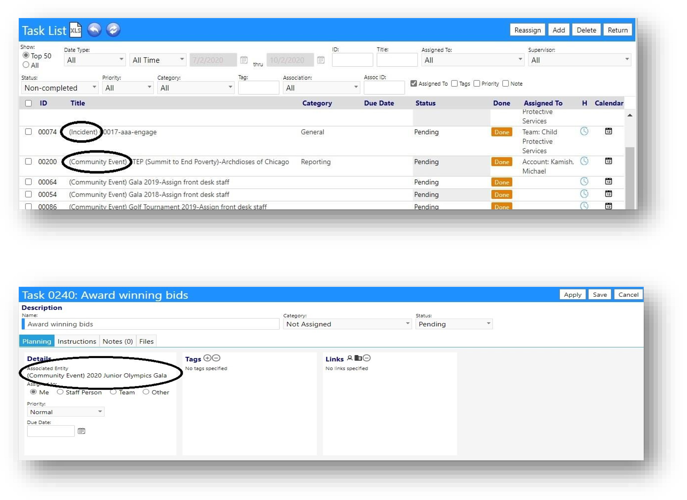
Partner Portal Enhancement
- The Partner Portal has been reconfigured to be more like the Board portal.
- A tab has been added for Contracts.
- A link has been provided for updating Contact information.
- A tab has been added, capturing Donations.
- A user configurable Dashboard tab has been added.
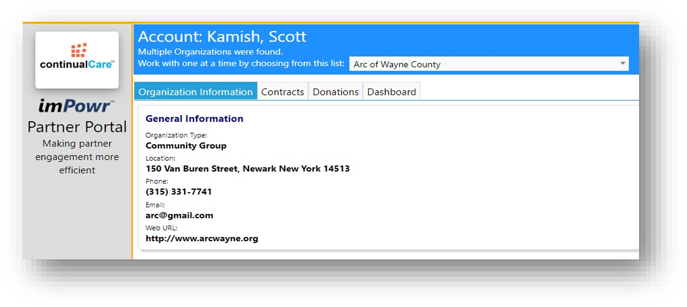
Learning Management System: New Course Tracks
- In preparation for the new Learning Management System, Course Tracks for students have now been created. These tracks include course lists, categories, statuses, descriptions, prerequisites, and prerequisite status.
- As long as the user has the ability to edit screens, they can edit these pages.
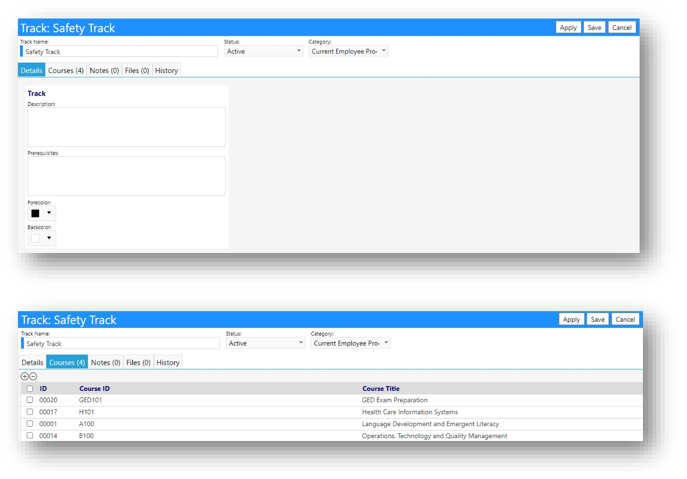
Enhanced Employment Workflow Tasks
- A no action option was added to the Employment Workflow (similar to that done for the incident workflow).
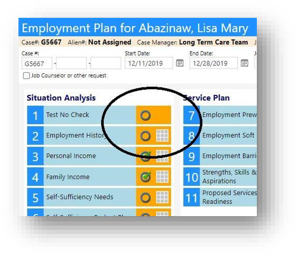
New School Information Added to Profile
- By selecting the School Information panel in configuration, School details can now be viewed on Dependent Client profiles.
- Clicking on the History button displays the attendance and grade history.
- You must have the school information panel turned on.
- To view the edit button, on the page, you must have rights to edit the account.
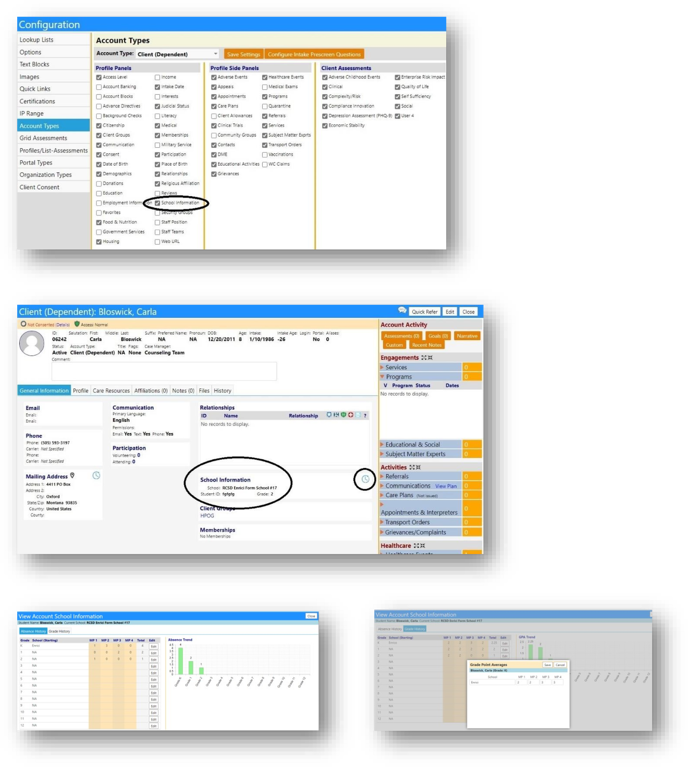
Enhanced Visitor Tracking
- The Visitor Tracker is now tied to the Wellness Checker – visitors can answer a series of wellness check questions and receive a response as to whether or not they can proceed with their visit.
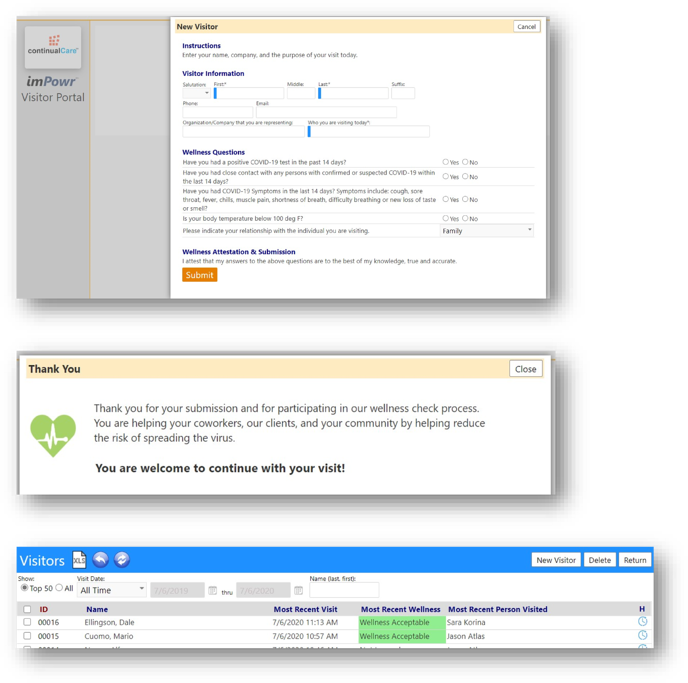
Enhanced Wellness Checks
-
A new ability to capture temperatures has been added to Wellness Checks.
-
Users can now capture the temperature and store that data along with the rest of the staff member’s responses.
-
Regardless of how the staff member attested to the wellness check questions, based on the temperature, the staff member will be notified if they are well enough to proceed to the office, or if they are at risk and need to contact their supervisor.
-
Temperatures which are >=100F will automatically trigger an at-Risk alert. Temperatures <100F will be deemed as an acceptable temperature.
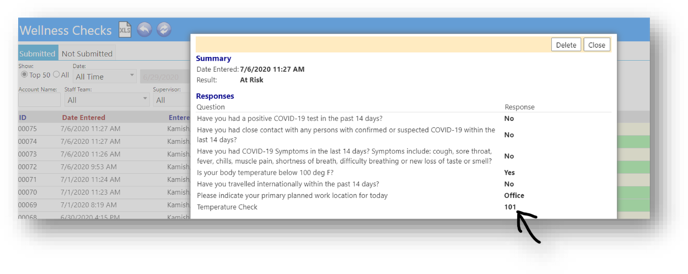
-
A filter has been added so users can filter the Wellness Check list by the Primary Planned Work Location
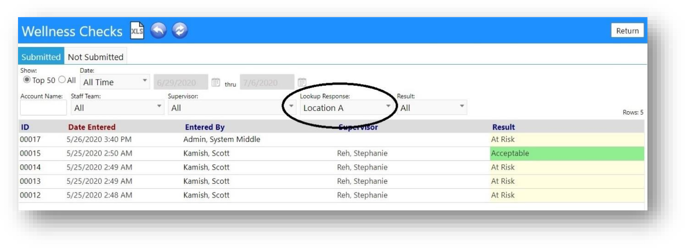
-
The Wellness Check result is captured in the Audit Trail – this will allow for users to audit tests/results and create notifications (and alerts, in the future)
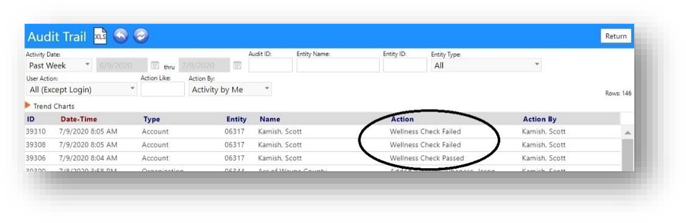
Note Enhancements
- Effective dates are now captured in Notes, even when not in Edit mode.
- A change was made in the way the Audit Trail captures notes… If a Note is New, the effective date will default to today. If a user edits or clears that date, the new entry is saved. If a Note is Updated, the effective date appears as the last one saved. If a user edits or clears that date that new date is saved. The Audit Trail will display "(EffDate: 1/1/2020)" when there is a new effective date. The Audit Trail will also display “[privacy]” when there is a change to privacy.
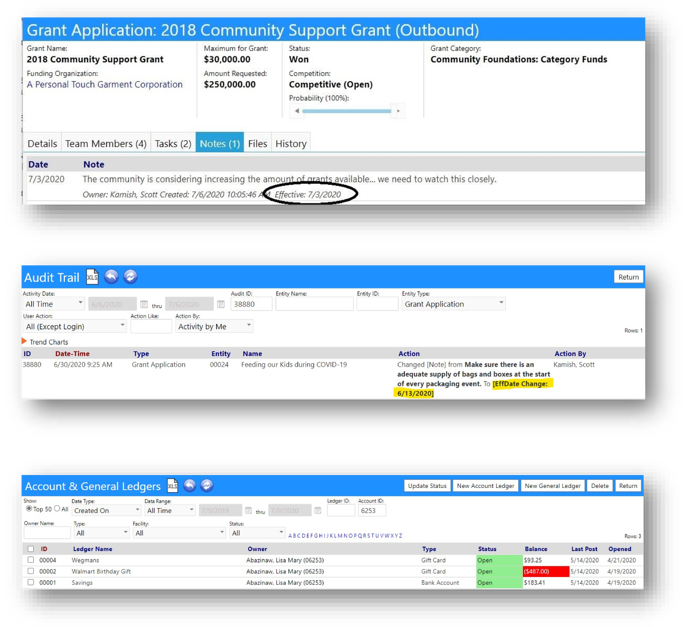
Enhancements to Employment Workflow
-
Multiple changes were made to the Workflow screens:
-
The Employment Prework and Soft Skills screens now include both a Checklist and an Action Plan
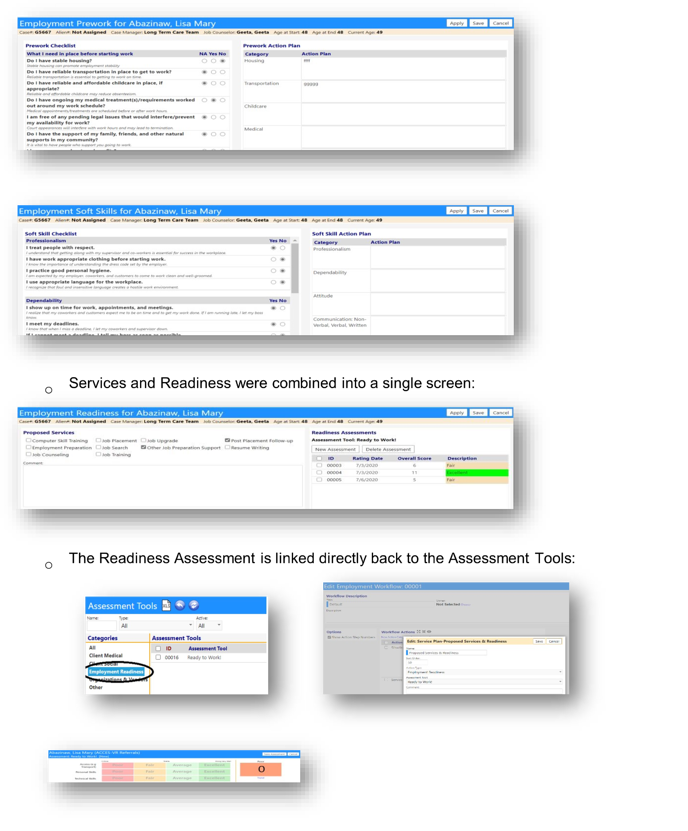
* The ability to track how many positions were filled by the customer and with which clients has now been added to the employment workflow. The count of open positions will automatically decrease as positions are filled.
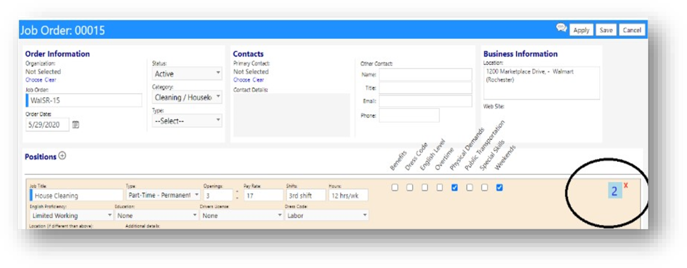
* The filled positions can be viewed by clicking on the counter:
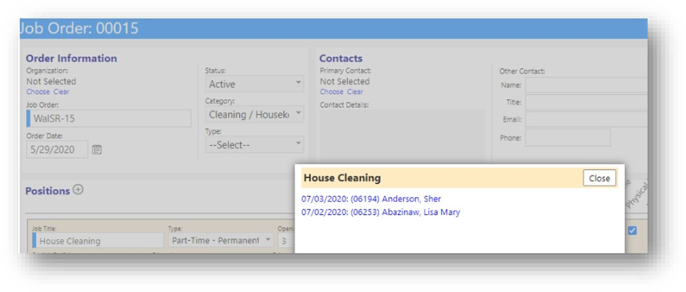
* The placement of the client is done via the workflow, and the selection of the position is completed when the “Placed” link is clicked on and the job position is selected.
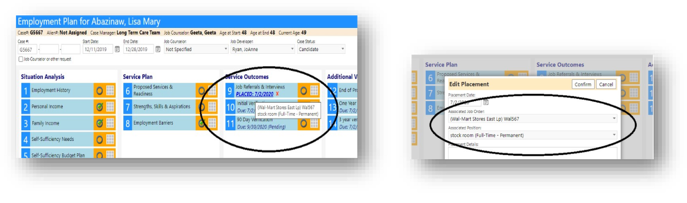
New Account Profile Blocking Feature
-
Staff Members and Clients can now be blocked from viewing other account profiles or from having their profile viewed by other accounts.
-
New security rights have been added to set this up.
-
A new 'blocks' panel can be turned on for staff and/or clients.
-
When turned on, a new icon appears on view or edit accounts:
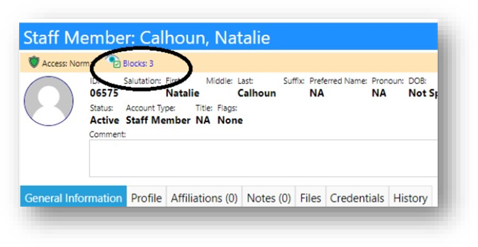
-
Clicking the “blocks”, users can select the accounts the user is blocked from seeing.
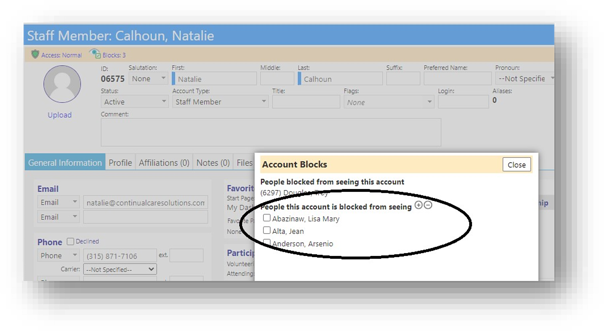
-
Every time an account page is called for viewing or editing, the system checks to see if the user has the right to see that page. If they do, everything works as normal; if they do not, then they get a blocked message.
-
Pages which are blocked include contacts, finance summary and ledger, account grants, list, programs, and services, adverse events, appeals, applicants, assessments, audit log, call center, data quality, medication errors, interpreters, success stories, referrals, transfers, transport queues, etc.
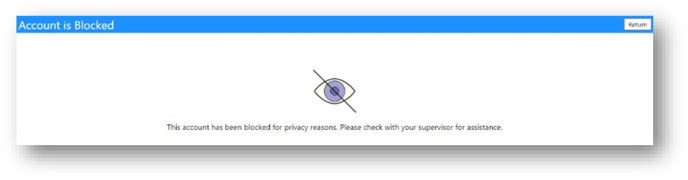
New Account Finance Summary
-
Users can now view aggregated financial ledgers on this new page – combining all of the ledgers for that account.
-
Clicking on the View Ledgers button allows them to view the individual account ledgers.
-
All of the colored alerts still apply to the new screen, just like on the individual ledgers.
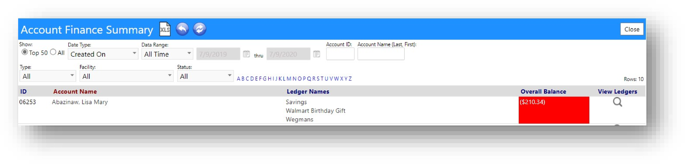
-
By selecting the Show Facility checkbox, Users can now optionally display the client’s facility.
-
Filtering by Facility, will allow administrators to be able to view the financial ledgers for the residents of a single facility without sorting or filtering spreadsheets, or requesting a report from that facility.
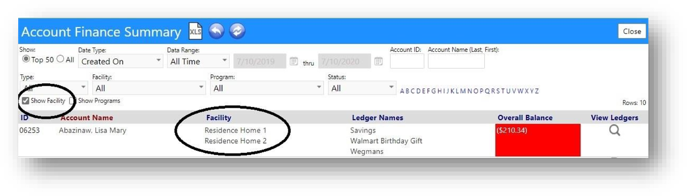
-
By selecting the optional Show Program checkbox, the client programs will also be displayed.
-
Filtering the client financial ledgers by Program is also now possible.
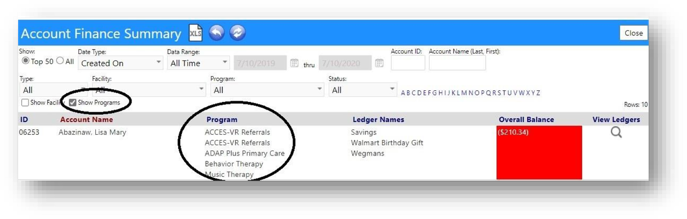
New Organization Division Staff
- Users can now add staff to their Organizational Divisions, for tracking purposes.
- The staff member’s role can be identified.
- These changes are not captured in the history or the Audit Trail.
