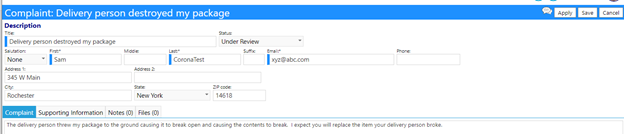Originally published 3/3/20
Updates to Incident Management
Overview
The incident management section is undergoing a re-engineering. Progress is being made with each new release and this is no exception. Change in version 1.2.63 are listed below.
Updated incident response plans – including new “Templates”
Notice: “Add new template” and “Add new plan”. A plan can reference a template. That will be most likely be the most common implementation and most users will have only a handful of templates but may have many more incident types.
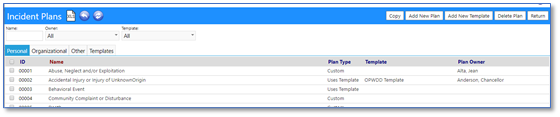
New plan editing process (still being built-out but basics are in place)
If a new plan, click “Add New Plan”, enter a name and click “Apply” to activate the sections.
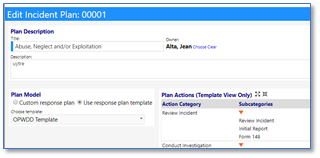
Each subcategory (will be renamed to say “action”) has its own popup where you set the action type.
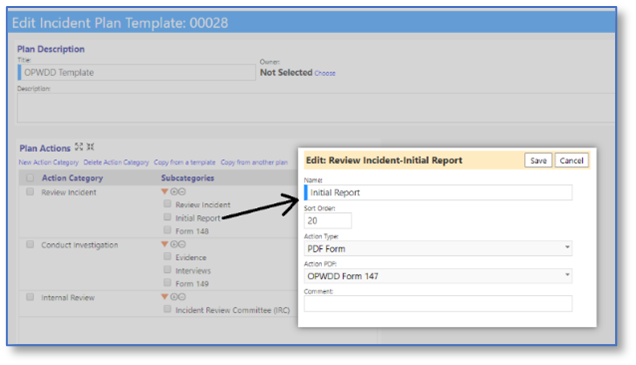
Not all action types are available yet.
Entering a New Compliance Event/New Incident
Start on the incident list and click ‘Add New Incident”
When the new incident form comes up there is a red warning. This will remain until an incident type with a defined plan is selected.
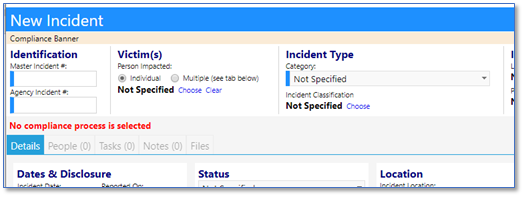
Select an Incident Type (from the dropdown). The ‘roadmap” fills in based on how that incident type was configured. The second sample one “accidental injury” uses the sample OPWDD template.
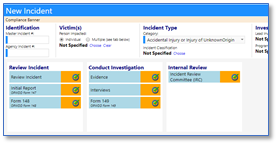
Edit the Incident
Click on the edit icons. Depending on the action type, different things will happen. Note that not all action types are operational yet.
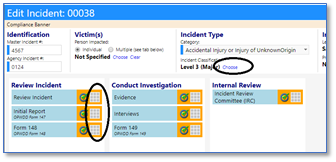
You will also want to explore the classifications. Click on “Incident Classification” to see the options. Click ion the Level name to select it.
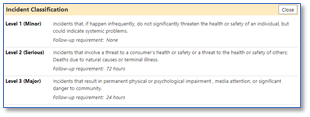
Updates to Campaigns
Added multiple functions to the donor lists that appear on the campaign profile screens:
- Added donor filtering (all types)
- Donor export (all types)
- Donor mailing labels (organization and account)
- Show thank you (organization and account)
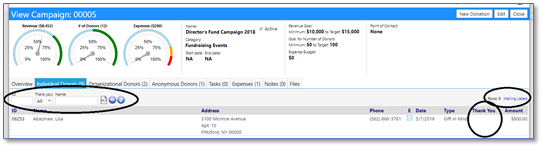
Added the ability to link Community Events to the Campaign
Added the ability to enter a donation right from the Campaign screen – saving a few clicks getting back to donations
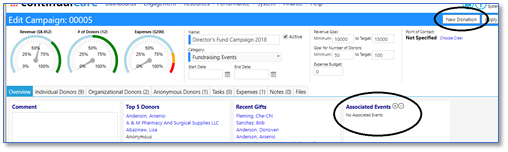
Updates to Community Events
Modified the “Add Attendee” defaults and changed the export to export all or selected rows.
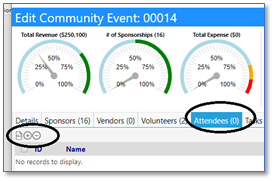
Added descriptions, color, and more detailed control over sponsorship levels (e.g. sort order). The description appear as a tooltip when viewing the event.
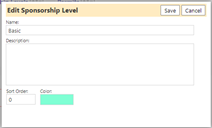
Updates to “My Dashboard”
On “my dashboard” you can now press the enter key for filtering after entering text in a name filter.
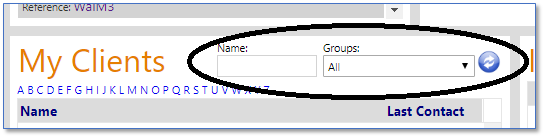
Also – fixed an issue with the “My Notes” panel that caused an error for some users.
Updates to Contracts
New categories/subcategories
Users can now add subcategories for contracts and can better organize the grouping and display. The categories and subcategories are editable by clicking the edit link (circled below and to the left).
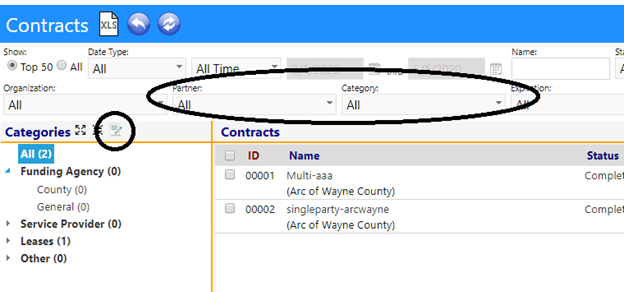
Now supporting single/multi partner contracts
They appear on a new tab on the contract details screen.
New filters on contract list
- Filter by related partners (this is relevant for multi-party contracts)
- Filter by category
Azure Active Directory Login
For users with Azure Active Directory, we can now connect right to their Microsoft accounts. The feature must be turned on from the Configuration page and an email field identifier field identified. Once successful, the user can log in with a new button. NOTE that with this option, the user still needs to have an account and security role within imPowr. This eliminates their need to have an imPowr password and they would use their Microsoft password and authentication process instead.
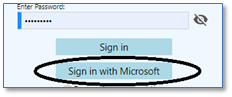
New Complaint Portal
A new portal is available. Upon entry, a person can enter a complaint that then is submitted to a work queue for further processing.
Complaint Entry
Launch the portal to see the complaint entry screen.
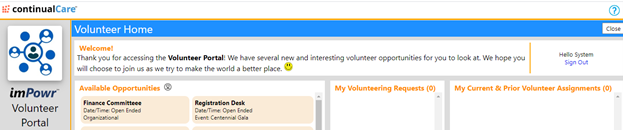
Complaint Queue
After submitting, the complaint goes into the complaint queue available on the main application menu in the compliance section.
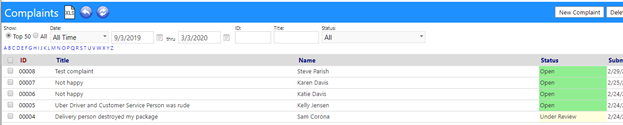
From there it can be processed by clicking on the ID. Note that the integrated chat feature is enabled for complaints.