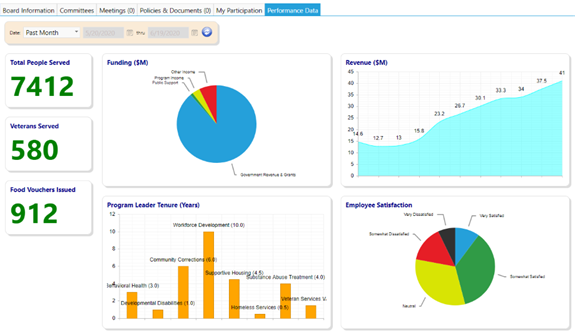This article will tell you how to access and use the board portal.
The Board Portal allows Board Members a single place to “see” their board
involvement.
It not only displays information about the board, but also displays board
members, board member involvement in committees, meetings, community events,
and donations, as well as provides pertinent policies and documents, conflict
of interest information, and a meeting calendar. Multiple boards, board
meetings, and committees can be viewed in addition to a single meeting or
committee.
NOTE: In order to create a Board Portal for your Organization’s Board, the
Board must be created in the system, key information must be flagged to be
displayed on the portal, and the person setting this up must have the
appropriate security rights to access and make changes to Boards. Please also
note the screen captures used in this and other Tips & Tricks documents are
depictions and mock-ups only and do not reflect actual data. They are used to
help demonstrate the display and functionality of various screens within the
tool.
For this document, we will assume your Board has already been created and
assigned in the system, the key sections have been granted permission to be
displayed on the Board Portal AND the appropriate Account Role has already
been selected.
- Login to your imPowr Board Portal
- Select the appropriate Board from the drop-down list of your boards:
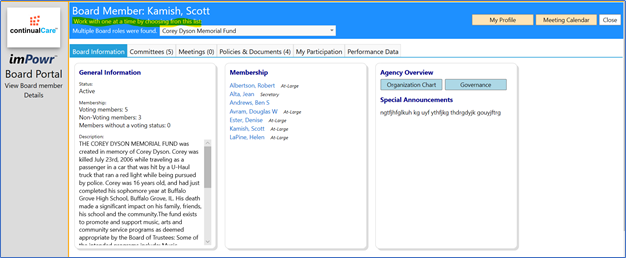
The Board Portal offers Board Members a view into their profile. Clicking on
My Profile provides information regarding their term, board role, member
status, contact information, and any conflicts of interest which may exist:

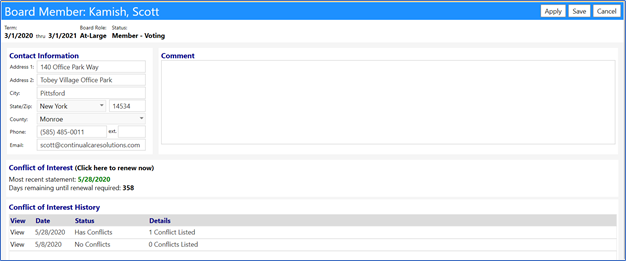
Board members can make necessary changes to this profile and click on Save to save their entries.
A Meeting Calendar is also offered:

Clicking on the meeting allows you to view some of its details:
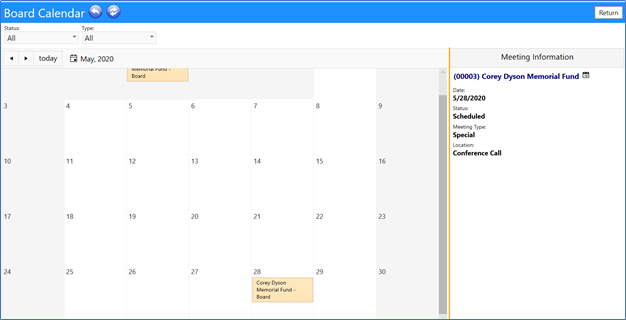
The Board Portal also provides information about your Board, your Agency, and
your Participation:
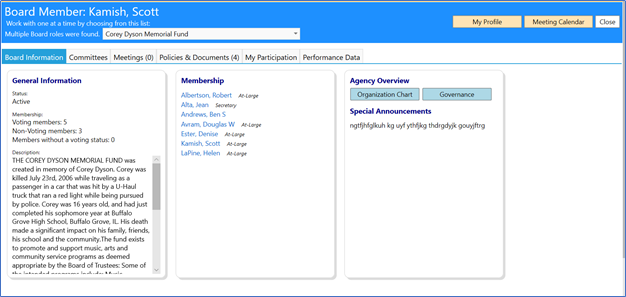
On the main screen, the portal displays the following tabs:
- Board Information – this tab contains General information about the board (including the board’s status and a breakdown of the number and voting status of members), a list of the board members, an agency overview (including an organizational chart showing divisions and programs), agency governance (including top 3 goals, top 3 barriers, and a governance scorecard), as well as any special announcements which may have been made.
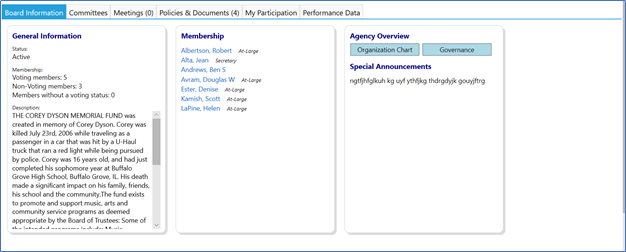
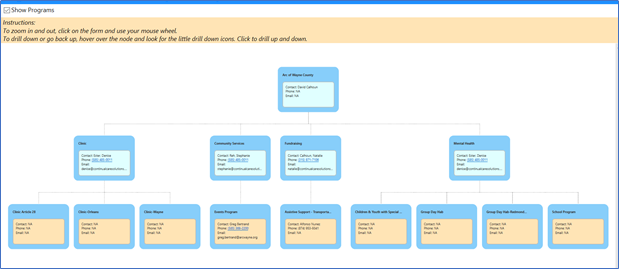
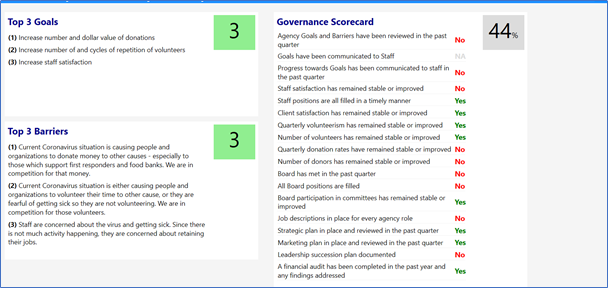
- Committees – this tab displays committees and committee members. Clicking on the name of the Committee displays details about the committee, its members, and any files related to that committee.

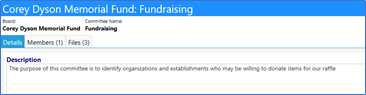
- Meetings – this tab displays board and committee meetings you are associated with. Clicking on the Meeting ID displays the meeting details including the agenda, date, time, location, attendees, official meeting notes, and any notes and files which may be associated with the meeting which were made available to the portal.
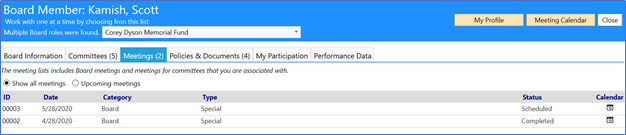
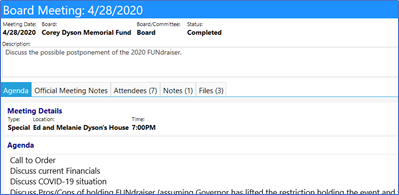
- Policies & Documents – this tab contains documents and files which were made available to the portal. They may be viewed and downloaded by clicking on their names.
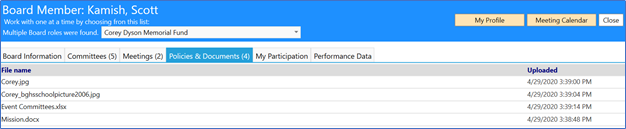
- My Participation – this tab displays your committee participation (including names of the committees, the start / end of your term, your meeting attendance (showing the dates of the meetings, the category, type, and status of those meetings, your donation activity to various agency campaigns (including the date, type, and amount of the donation), and your community event participation (including the event name, and whether or not you paid for a ticket).
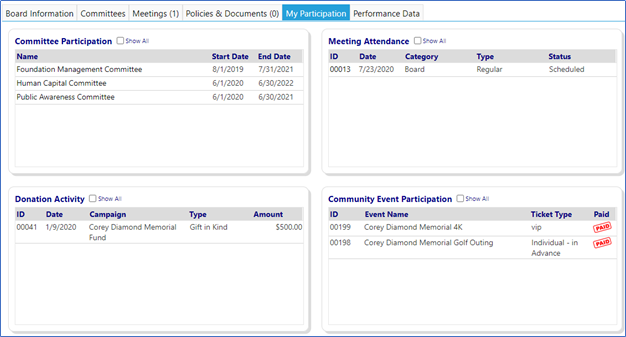
- Performance Data – this tab provides you with an overview of your organization’s metrics.