This article will explain the steps needed to log into the Board Portal for the very first time.
Open your internet browser and type the following in the URL line:
https://xxxxx.impowr.net/forms/Home?P=11
NOTE: 'xxxxx' reflects your organization's imPowr instance name. If you do not know what that is, please contact the Board Administrator or your IT System Admininstrator.
Example:
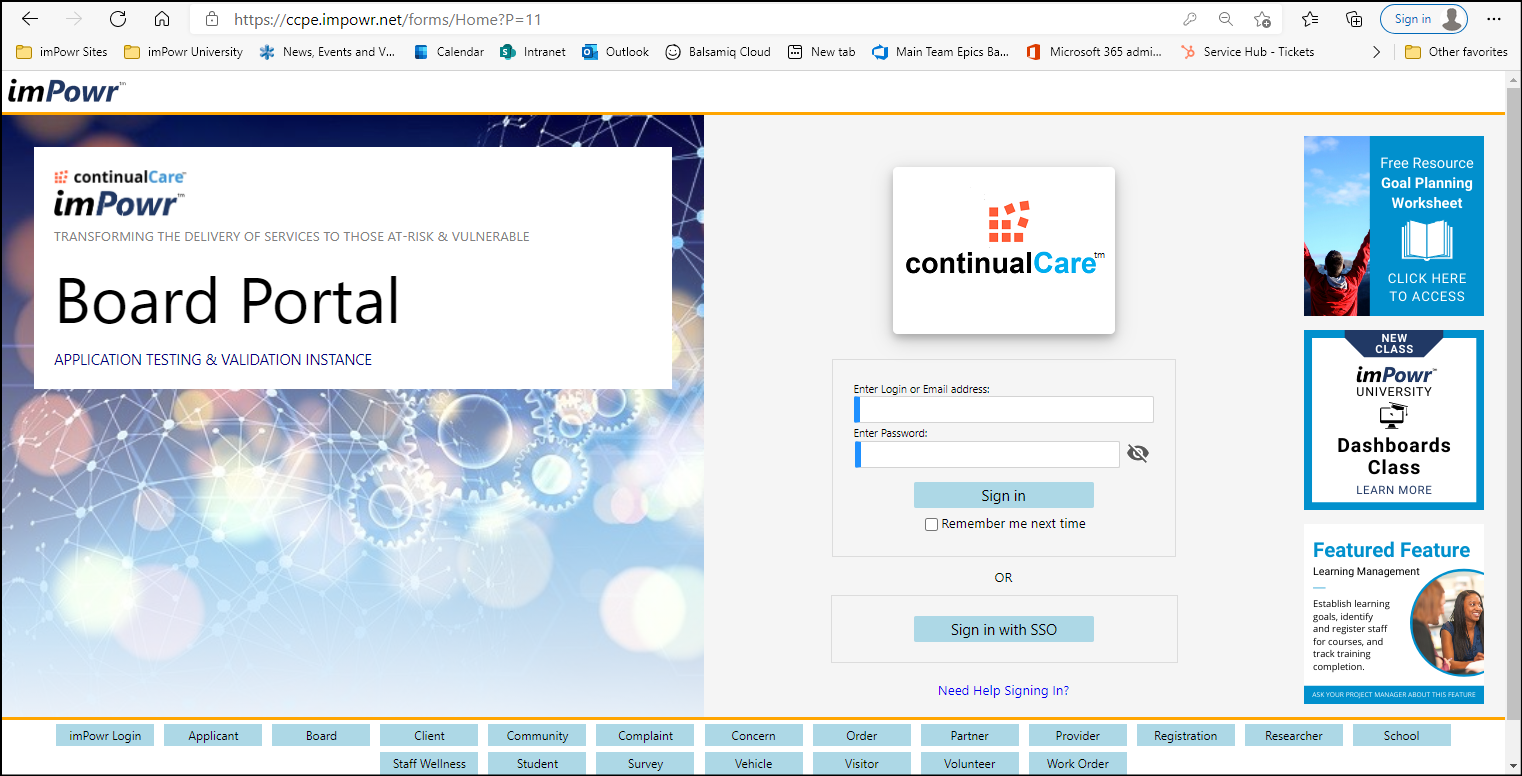
- In the "Enter Login or Email address" field, enter your email address.
- In the "Enter Password" field, type in any letter or number - this will prompt you to set up a new password.
The following screen will open:
- Enter and re-enter the password you would like to use and click Update Password.
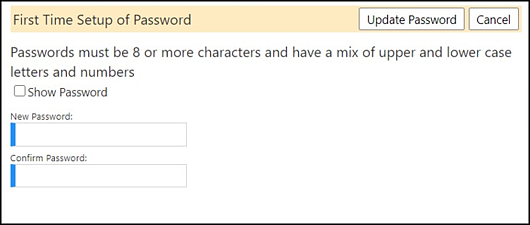
You will be directed back to the main login screen.
- Enter your username and the password you just set up.
- Click Sign in.
Example:
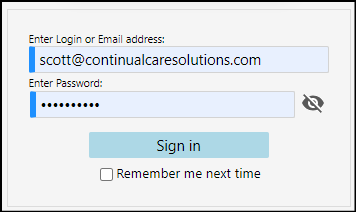
If the below screen opens (displaying your name), your account has been
successfully activated.

If you have any trouble logging in, please contact your Board Administrator or the IT System Administrator.