This is the process to use Email Templates and Mail Merges in IMPOWR...
Create a new Email Template
- Access the Email Templates page
- Click New Email Template
- Create and enter a template name
- Create and enter the Email Subject Line
- Select a status
- Select the Template Type (places the template into a category/folder)
- Click Apply
- Enter your email
- Use the Reserved Words located on the right-hand side of the screen
- (If there are any Reserved Words you need, that are not listed, please let your Continual Care Solutions account representative know)
- Click Save to save your template
To Preview the completed template, click on the magnifying lense under the letter P in the grid. If you want to see it with actual data instead of the reserved words, prior to clicking on the Preview button, enter a client ID, organization ID, and/or Applicant ID in the bottom of the screen, and then click Preview.
To see the history of changes made to the template, click on the clock under the letter H in the grid.
To change the template, click on the Email Template ID and make your needed changes. Be sure to click on Save when you are done with your modifications.
NOTE: The template is being created in a word processor. That being said, you can use the icons on the top of the screen to design your template. The icons include font formatting, foreground/background colors, the addition of links, cut/copy/paste, symbols, bullets, alignment, superscript/subscript, find/replace, print, spellcheck, and the ability to add a logo from IMPOWR.
To use the Email Template or Mail Merge
Navigate to Mailing Lists and select one of the lists by clicking on its Name. (You can also create new mailing lists from this page or from Account List grids.)
**You can do one of two things... **
1.) you can send out an email template to those who have an email address...
- Select one or more individuals in that mailing list, who have a checkmark in the column labeled "Email", for which you want to send a selected email template to.
- Click on Email.
- A 'Send Standard Emai' window will display.
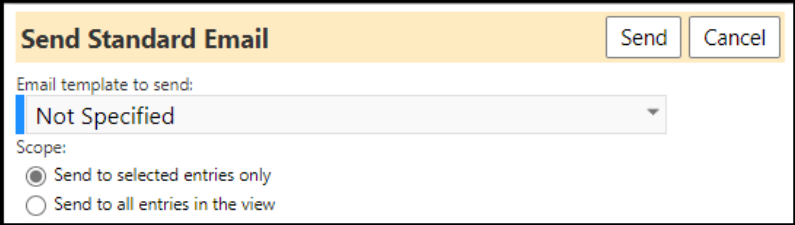
- Select the Email Template to Send by selecting the template from the drop-down list
- Select whether you wish to Send to selected entries only or Send to all entries in the view
- Click Send
- The email template will now be sent to all those who you have selected who have a valid email address
2.) you can create a mail merge file so when you perform a mail merge with Word or some other word processor, the information found in IMPOWR can be merged into that document. In other words, this setting only produces that file - it does not do any mail merge with your documents
- Select one or more individuals in that mailing list, for which you want their data to be included in the mail merge file
- Click on 'Mail Merge'
- A Window will open asking you to select the columns you wish to include in that file.
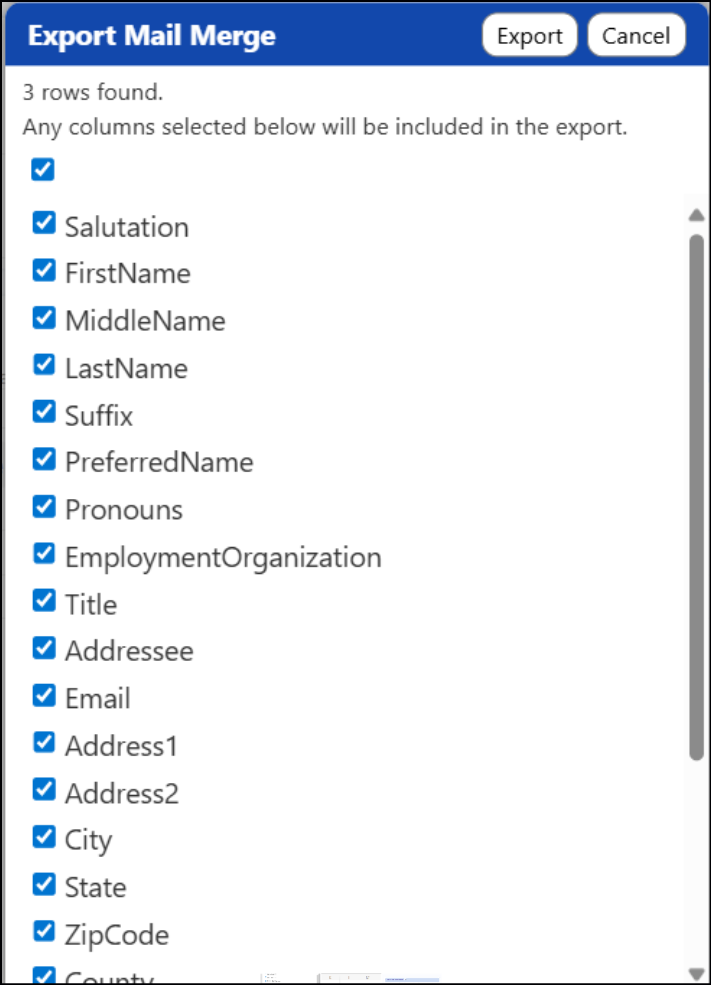
- Select/deselect the desired/non-desired columns
- Click on Export
- A spreadsheet will be created with the selected information, pertaining to the individuals you selected in your Mailing List.
Example:
