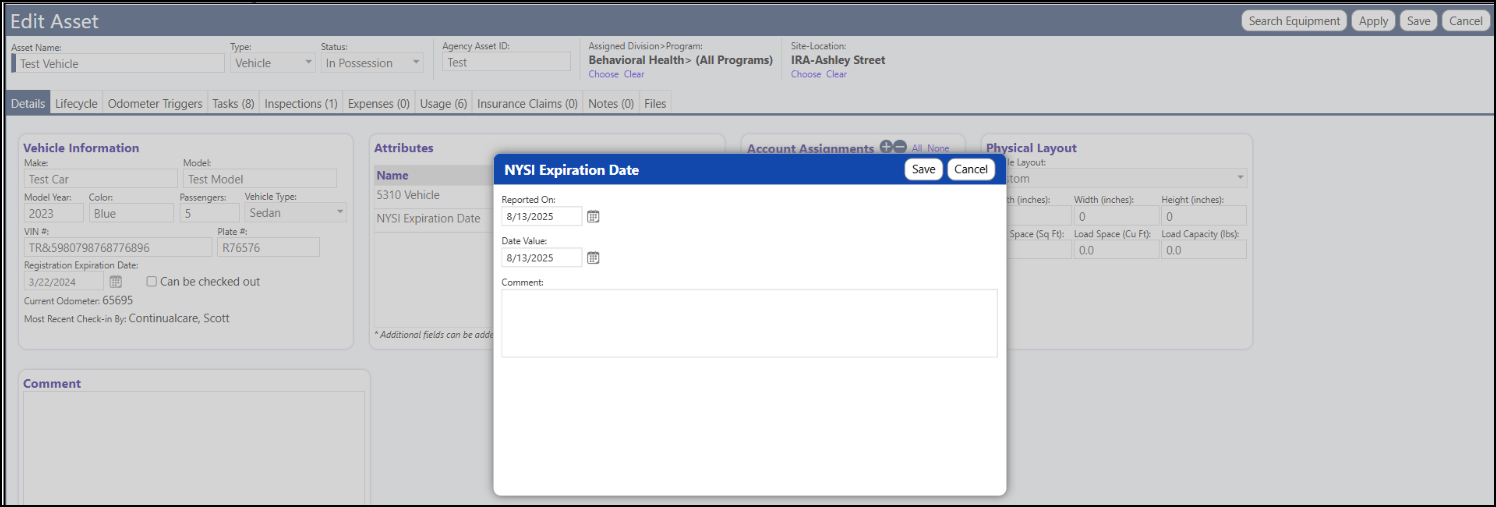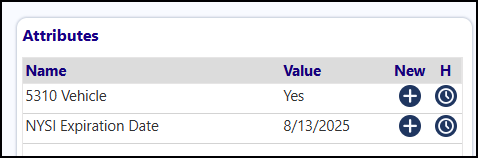Vehicle attributes are added in the following way....
Go to System > Data Management > Custom fields
Select the Asset Tab

Click on New Field

Enter the name of the field, such as 'NYSI Expiration Date'.
Select the Category of Vehicle Attribute
Enter an optional description

In the Value Configuration box, select the appropriate type...
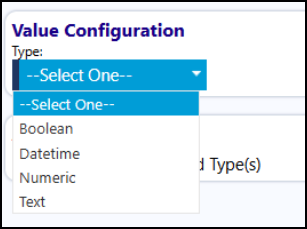
- Choose 'Datetime' for attributes which require a date to be entered (example: NYSI Expiration Date)
- Choose 'Numeric' for attributes which require a number to be entered (when this is selected, you can choose the acceptable number range (example: Titled weight of vehicle)
- Choose 'Text' for attributes which require either text to be entered or text and a number (or even numbers which are in a different format or length than those accepted for Numbers) (example: EZ Pass transponder info where you would enter numbers and letters, or Wheelchair acceptable where you would enter Yes or No, or even for Fuel Type where you would enter Gas or Electric)
For Asset Type, choose 'All Types' for all assets, or chose 'Selected Type(s)' and then select Vehicle
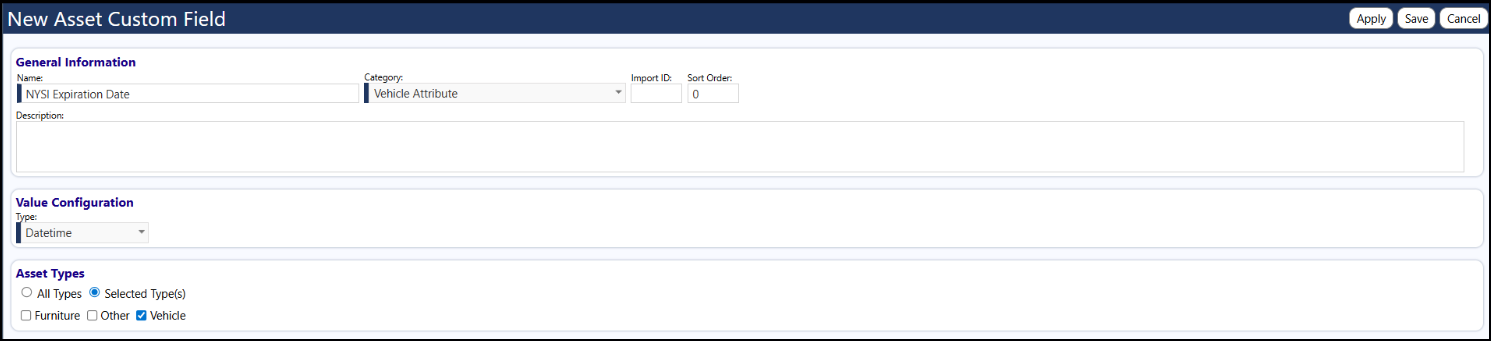
Click Save
The new attribute (customer field/UDF) now displays in the Custom Field Asset list:

When you do that and view any Vehicle details, you will now see your new Custom Field in the Vehicle Attributes:
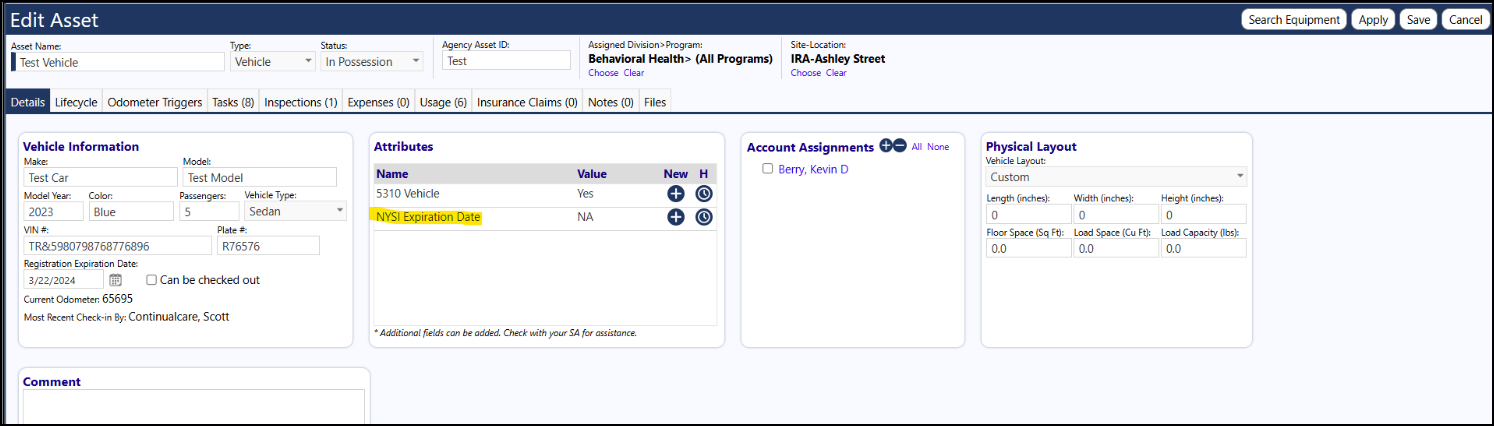
To enter an attribute, you can now click on the '+' in that panel and make your entry: