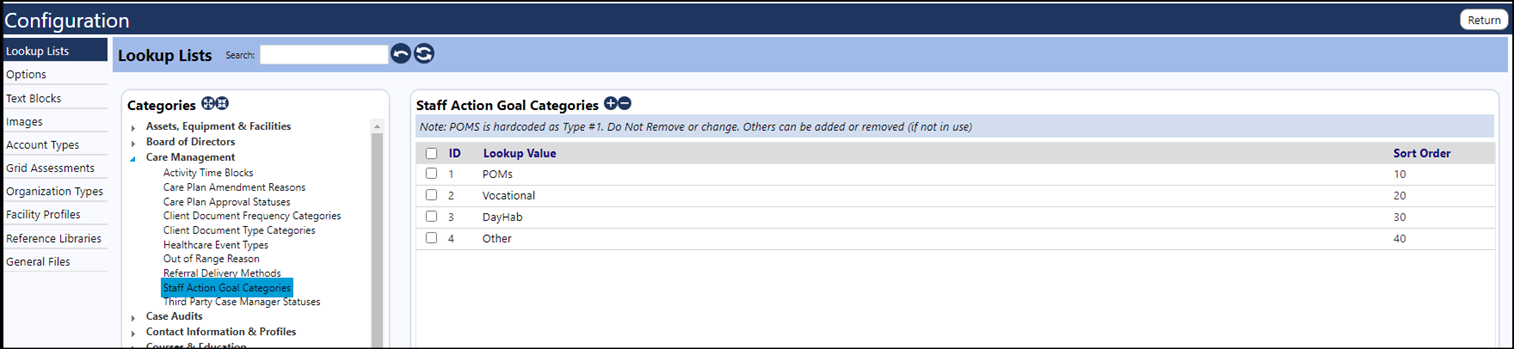Users can now add goals that are not from the POMs list (i.e., Custom Goals).
Step 1: Select the Goal type in the Program Operations tab in Programs.
There are 4 types to choose from. The Default is POMs:
• POMS
• Vocational
• Day Hab
• Other
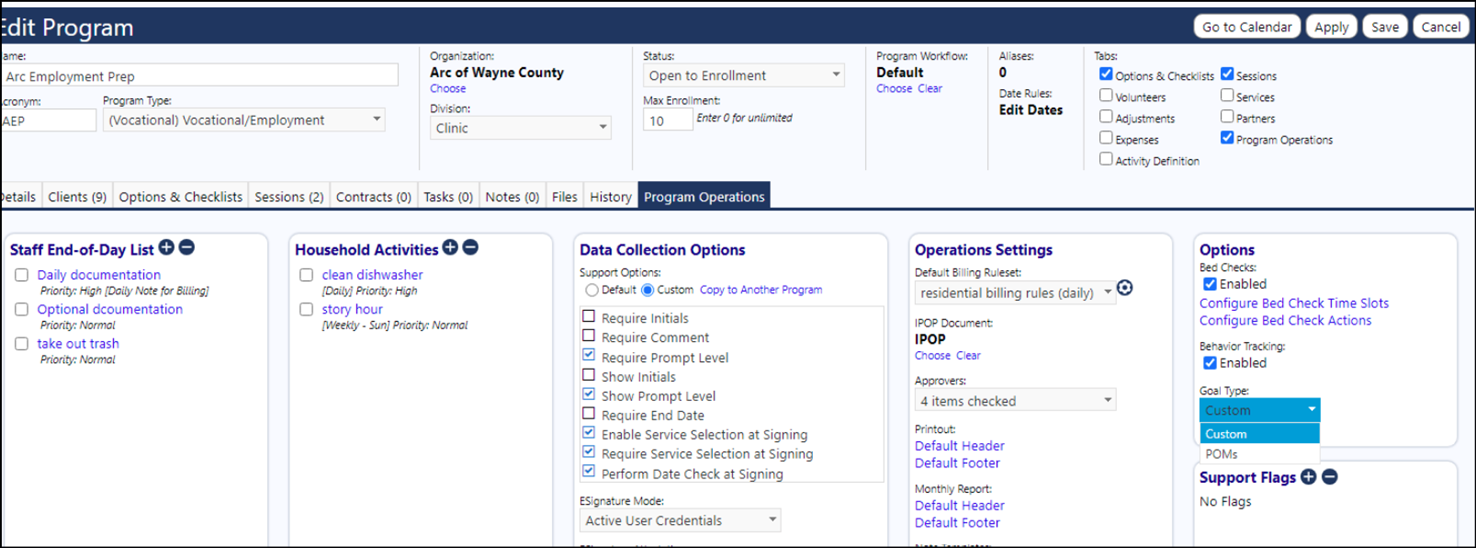
Step 2: Modify the Staff Action Plan Goals.
=========================================================
If the person has rights to configuration they now get a new link. They can also get to this from the configuration==>reference libraries tab.
The word "POMs" was removed from the blue bars and the error messages because the goals are not always POMs anymore.
Navigate to the Configuration Reference Libraries and click on Staff Action Factor and Goals (this link used to be called "POMS factors").
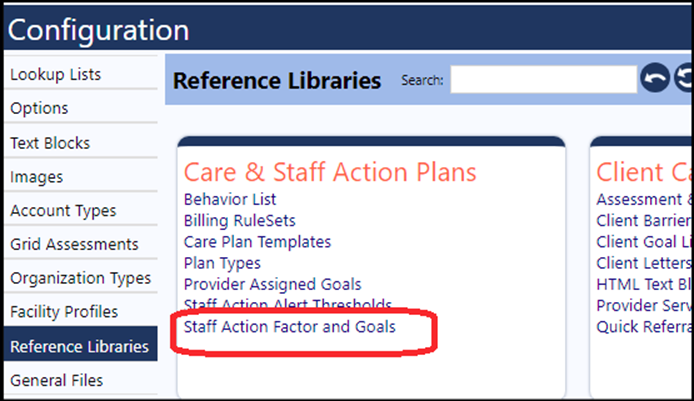
Step 3: Edit the standard library.
=========================================================
Follow the normal pattern to set up default goals and factors for the new categories. POMS is as before.
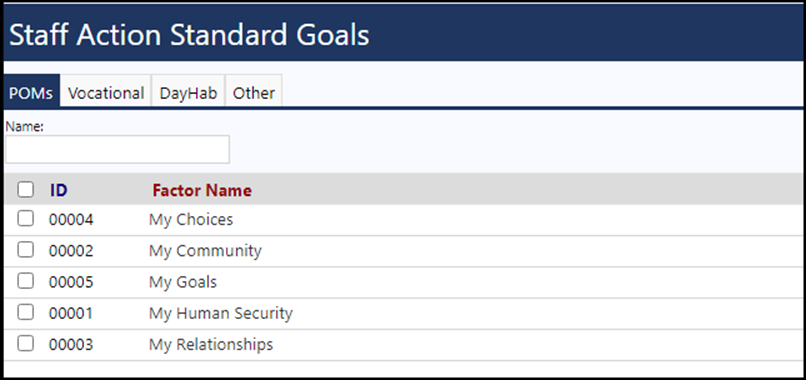

Also – when working on an SAP – you can get the goals from here.

Step 4: On the staff action plan page – click the "Add Button" to bring up the goal list that corresponds to those in the program setup.
=========================================================
The type will show as the subtitle.
Switching goal types only impacts the selection of NEW GOALS. Existing selections are not impacted. Therefore, if a user selects a POMS goal - then switches the program to Vocational, the new selection popup will be for Vocational but the previously selected POMS goal will remain.

Step 5: The use of Copy behaves as normal.
=========================================================
It is possible to copy a POMS goal onto a non-POMS program.

Step 6: The goal displays on the Perform Screen.
=========================================================
The Perform screen displays as normal.
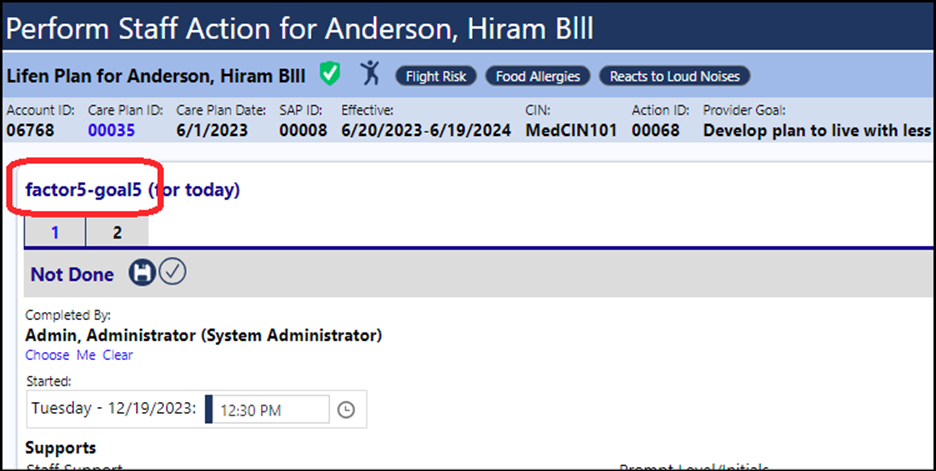
Step 7: The Compare button works as normal.
=========================================================

Step 8: The goals display properly on the Formatted Printout.
=========================================================
The formatted printout has not changed (the word "POMs" was removed because the goals are not always POMs anymore).
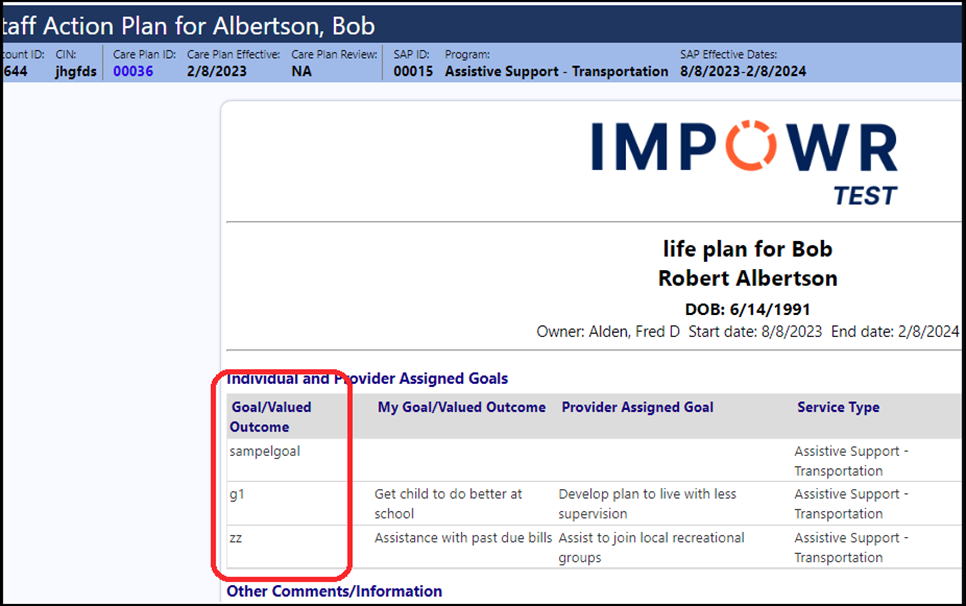
Step 9: Configure the Goal Categories in the Configuration Lookup Lists.
=========================================================
The exception is POMS. It should NOT be edited, removed, or renamed. The sort order can be changed.