The 'Account Review' was added to the Account Profile for a customer doing data cleanup so they could mark that they already reviewed clients that show on their data cleanup reports, that don’t need to be merged or modified anymore.
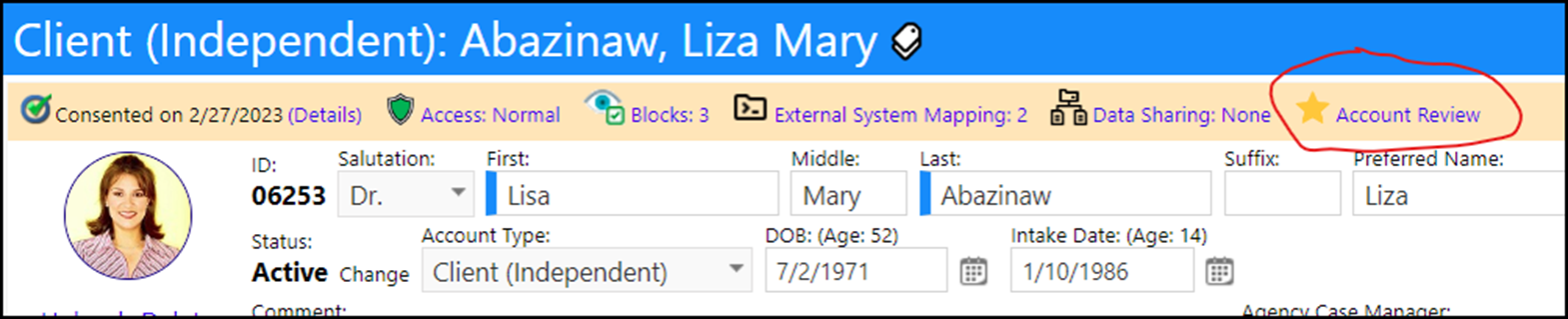
The indicator of the review is a star icon.
It’s a grey star if none of the items were confirmed, a half-yellow star if some but not all items were confirmed, and a full yellow star if all items were confirmed.
When you are in an account profile, in Edit Mode, any time you open the account review page by clicking on it, and all the “confirmed” checkboxes will be unchecked.
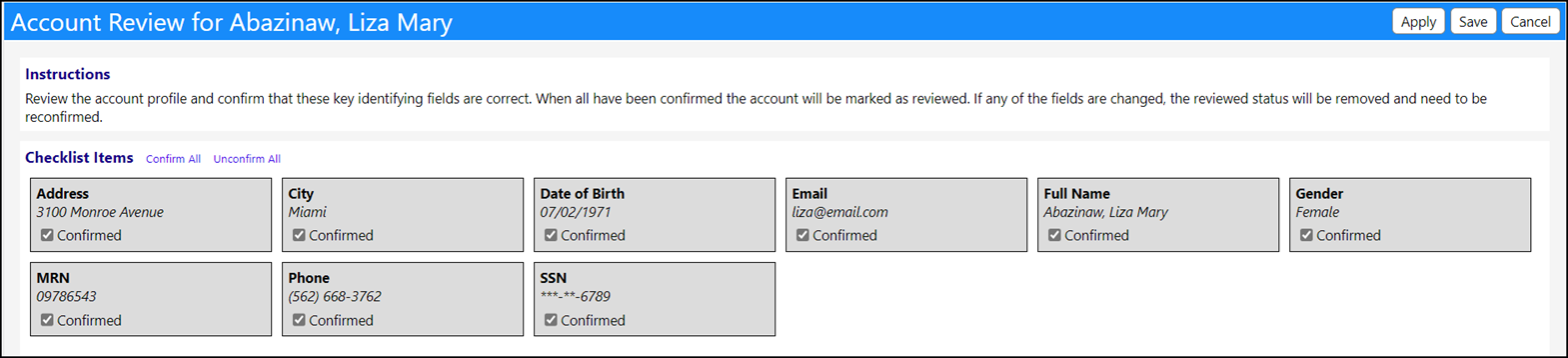
After you confirm the details, when you click Save or Apply, the result of how many were checked will be saved, which will influence that star icon.
Even if everything was confirmed last time, and the star is yellow, going back to the account review page will show everything as unchecked. The page resets like this on each visit so that each review has to re-confirm everything. So even if the star is yellow now, if you go to the review page and save without checking anything, the star will go back to grey, indicating none of the account information was recently confirmed.