Access Donations from the Development section under the Community menu.
- Click Donations
Upon opening, you will view all Donations.
- Determine if the Donor is an Individual, Organization or an Anonymous donor and click the respective golden button.
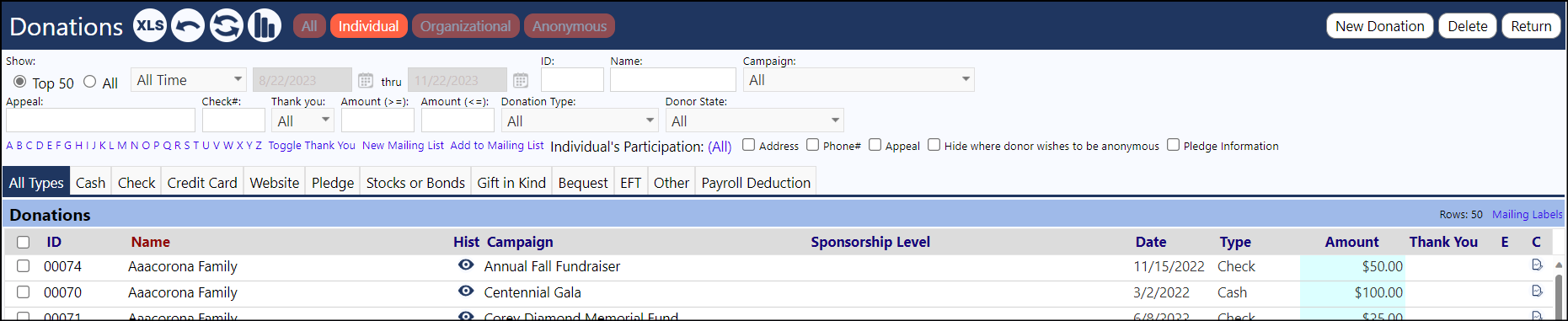
New options will become available.
- Click “New Donation”. A pop up will appear for you to select the Donor (either an account, organization, or anonymous donor).
You can search by entering their last name. You can refine your search by searching by name and /or Account Type (or Organization Type).
- Locate your donor, click their row and click Select. (The donor must be set up in IMPOWR in order for you to select them.)
The New Donation Screen will appear.
-
Using the drop downs and fields, complete the screen per the donation specifications received.
- Select the Campaign the donation will be applied to from the drop down (this required).
- Enter donation date, type and dollar amount (these are required fields).
-
Optionally enter the following:
- If this is a Pledge, select Pledge and add the amount pledged. (When the dollars for the pledge are received, enter the method of payment, dollars received and link the pledge from the Towards Pledge field.)
- Enter an Appeal, if applicable.
- Enter a Target Fund if the donation is restricted to specific programs.
- Complete the Recognition section if applicable and add any relevant comments.
-
If the Donor wishes to be anonymous, check the box.
-
Optionally enter Comments.
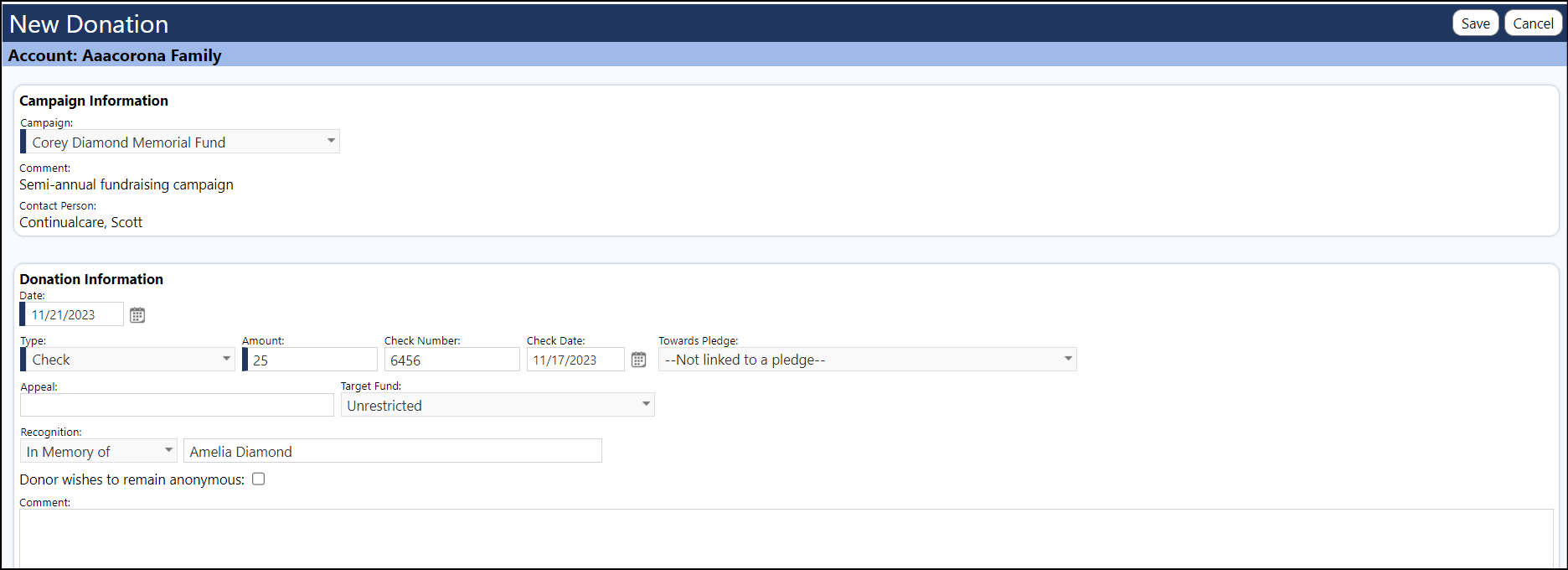
- Click Save.