This article will tell you how to export member lists and other mailing lists from the donations page.
Since membership relates to individuals…
- Go to the donation list
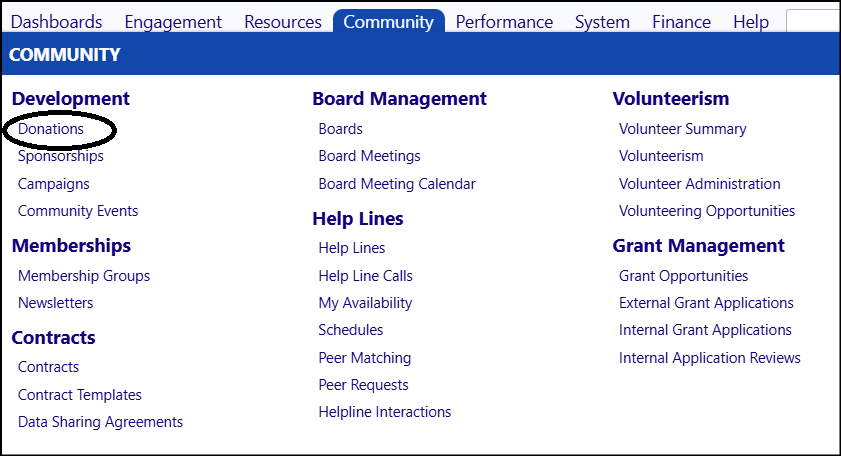
- Select Individuals at the top of the screen
- Select All (instead of Top 50)
- If you are going to want addresses in the mailing list (instead of emails), be sure to click on the Address Box to show the addresses and/or phone # to show the phone numbers
- Click on "All" to the right of Individual's Participation

- Select the campaign you want to provide the mailing list for, in the "Participated in Community Event" box
- Click on Save
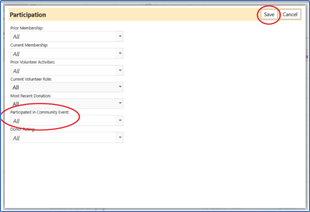
- The screen should display only those donors for that campaign, along with their address. If the address does not show, click on refresh
- Select all those you wish to download, by clicking in the box to the left of their name (or click on the box to the left of “ID” to select all names.

- Click on the XLS icon on the upper left-hand corner of the screen (to the right of the word “Donations”)
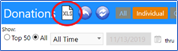
- The donor mailing list will download
NOTE: If a donor contributed to one or more other campaigns, in addition to the campaign you selected, other entries may appear in the list, for those other campaigns (for that same person). You can choose to not include them in your download, or you can download all Donations and easily remove those other entries by filtering them out in Excel, after downloading the list.