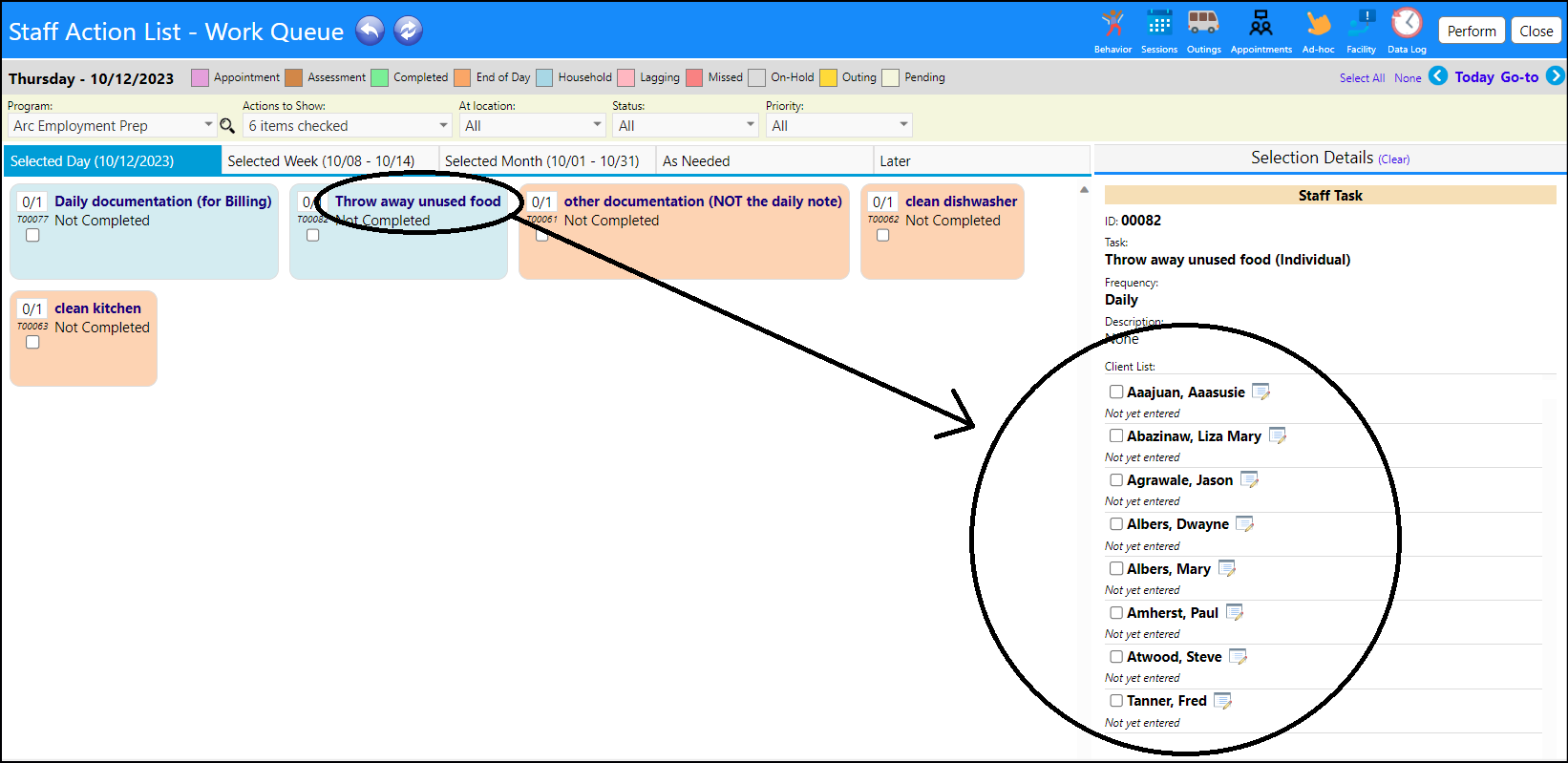Some house tasks are one and done. Example: Clean the refrigerator. Once that activity gets done, there is no more work to do for it.
Some tasks are per person. For example, if the task is "complete documentation" or "clean your work area" then each staff person needs to individually complete their task.
To deal with this - for a program task items - when creating the task, users can indicate if the task is an individual task or a shared task.
- Open a Program
- Select the Program Operations tab
- Enter the Edit mode
- In the Staff End-of-Day List or Household Activities section, click on the + icon to add a new task (to remove tasks, select the task and click on the - icon)
- Enter a new Checklist Item and select either Individual, Session Page, or Shared from the Execution dropdown list. Set the priority and sort order if desired. Add an optional description. If you desire notes to be entered when completing the task, check the box for Prompt for Notes.
- Save your entry.
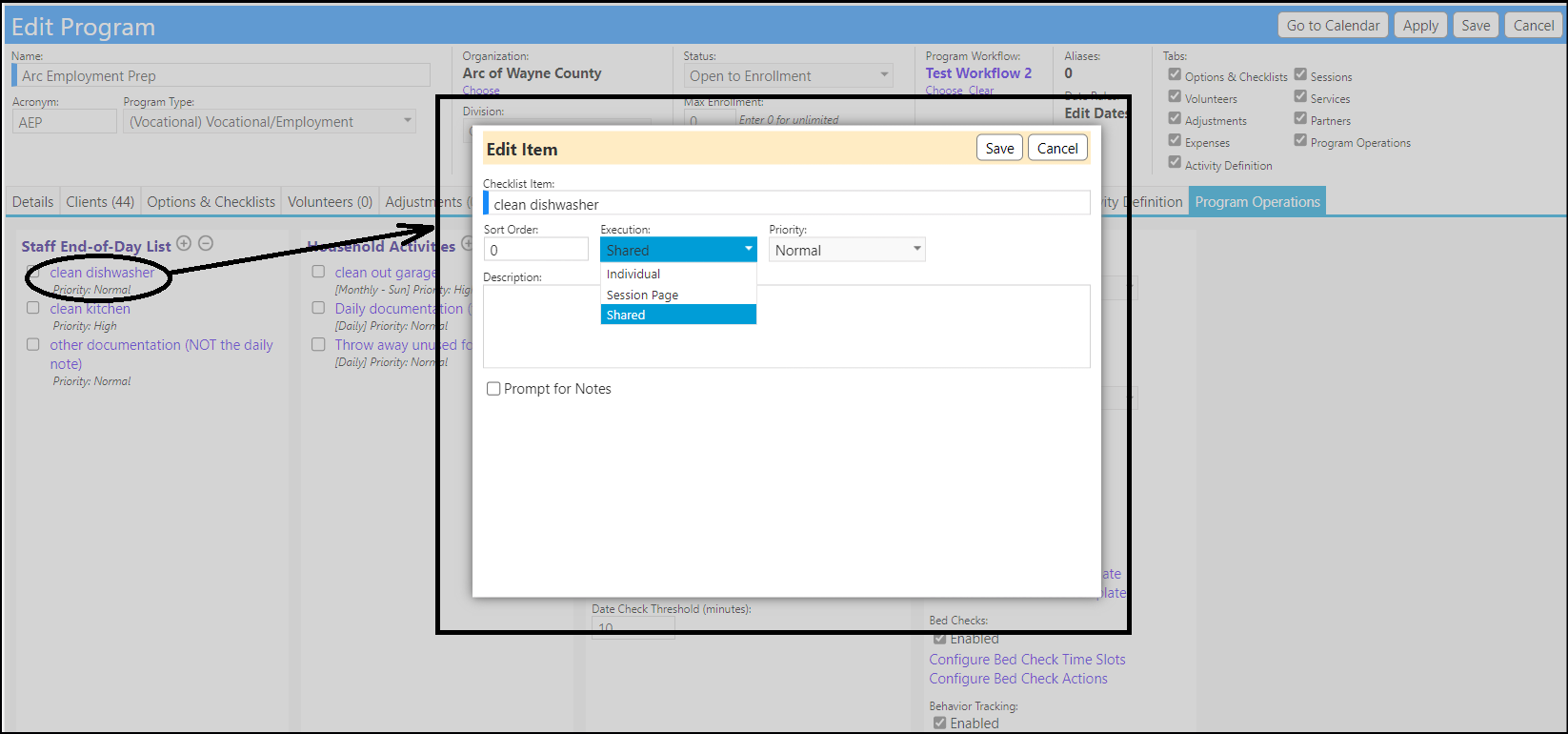
Be sure to capture all of the changes you made to your program by clicking on Save.
If 'Shared', it works as is.
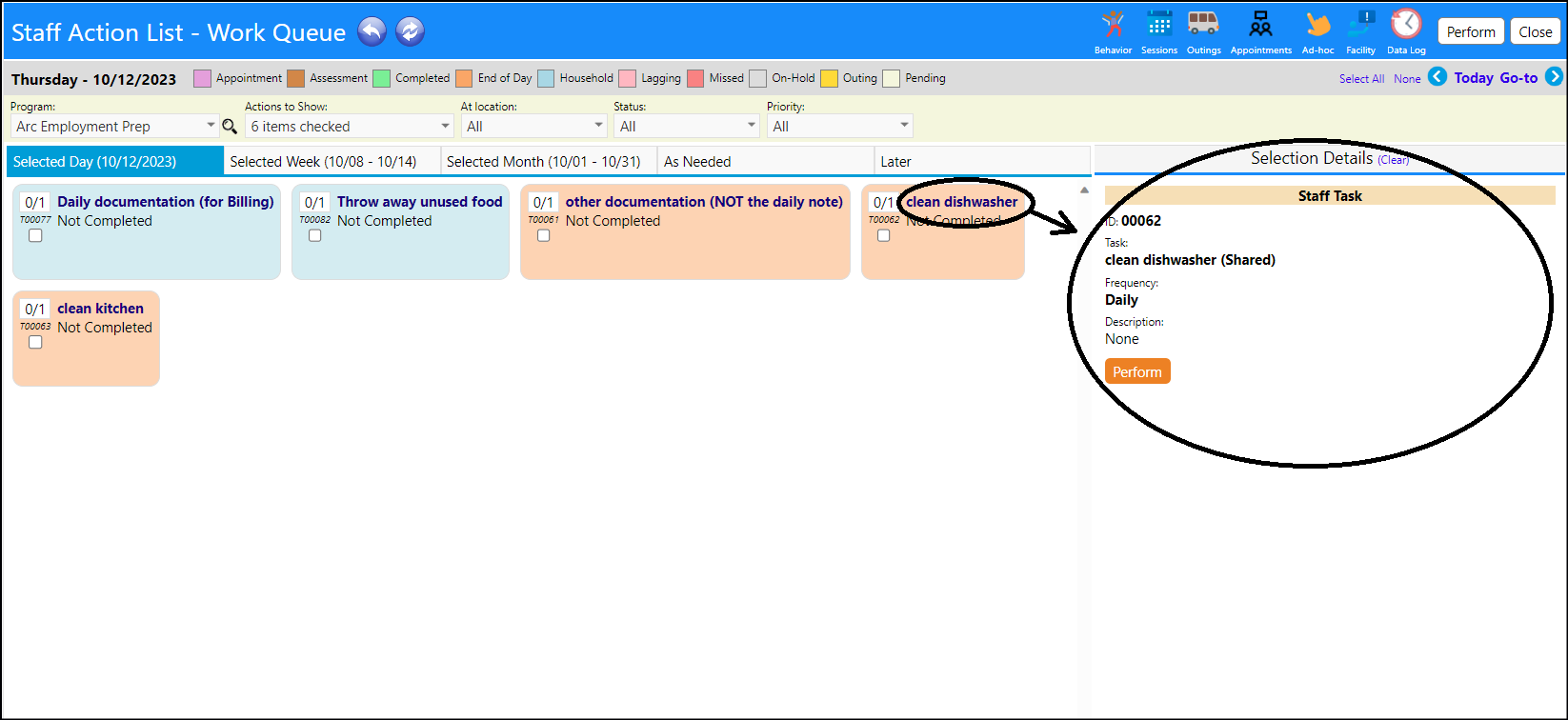
If 'Individual', then an entry is made for each person. A checklist of names appears and when all checked - the item is completed.