To Approve or Un-Approve a Staff Action Plan Monthly Report...
- Click on the eye on the Staff Action Plan Monthly Report you wish to view:

- Click on the Monthly Report Status:
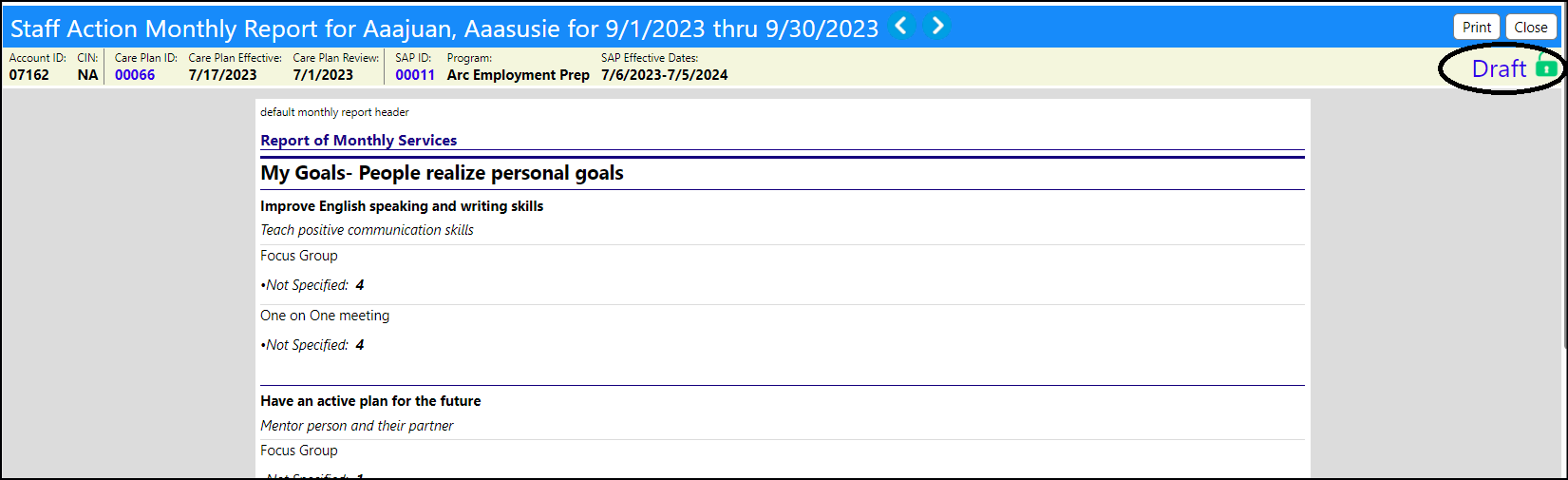
- Have the required individuals Sign off on the document, providing their approval:
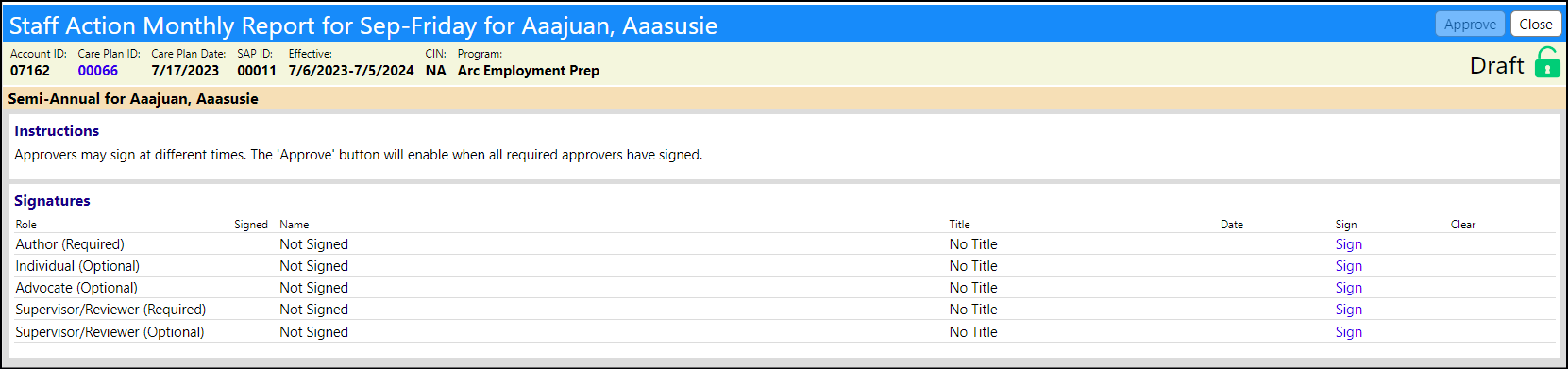
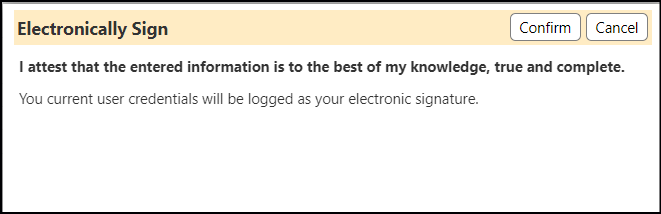
- Once the required approvers have signed the document, the Approve button will highlight.
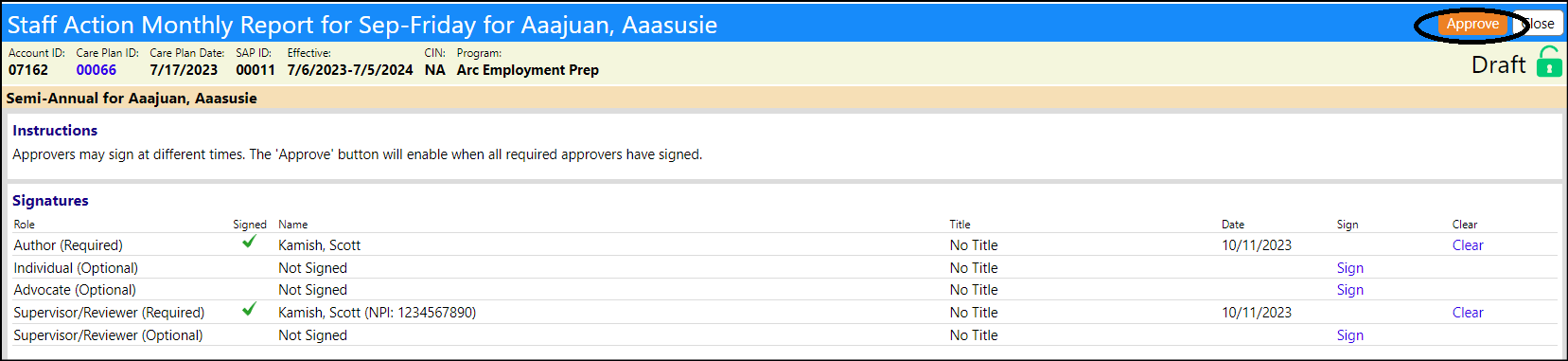
- Clicking on Approve will change the status of the Monthly Report and will lock it from further changes, but you can still change status and add notes and files.
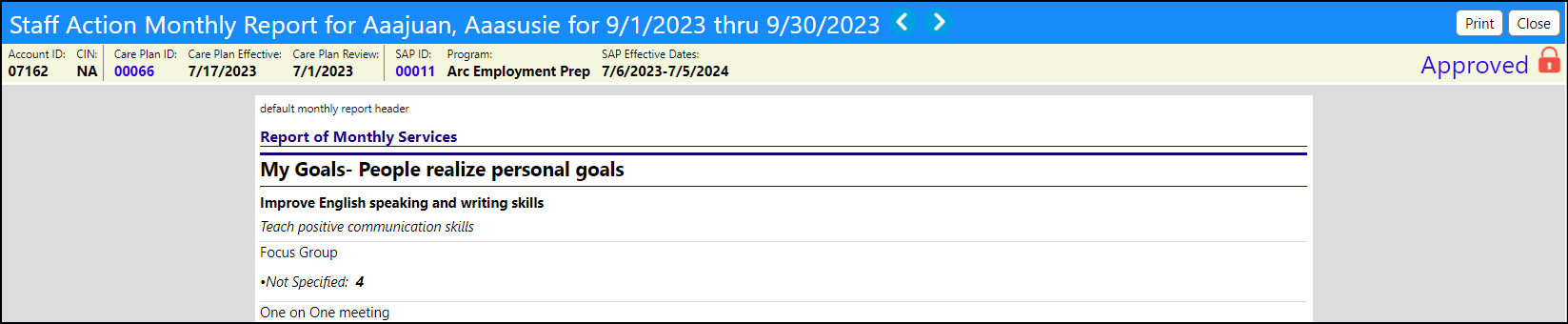
- To Un-Lock / Un-Approve the Monthly Report, click on Approved, and confirm the unapproval of the report and the removal of the signatures:
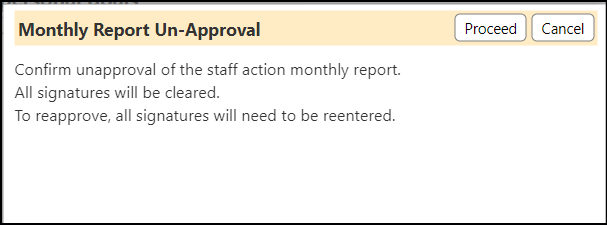
The report will no longer be Approved or Locked:
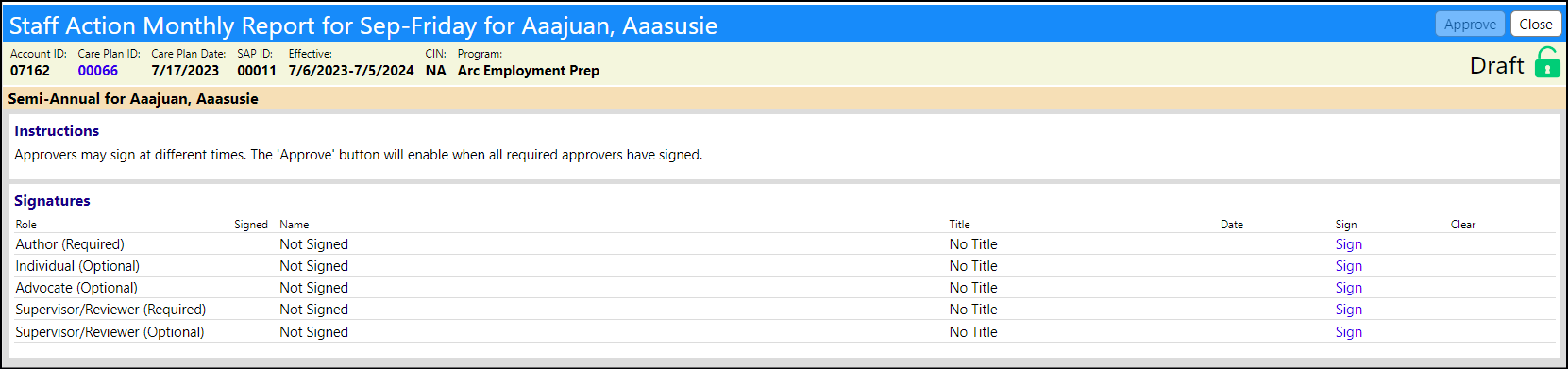
Changes to signatures and approval statuses are all logged in the Audit Trail.
A user must have the EDIT Staff Action Plan privilege to UnApprove a plan.