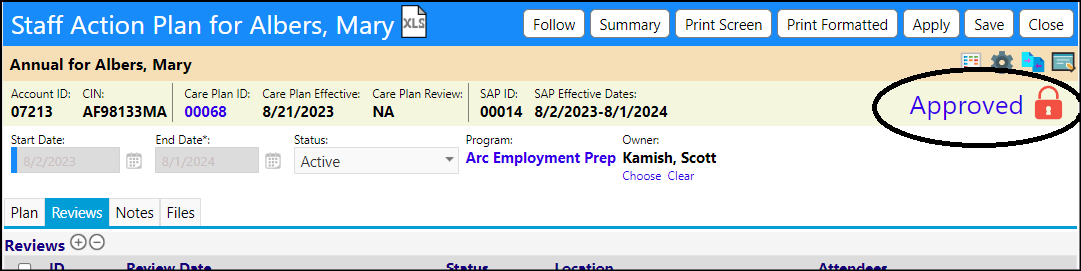To stop further changes from being made to a plan, Staff Action Plans become locked once they are Approved.
- Click on the word "Draft".
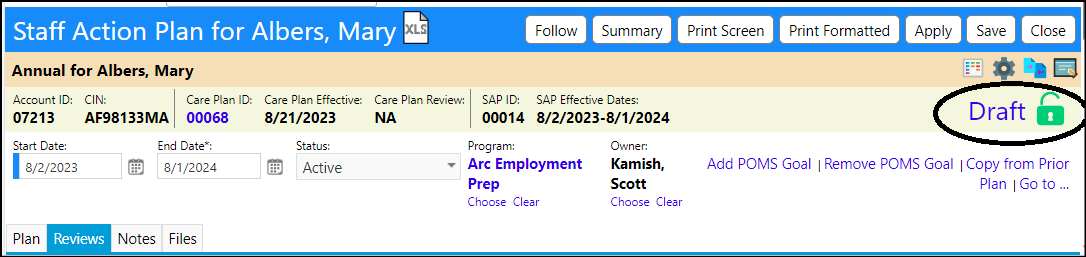
- View the signatures required for approval. Sign or have the appropriate approver sign any that may be needed.
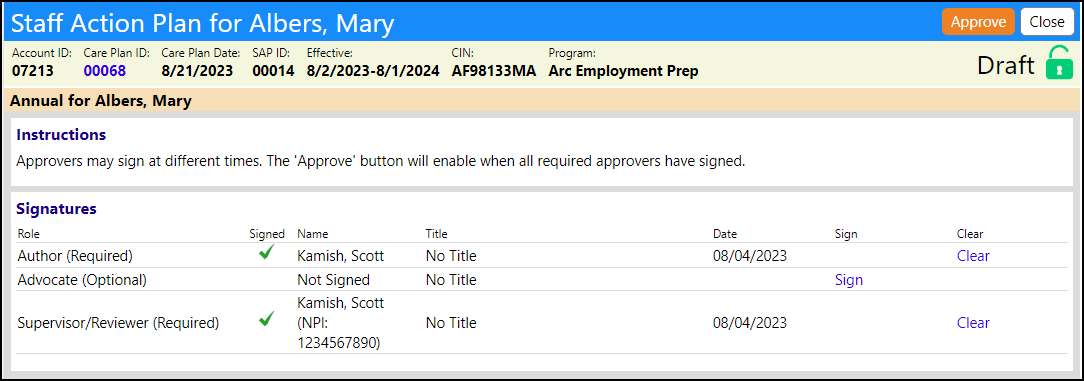
- Click Approve.

- The Staff Action Plan is now Approved and Locked. Users will be unable to make any changes to the plan until it is un-approved and unlocked.