This article will explain how to document a client's drop off status needs in IMPOWR.
-
Navigate to Client Accounts (Engagement > People > Clients)
-
Using the filters, enter the Clients last name in the Name Field and click refresh (the icon with the double arrows on the header).

-
Click on the ID number for the individuals to open their Account
The Account will open to the Client’s General Information tab. -
Click Edit in the blue bar
-
In the Relationship’s section, verify the emergency contact is listed for Dropoff’s.
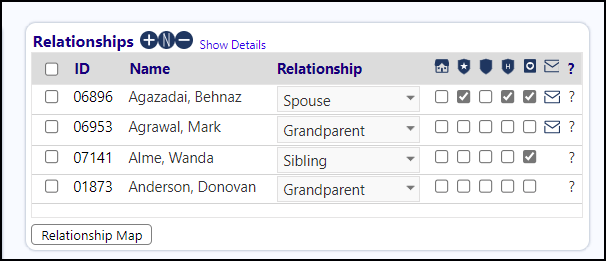
If the contact is not listed click the plus sign to add the person or click the 'N' if they do not currently have an IMPOWR account (the person needs to be loaded into IMPOWR to link them to the account). After adding the account, select the Relationship from the drop down menu and check off the type of relationship they have with the client, specifically, the the primary contact and emergency contacts.
Click Apply to save any changes and remain on the Client's account.
- Select the account's Profile tab.
- In the Transportation Section, enter any Transport Needs or Dropoff Restrictions by clicking on the number. A pop-up will appear. Click the plus or minus sign to add or remove items form either the Transport Needs or Dropoff Restrictions. Check off the applicable information and click Save
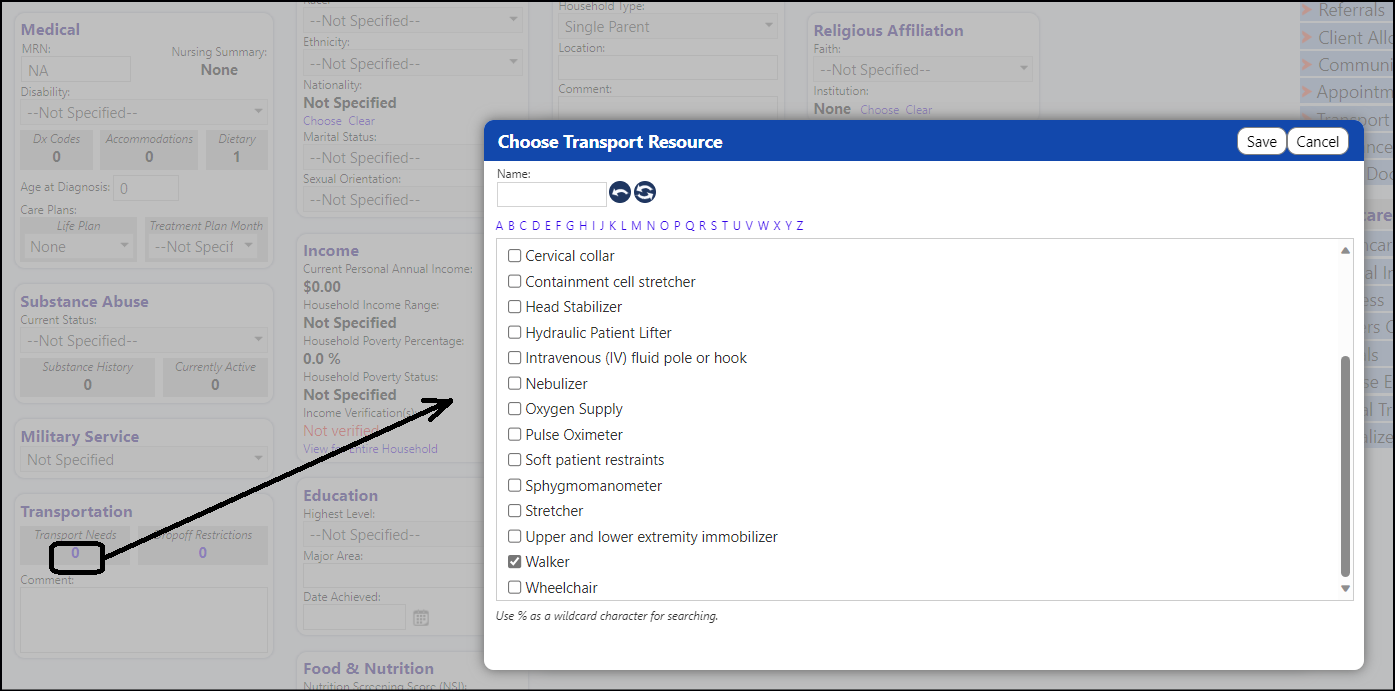
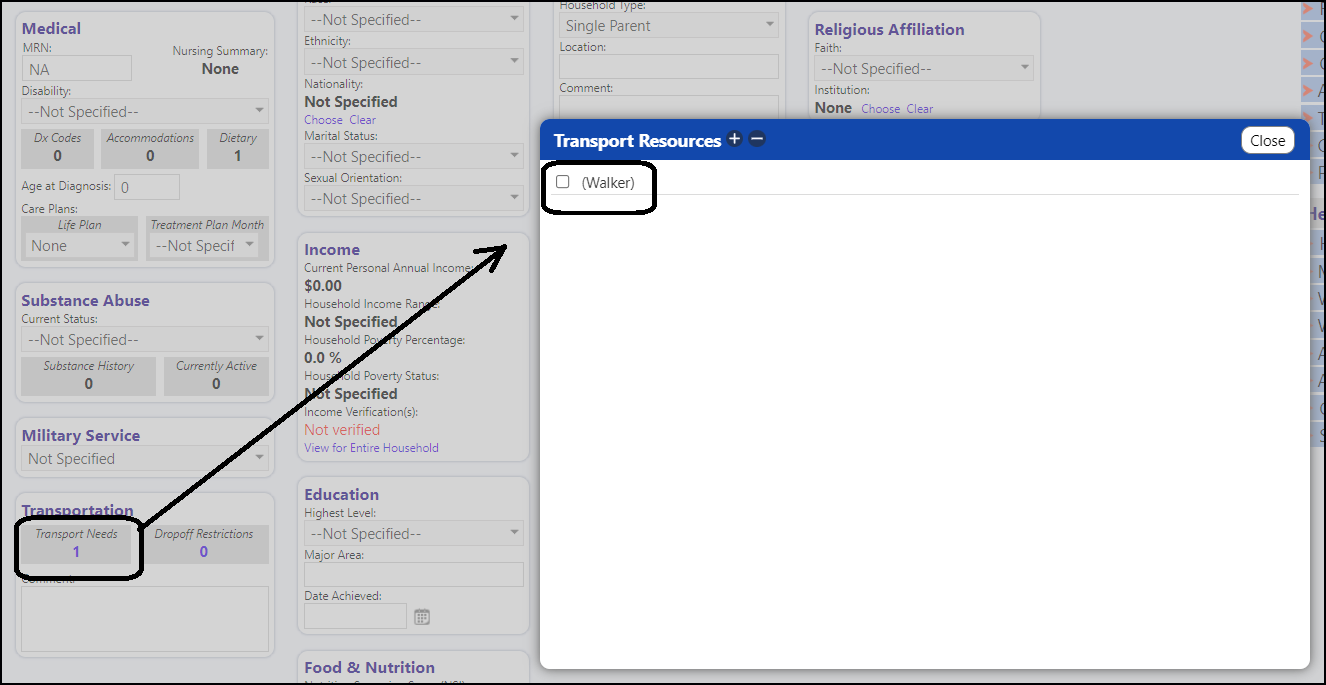
- Click Save to save your changes to the Client account.