The following are the steps necessary to assign a Key to a Client
Keys can be found in the Physical Resources section of the Resources menu.
Assigning a Key to a Client:
-
Under Keys, click Add Key
-
Complete the Key Information
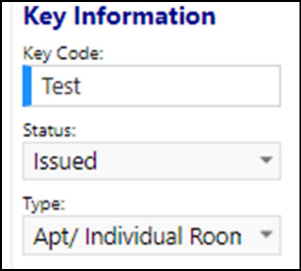
- Under Assignment, click Group
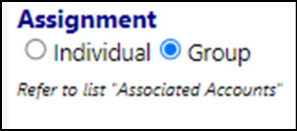
- Click the plus sign under Associated Accounts and enter the last name of the person you are looking for, or part of the last name and the Account Type.
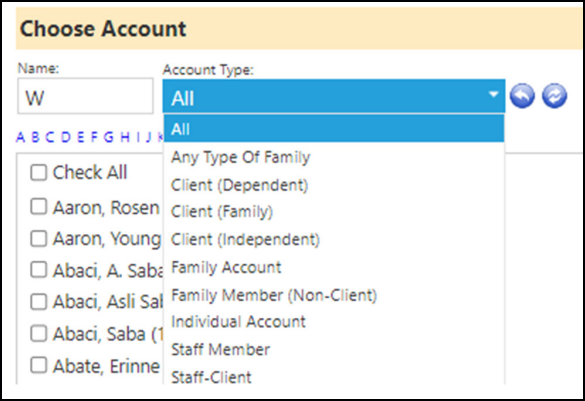
Most Clients are under Client Individual; however there are some who have and Account type of Staff-Client (i.e. those who we serve and employ).
Click Refresh to search, place a check in the box next to the name and click Save.
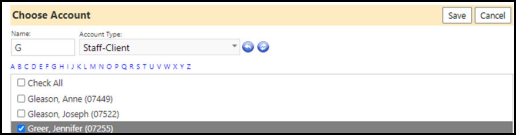
-
Under Associated Facilities, click the plus sign to link the facility to the assigned key.
-
Add any details specific to the location of the person’s room or apartment, if desired.
-
Click Save.