Adding an Updated / Reviewed Policy
This article is for maintaining the Policies and Procedures loaded into IMPOWR.
-
Navigate to the Policies, SOPs and Form Letters in the Planning section of the System menu and select it.
-
Review the policy you are uploading and locate it on the page.
-
Click on the IMPOWR ID number to open the record.
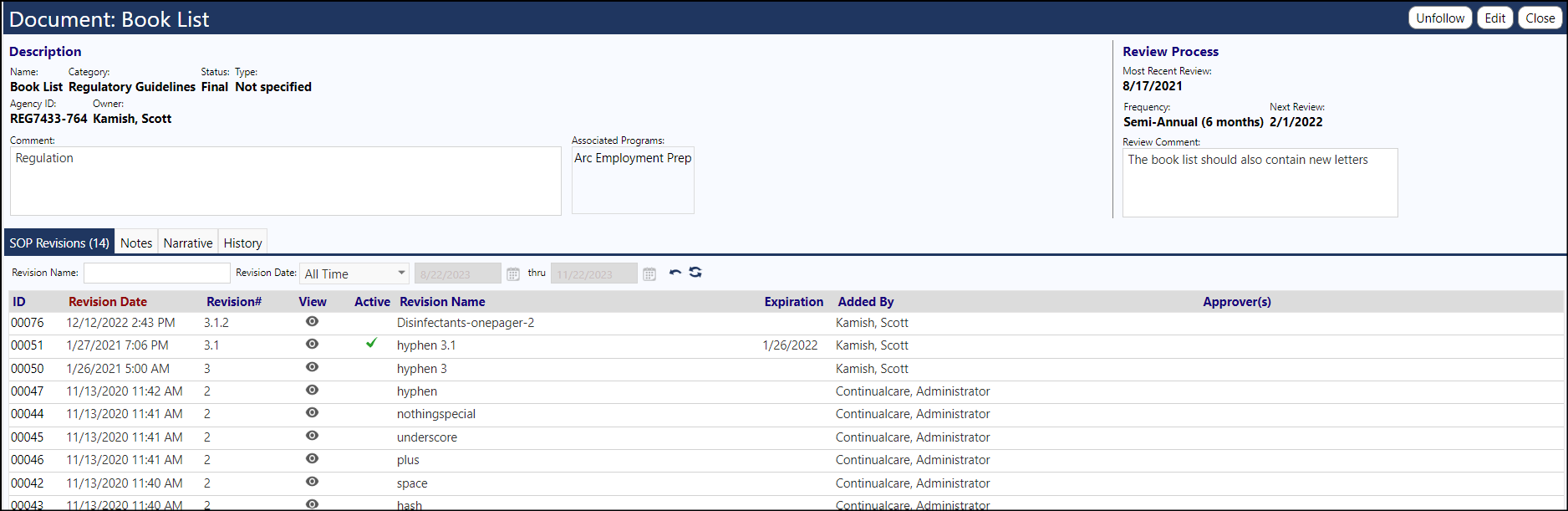
- When the record opens, click Edit.
The Comment section is the field that is used for Keyword searches.
- Review the header of the screen for completeness:
For the Review Process, optionally update the Most Recent Review date, the Review frequency if known, and the date of the next review.
-
Since every policy should have an owner assigned to them, click Choose, and select the appropriate staff member who owns the policy.
-
Click Apply to save your entries and remain on the same page.
-
Under the SOP Revisions tab, click the plus sign to add the revised policy.
A pop-up will appear
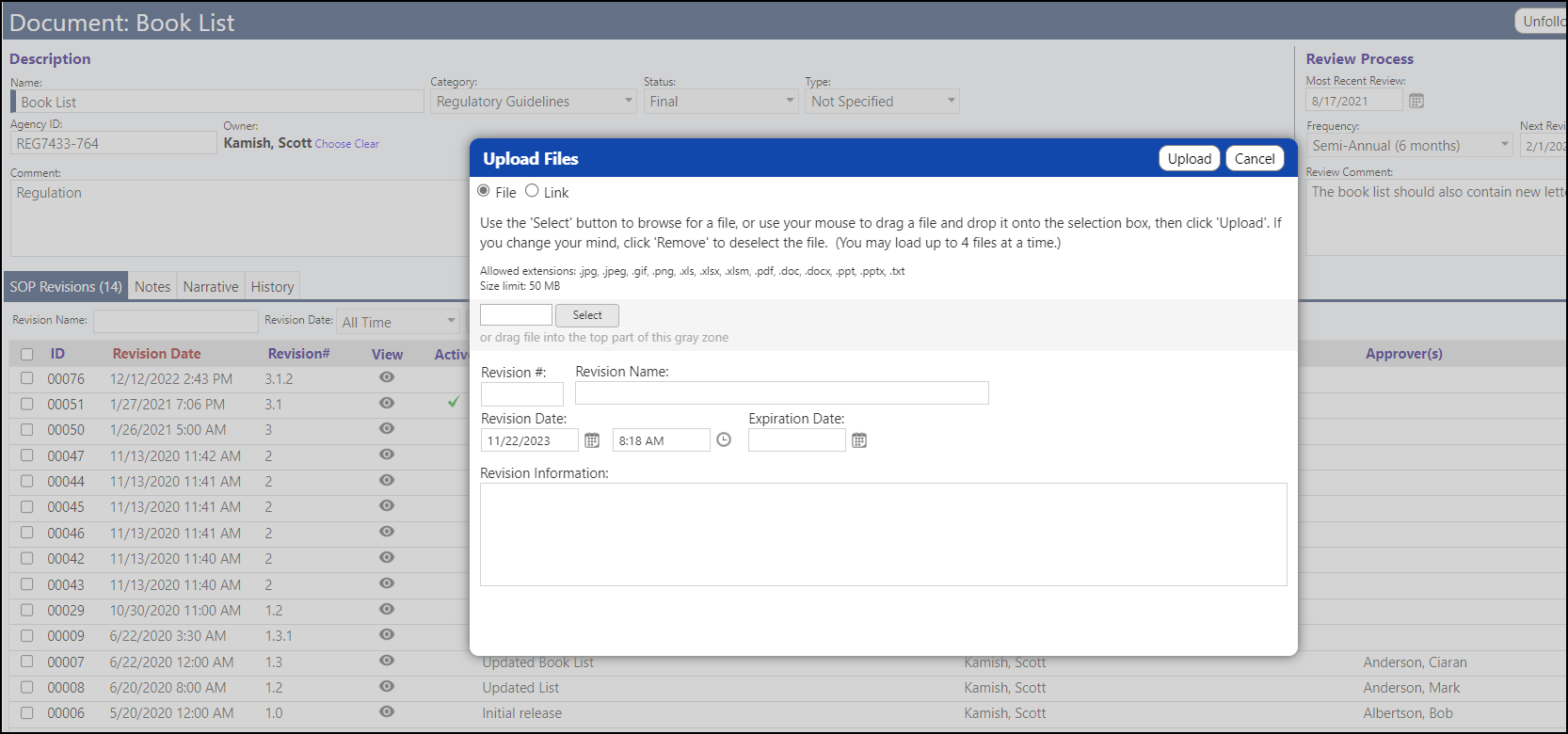
- Click Select to locate the policy on your computer drive.
- Add a revision name (generally the same name as the policy). If the policy was revised, enter a revision date. Click Upload in the yellow bar
Your revised/ reviewed policy will appear.
- Click on the new row’s ID number.
- Check the Box next to Set As Active. Once checked, a green check mark will appear. This allows staff to view the new policy (by clicking on the eye).
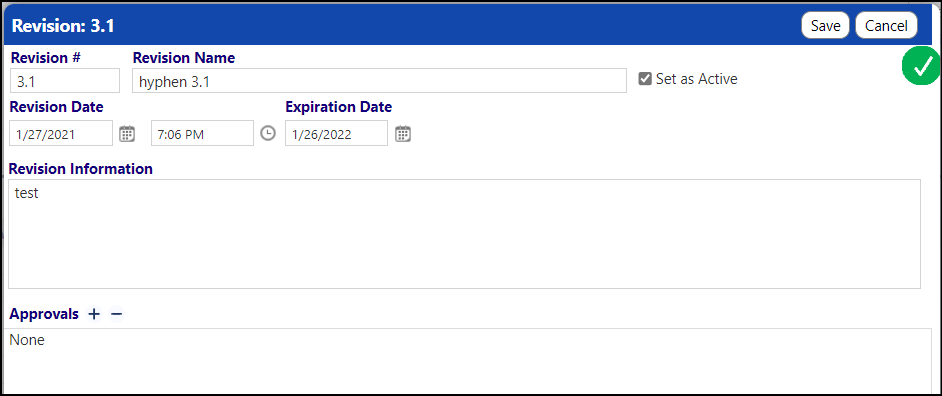
- Click Save to save your updates.
The “Active” check mark will move from the previous policy to the one you added.