Instructions for a Staff Member to add the Document Approval widget to their dashboard.
Step 1: Log in and go to your dashboard. Click the “Settings” icon (in red below).

Step 2: Choose “My Settings”

Step 3: Select the widgets you want to see on the left. One of them needs to be “custom dataset”
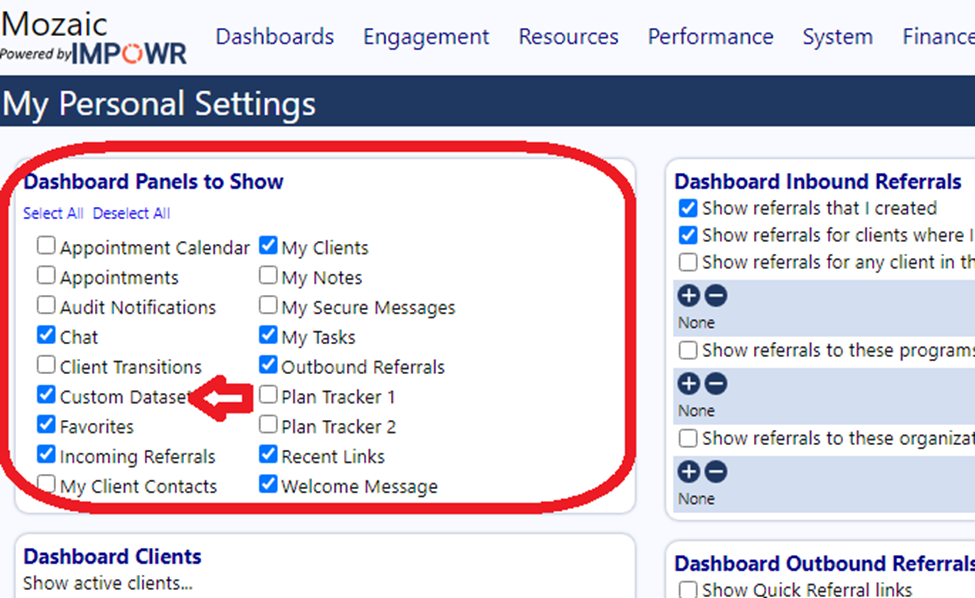
Step 4: In the “Dashboard Dataset” box, click “Choose” to choose the report you want to show. In this case it will be the report “Document Approvals (User)”
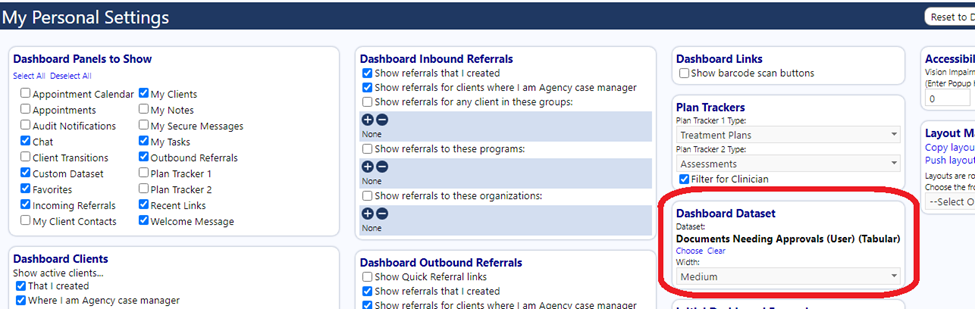
Step 5: Click Save
