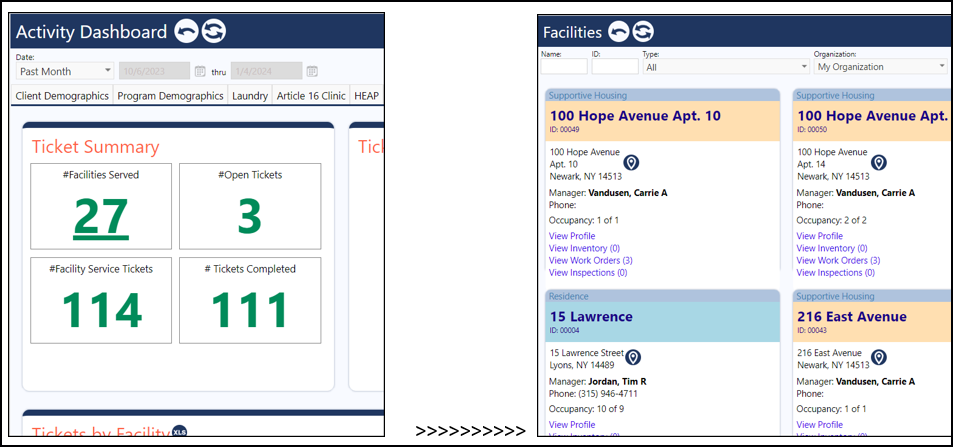When metrics exist on an Activity dashboard, if a link has been added, users can click on that metric to be brought to another page.
The link for the metric is setup in the Activity Dashboard Edit mode.
-
Click the gear to be brought to the Dashboard Settings panel:

-
Click the dropdown arrow next to the word "Options" and select Toggle Edit Mode:
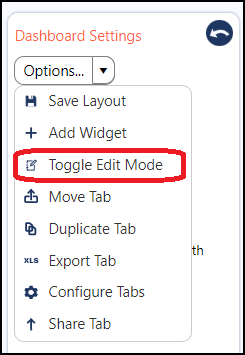
An Edit Widget icon will display:
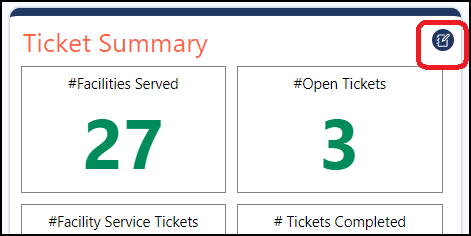
-
Click the Edit Widget icon on your metric panel to open the setup for that panel.
-
Locate the "Link To" and click on Choose, next to the metric you wish to add a link to:
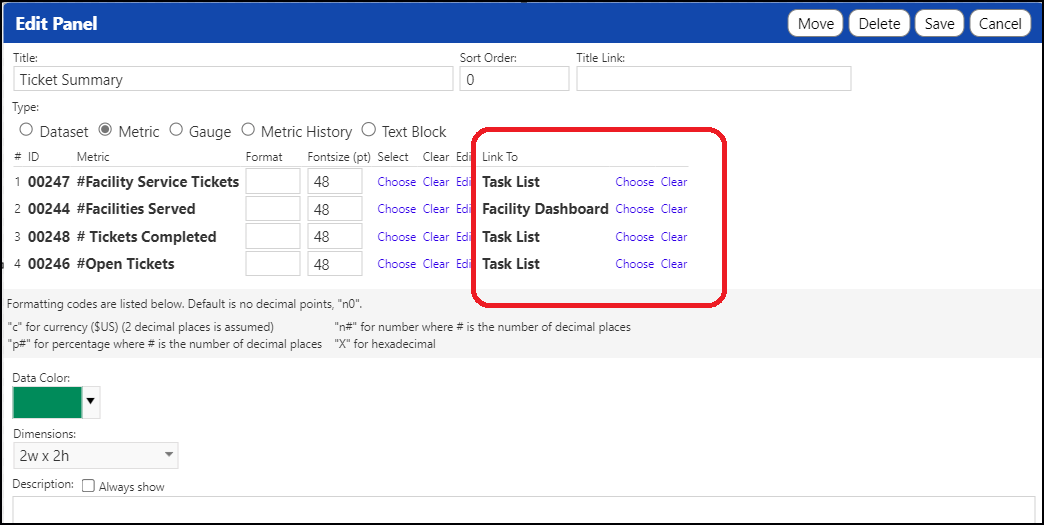
-
Choose the page to link to by selecting it from the dropdown list:
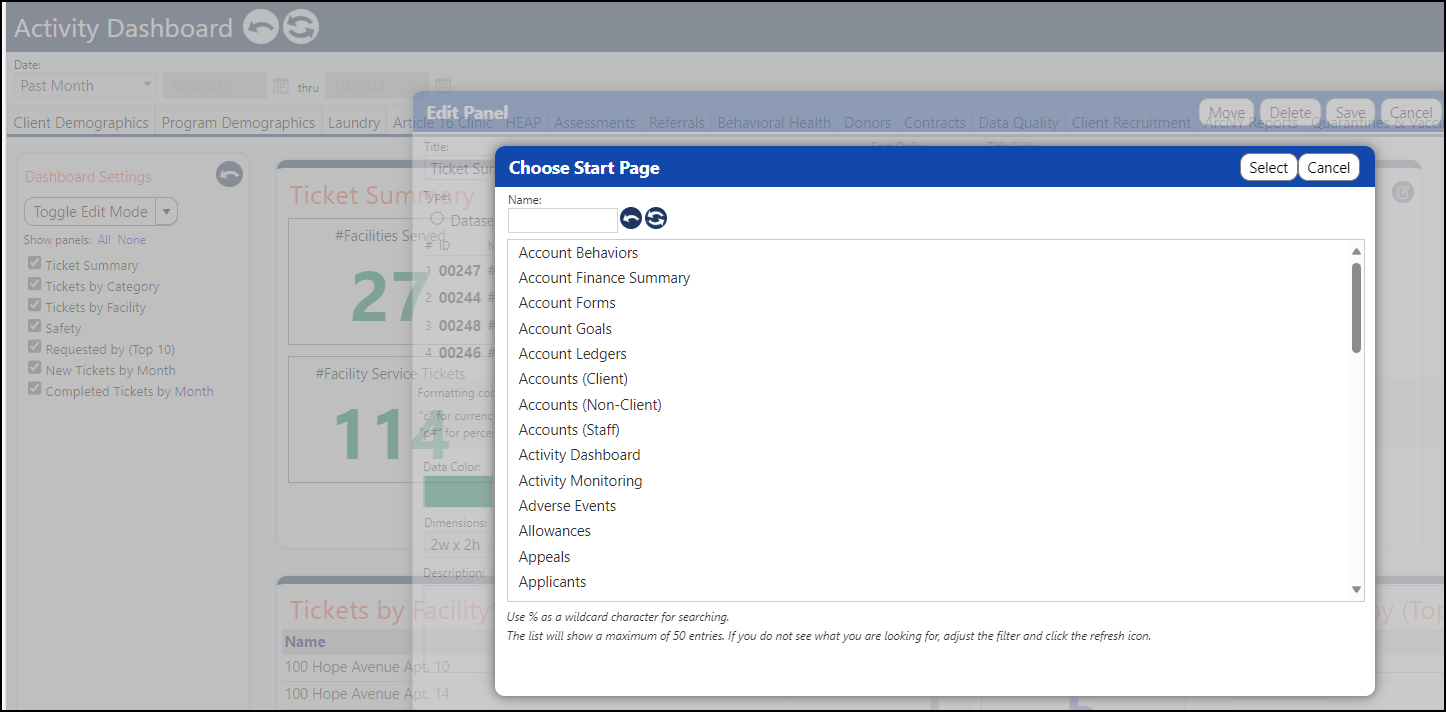
The Link to pages will display:
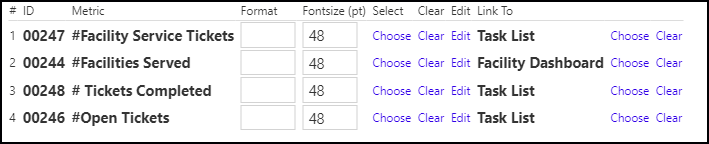
- Click Save to save the changes you just made.
- Toggle the Edit mode back off by clicking the dropdown arrow next to the word "Options" and select Toggle Edit Mode:
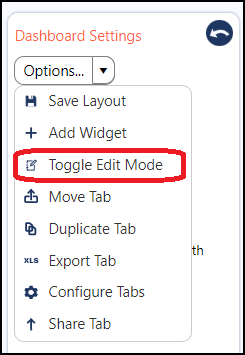
The Edit Widget icon will be removed:
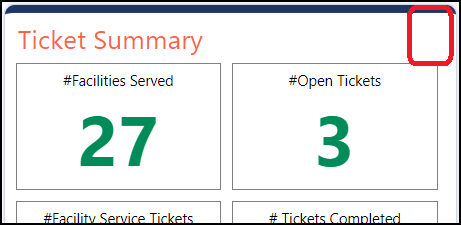
- Click the gear to close the Dashboard Settings panel.

As you move your mouse over the number, you will see a bar below the number, indicating there is a link. When you click on that number, it will bring you to the linked page.