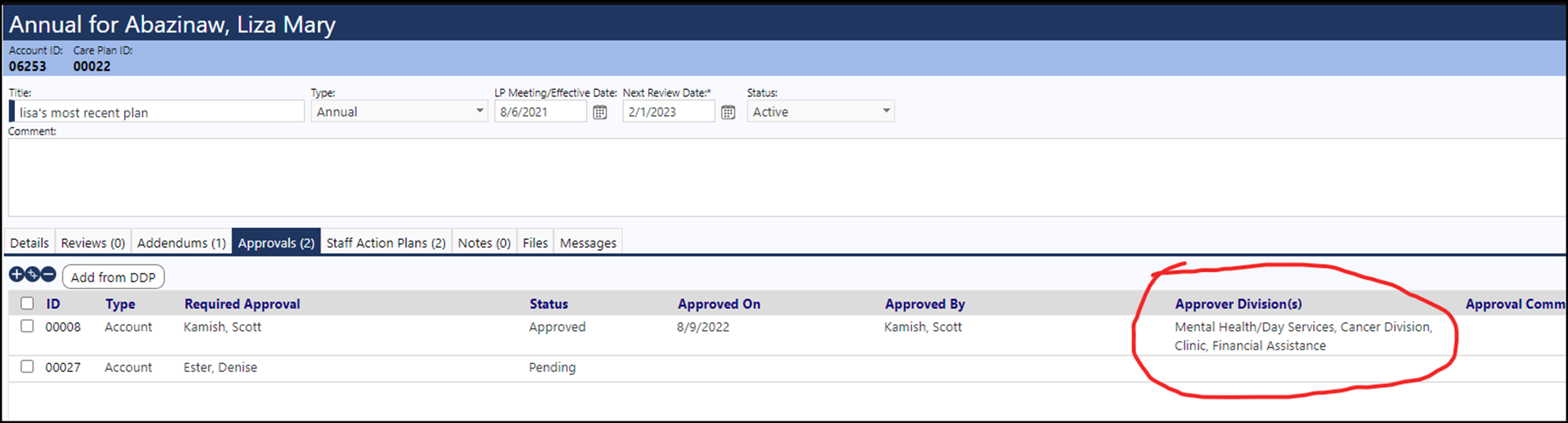If you go to the edit mode in the Care Plan/Life Plan, you can see that we currently have a tab in which the plan can be approved by a Team, a Person, or an Organization. That works really well and has not changed.
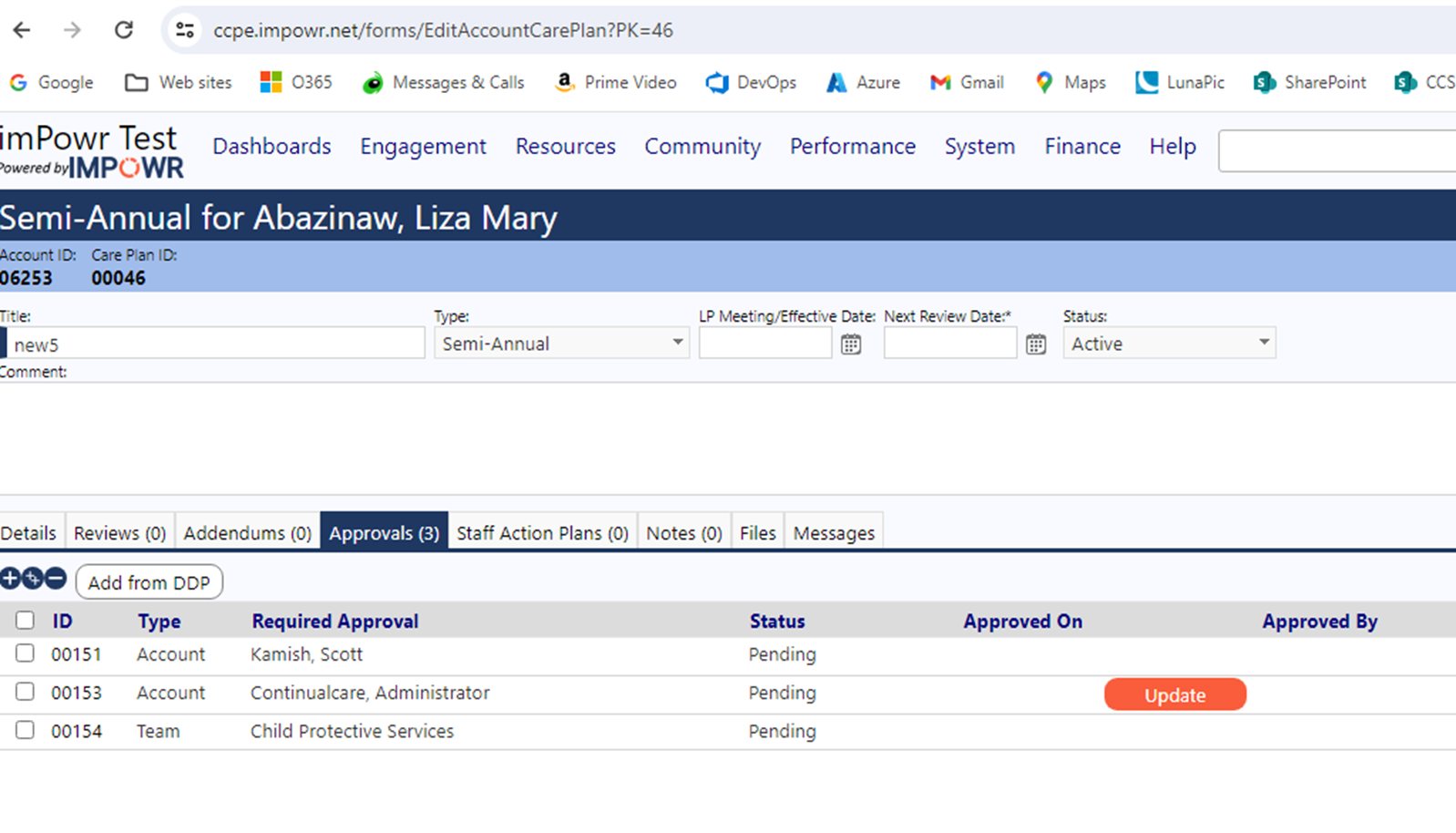
The names that go on this list depend on the divisions the person is involved with (not the programs).
For example:
- If a person is involved in any residential program, someone from the residential division must sign.
- If they are involved with any clinic program, someone from the clinic division must sign.
- If the person is involved with residential and clinic programs, then someone from each of the two must sign.
Knowing the names to select for the approvals (some of which are people and some divisions use teams) is burdensome because:
- there are hundreds of plans to approve every 6 months so each of those plans needs the 'approvers' reviewed and possibly updated.
- there are many divisions and staff changes, so you need to know which staff or teams to assign.
We've been able to partially address this issue with the button labeled "Add from DDP". The DDP (Developmental Disabilities Profile) is a required document for the agency for each Division the person is currently involved with (one for Residential, one for Clinic, etc.). We can currently leverage that document to quickly identify who the approvers are.
Two things are needed to use the 'Add from DDP' feature:
-
You need to have a DDP.
- We track DDPs (you can get to them from MENU==> Client Documents==> DDPs)
- The DDPs are linked to divisions, so there in the divisions, there needs to be staff. assigned who then show up as 'approvers' (you get to the divisions from: MENU ==>My organization==> Programs&Divisions Tab ==> Click on Division (there is a place to enter staff)).
When the user clicks 'Add from DDP', we pop up a list of all the DDPs for that person. When a DDP is selected, the system "knows" the Division associated with that DDP and then displays all the staff set up for that division as shown in this example:
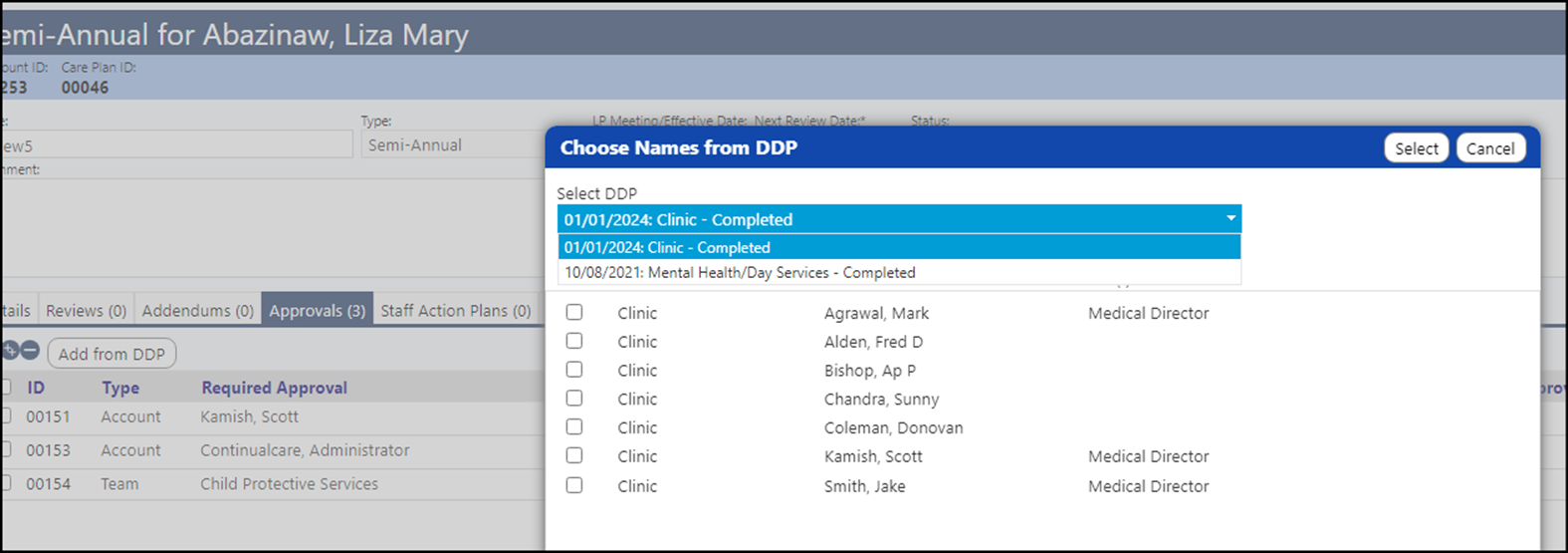
This makes it easier for the clinician to see the authorized approvers and pick them. All they need to do is to choose a name and click 'select' and the name gets added to the approval list.
While this allows the adding of PEOPLE as approvers, to enhance our solution we’ve added an 'Approval Team' to the organizational division for those divisions who use teams for their approvals. This allows for TEAM Approvals to also be done.
In the organizational division, choose the appropriate team from the Approval Team selector. (If the team does not exist or the desired members have not yet been added to the team, a new team can be created or an existing one can be modified by clicking on Resources > Workforce/Operations > Staff Groups & Teams).
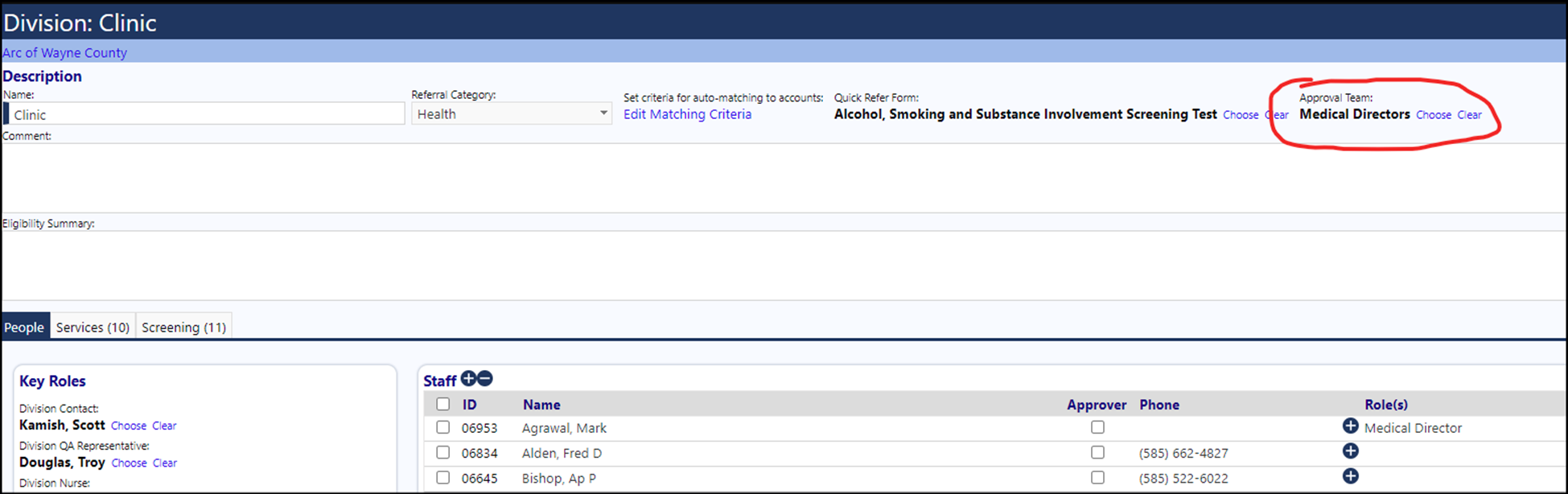
Approval Teams only work for Care Plans/Life Plans and do not work for other Client Documents.
When adding care plan approvers from the “Add from DDP” list, the chosen division's approval team will also show in the list if one exists. Selecting this and saving will add that staff team to the approver list.
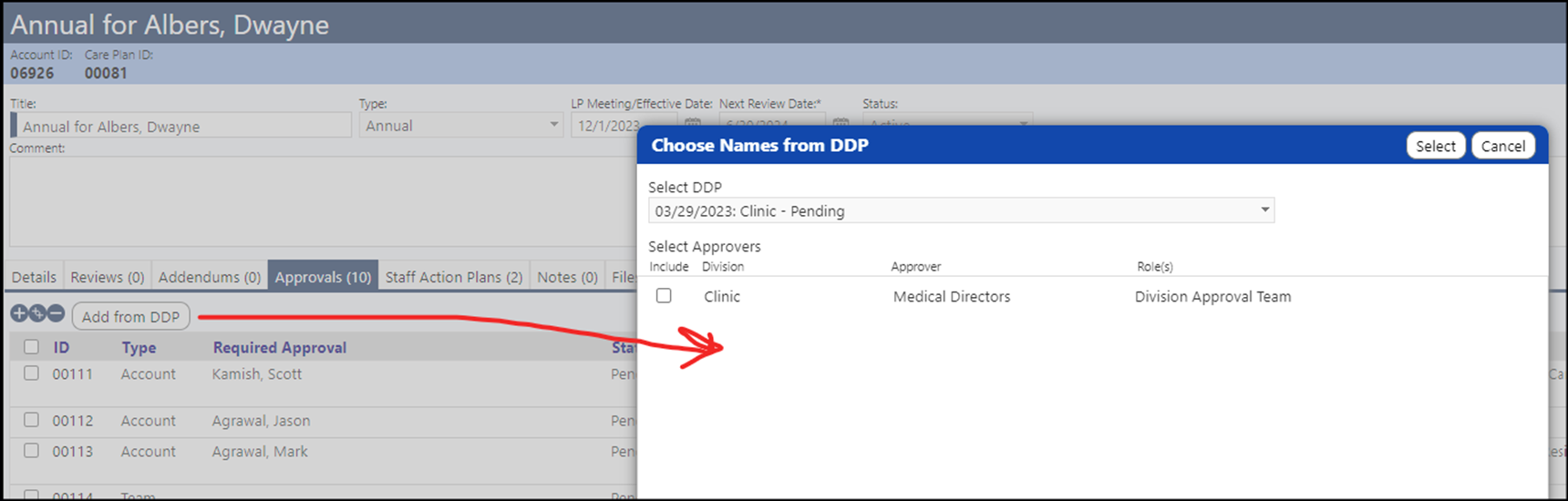
Users can also select "All" on the care plan approver “Add from DDP” option, to add all of the individuals and teams found on the DDP approver list:
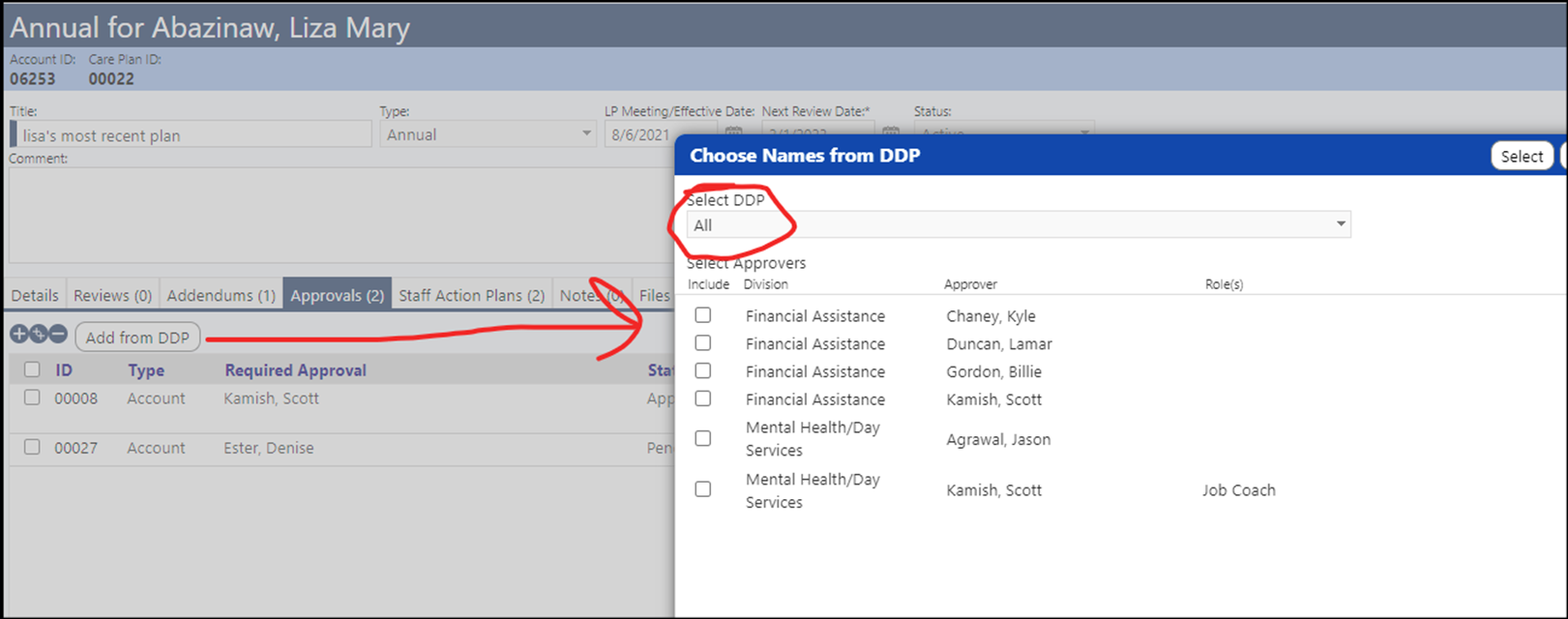
Only staff that are marked as approvers will show on the "Add from DDP" list:
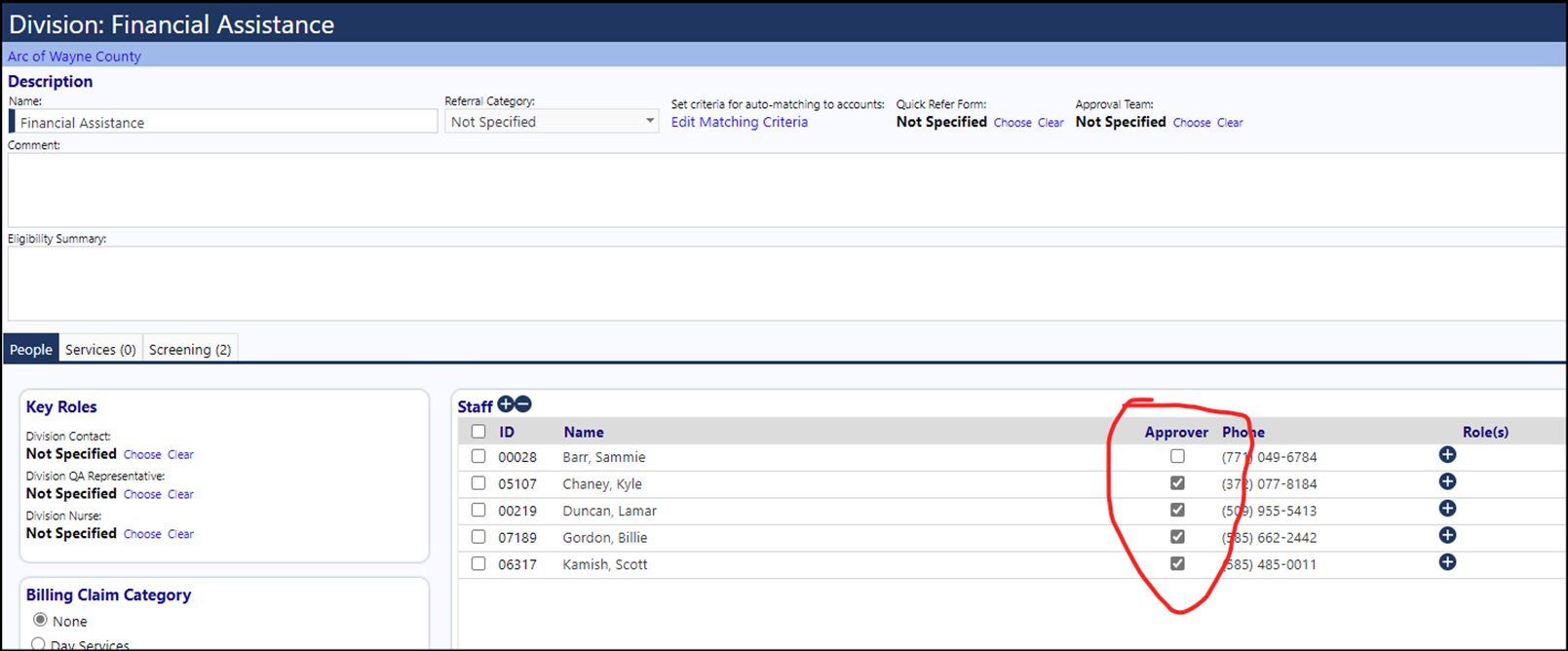
Once the approvers have been identified on the Life Plan, People on the Care Plan/Life Plan approver list will also display the divisions that person is in: