Before you can select the group size, you must first configure your program for group sizes.
You can do this in Programs, while in the Edit mode, in the Program Operations tab:

You then need to select Group Activity when creating the Support Action, in order to get drop down list for the group size when performing the action in the SAP:
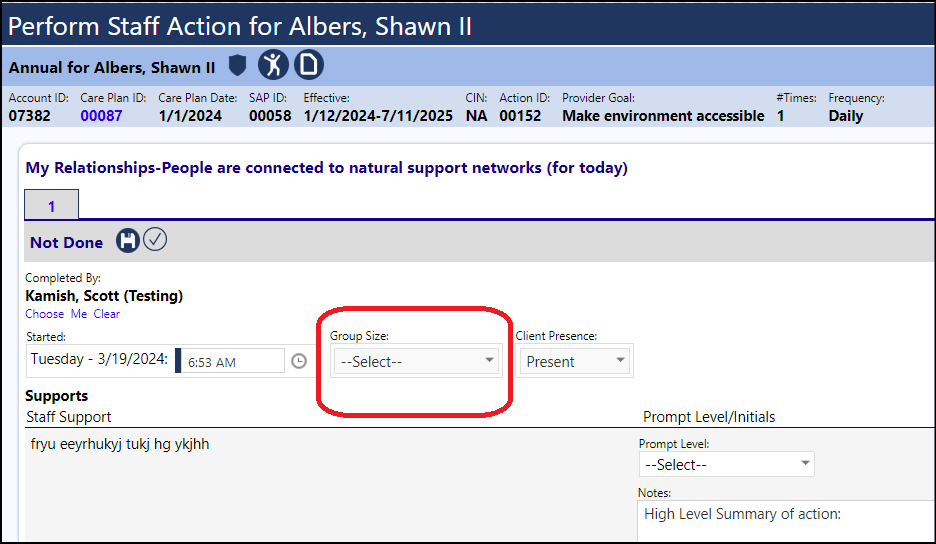
There are 2 options for group sizes to track, currently:
- Groups of 1 to 3, or more (Small)
- Groups of 1 to 8, or more (Large)
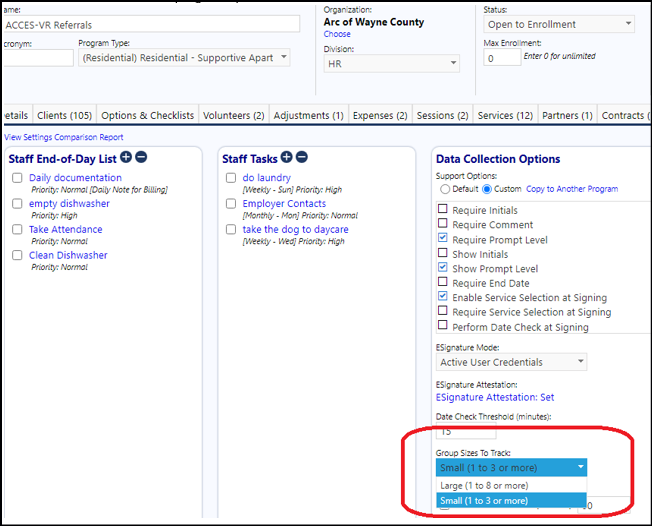
Select the appropriate group size when performing the Support Action:
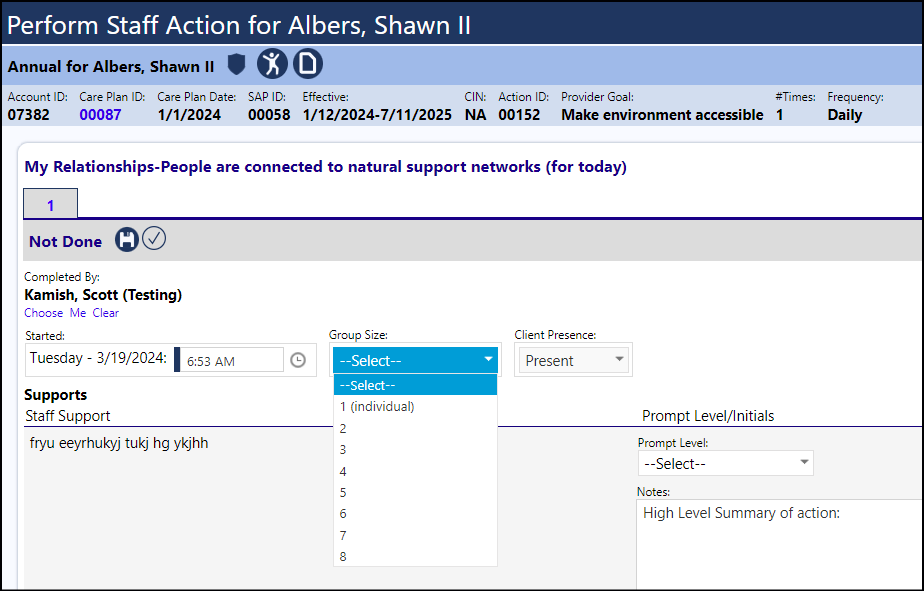
Note:
The the group size drop down list only shows numbers 1 through 3, but your group size is larger, you will need to change the program setting to 8 or more and the drop down will start showing choices 1 through 8.