This article will describe how you can add required courses to the board portal for your board members.
This article assumes a board has already been created and members have been
assigned.
- Access the Boards in the Board Management section of the Community menu.
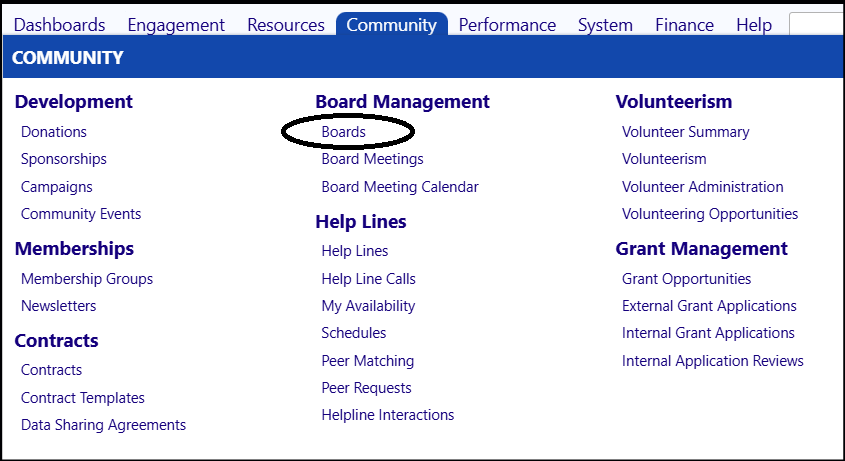
- Select the appropriate Board by clicking on its ID.
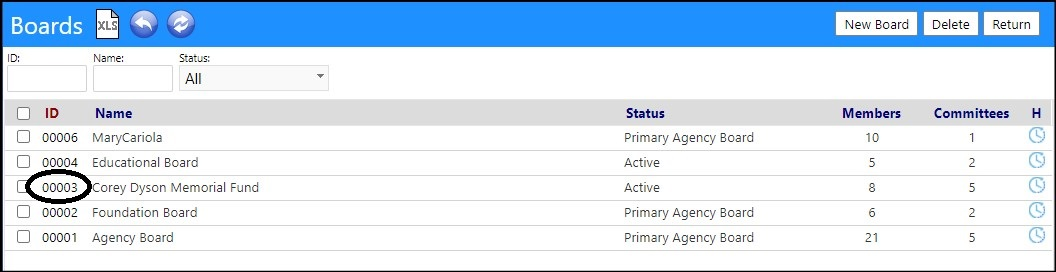
- Select the Courses tab.
- Click on the '+' to add a course.
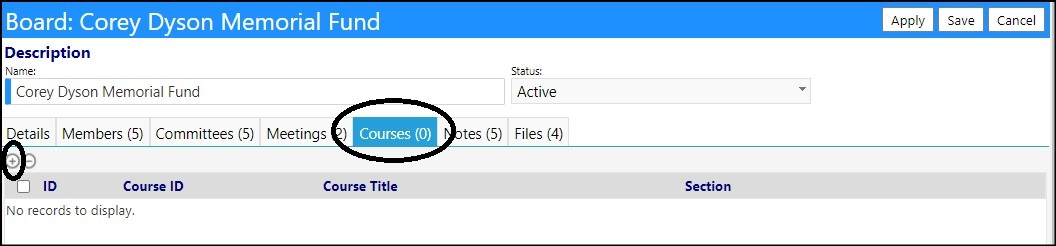
Remove courses by checking the box to the left of the course ID and clicking
on the '-'.
- In the Active Course Selections list, select one of more courses by clicking in the box to the left of its name. You may filter the list for a specific year, or search by course name or ID, if desired.
- Click on Select when completed.
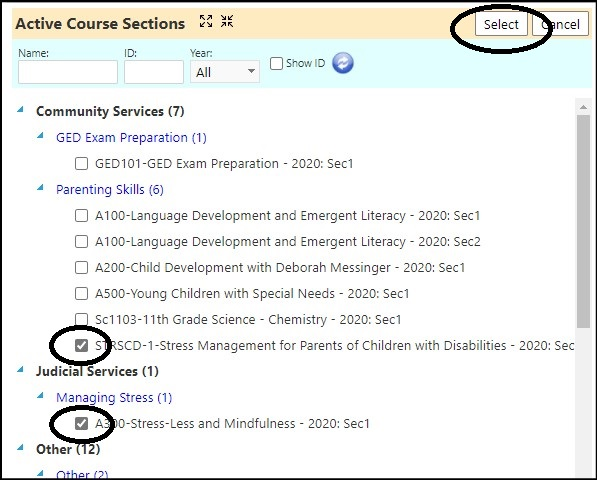
The selected courses will display in the course list.
- Click Save, to save your selections.
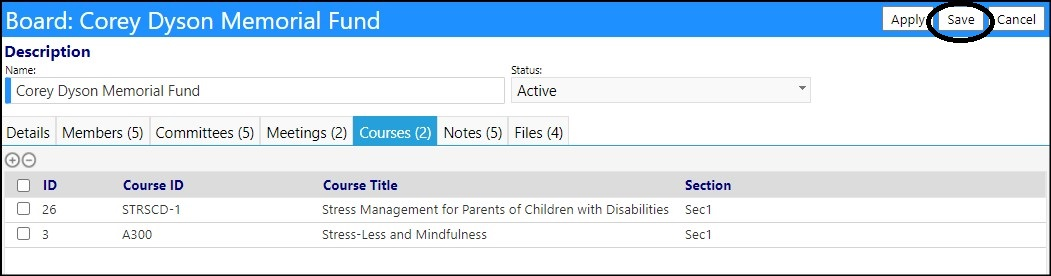
The next time you access this Board via the Board Portal, these courses will
appear in the Training tab.
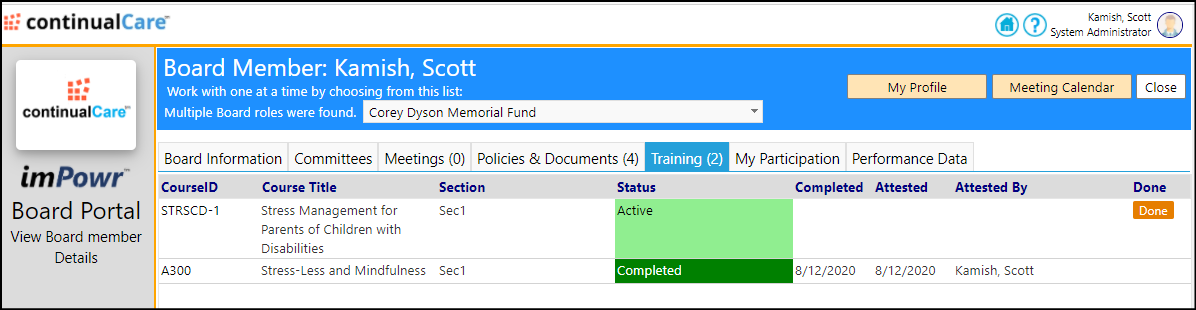
NOTE: if the course has already been taken and was completed, the Status will
be displayed as "Completed". Otherwise, the status will be displayed as
"Active" to show you have been enrolled in that course.
To indicate you are completed with the course, click on "Done"...enter the
date you have attested to its completion and click on Confirm to indicate the
course has been taken.