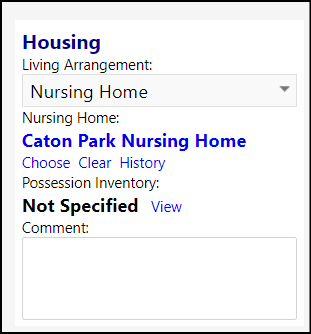This article will explain the steps required to add "Nursing Home" to client housing living arrangements.
In order to add “Nursing Home” to the drop-down list of client housing living
arrangements, a Nursing Home organization must first be created in imPowr.
- Access Organization Types in Configuration in the Settings & Security section of the System menu.
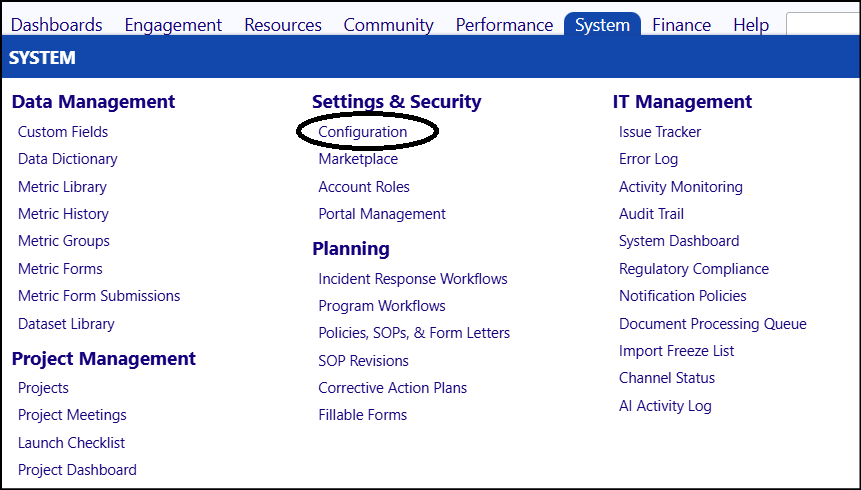
- Select Organization Types.
- Click on the '+' sign next to the words Organization Types.
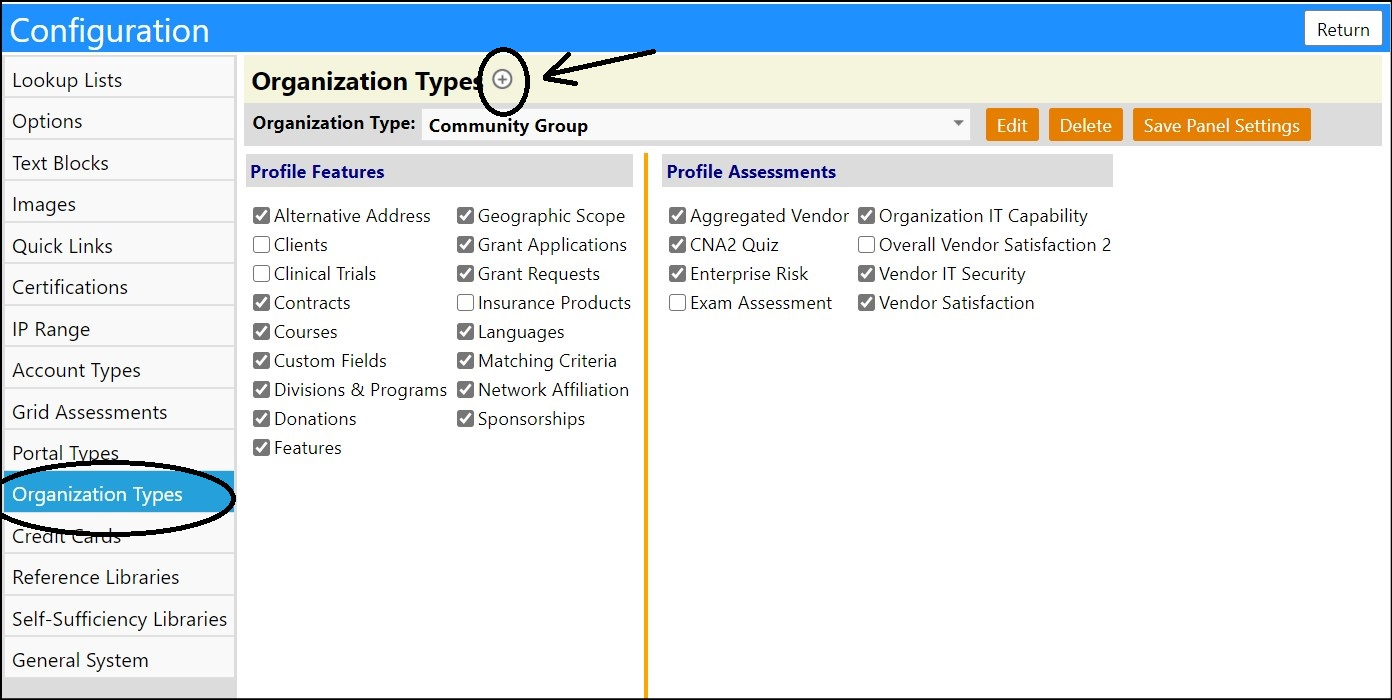
- Create a new organization type by entering “Nursing Home” into the Name field.
- Click Save.
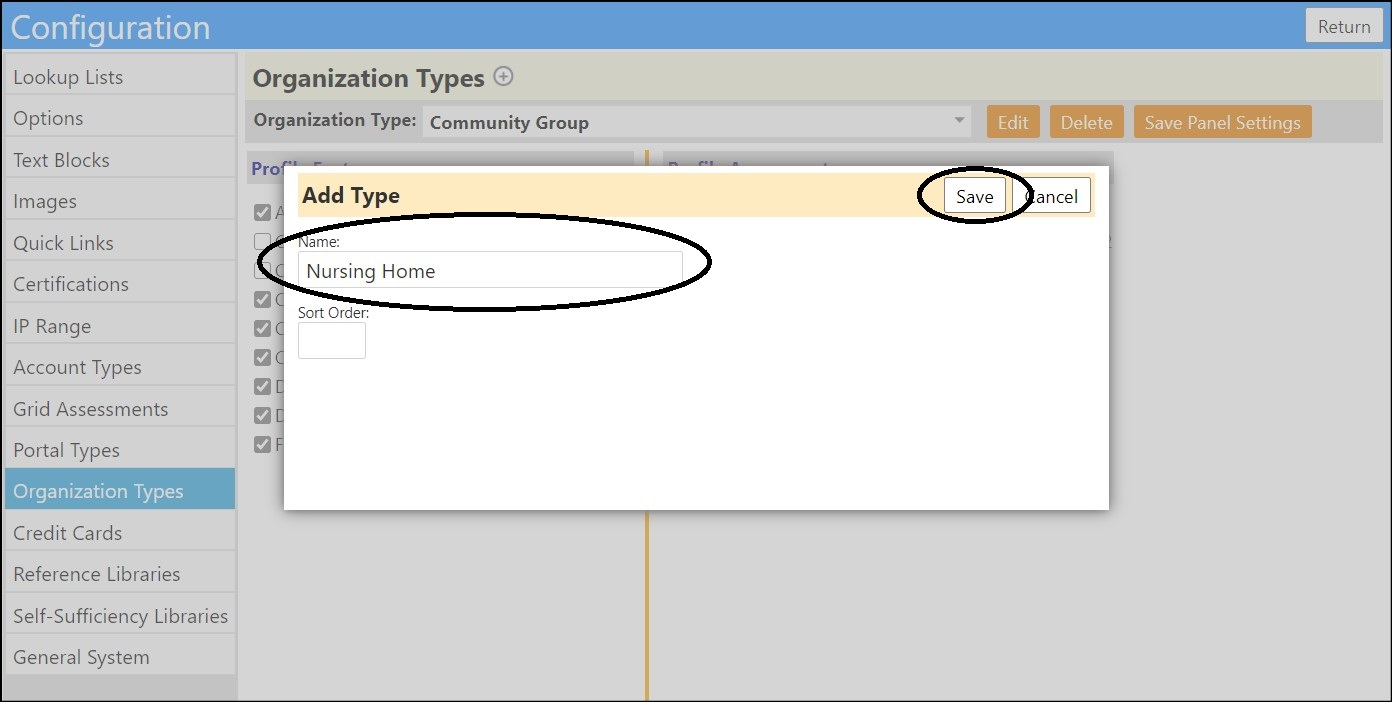
- Enter any Profile Features desired but clicking the checkbox to the left of the entry.
- Click Save Panel Settings when completed with your settings.
A window will open, alerting you that the Panel has been saved. Click OK.
- Click Return to exit the screen.
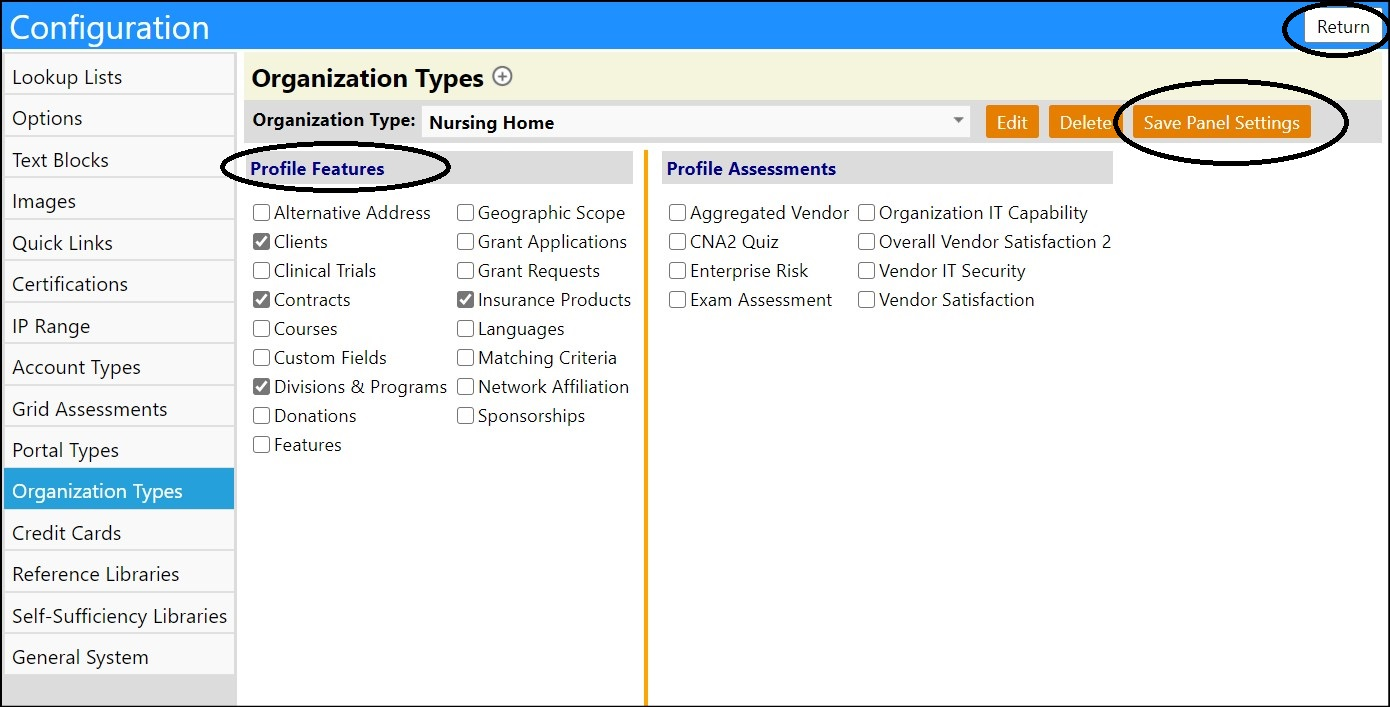
Now that the Nursing Home organization type is created, it needs to be assigned to some of the organizations.
Access the organization list by clicking on Organizations in the Organizations section of the Resources menu.
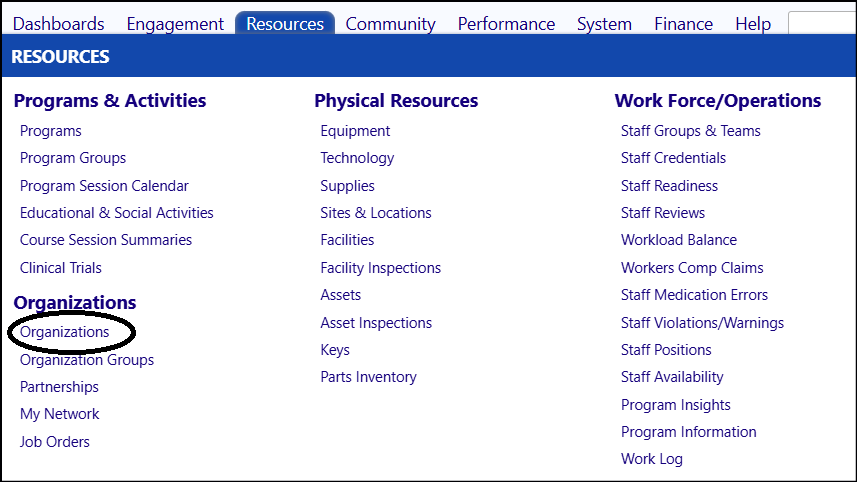
- Select one or more organizations from the Organizations List by clicking on their ID.
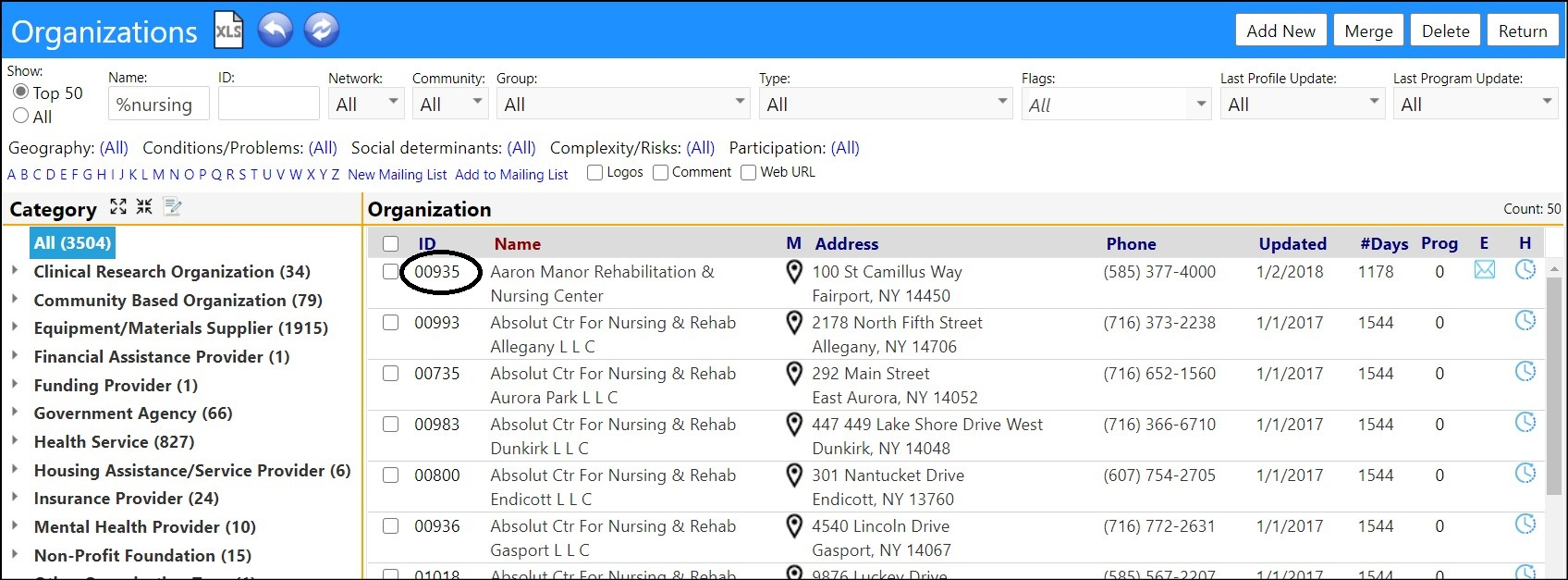
- Click Edit.
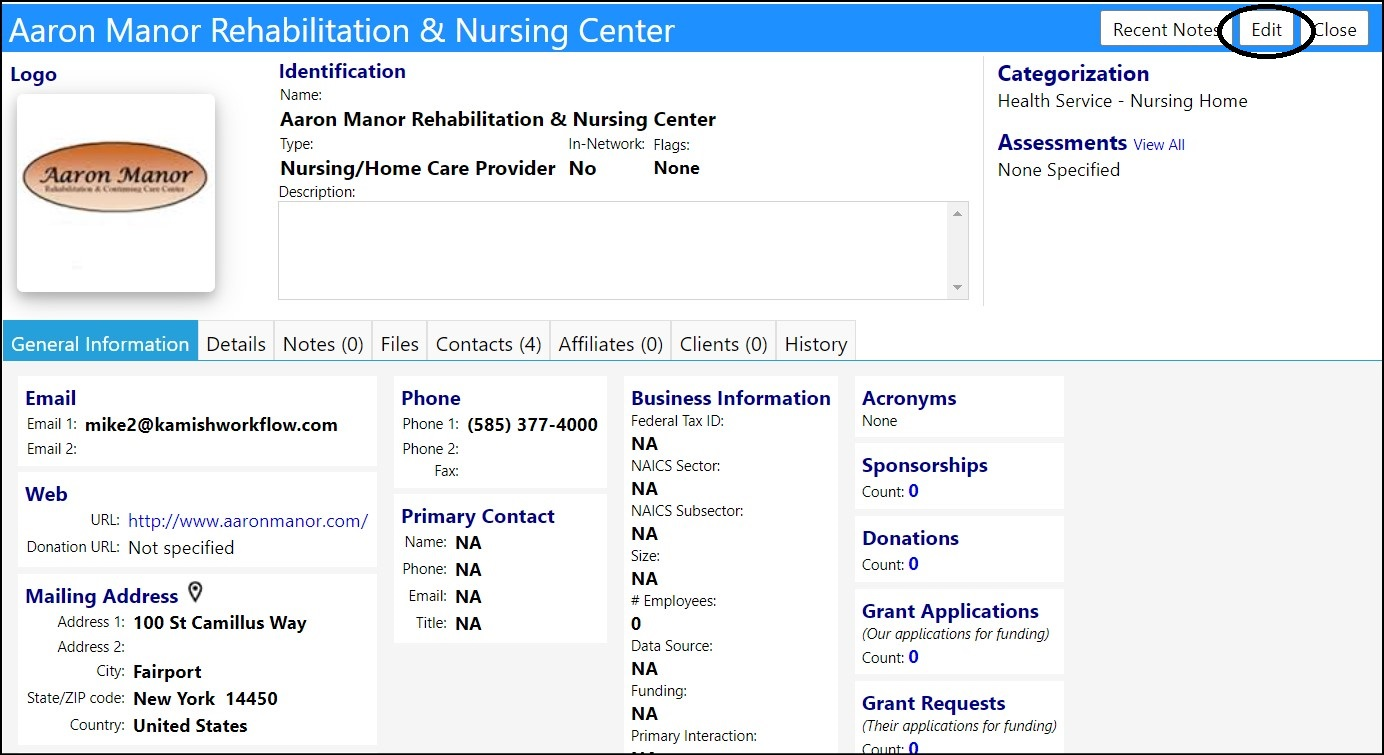
- Select the Organization Type "Nursing Home" from the Type drop-down list.
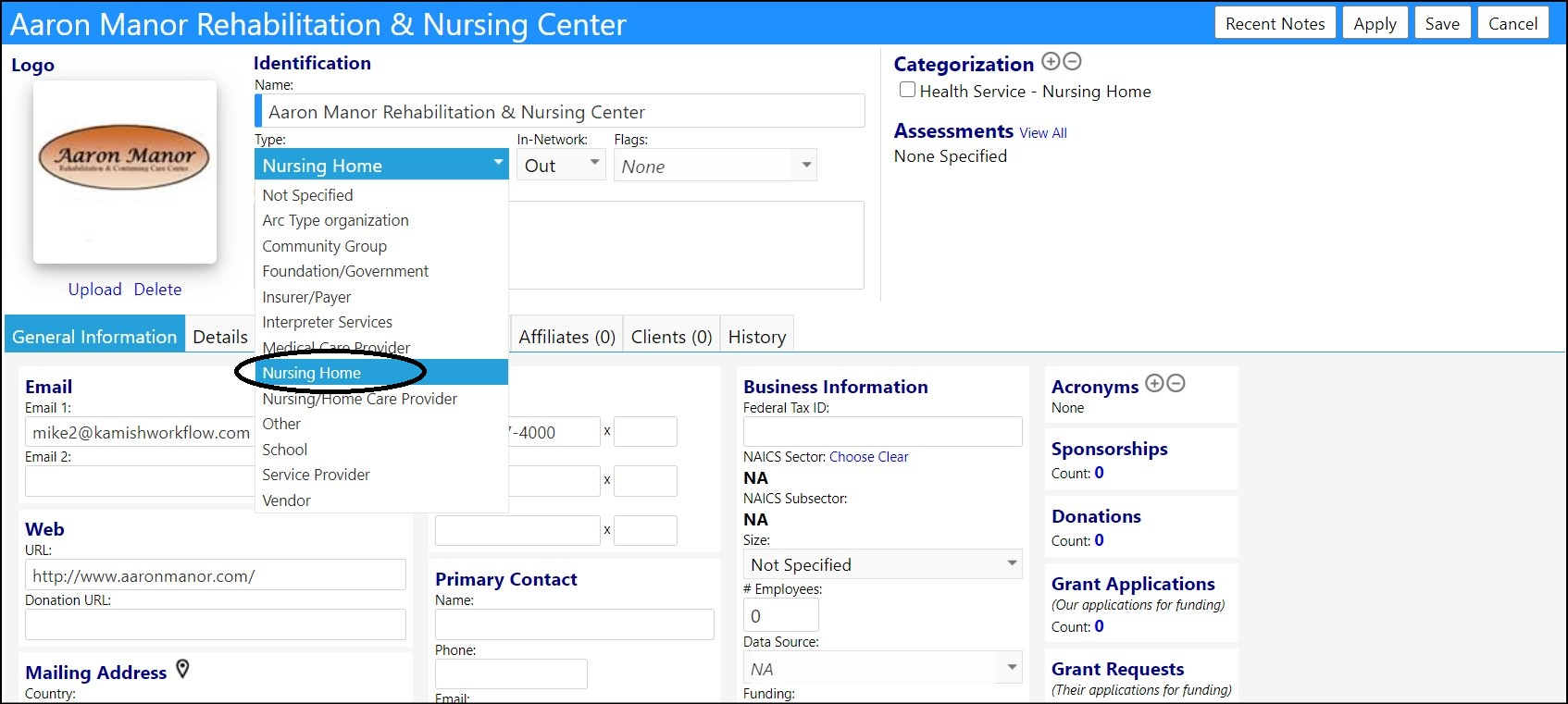
- Click Save to save your settings.
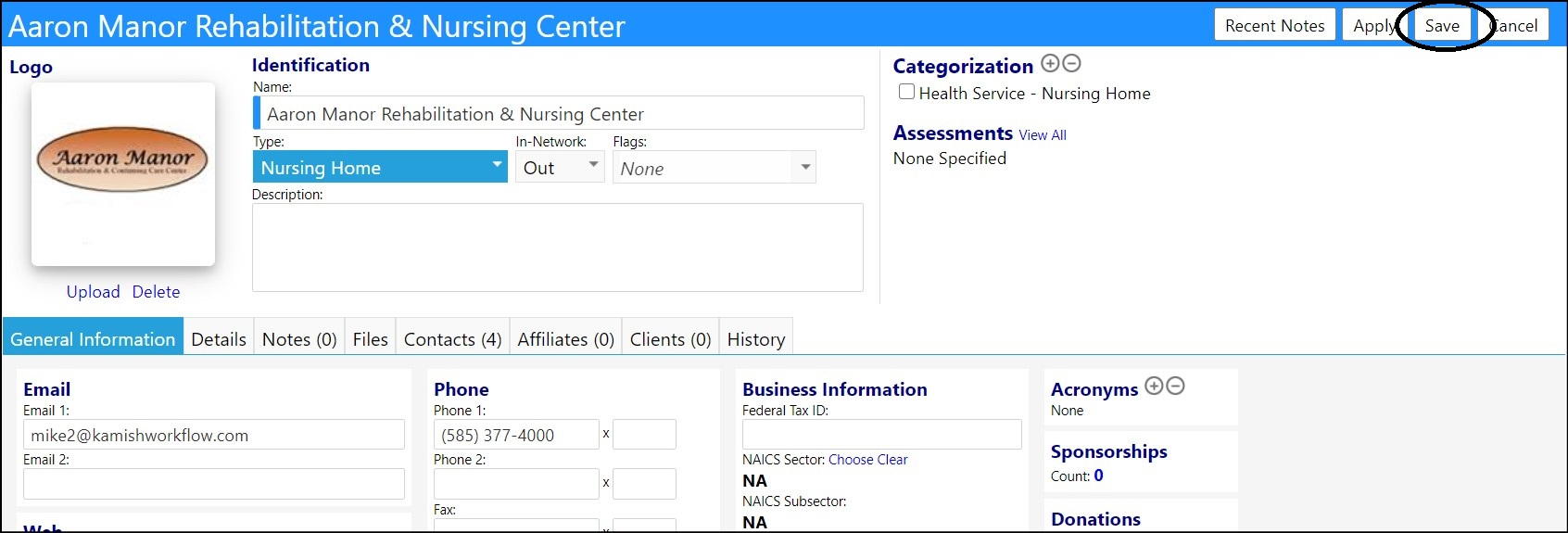
- Repeat this process for other organizations, as desired.
Now that the organizations have been designated as a 'Nursing Home', they can
be viewed in the Organization List by selecting the Organization Type "Nursing
Home" and Refreshing the List.
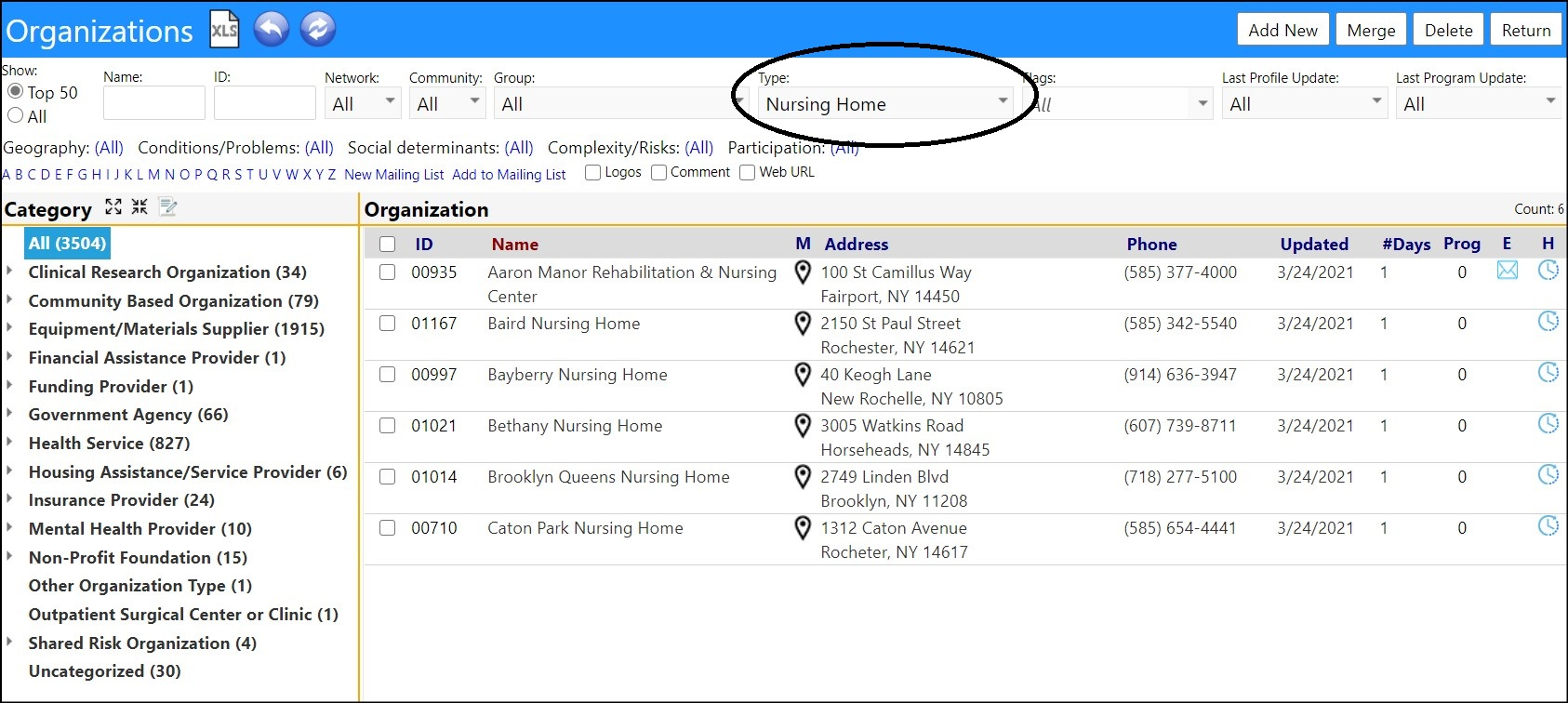
Now that I have some Nursing homes, I can tell the system to use that type for
my selection list.
I see in the code for the software (using Microsoft SQL Server Management
Studio) that the new type is #16.
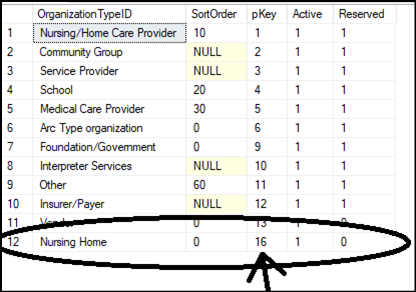
- Access Configuration from the Settings & Security Section of the System menu.
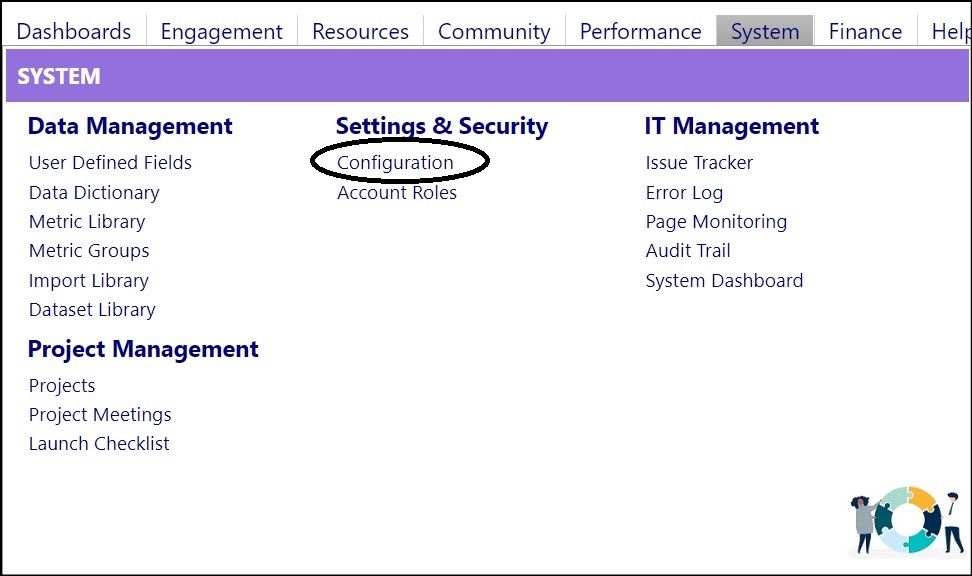
- Select Options.
- Locate the 'New Account/Edit Account' setting.
- Click the triangle to its left of that setting, to expand the settings list.
- Click 'Organization Type to use for Nursing Homes'.
- Enter the Setting Value '16' to tell the system to use ID=16 for the Nursing Home list.
- Click Save & Apply.
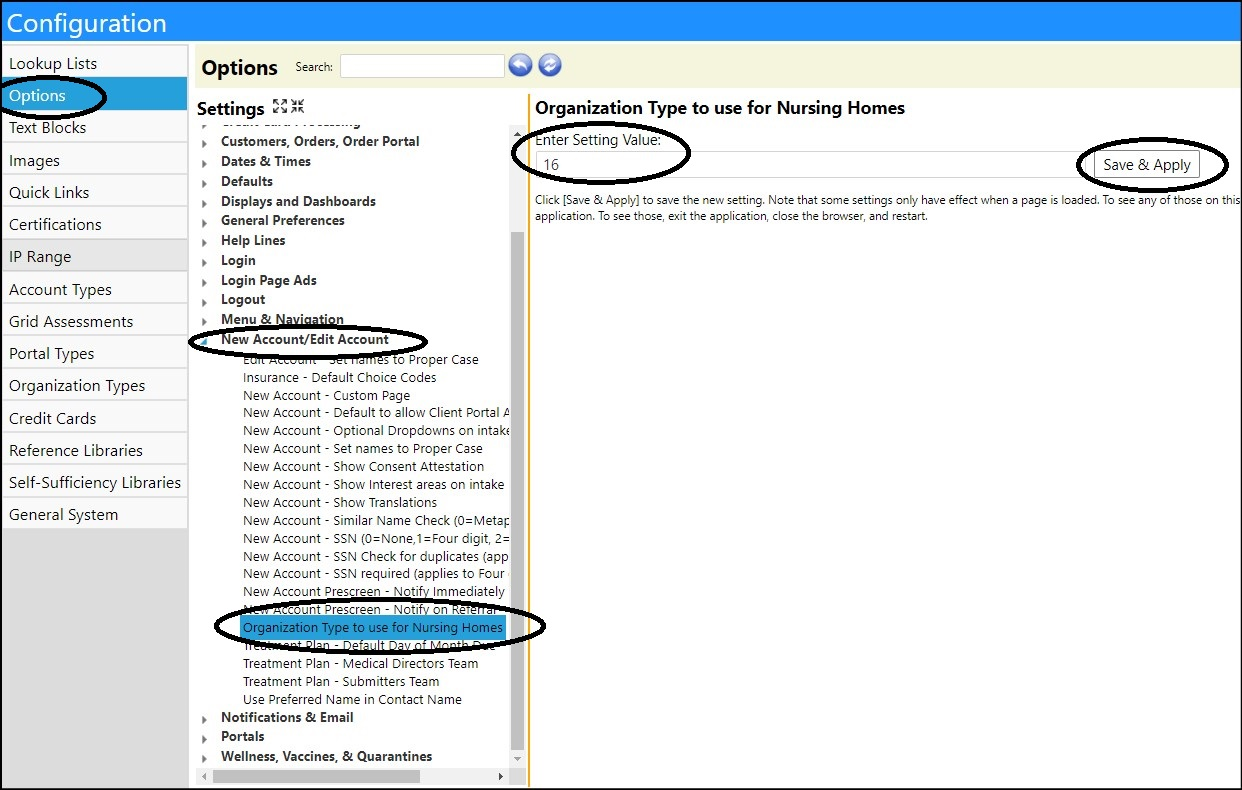
NOTE: the word 'Saved' will quickly display and then vanish, indicating your settings have been saved.

- Click Return to exit the screen.
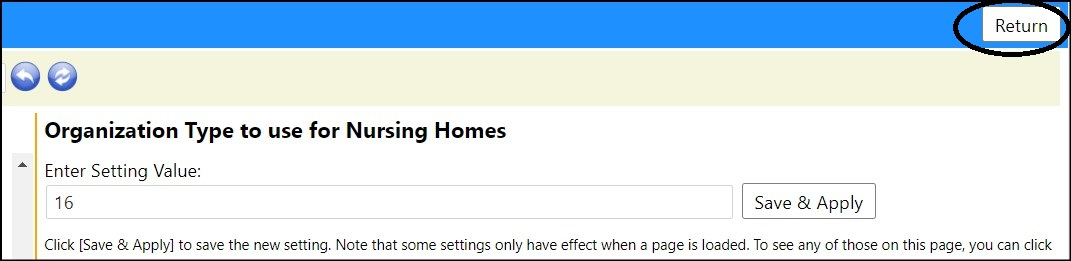
Now that everything is all set up, you can go into any account...
- Click Edit.
- Select “Nursing Home” from the drop-down list of client housing living arrangements.
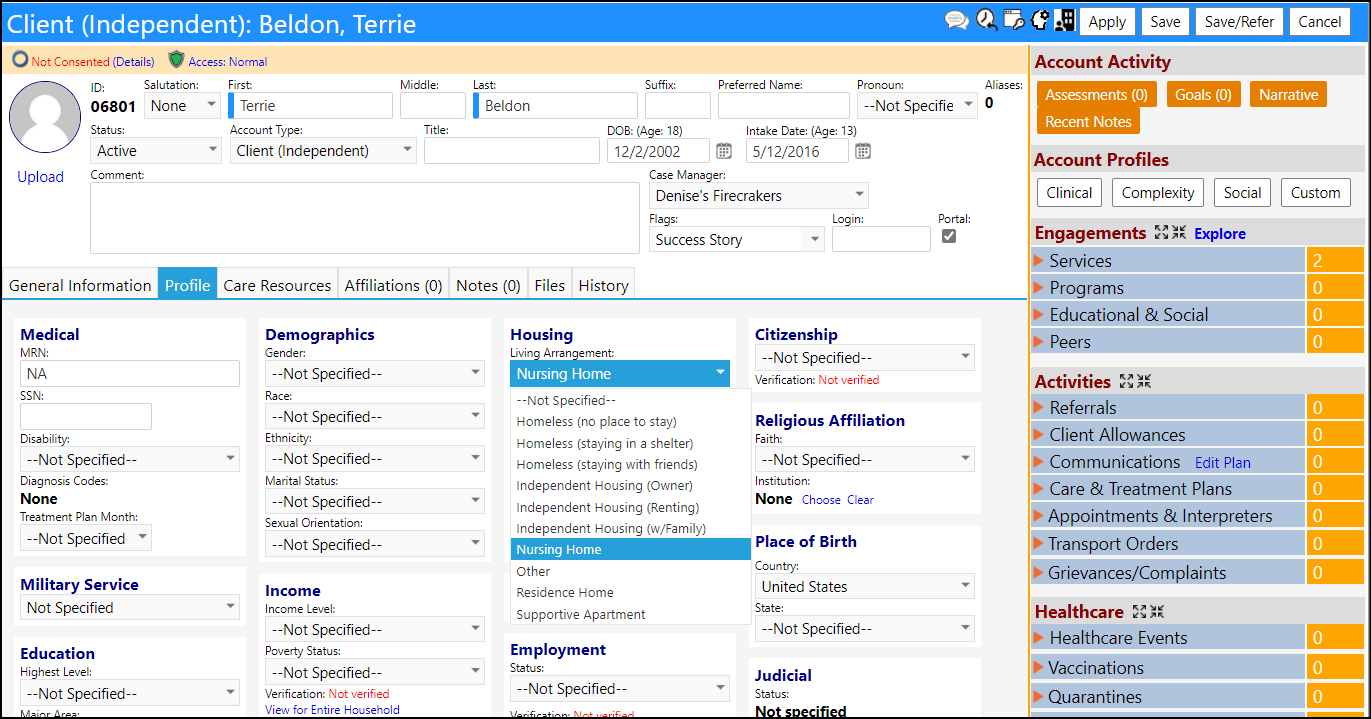
- Once the 'Nursing Home' Living Arrangement is selected, click Choose, to select the Nursing Home (organization).
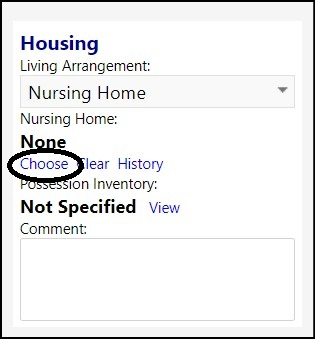
Your list of Nursing Home choices is limited to just those organizations which have the type "Nursing Home".
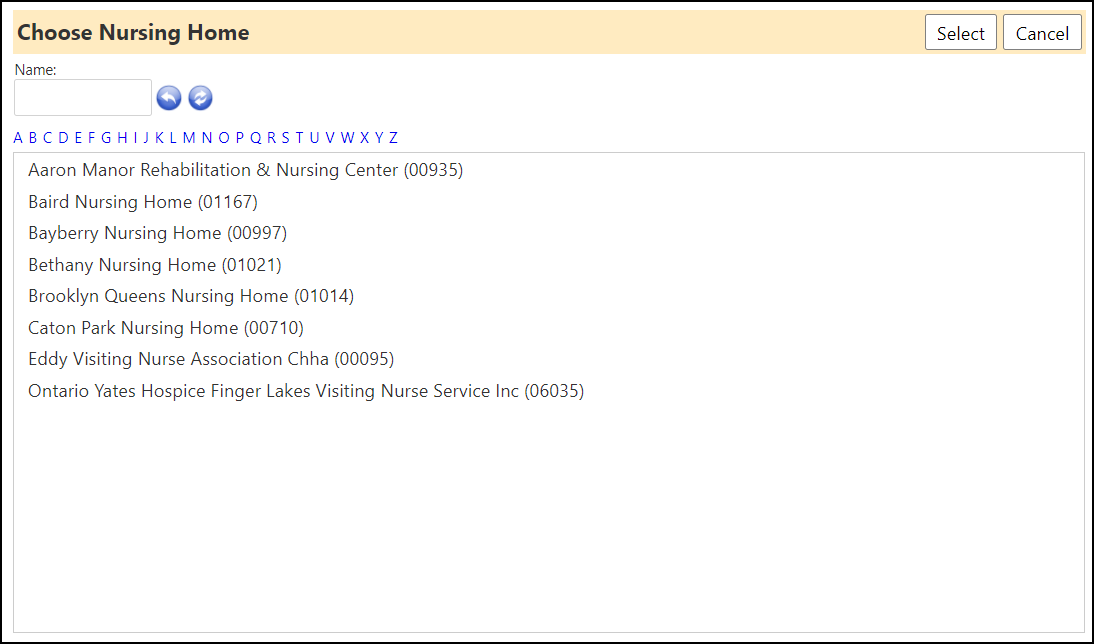
- Select the Nursing Home.
- Click Select.
The account is now recognized as having a living arrangement at that Nursing Home.