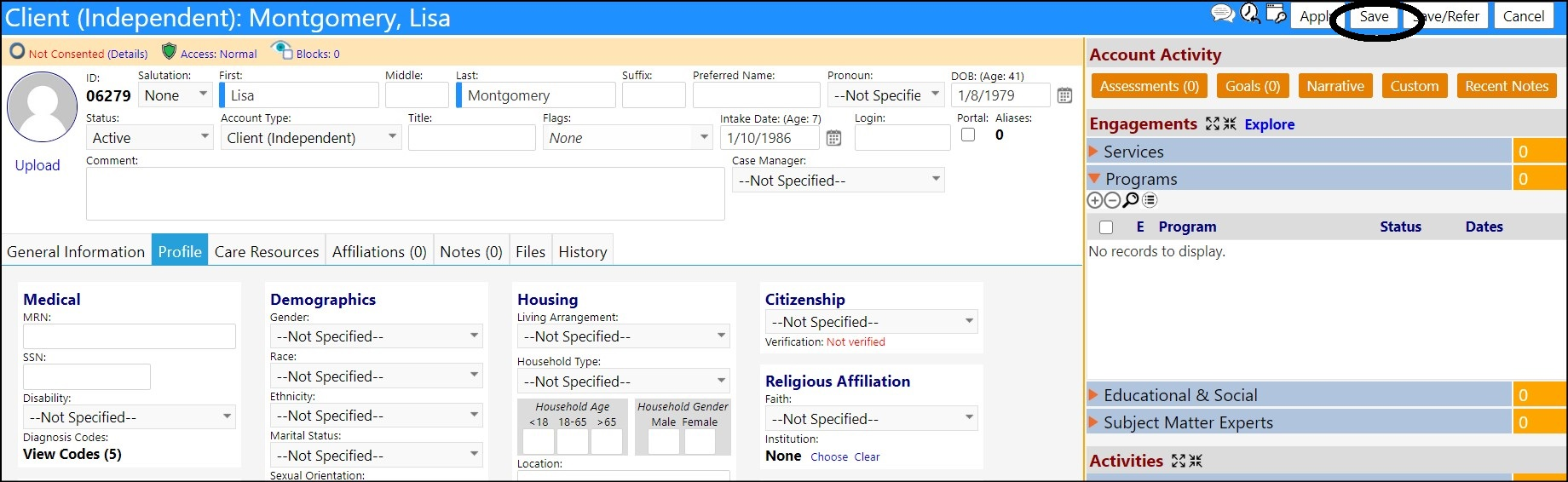This article will explain how to add a diagnosis code to a client profile.
- Access Clients from the People section of the Engagement menu.
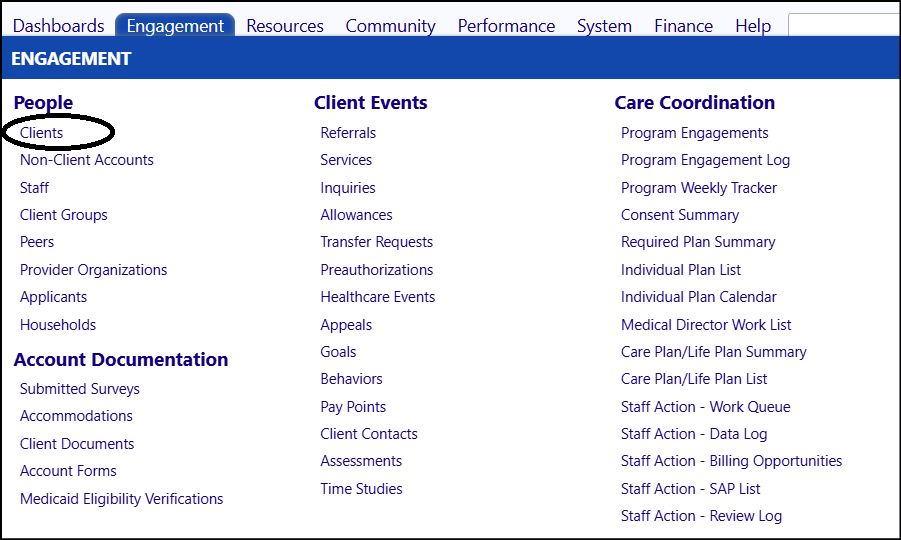
- Select a Client from the list by clicking on the ID.
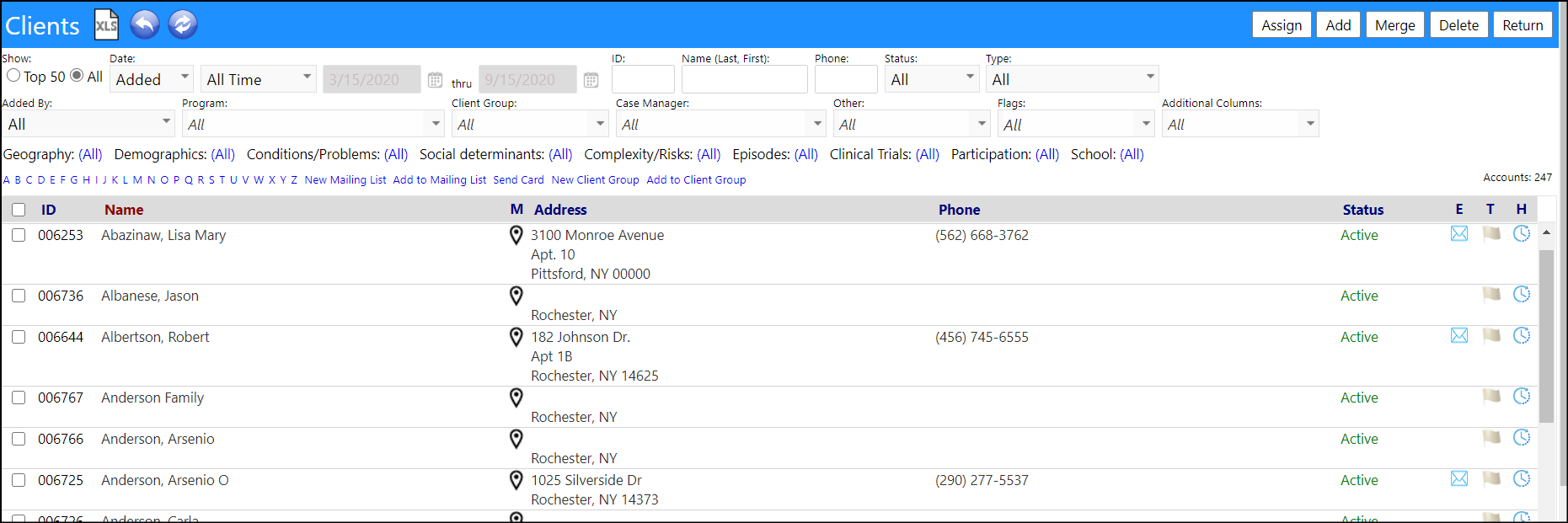
- Select the client Profile tab.
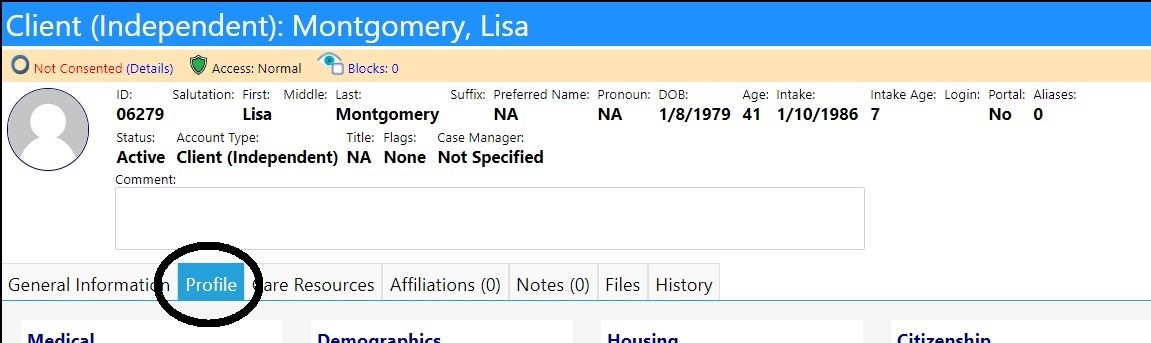
- Click Edit.
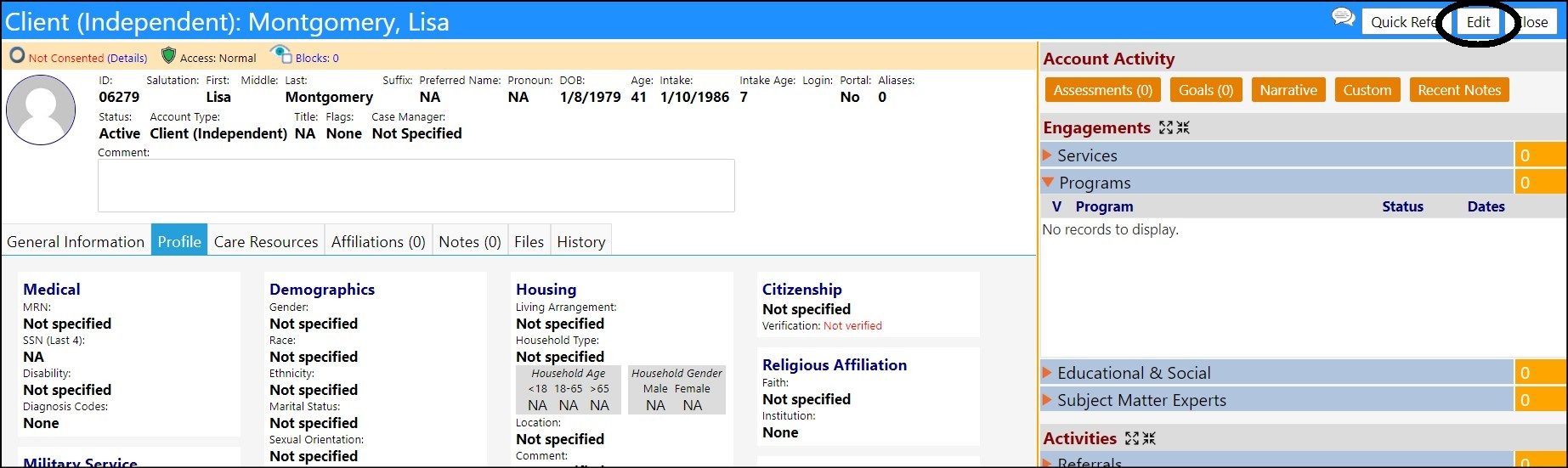
- In the Medical panel, click on the Diagnosis Code "Done".
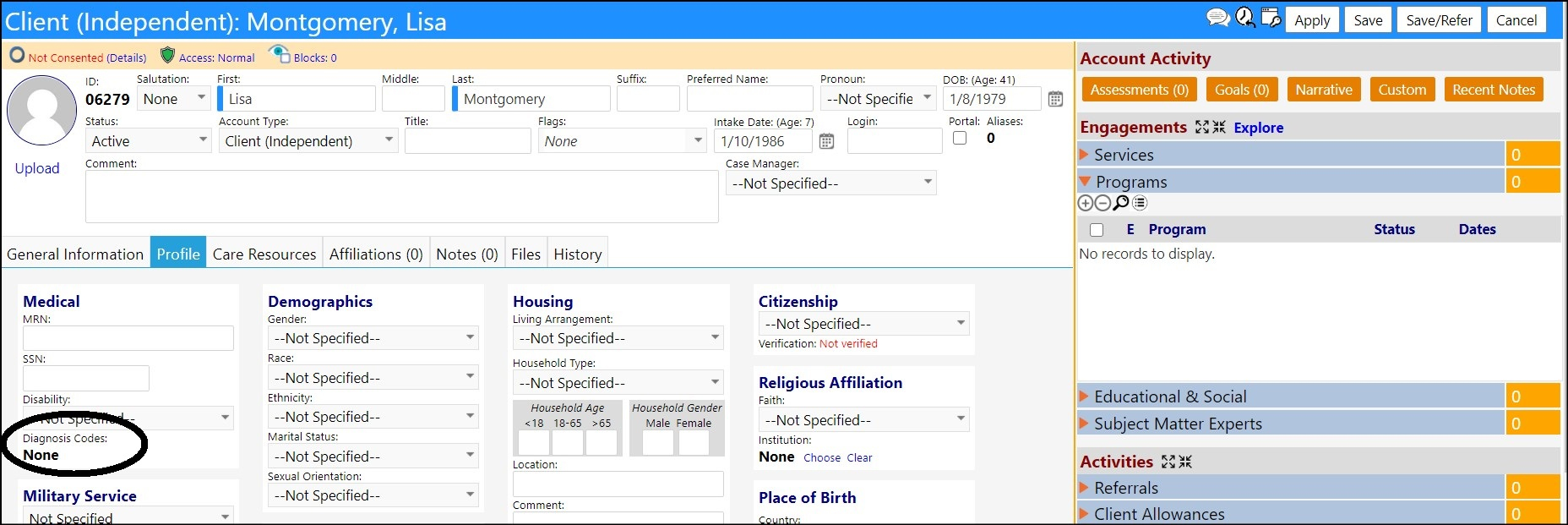
- Click on the '+' sign to add a new Diagnosis Code.
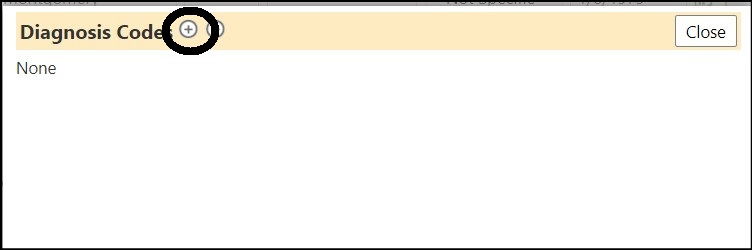
The Add Diagnosis Code window will open.
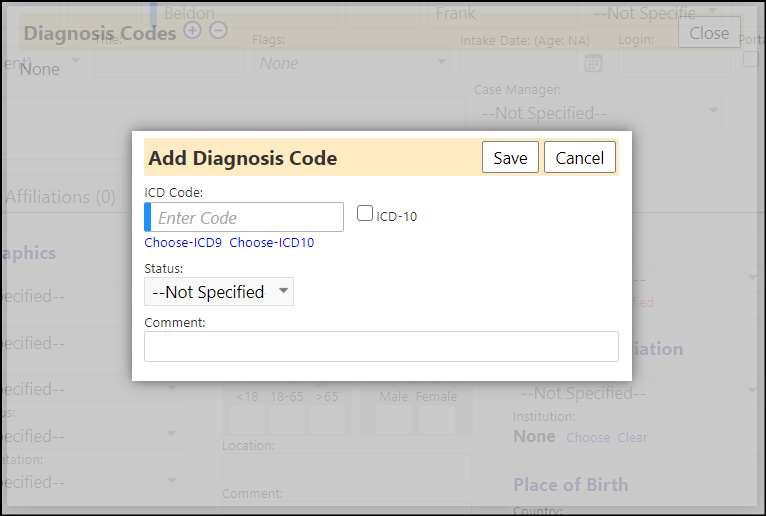
- Enter a known ICD Code, or click on either Choose-ICD9 or Choose-ICD10.
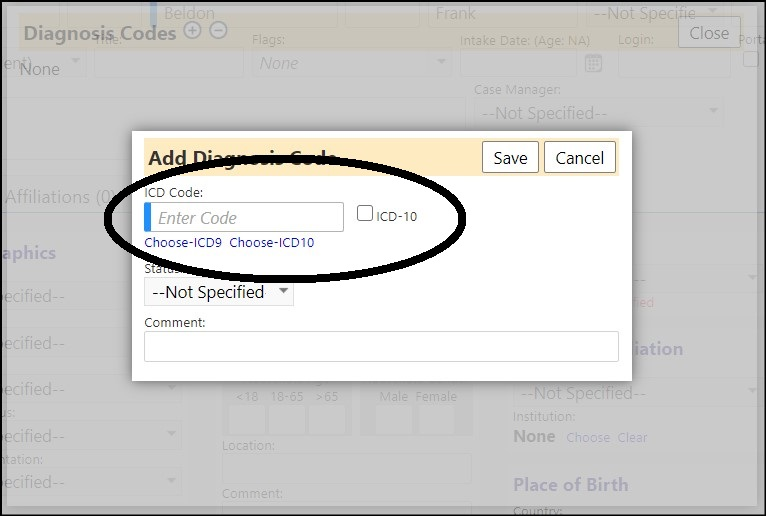
- Select a Code by highlighting it and clicking Select.
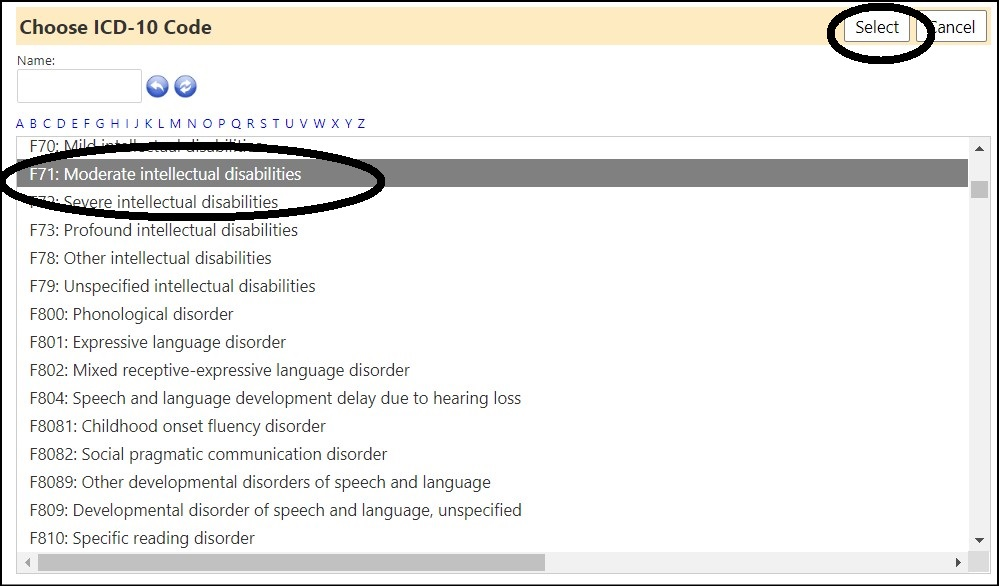
Note: If you selected an ICD-10 code, check the box for ICD-10.
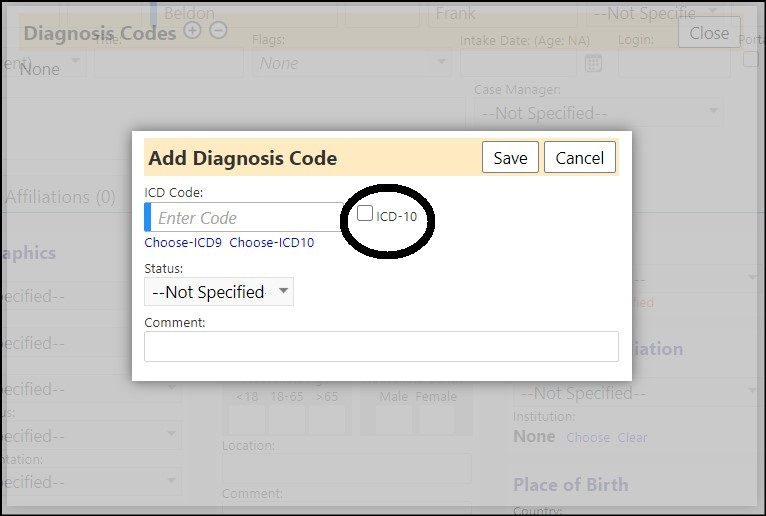
- Select a Status from the Status drop-down list.
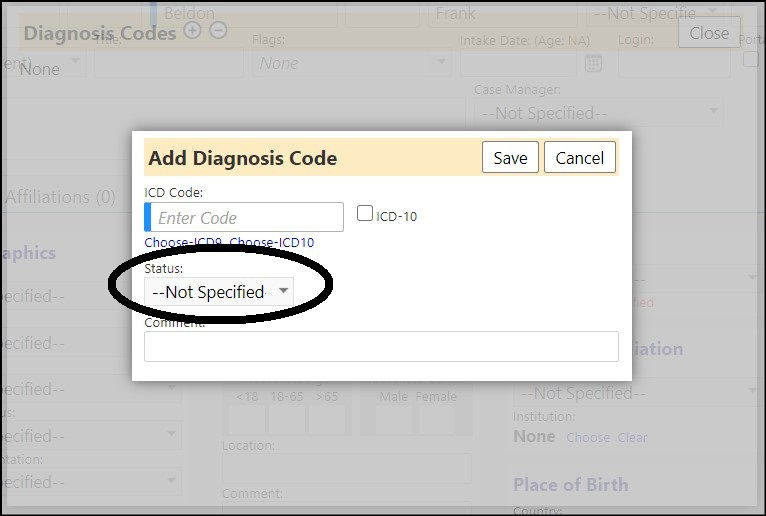
- Enter an optional Comment.
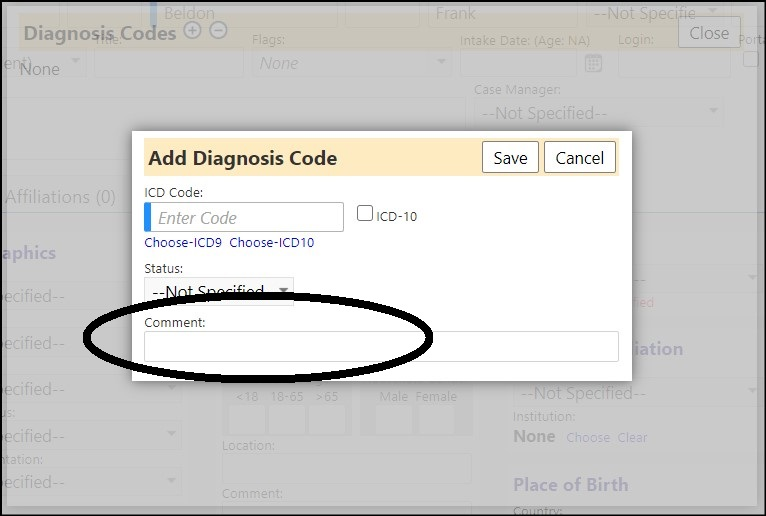
Click Save.
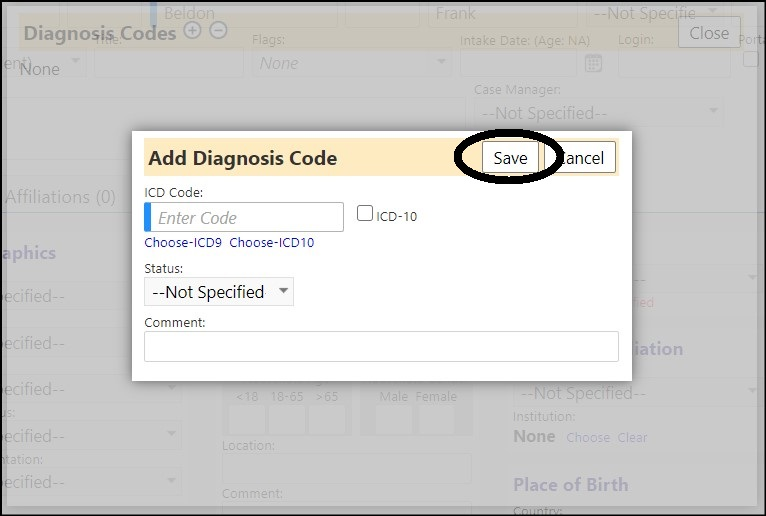
Your Diagnosis Code will display on the Client Profile.
Example:
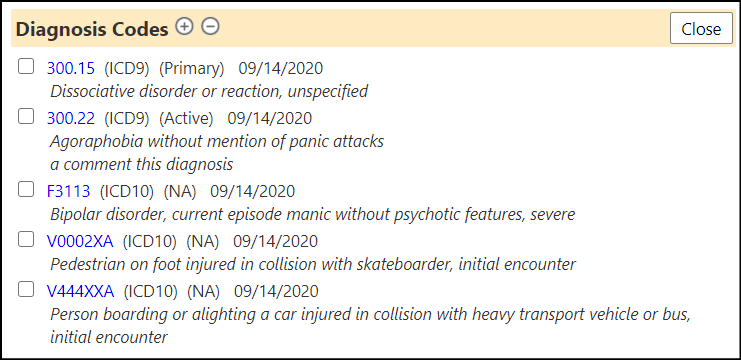
Click on Save to save your changes.