The Behaviors and Categories
Within the application there is a setup screen for behaviors where you set up your master list and then set categories for each. The following is an example of a behavior set up for “Boundary Issues”. The Behavior and the categories can be seen within the setup. (That setup screen is where your content gets entered.
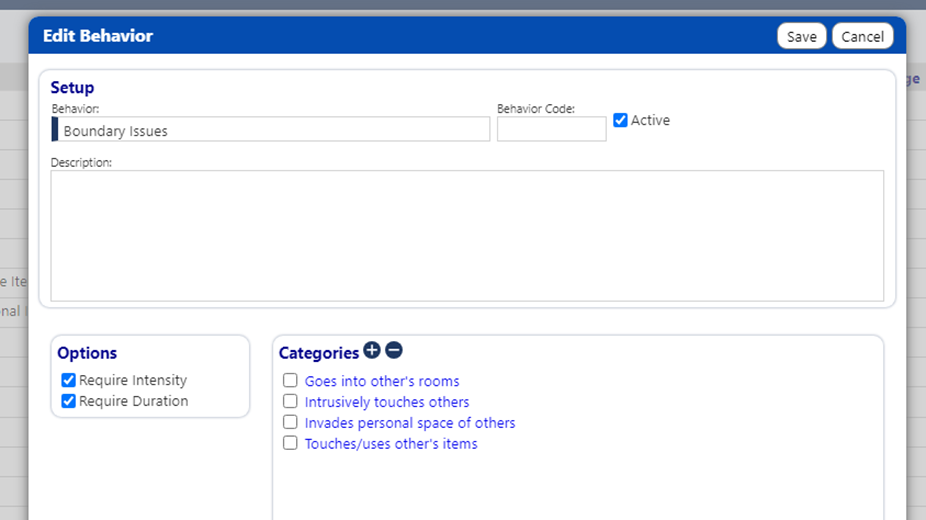
Items on list
When you enter your behaviors, consider refining your master list if possible. You not only can shorten the list, but make the structure a little more consistent (e.g., behavior as a name/noun, and categories as descriptions/adjectives). Whether you choose make changes in this way or not, he software will handle it either way.
-
Example 1: “Behavior: Steals - Takes Other's Items (NOT food/drink)” and “Behavior: Steals - Takes food/drink “ with subcategory “wrappers in room”
- These two seem inconsistent with how you defined the other behaviors. Perhaps a better way is to have:
Behavior: “Steals” with categories:- Takes Other's Items (NOT food/drink)
- Takes Other's Items (food/drink)
- These two seem inconsistent with how you defined the other behaviors. Perhaps a better way is to have:
-
Example 2: Physical Aggression
- “Standing with gaitbelt” could be a category of the black one Physical Aggression.”
- “While in wheelchair” is descriptive but not a behavior – so maybe add “resists staff while in wheelchair” as a category of the black one ‘Physical Aggression”
-
Example 3: Packs Bags/Leaves Property
- This seems like a category of “Elopement”
-
Example 4: “Safe Smoking” and “Unsafe Smoking”
- These could be combined into one called “Smoking” and that has safe and unsafe as categories and could potentially apply to anyone.
-
Example 5: “Door Chimes Activated” and “Door Chimes”
- For this, it seems the behavior should actually be “Improper use of Door Chimes” and the categories can be ‘attempts to enter pantry’, and “activates chimes”
The bottom line is that you can address the behaviors and shorten the list a bit by refining some of these now rather than trying to do it later and having to merge data or deactivate certain ones.
Choosing behavior and subcategory when entering behaviors
Right now, when you enter a behavior, it is a two-step process:
- Choose the Behavior (this will cause it to display on screen AND populate the category dropdown list)
- Choose the category.
- You can then still enter any notes you want in the boxes below.
Using the Boundary Issue example form above, this is what it would look like:
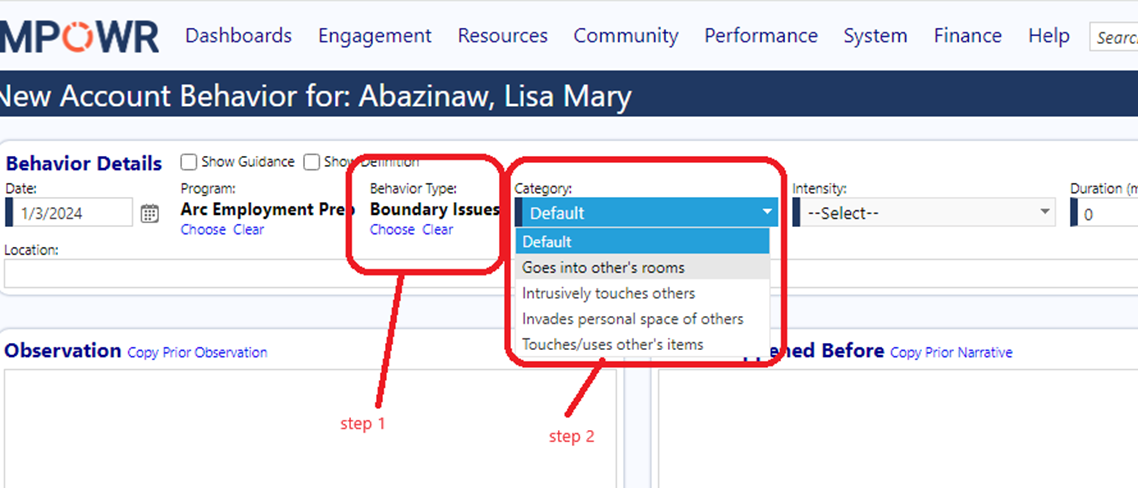
Intensity Options
Because the plan needed to be able to customize intensities for each behavior for each person, the system was built in that way – but it also needs to be set up as a result.
When you are authoring a BSP, you will identify the behaviors associated with that client’s BSP. The following is a screenshot of where a BSP for “Lisa” is being authored, and behaviors are bing added. Since each behavior gets unique intensity values, you need to click on each behavior to enter the values you want.
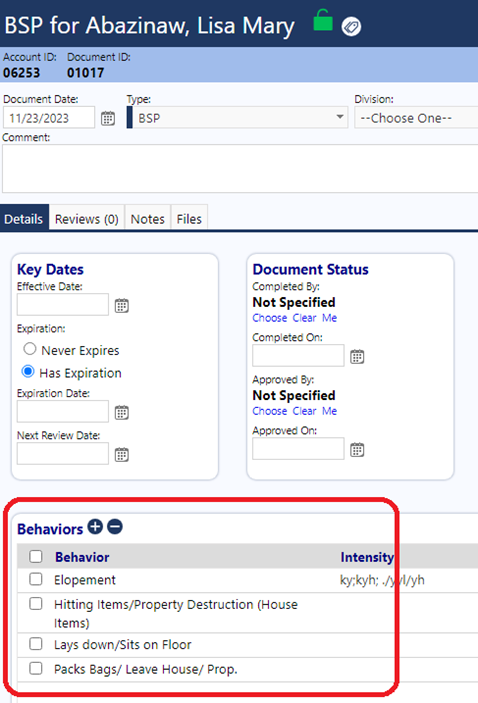
In the above example, clicking on ‘elopement” you get the details for Lisa-Elopment and enter the intensity there. You can enter any intensity levels you want for any person and any behavior.
So, if you want it to say something other than High/Mild/Moderate in the example, you will use the +/- icons to add or remove new entries.
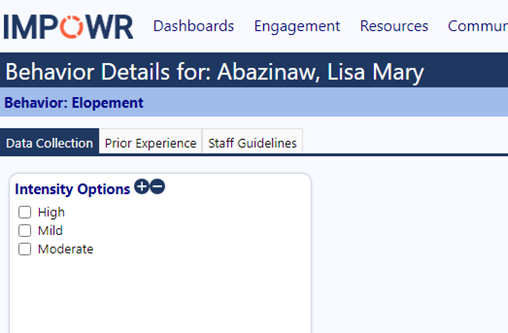
In general, defining intensity levels for a behavior, rather than uniquely for each person’s unique version of that behavior is a better approach for a few reasons:
- It would reduce data entry when creating plans
- It is easier and more accurate for staff to assess because you can train them on what ‘mild’ means and that would apply to all clients
- When reporting outcomes, the effectiveness of treatment across a population or group of clients can be viewed because intensity is “apples to apples”. If there are different intensity definitions for each person, the effectiveness cannot be assessed at a group level.
Descriptions of intensity levels
The description for the behavior for the individual intensity levels is currently just a dropdown list. In the future, a description may also be added.
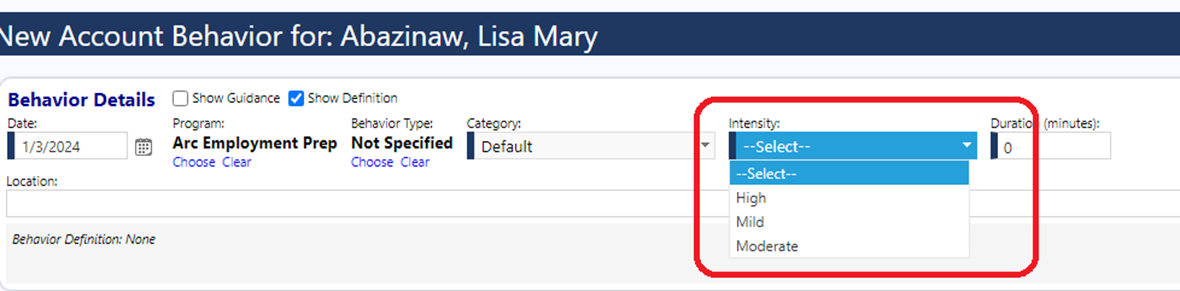
Behavior Frequency
The frequency of a behavior will be calculated based on the behaviors logged.
You can see that on the Behavior summary screen (main menu, client engagement section) where there are two tabs related to Frequency.
The first does a monthly rollup:
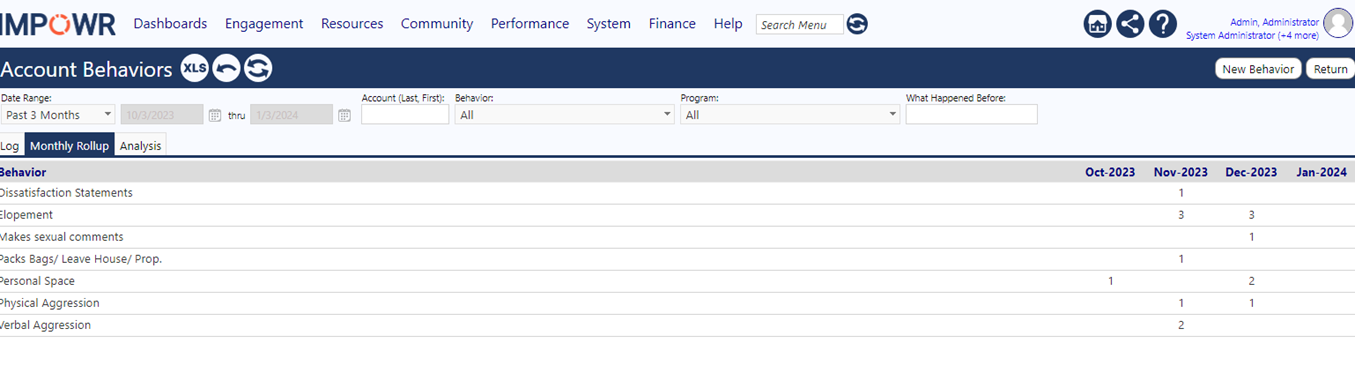
The second does a breakdown by intensity:
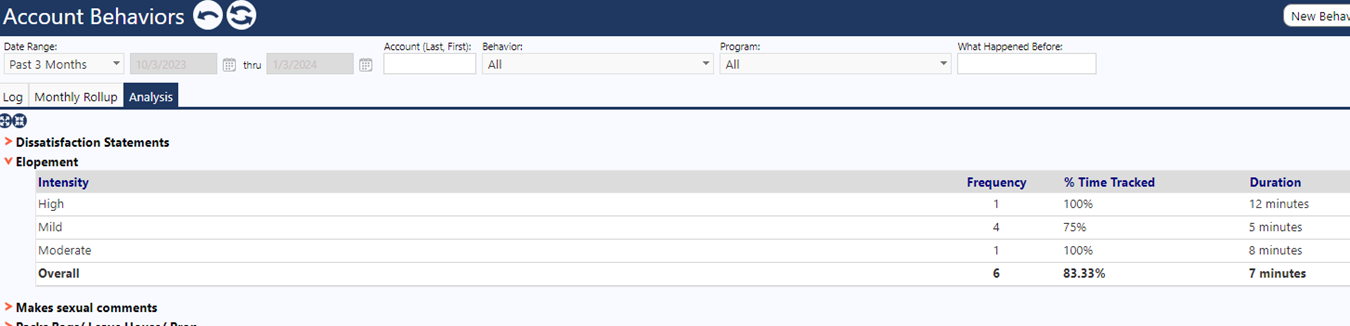
Since each person has different intensity levels, this breakout is only useful for a single person and not for a group
BSP
When you "Add Behavior" for an individual on the BSP, to have the behaviors show up, click the "choose" link to pick one and the drop down will fill in.
The entire list of behaviors will be shown, not just those specific to the individual the BSP is for.
If the person you are adding the behavior for has an approved BSP, then you get an additional dropdown list for “scope”. The scope dropdown defaults to show the behaviors for that person, You can see that in the example below.
You can still choose all to select a New Account Behavior from – but the list starts with just the ones from the BSP.

If the person does not have an approved BSP, then they only get the choice of “All behaviors” because without an approved BSP, we don’t know which ones to show.