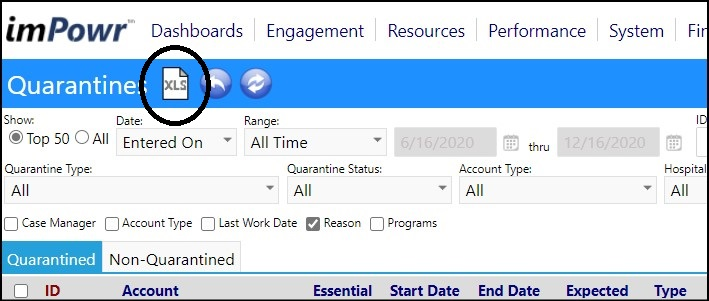This article will explain the setup required so the Export icon will appear on screens in imPowr.
In the Account Role screen, there are 2 different types of exports available
in imPowr:
* Those associated with reports.
* Those associated with pages.
- Access the Account Roles from the Settings & Security section in the System menu:
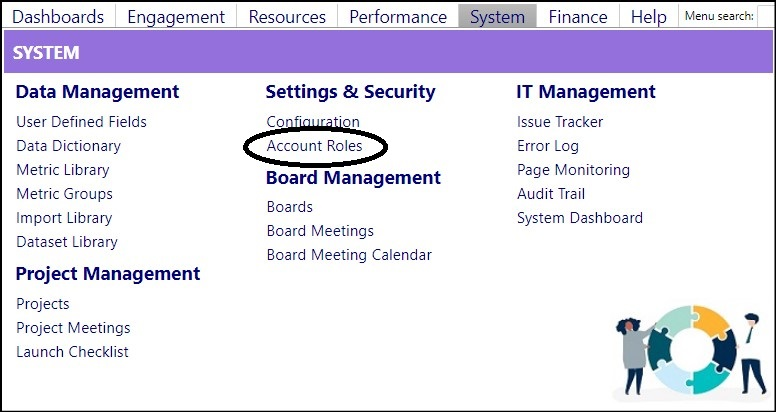
- Select the appropriate Account Role.
Exports associated with reports
On a report - you need to select the export privileges for that report (part
of the security group).
- Access the Reports section of the selected Account Role by clicking on Edit.

- Check the Export checkbox (the 2nd box) for each report that you wish to allow exports.
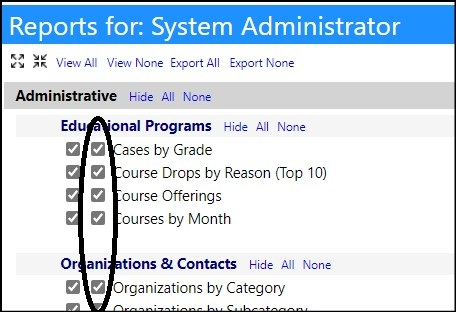
- Click Save to save your selections.

- Click Save to save your Account Role changes.
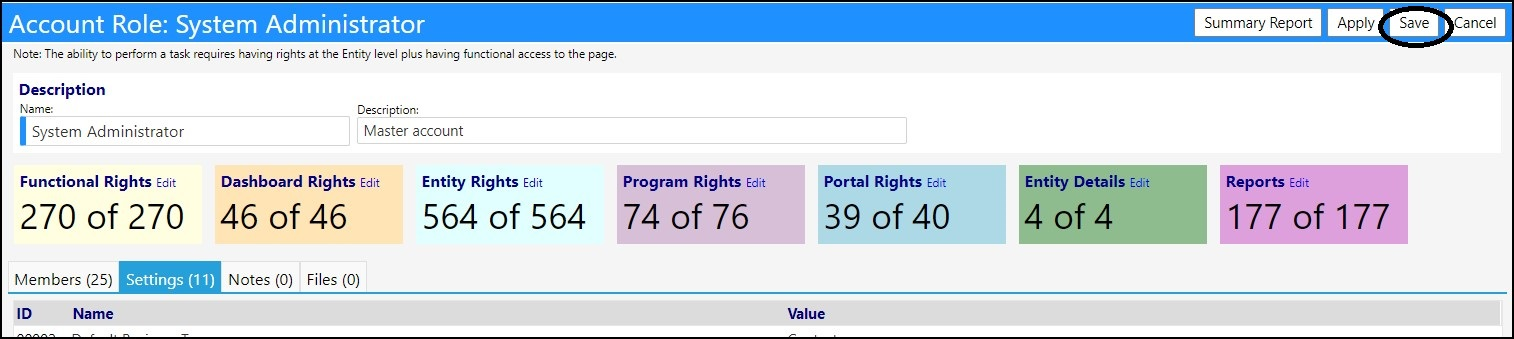
Exports associated with pages
On a page - you need to select the export privileges (part of the General
Access Functional Rights).
- Access the Functional Rights section of the selected Account Role by clicking on Edit.
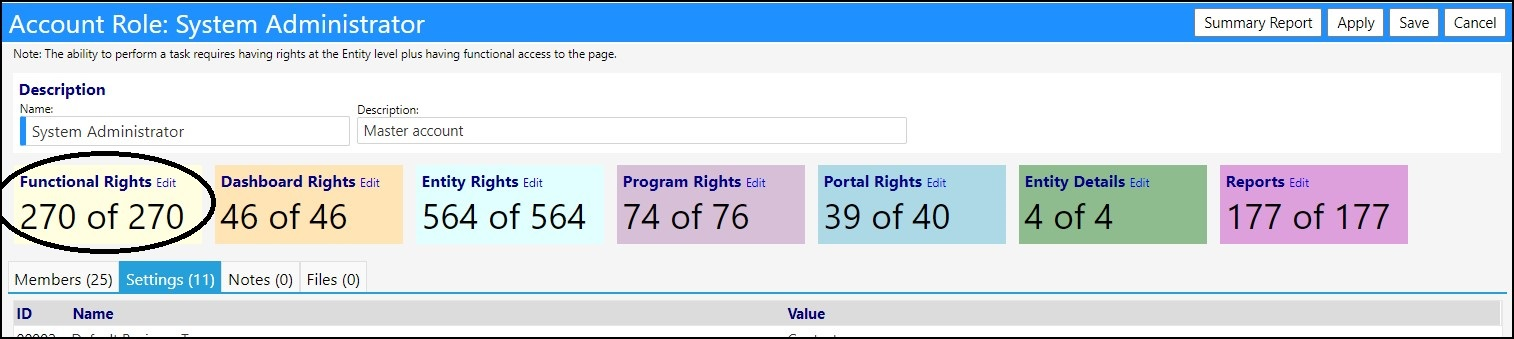
- Expand the** General Access** section.
- Locate the General - Data Export and make sure the checkbox is selected.
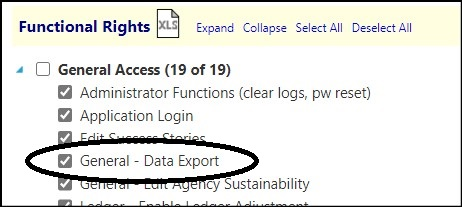
- Click Save to save your selections.
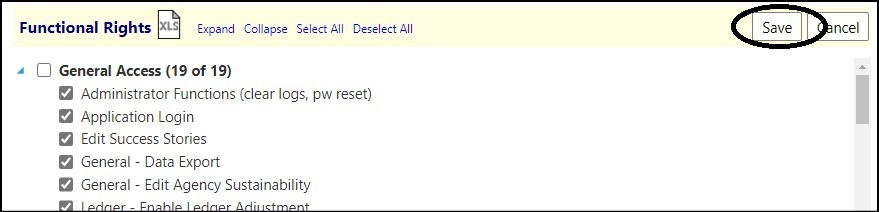
- Click Save to save your Account Role changes.
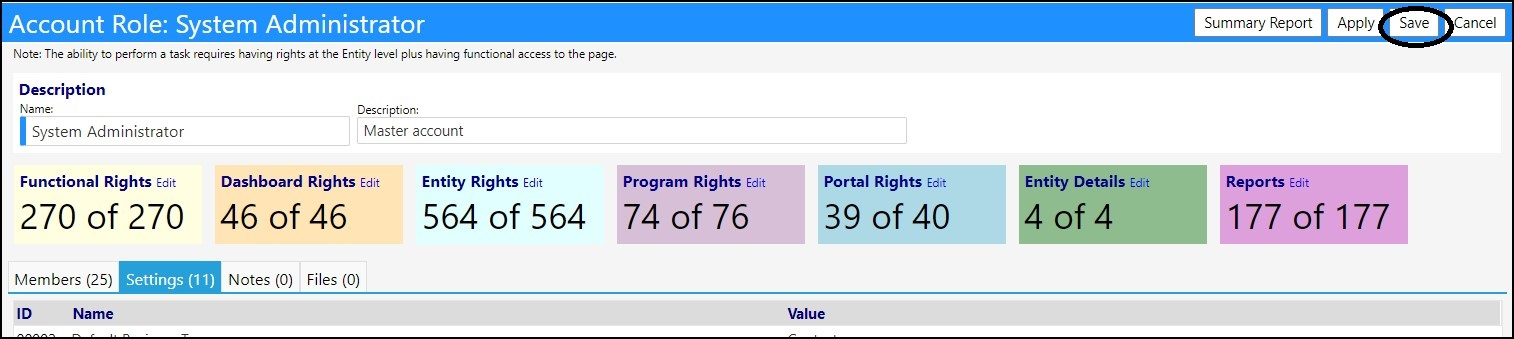
When the instance is refreshed with the new settings, the export icon will now
display:
Reports:
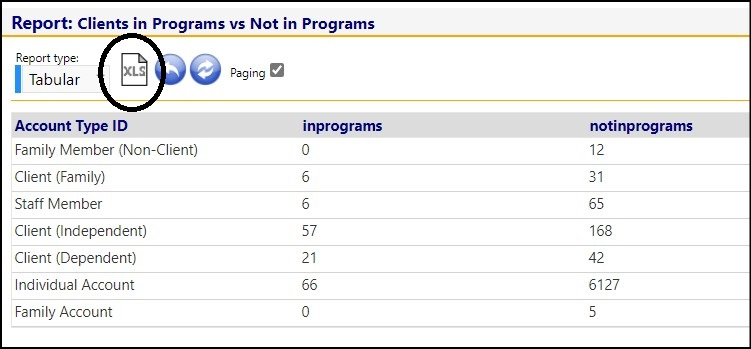
Pages: