This article will explain how to email staff team members.
Access the Staff Groups & Teams in the Work Force section of the Resources menu.
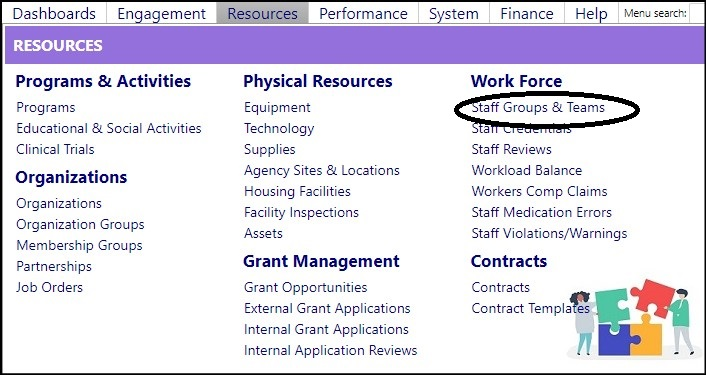
- Select a Staff Team by clicking on its ID.
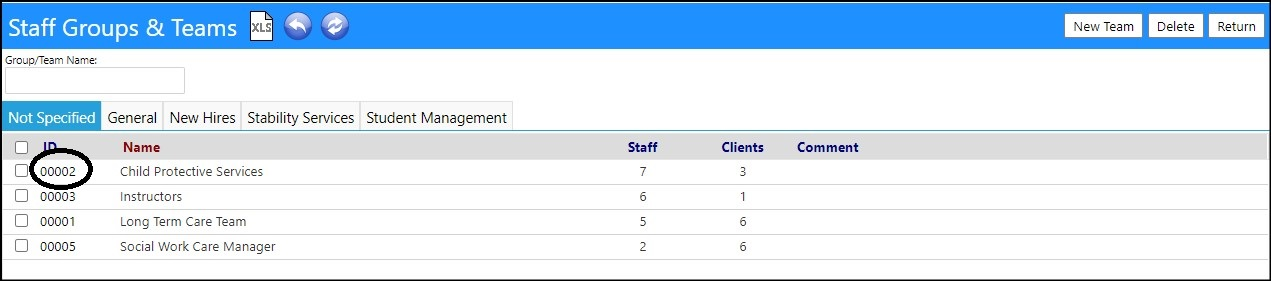
Review the displayed Staff Members of that team, in the Staff Members tab.
Those with an envelope in column 'E' have emails set up in their Account
Profile in imPowr.
- To send a single email, click on the envelope for the selected staff member.

- Enter your message and click Send.

- To send an email to multiple staff members, identify those with envelopes indicating they have emails in their Account Profile.
- Select the Staff Members from those identified, by checking the box to the left of their ID.
- Click the Send Email button.
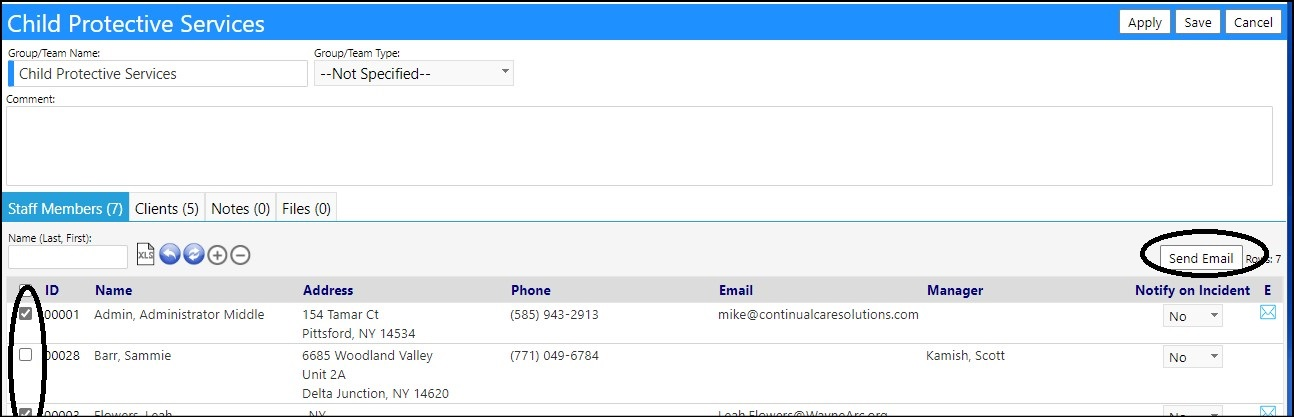
- Enter your message and click Send.

Your message will now be emailed to those selected who had valid emails in
their Account Profile.