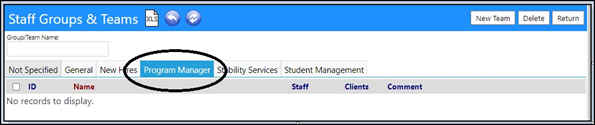This article will explain how you can add a new Team Type so it appears as a tab in the Staff and Group Teams page.
Staff and Group Team Types are set up in Configuration.
- Click on Configuration in the Settings & Security Section of the System menu.
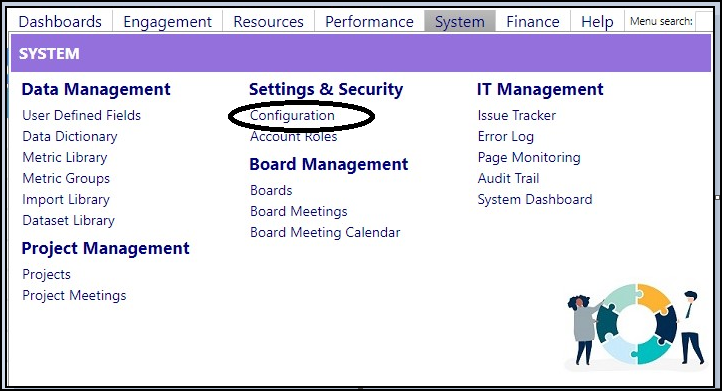
- Select Lookup Lists and search for Team Types by entering Team into the Search field and clicking on the Refresh button.
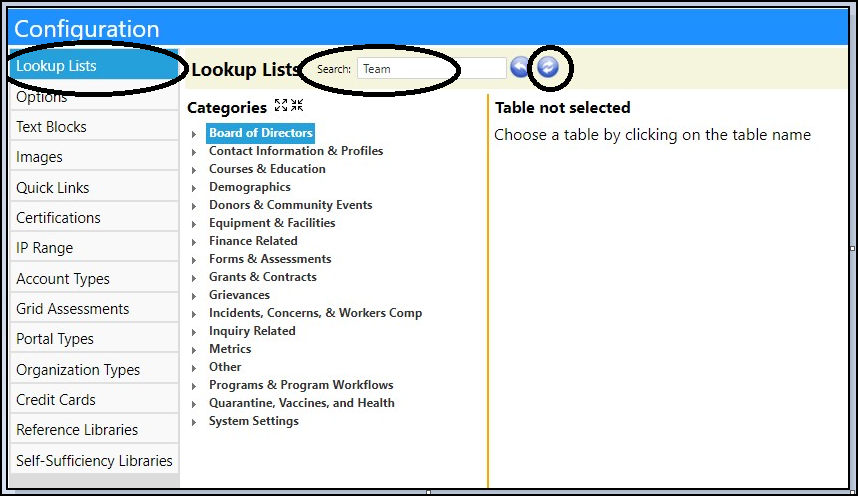
- When the search is complete, select Team Types to bring up the list of those which are displayed as the tabs on the Staff Groups and Teams page.
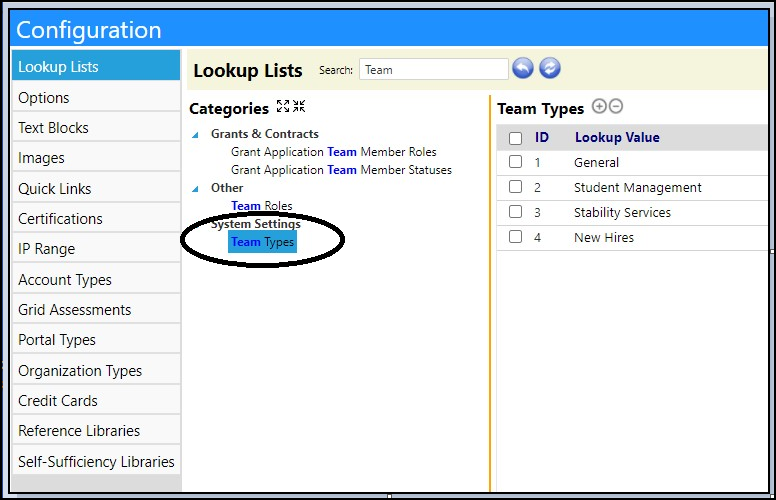
- Add a new Team Type by clicking on the ‘+’. (Conversely, delete an existing Team Type, by clicking in the box to the left of its ID, and clicking on the ‘-‘ button).
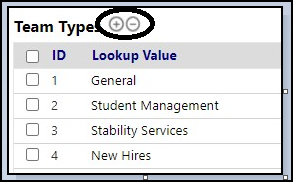
- Enter the new Team Type in the New Value box. This entry will become a new tab on the Staff Groups and Teams page.
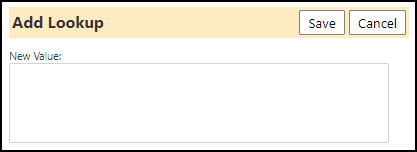
- Click Save to save your entry.
Your new entry will be added to the Lookup List.
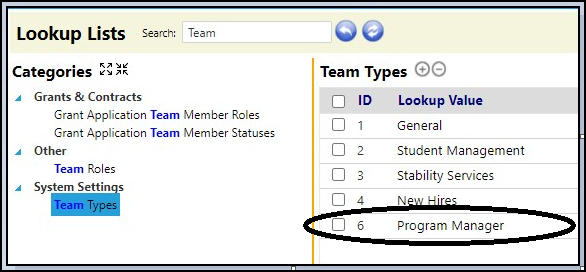
This new Team Type will now appear as a tab on the Staff Groups and Teams
page.