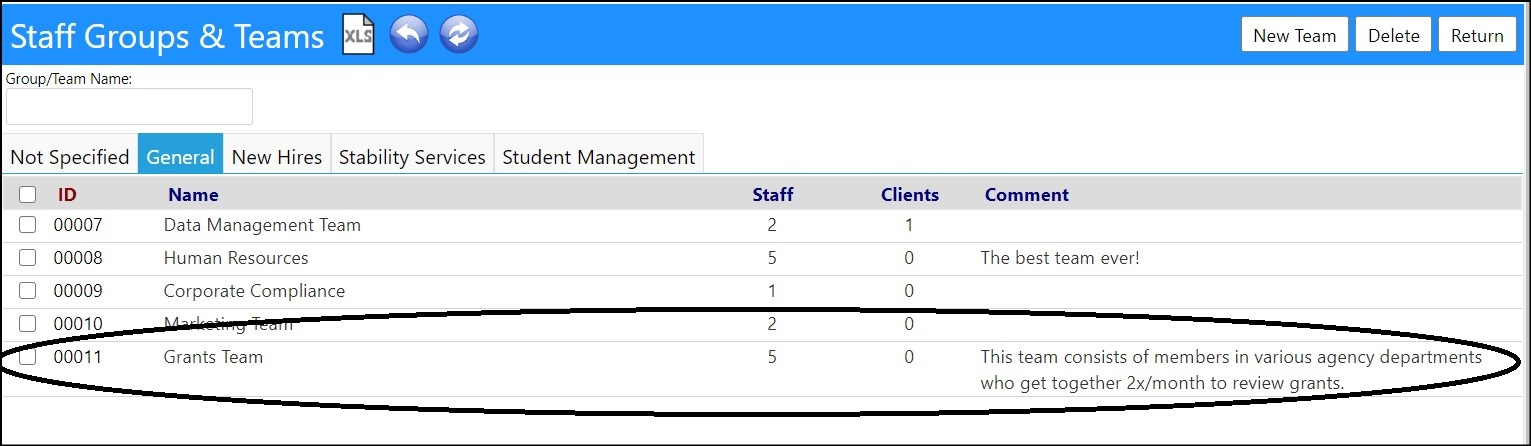This article will explain how to create staff teams/groups.
A staff team is a grouping of individual staff members.
- Staff Teams (or Staff Groups) can be created by clicking on Staff Groups & Teams in the Workforce section of the Resources menu.
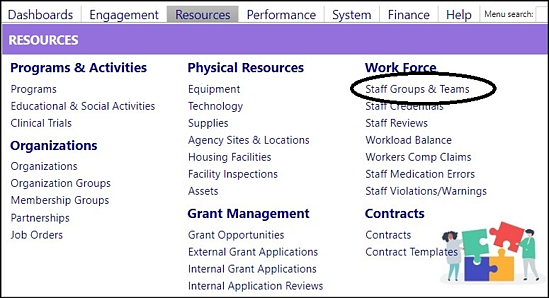
From here, you can...
* View_ an existing team or group._
* Remove_ an existing team or group._
* Create_ a new team or group._
View an Existing Team/Group
- View an existing team by clicking on its team ID.

Remove an Existing Team/Group
- Remove an existing team by checking the box to the left of the team name and clicking on Delete.

Create a New Team/Group
- To create a new team or group, click on the New Team button.

- Enter a Group/Team Name.
- Select a Group/Team Type from the drop-down list of types.
- Enter a Comment about the Group/Team (optional).
- Click Apply to capture your team creation.
- Enter Staff Members by selecting the Staff Members tab and clicking on the '+' (conversely, once they are entered, you can remove them by clicking in the checkbox to the left of their name and clicking on the '-').
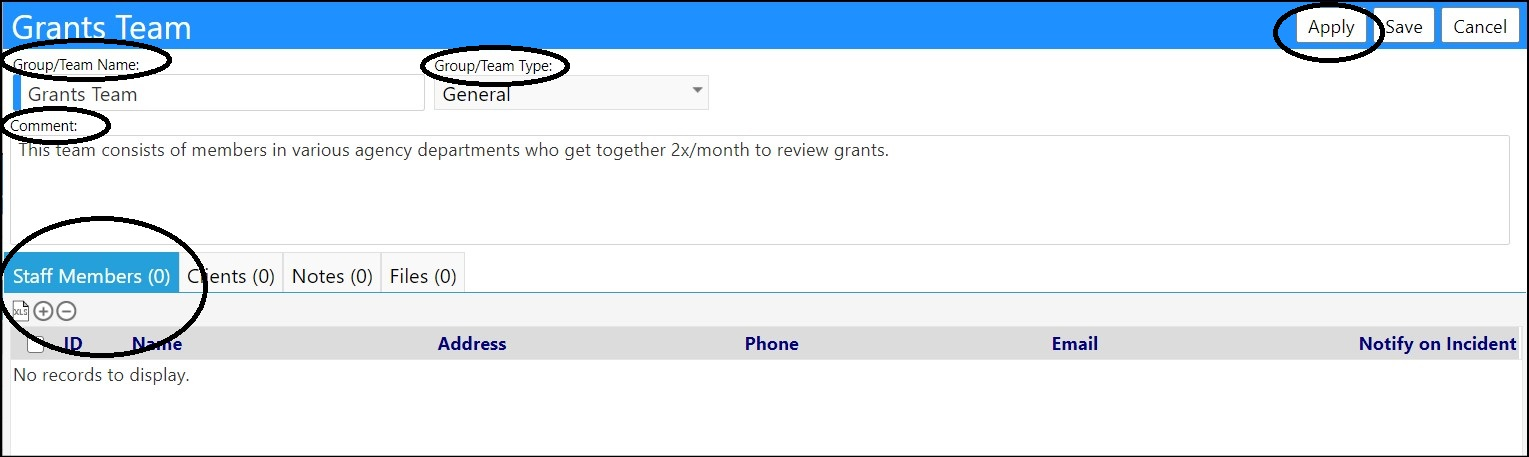
- Click Save to save all of your entries.
You new team will now appear in the list of Staff Teams/Groups: