A System Administrator can see who see who has access to a particular page using the following steps:
- Access Account Roles in the Settings & Security section of the System menu:
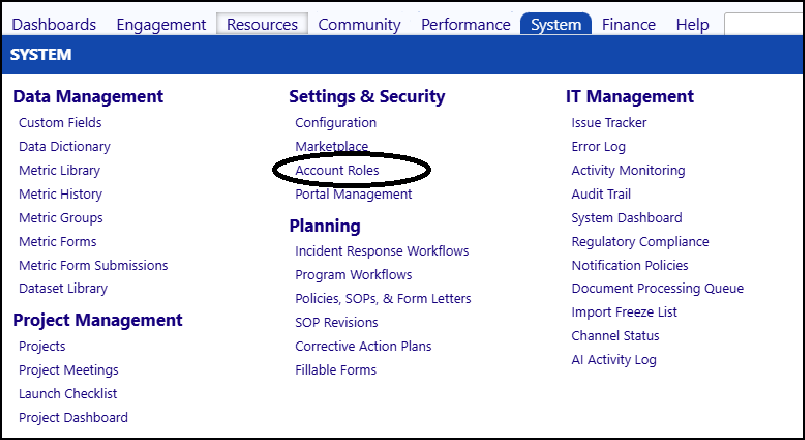
- Click on the ID to open the System Administrator account role.

- Check the box to 'Show other roles with the privileges':

- Hover your mouse over the menus to see in which menu is the page you are looking for. The menu will expand and will show the pages.
In this example, Case Audits are found in the Performance menu.
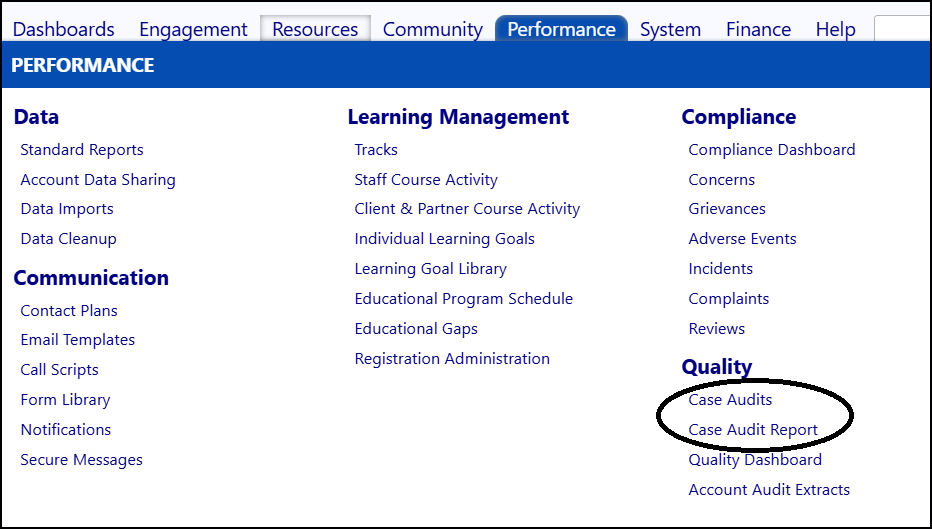
- Expand the Functional Rights, in the Account Role, by clicking on Edit.
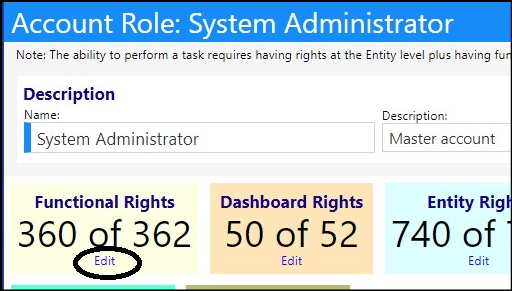
- Expand the menu section for the menu item that you found your page on. Upon doing so, the Account Roles which have access to that page will immediately display.
*In this example the Performance menu section was expanded. *
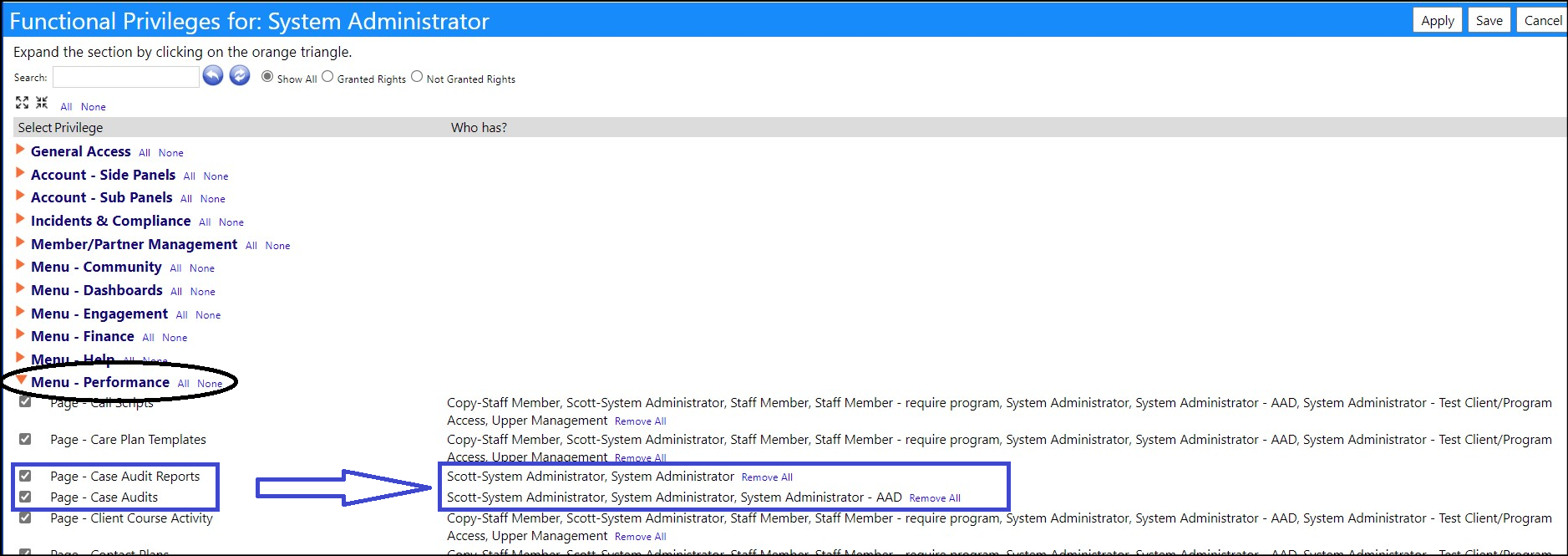
- Knowing that, Exit out of the account role and either...
a.) Access the main Account Role list and select one of the displayed Account Roles. The individuals displayed in the Members tab have access to the page.
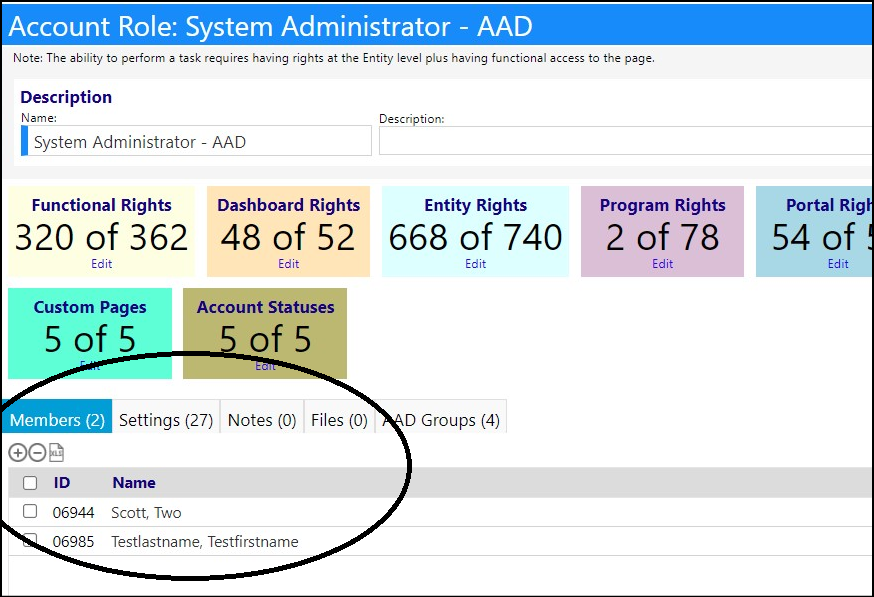
b.) In the Account Role list, check the box that says “Show Members” and the refresh the list, to see the members in the account roles. (NOTE: if the list is too long, not all of the names will display.
