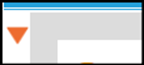imPowr does not currently have a way to move a dashboard or metric between tabs. To relocate a dashboard or metric, you would need to manually add it to the desired tab and then remove it from the old tab.
The following is a step by step process on how to do that:
- Click on the Orange Arrow to Expand the section on the left side of the Activity Dashboard
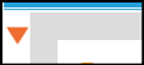

-
Select the tab where the dashboard or metric that you want to move, currently exists
-
Click on the Toggle Edit Mode icon on the left side of the screen

- Go to the dashboard or metric you want to move and click on it’s edit button (in the upper right corner)
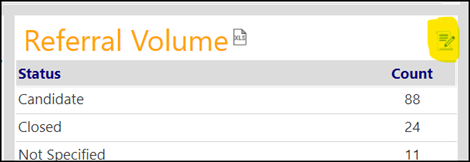
- Jot down the title, whether the report is a dataset or metric, the ID, the Chart Type, the Dimensions for datasets, and any Descriptions
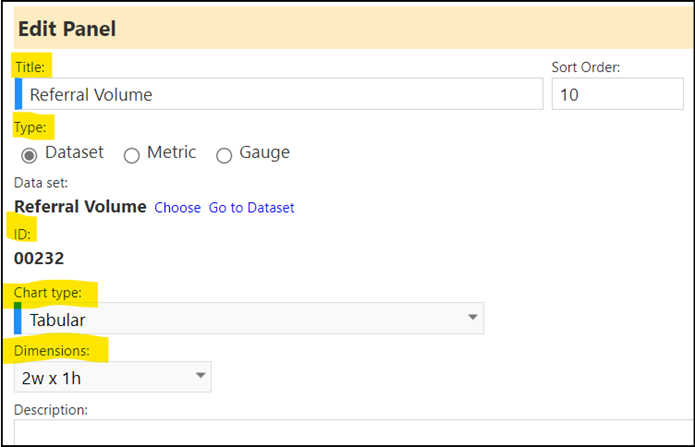
Or jot down the Title, whether the report is a dataset or metric, the IDs, the Dimensions for the metric, and any Description
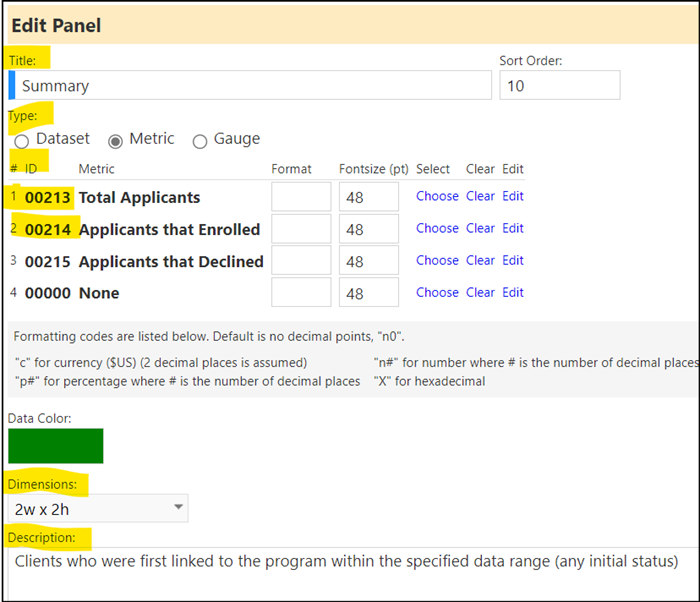
- Click Cancel (or if you are sure you have all items jotted down, you can also click Delete, but if you make a mistake, you cannot recall that, so you may not want to do that in this step)

-
Select the New Tab you want the dataset or metric into
-
Click the ‘+’ on the left side of the screen to add the metric or dashboard

- Enter the Title of the dataset or metric, select the type (dataset or metric), choose the dataset or metric (by its ID), select the chart type, select the dimensions, and enter a description (if desired) - i.e., the information you had captured in step 5.
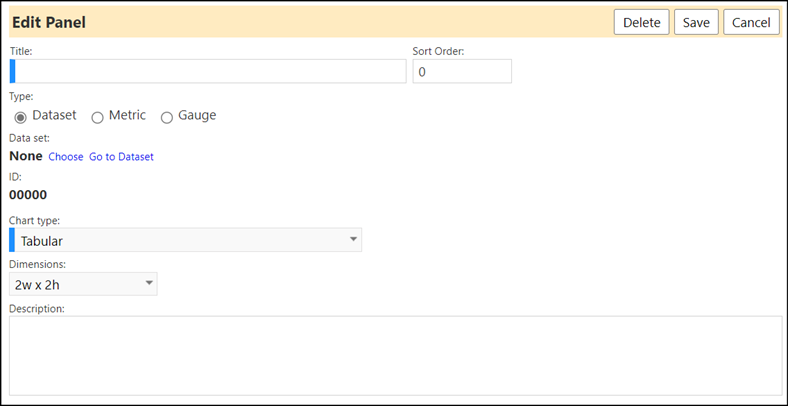
- Click Save when done

-
The dataset or metric will now display in that tab
-
If you wish to make changes, click the Edit icon on that dataset or metric again and…
-
Change the Sort Order if you want to display it in another location on that tab
-
Change the chart type, if desired
-
Change the Dimensions, if desired
-
Click on Save

- Click on the Save icon on the left side of the screen, to save the new layout

- Click on the tab the dashboard or metric came from
- Click on the Edit icon for that dataset or metric (if you have not already deleted it)
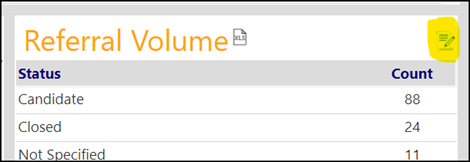
- Click Delete to remove it

- Click on the Save icon on the left side of the screen, to save the new layout

-
Repeat the above as needed
-
Your metrics and datasets should now be in the tabs that you desire
-
Click on the Toggle Edit Mode icon to turn it off (the icon should no longer be displayed in the upper right corner of the datasets and metrics)

- Click the orange arrow to close/collapse the left side of the screen