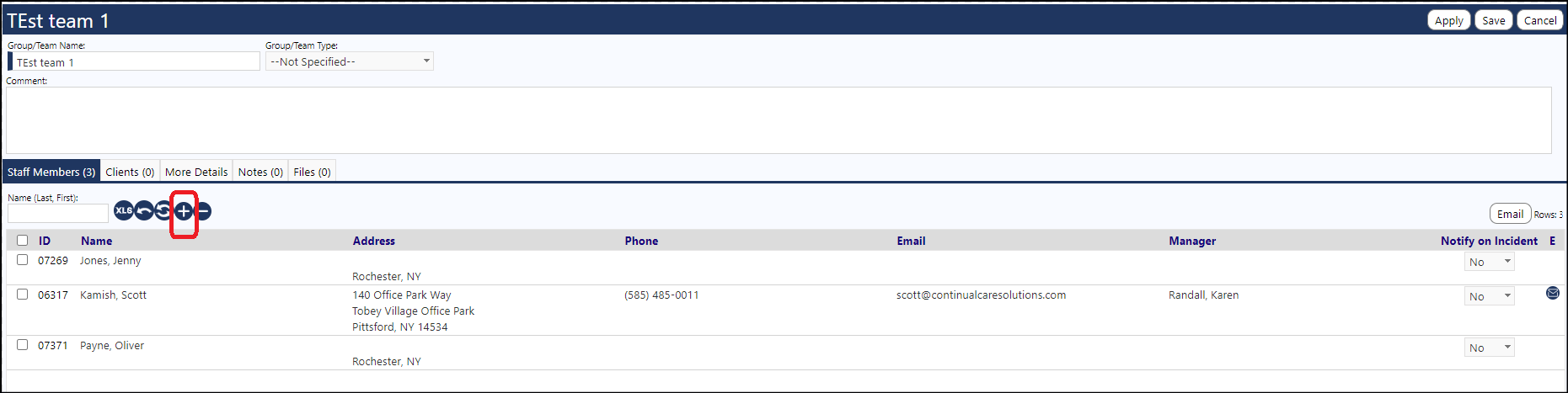In addition to the security rights that someone needs to have in order to view Projects, there are 2 security rights that additionally manage access to Team projects.
View All Team Projects
Under the General Access Functional Right settings for System, users can be assigned the security rights to...
View all Team Projects
This security right gives the user the ability to view all of the team projects whether they are assigned to the team or not.
Reassign Team Projects
This security right gives the user the ability to reassign the project to another team, a public project, or a private project.
Assigning a Project to a Team
-
To assign a project to a team...
-
Located the project and click on its name.
-
Go into Edit mode.
-
In the Project Owner panel, under the 'Project Owner', click on 'Reassign':
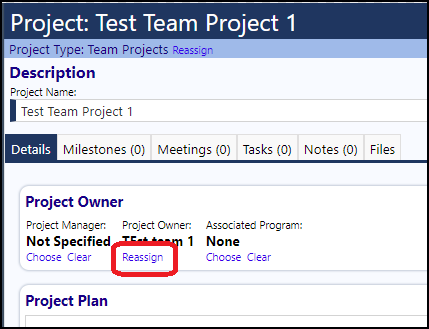
Or...
next to the Project Type, click on 'Reassign':
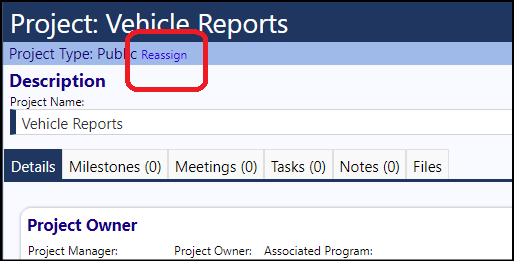
- Select 'Team Project' and choose a Team from the Team drop-down list:
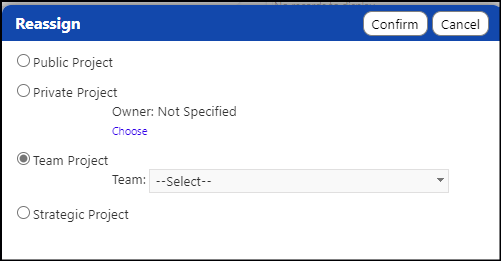
- Confirm your selection.
- Save the project.
Once this is done, in order to view the Team Project, the individual must be assigned to that Team.
Assigning an Individual to a Team
Individuals are assigned to Teams in the Staff Groups & Teams menu item, found in the Workforce/Operations section of the Resources menu.
Once a team is created, clicking on the name of the team allows individuals to be added (click on the '+'):