The process in imPowr for equipment acknowledgements is as follows:
1.) User requests some equipment, such as a Cybernetics (WC90867) Controller, as an example.
2.) The Equipment Manager or designated equipment handler goes into the equipment list, finds the equipment, and assigns it to the user:
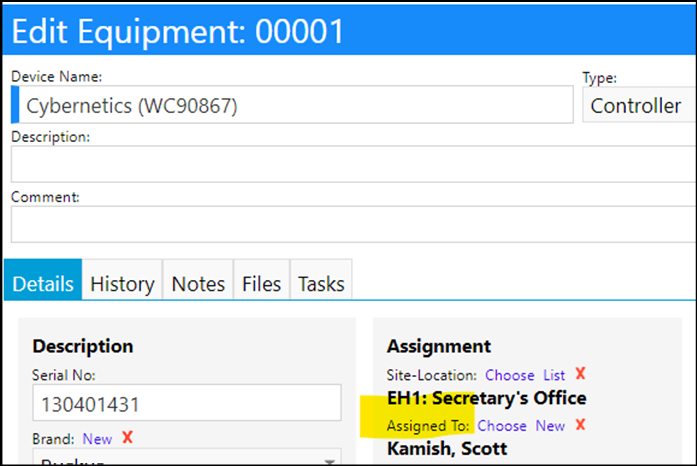
3.) The Equipment Manager then updates the equipment Assigned On Date:
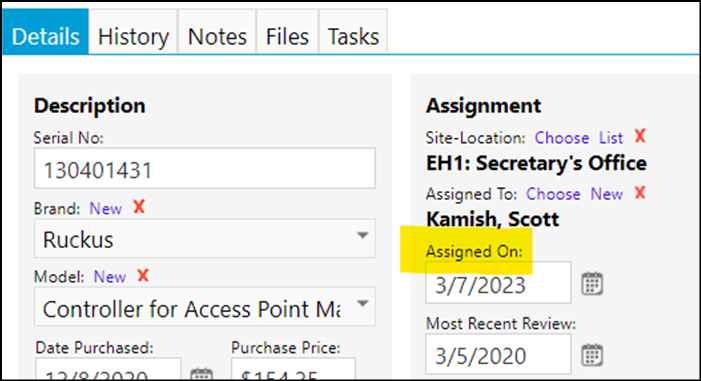
4.) The Acknowledgement Required box is confirmed to be checked:
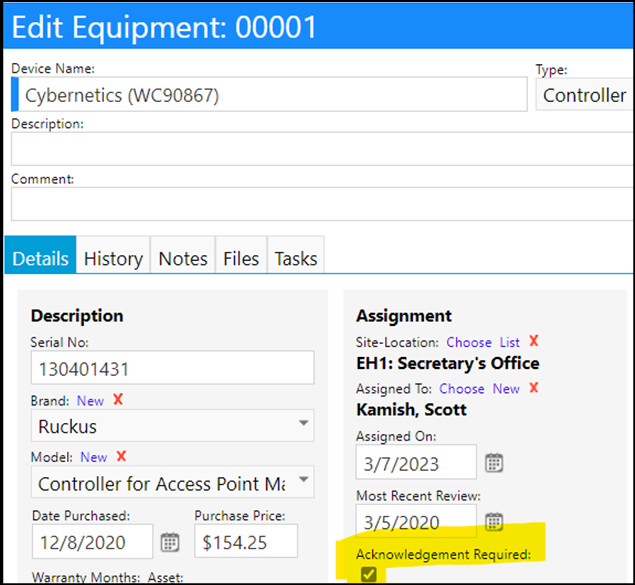
5.) The Equipment Manager clicks “Request” under the Acknowledgement Requested:
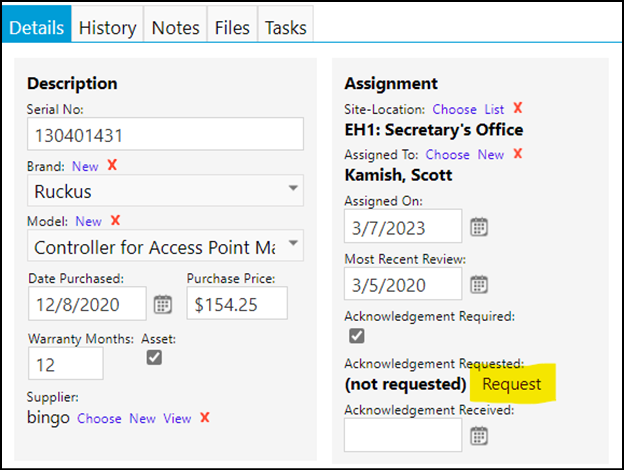
6.) An Acknowledgement Request automatically gets sent to the person who the equipment has been assigned to (note: they must have an email address):
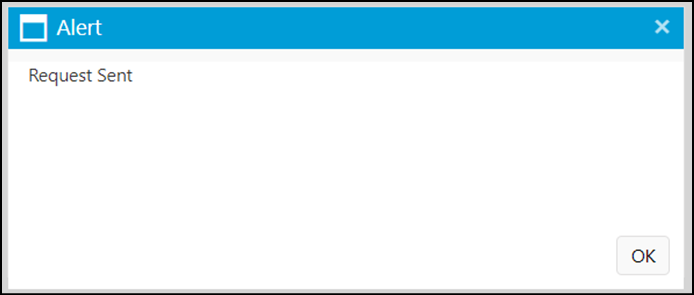
7.) The user receives an email prompting them to go to a website to acknowledge the receipt of the equipment: (Note: it is recommended that you provide some instructions which would be viewed in that email, telling them what to do – those instructions are configured in the Administrative category section in the Text Box Configuration, in the Equipment Acknowledgement Email settings.)
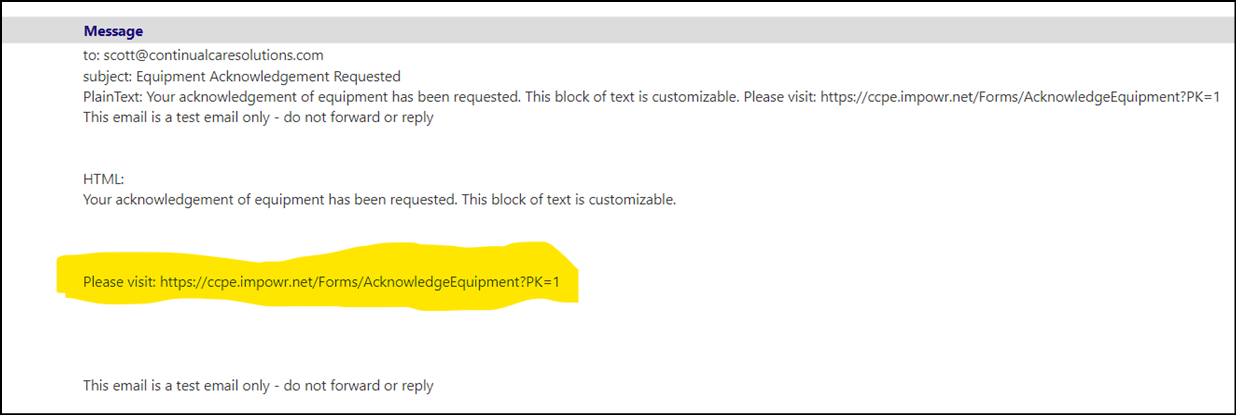
8.) The user enters the URL into their browser and is brought to the Acknowledge Equipment page for that piece of equipment:
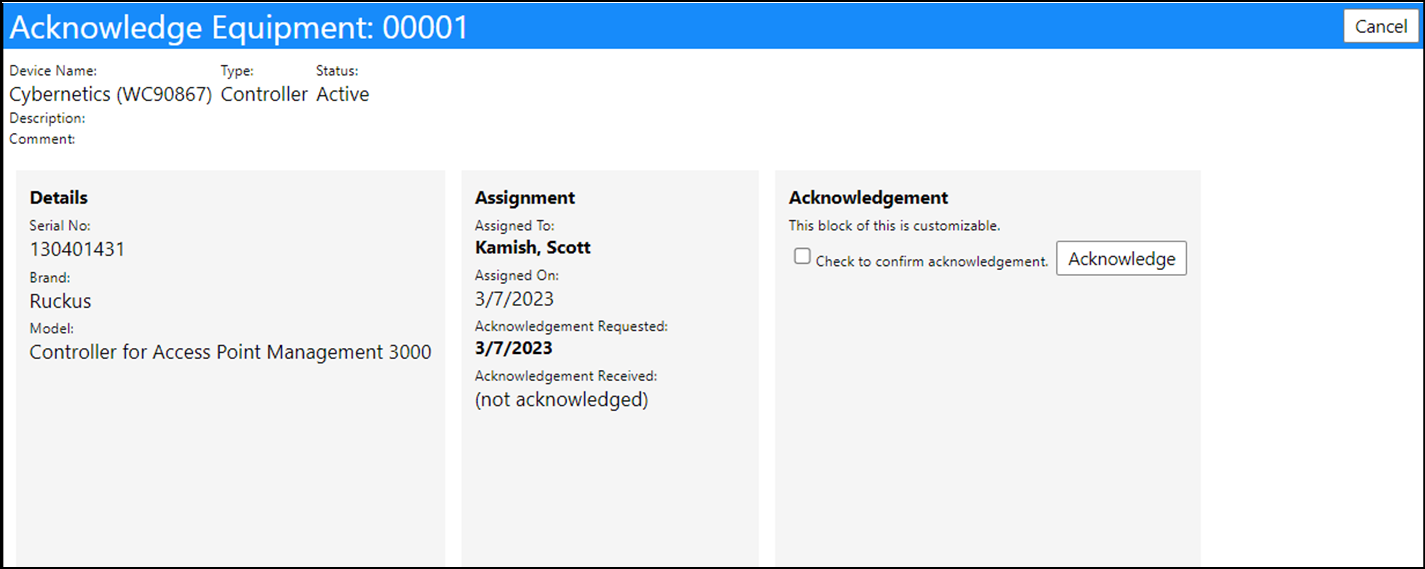
9.) The user checks the box confirming the acknowledgement and clicks the Acknowledge button: (Note: it is recommended that you provide some instructions which would be viewed in on that screen, telling them what to do – those instructions are configured in the Administrative category section in the Text Box Configuration, in the Equipment Acknowledgement Screen settings.)
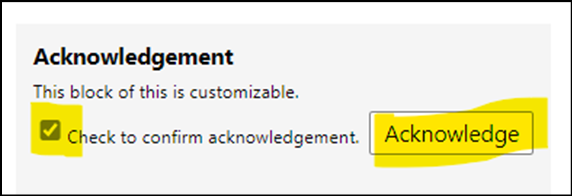
10.) The user receives an immediate confirmation of their acknowledgement:
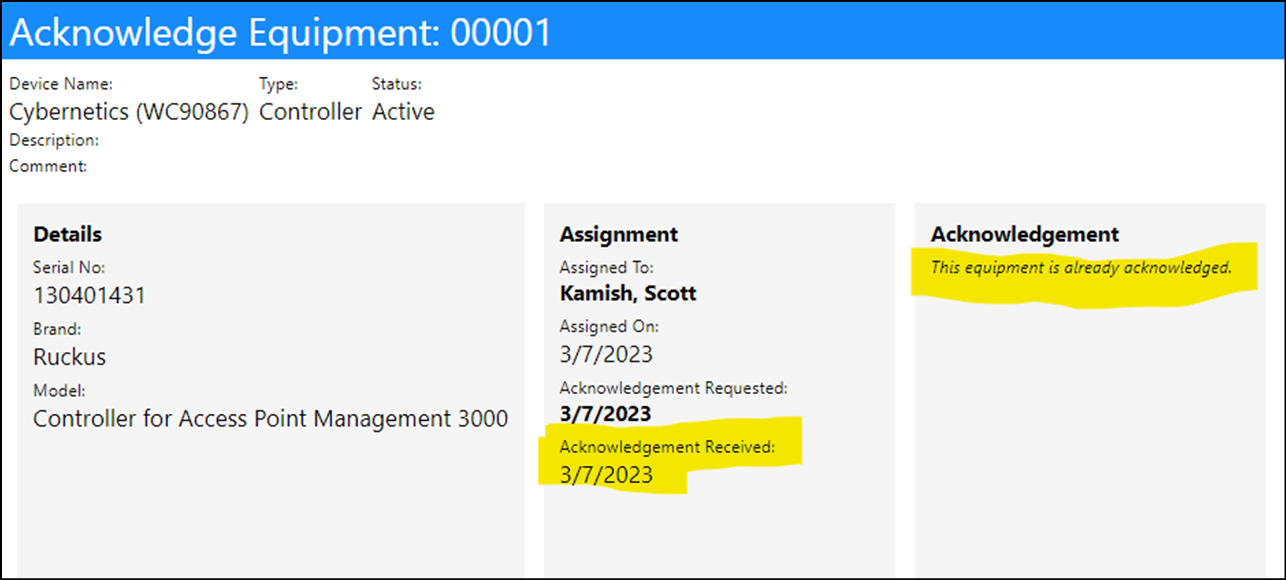
11.) The Equipment Manager or designated equipment handler receives the same acknowledgment in their equipment records, and can view those records in the equipment list via some filtering.
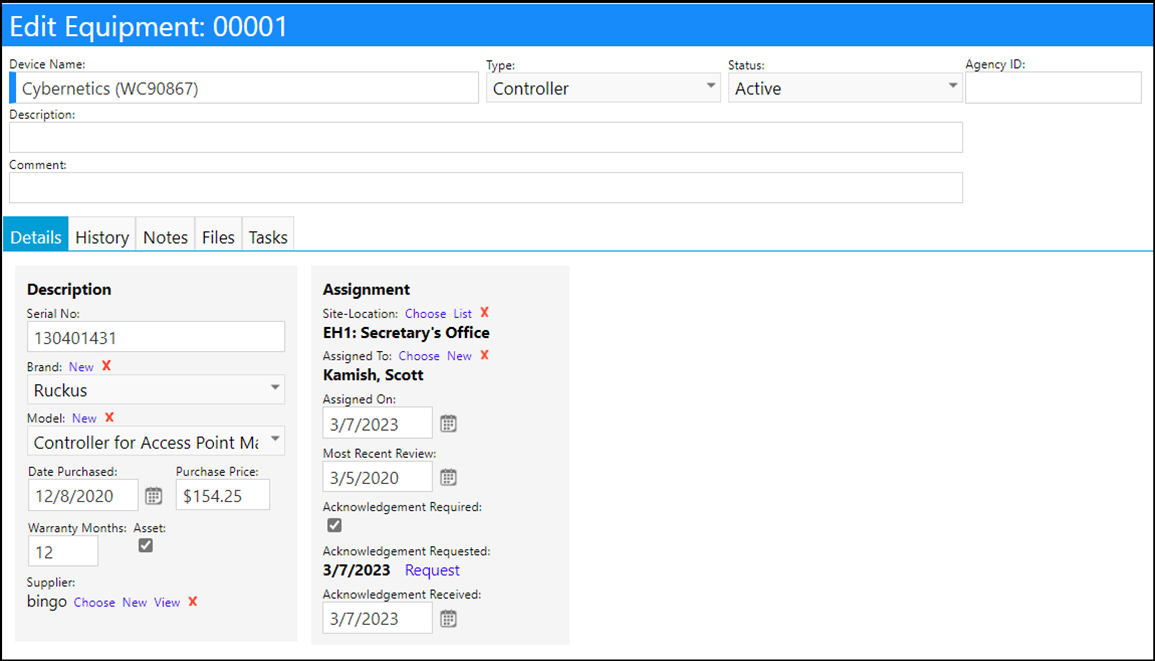
To filter the equipment list for the incoming equipment acknowledgements, please do the following:
- Set the Date Type filter to 'Assigned On'
- Set the Date Range to 'Other'
- Select the date range (such as 3/7/2023 through 3/7/2023)
- Set the Acknowledgement Received filter to 'Acknowledged'
- Make sure the optional 'Assigned To' column is selected
- Make sure the optional 'Assigned On' column is selected
- Refresh the screen
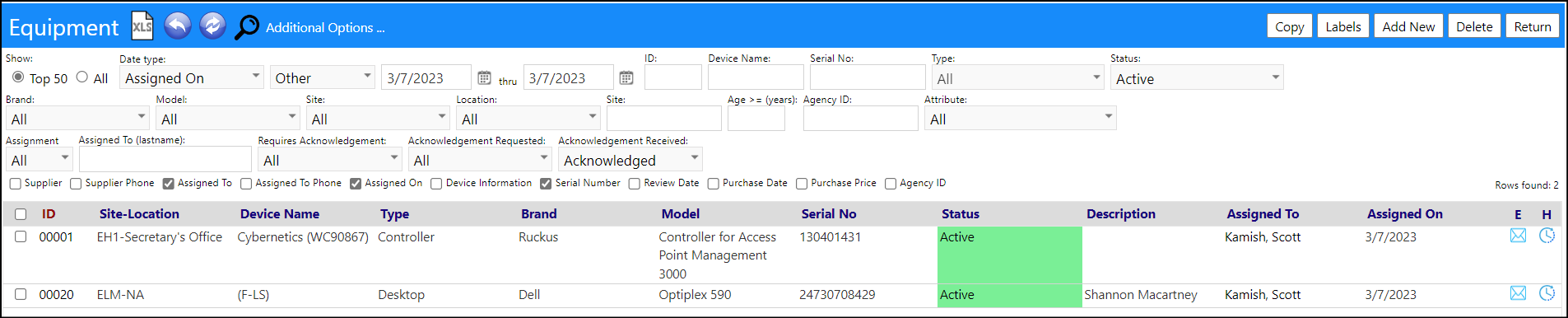
Notifications
The Equipment Manager or designated equipment handler can also be notified of the submittal of the equipment acknowledgement via notification policies.

Entity Trigger Qualifiers should be used to limit the sending of notifications when equipment updates occur, to only those where there is an Equipment Acknowledgement:
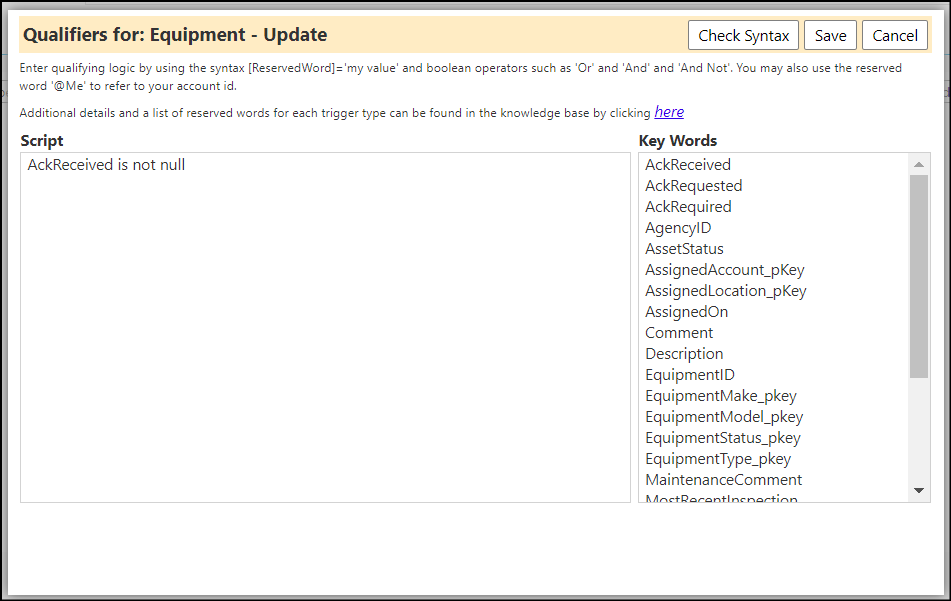
Reserved words can be used in the message to be sent. An example of a message which informs the Equipment Manager or designated equipment handler how to set the filters on the equipment list is as follows:
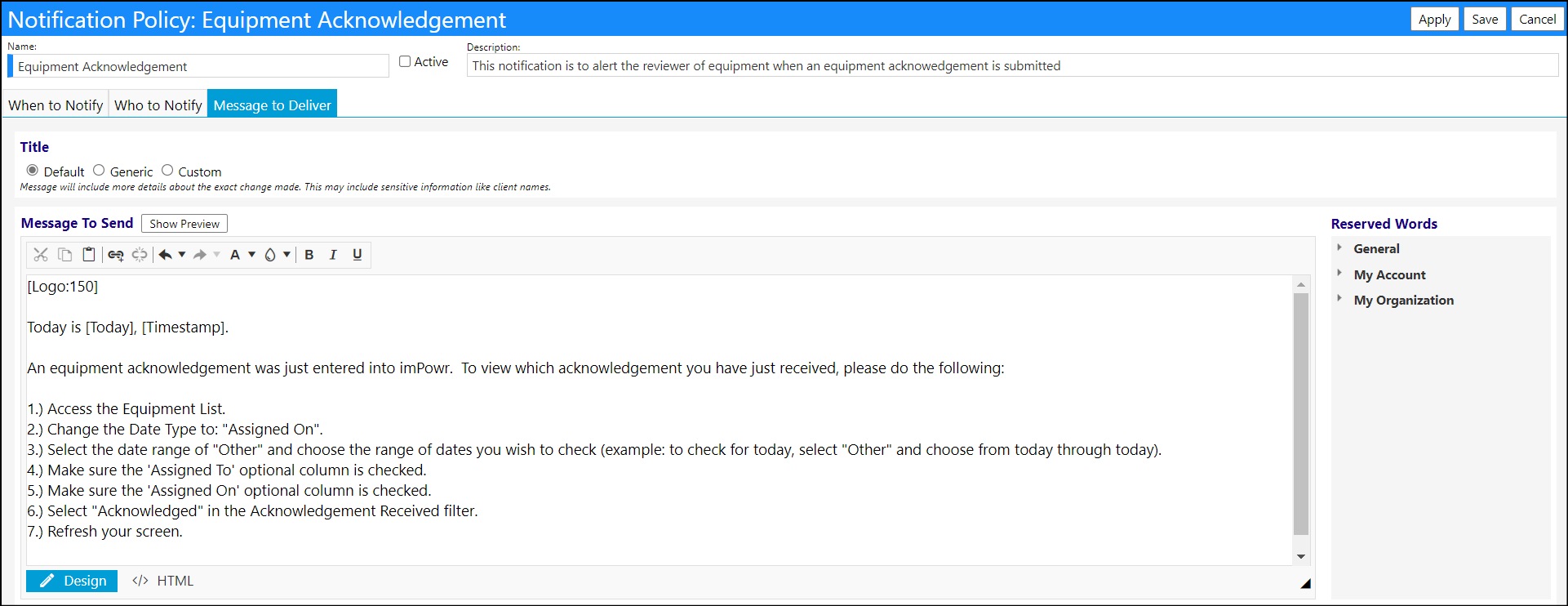
NOTE: Be sure to set the Notification Policy to Active when you are ready to use it.