An IPOP is an Individual Plan of Protective Oversight. It lists out the key activities that affect the health, welfare, and safety of an individual. It documents the procedures and the guidelines for providing support to the individual, along with the safety and protection requirements for the different programs that the individual participates in. It is an approved and documented plan, and is often linked to an individual’s Staff Action Plan.
Create the IPOP document in the Forms Library:


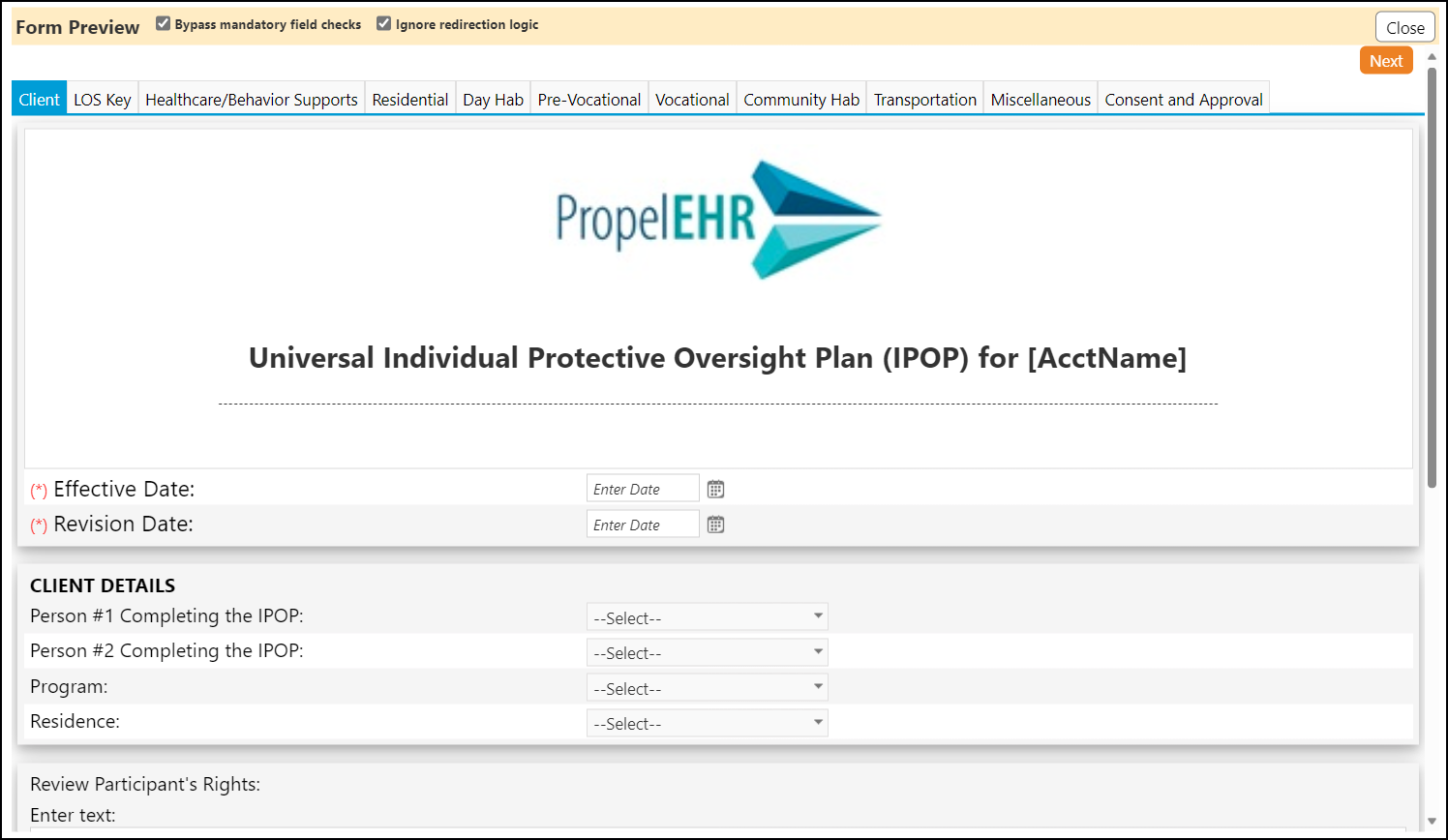
Link the IPOP to a Client Document:
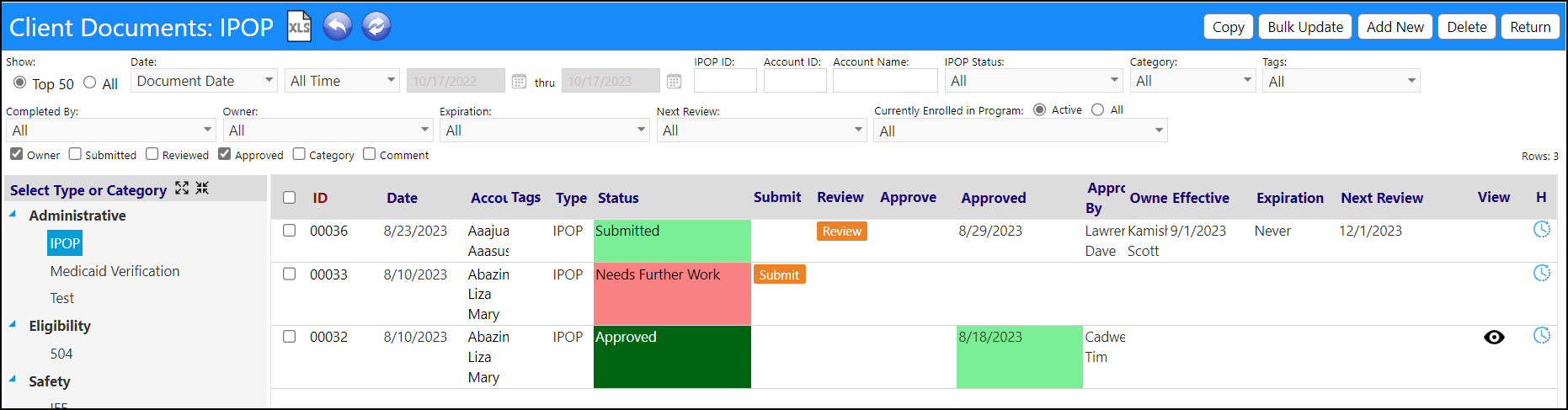
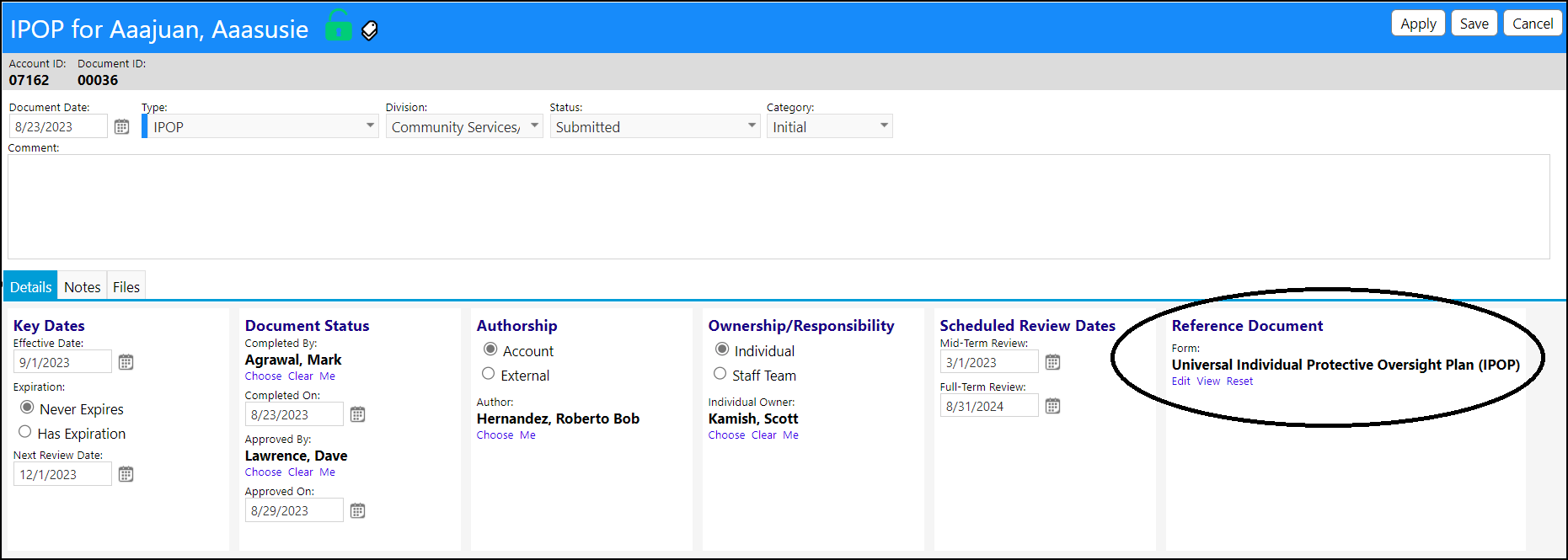
Approve the IPOP Document via the organization's approval process. Track the Approval in the Client Documents screen.
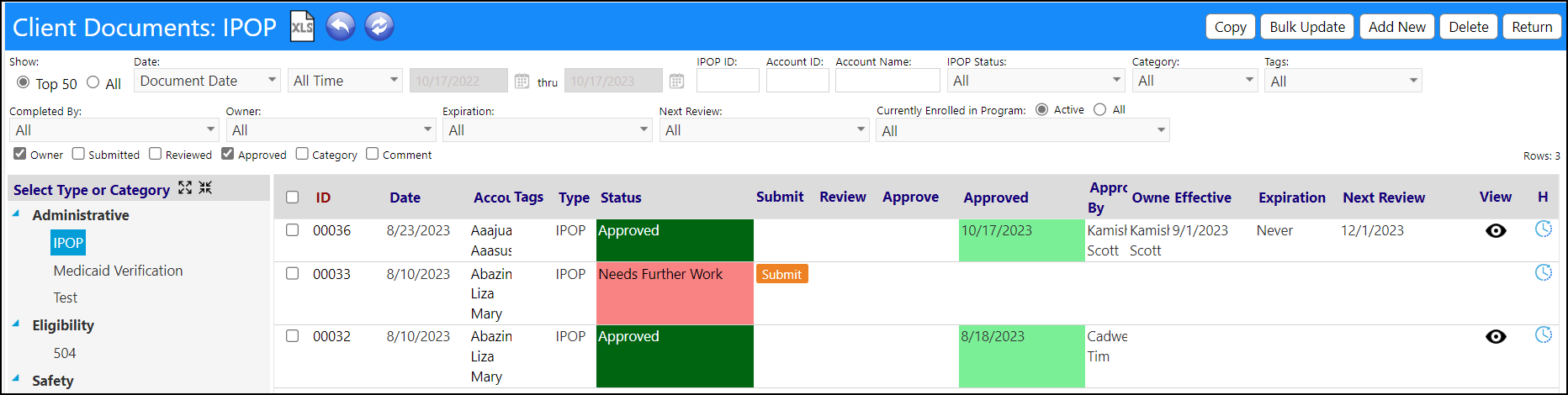
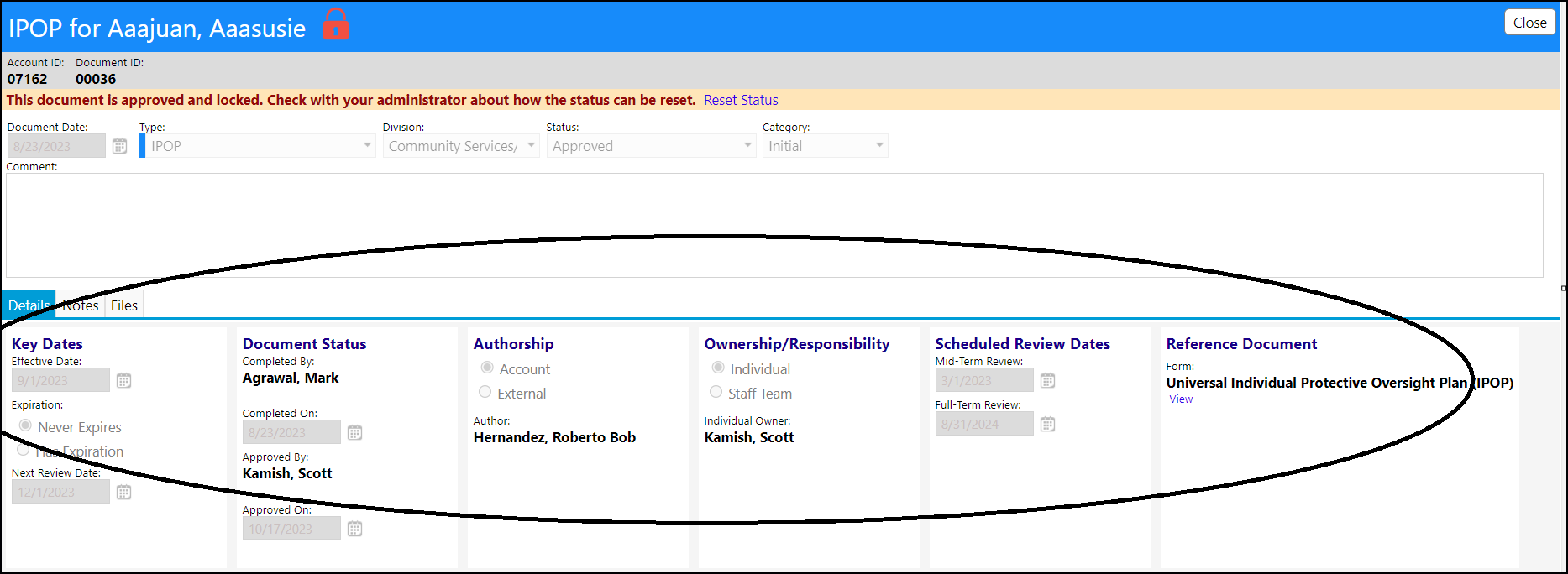
Link the IPOP to a Program:
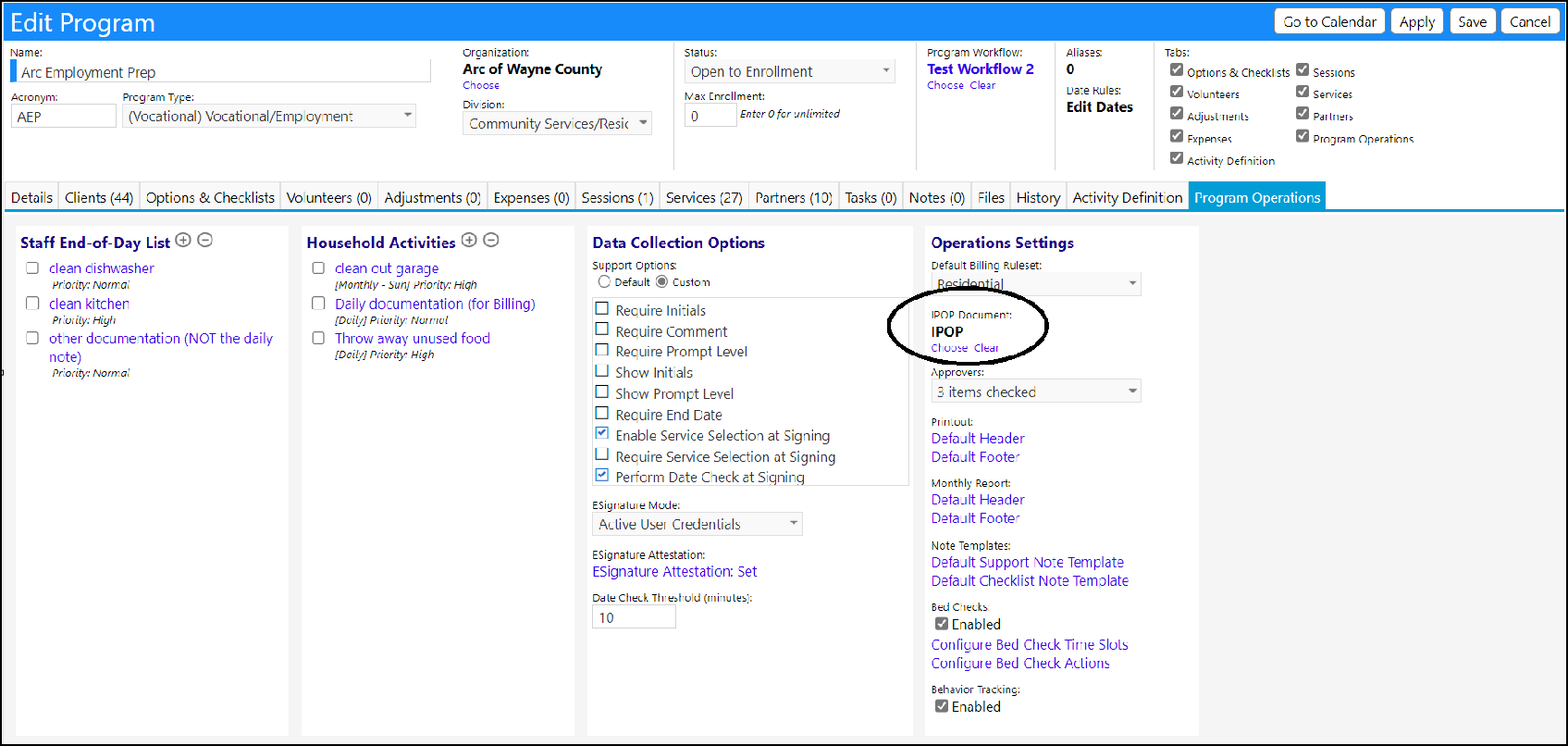
Link an IPOP to a client and track the IPOP document Approval in the Client Documents section of IMPOWR.
- Select the IPOP Category of documents
- Click Add New to add a new IPOP document
- Choose the Client the IPOP applies to
- Fill out the document Date, Division, Status, and document category
- Optionally enter a comment
- Click Apply to save your entries and remain on the same page
- Enter the following as applicable:
- Key Dates
- Document Status
- Authorship
- Ownership
- Scheduled Review Dates
- Reference Document
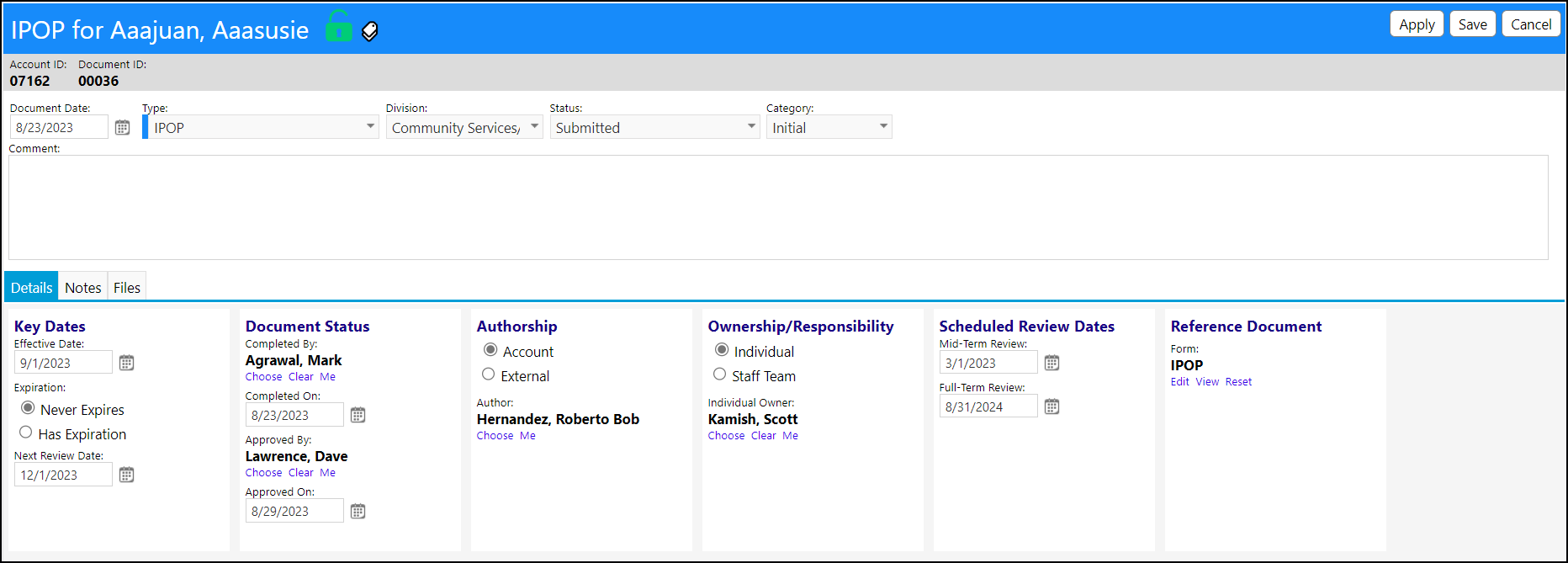
NOTE: the above Reference Document is not selectable from this form, but is linked to an the selection of an IPOP document (which had initially been created in the Client Documents tab of the Form Library and then linked to an IPOP Document in the Client Documents tab) in a program.
The Approved IPOPs that are associated with clients in the program are displayed on the Clients page:
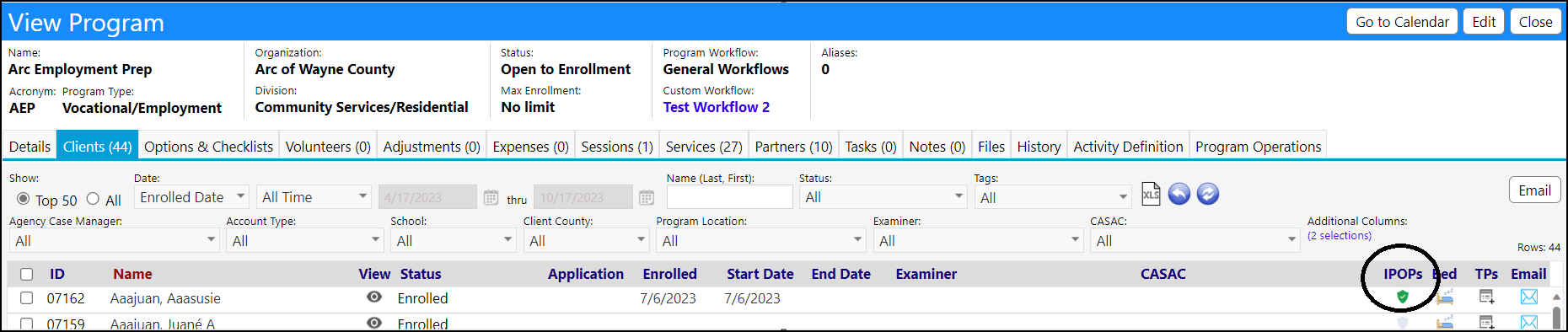
Add the IPOP to a Staff Action Plan:
- Access the Care Plans/Life Plans page
- Click on Add New Plan
- Choose a Client
- Create the Life Plan for that Client
- Fill out the Key Days
- Complete the Authorship
- Complete the Issue Details
- Click Apply
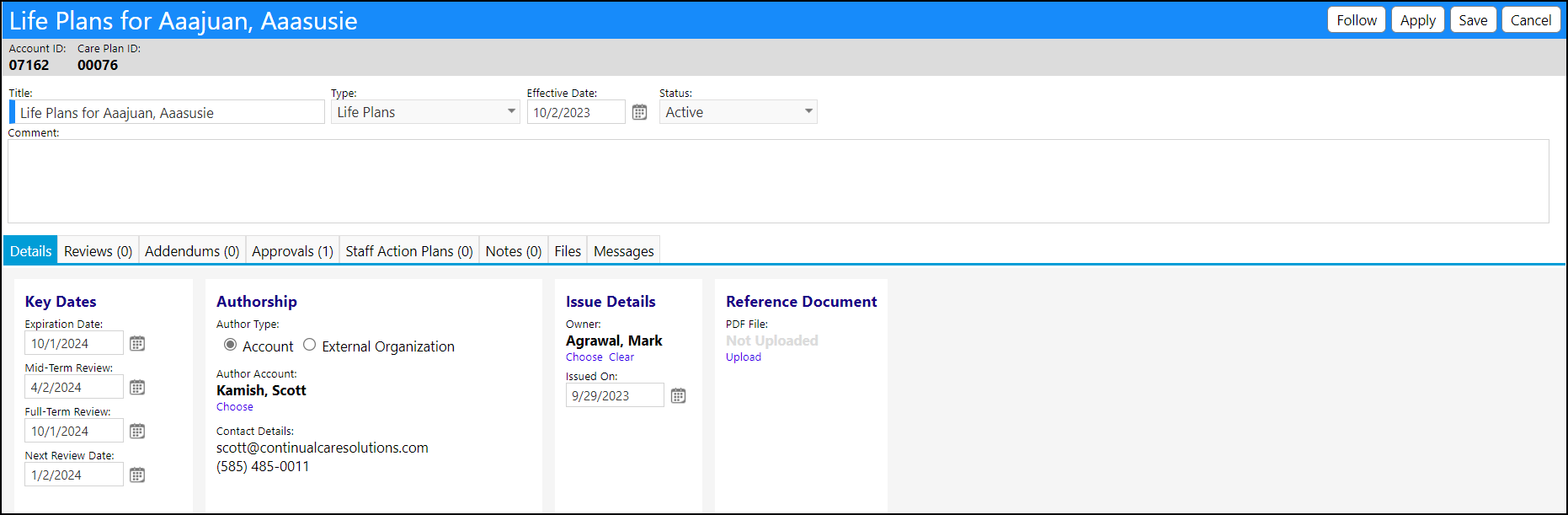
- Select the Staff Action Plans tab
- Click '+' to add a new Staff Action Plan
- Select the Program
- Click Apply
The IPOP that was created for that individual in that program now is linked to the Staff Action Plan:

The IPOP must be in effect for it to display on the SAP and in the Program for the client.