Tags can be added to the banner of accounts either manually or automatically. The following identifies what triggers the automatic tagging:

TABS ID:
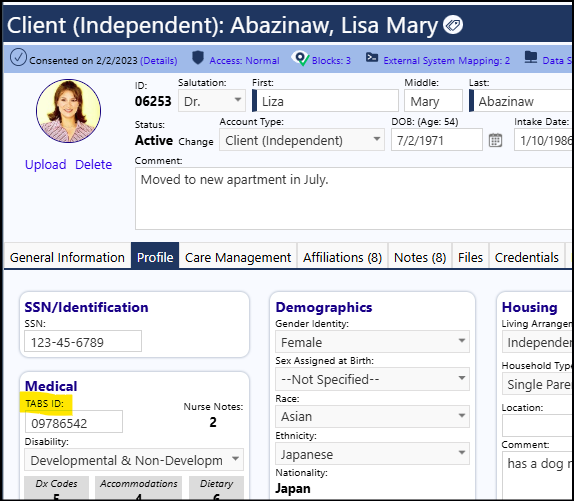
Either the TABS ID, the MRN, or an alternate ID/Number can be displayed. There are settings in the Configuration Options that allow you identify a new name if you wish to rename the MRN field:
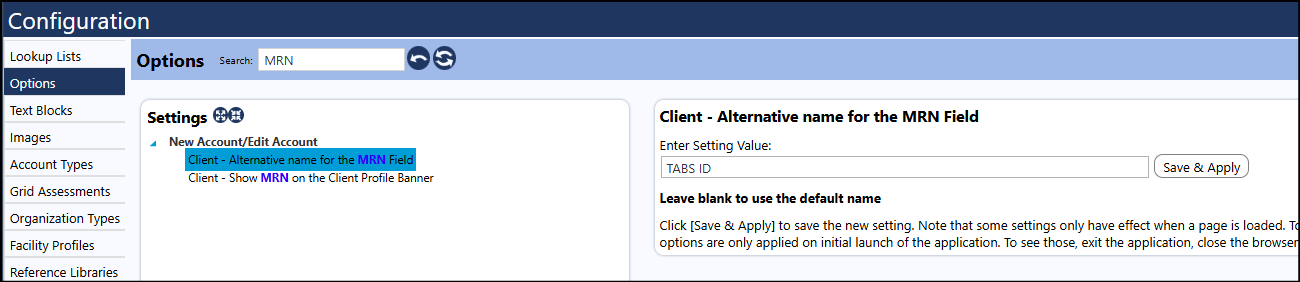
There is also a setting that allows you to display that field name and the content of that field on the Client Profile banner:
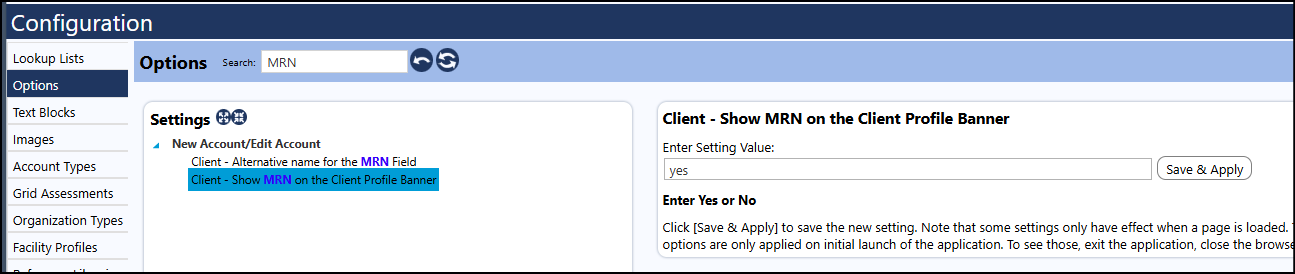
Self Directed:
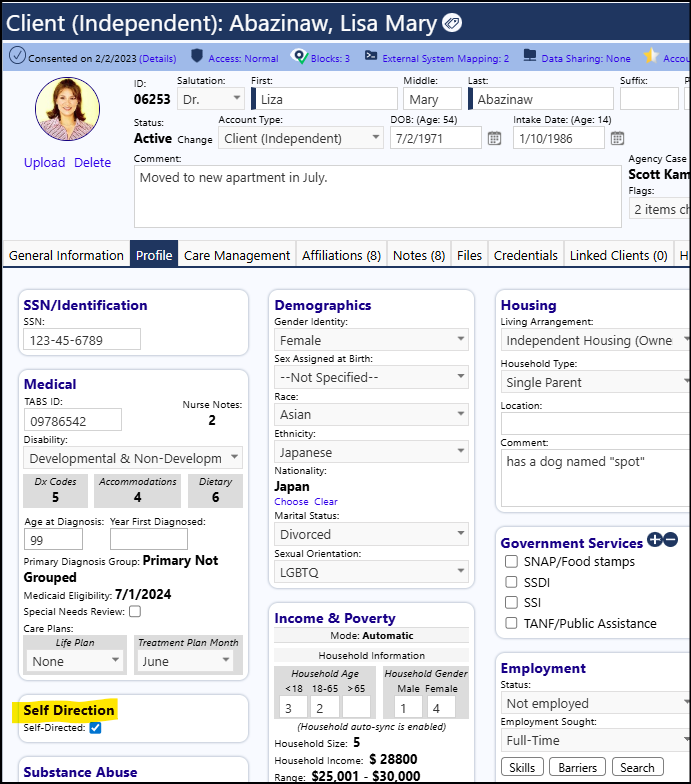
Complexity:
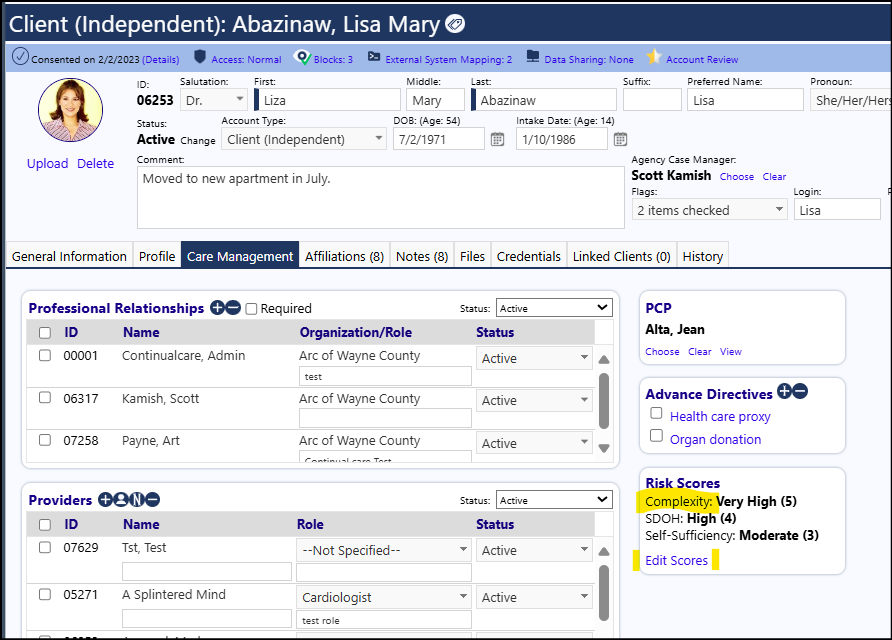
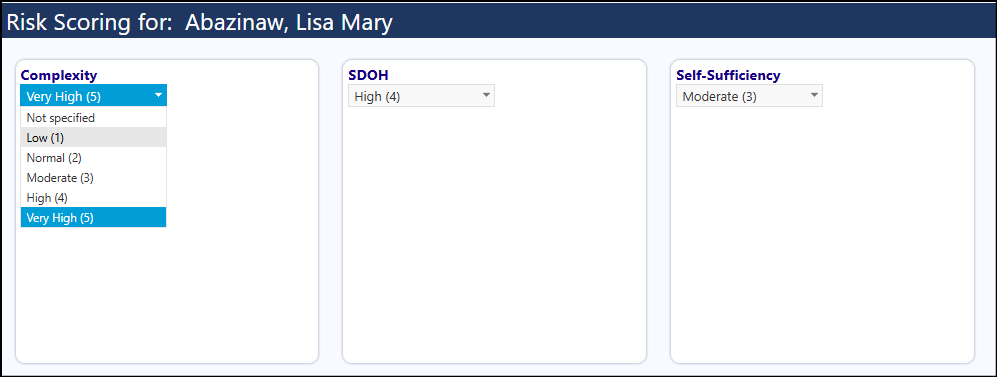
*If you change the Risk complexity level (in the Risk Scores panel) to a number of 3 or higher, and save the setting, "Complexity" displays on the client account as a tag. The Complexity tag is yellow at 3 (Moderate), orange at 4 (High), and red at 5 (Very High). *
SDOH:
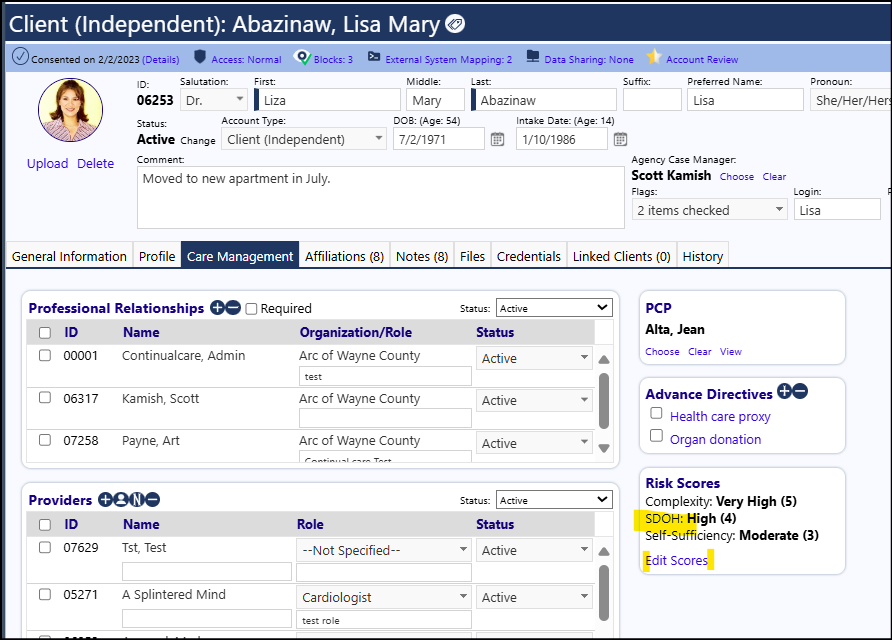
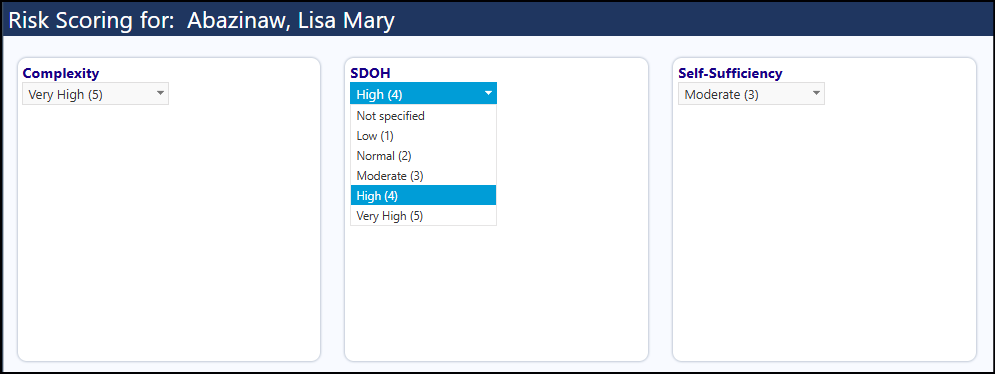
*If you change the Risk SDOH level (in the Risk Scores panel) to a number of 3 or higher, and save the setting, "SDOH" displays on the client account as a tag. The SDOH tag is yellow at 3 (Moderate), orange at 4 (High), and red at 5 (Very High). *
Self-Sufficiency:
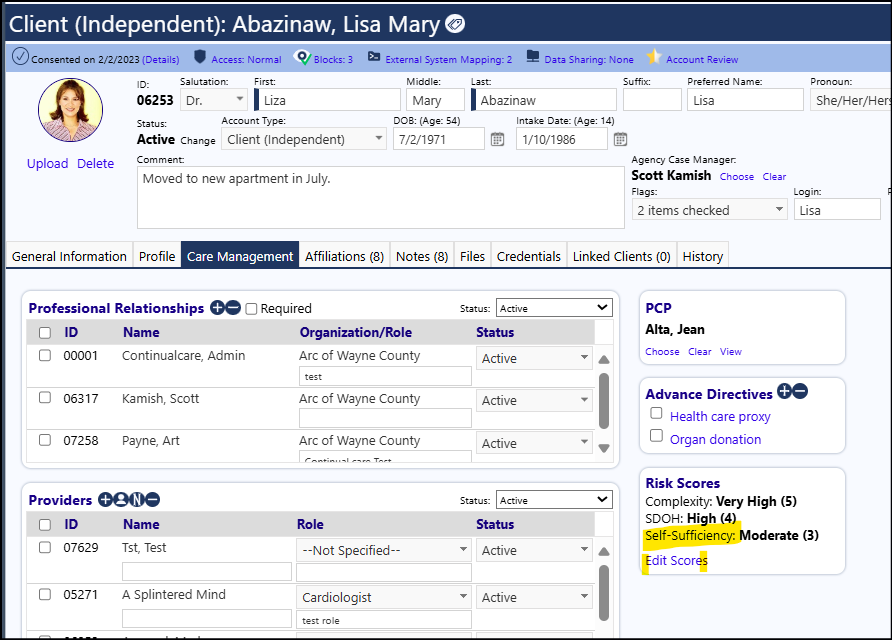
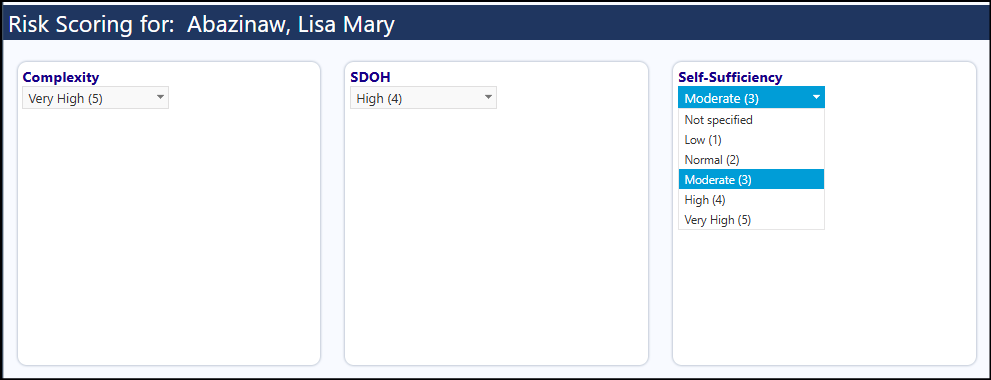
*If you change the Risk Self-Sufficiency level (in the Risk Scores panel) to a number of 3 or higher, and save the setting, "Self-Sufficiency" displays on the client account as a tag. The Self-Sufficiency tag is yellow at 3 (Moderate), orange at 4 (High), and red at 5 (Very High). *