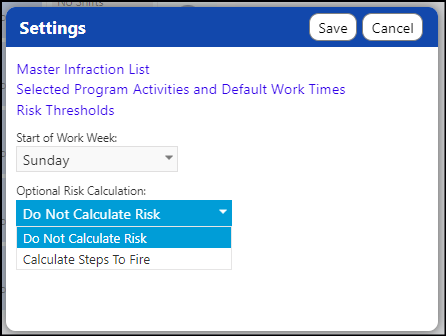There are multiple settings available for the Program Weekly Tracker.
Program Activities and Work Times are setup in the Program Settings. Access this page by opening the program from the menu and clicking on the Settings button:

Navigate to the Program's "Weekly Activities" page to enter the Program Activities and Work Times
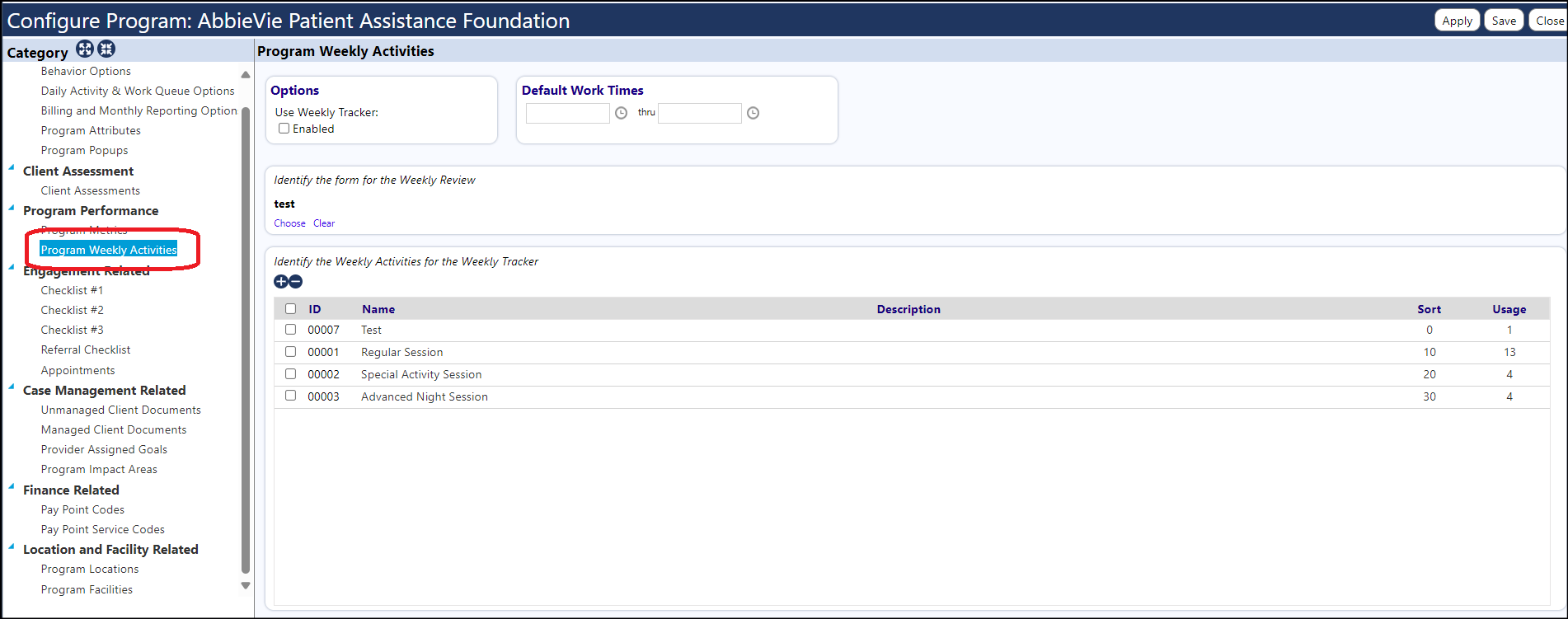
A shortcut to Program Settings is available by clicking on the Settings icon in the Program Weekly Tracker:

When the Settings window opens, click on "Selected Program Activities and Default Work Times":
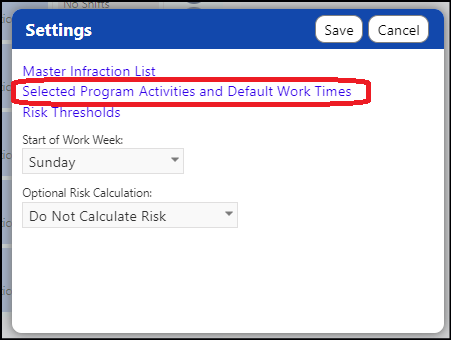
The Infraction List is set up in the configuration reference library, under Client Management – "Infraction Types":
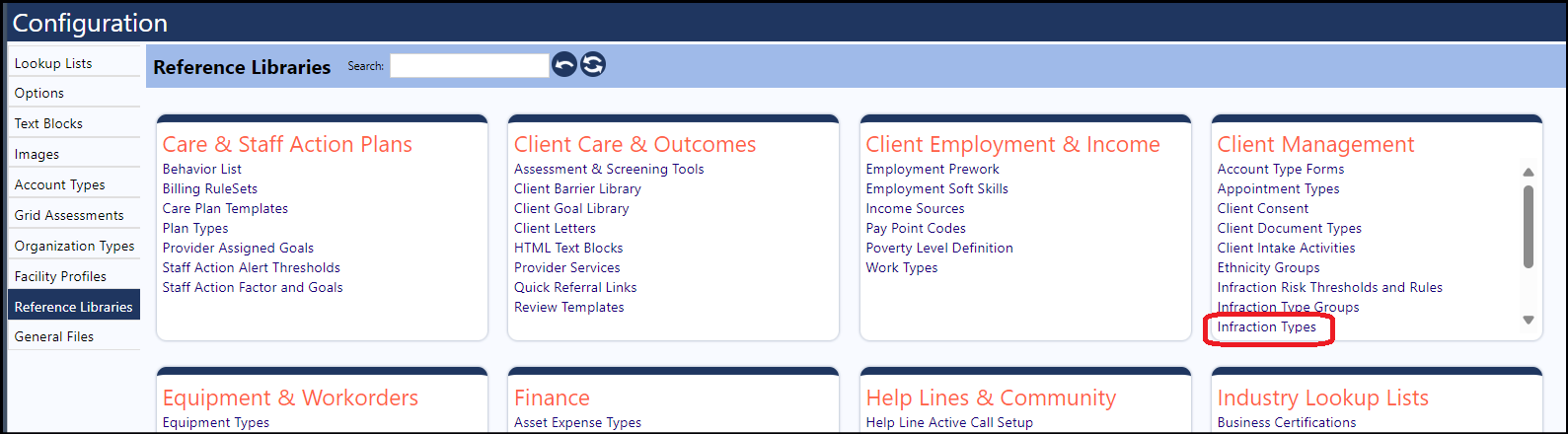
Clicking on this, users are brought to the configuration screen where they can add Infraction Types:
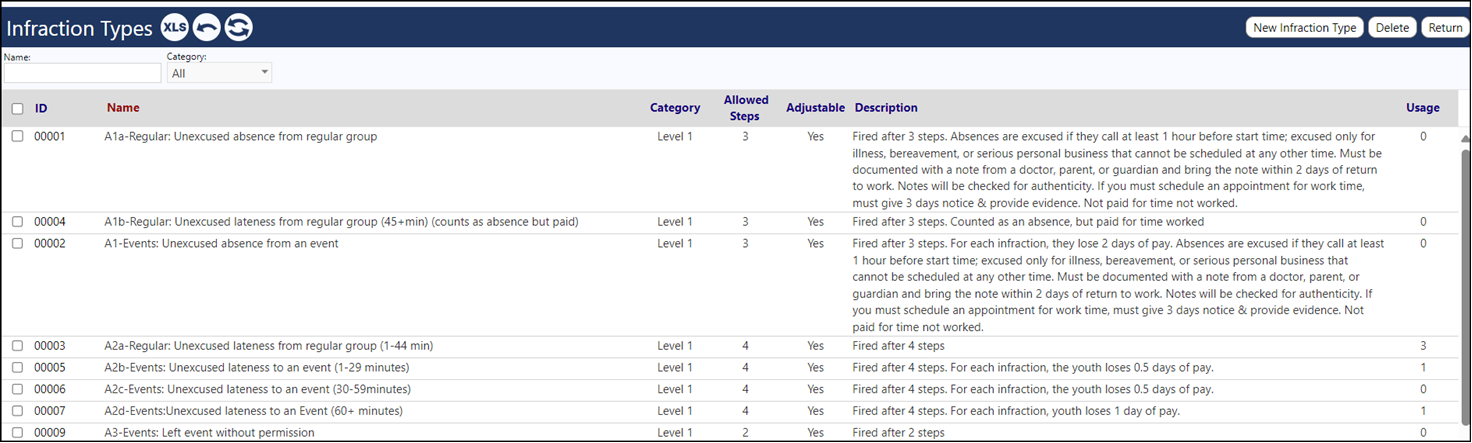
Users are able to set the Infraction Type as well as the Allowed Steps and Category:
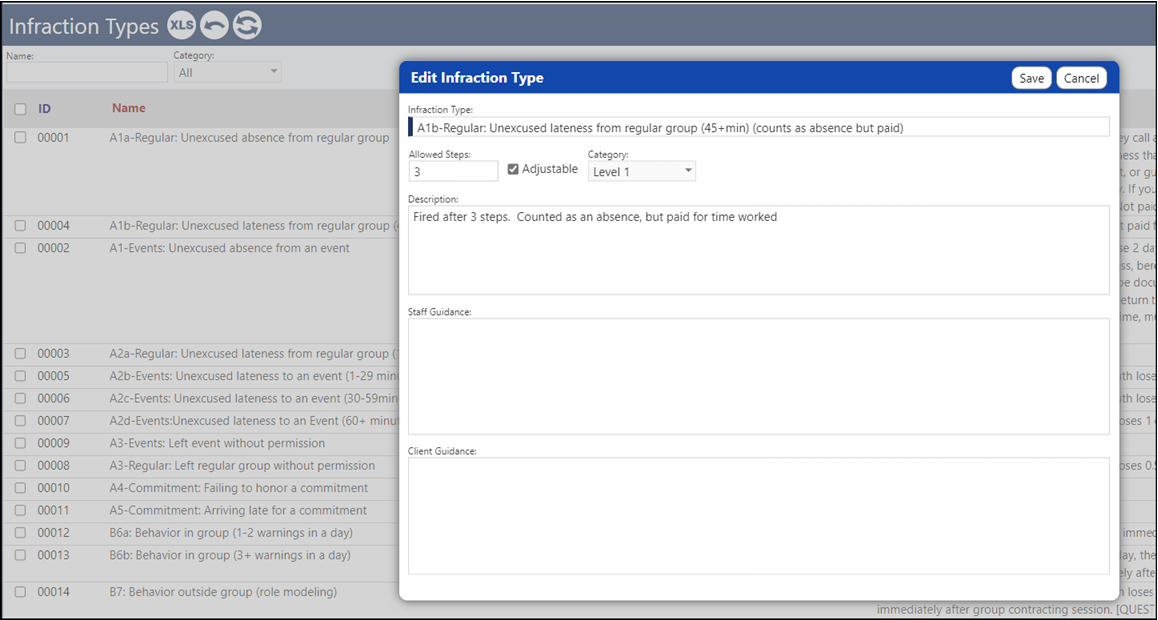
A shortcut to this page is available by clicking on the Settings icon:

When the Settings window opens, click on Master Infraction List:
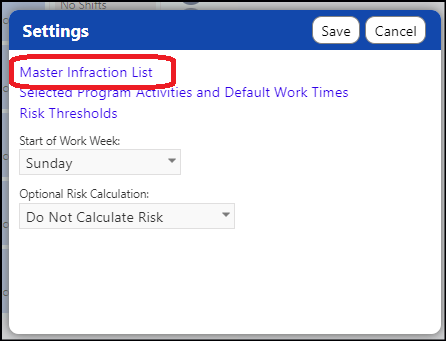
The Infraction Types that are added are captured in the Program Weekly Tracker Details and Summary screens:
When a user clicks on the "View" button in the Weekly Tracker, the details screen displays. From here, they can add, remove, and view the Infraction Types:
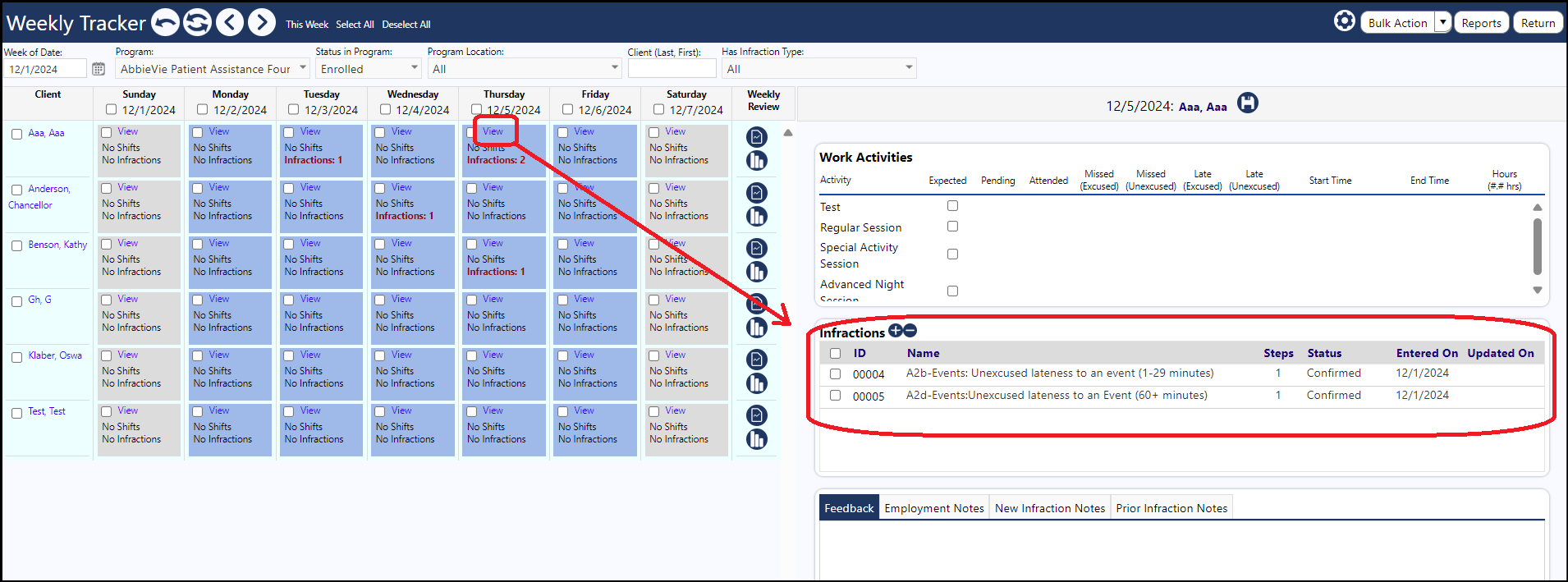
When a user clicks on the "Summary" icon in the Weekly Tracker - Weekly Review, the Weekly Summary displays. From here, they can view a summary of the Infraction Types which occurred for that individual, for the week
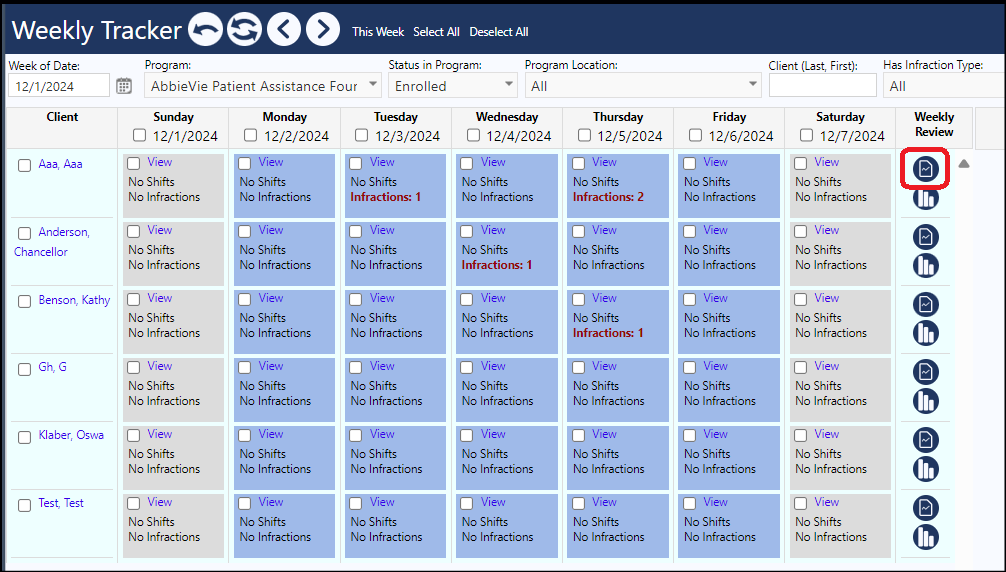
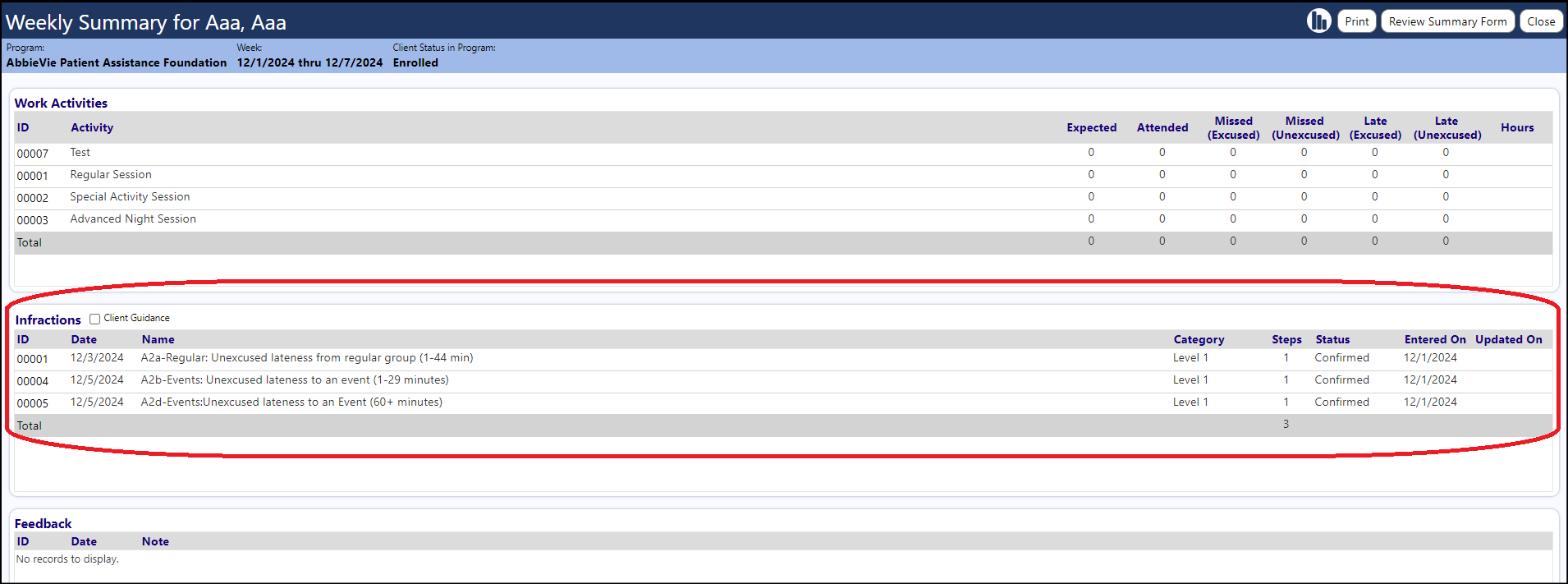
When a user clicks on the "Current Steps" icon in the Weekly Tracker - Weekly Review, the Infraction Types display for that individual along with the Steps Allowed, Current Steps, Steps Remaining, Steps Earned Back, Number of Infractions, and Termination Risk:
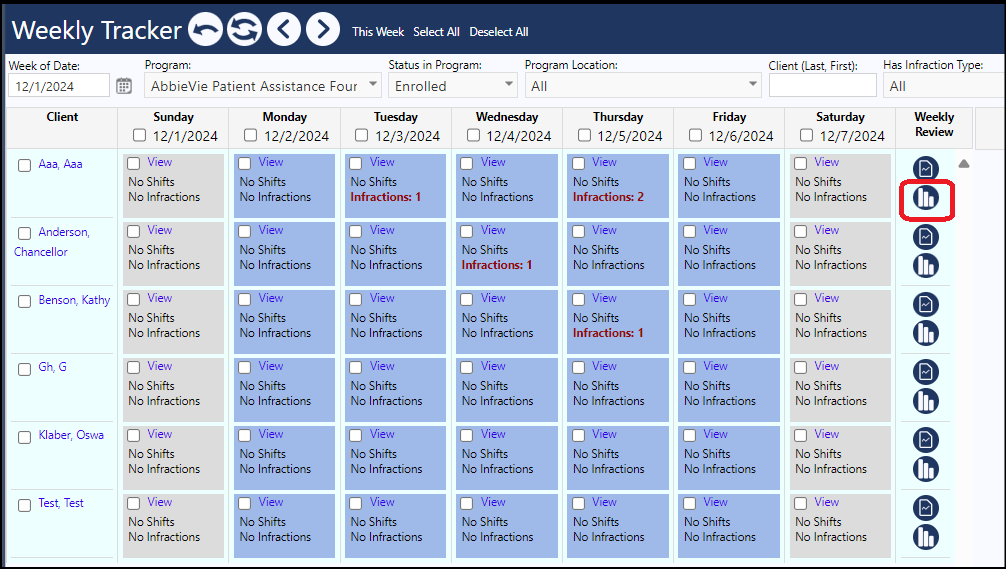

The Colors for the Termination Risk are also set in the Configuration Reference Library. When someone achieves a specific number of steps, the Termination Risk color can be set to change to a new color to visually indicate that risk:
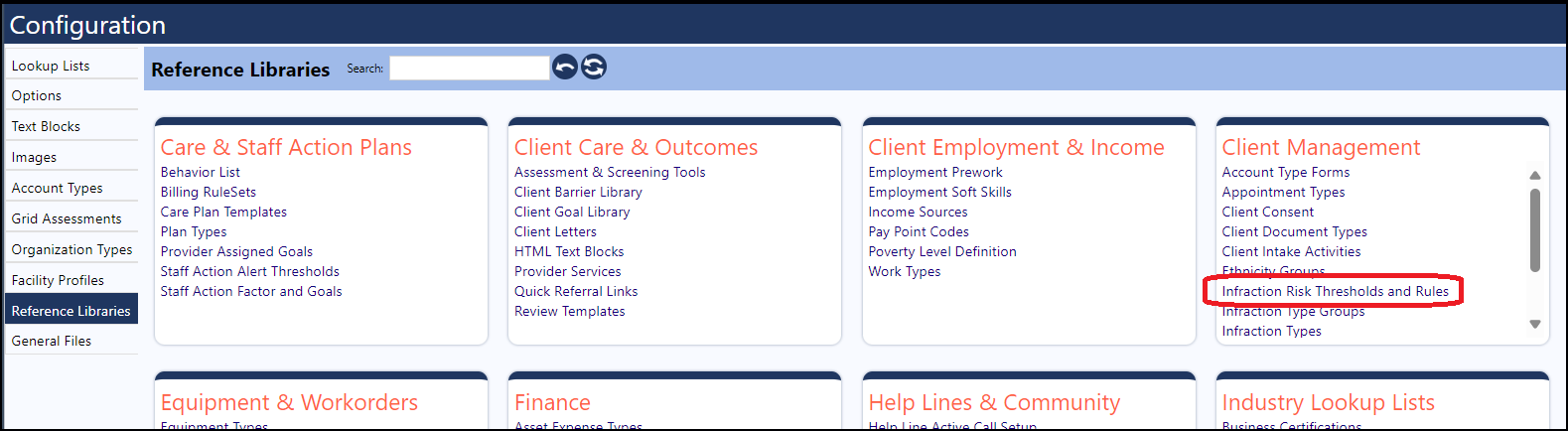
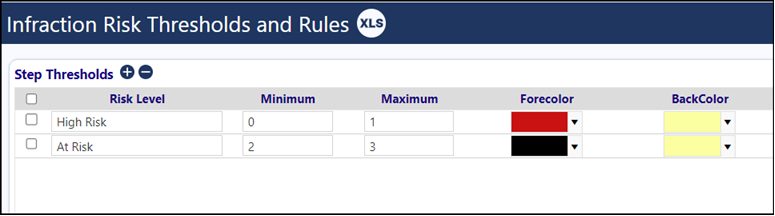

A shortcut to the Infraction Risk Thresholds and Rules is available by clicking on the Settings icon in the Program Weekly Tracker:

When the Settings window opens, click on "Risk Thresholds":
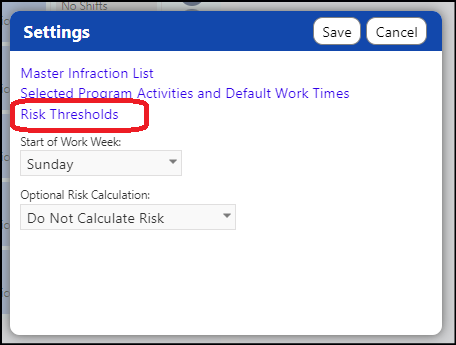
The Work Week Start Date and Whether or not the Risk should be calculated are setup by clicking on the Settings icon in the Program Weekly Tracker:

When the Settings window opens, click on the 'Start of Work Week' and 'Optional Risk Calculatio'n drop downs:
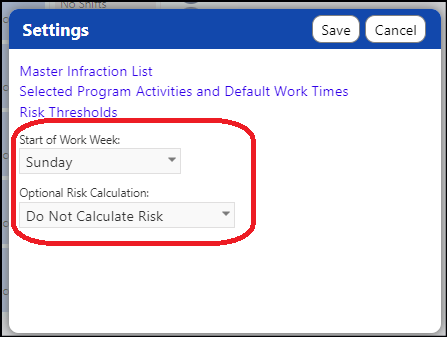
For the Start of the Work Week, choose the day of the week.
For the Optional Risk Calculation, choose whether you want the system to Calculate Steps to Fire or Do Not Cacluate Risk: