When users set up the default approvers for the DDP Client Document, they can add individual staff member approvers and can also add an Approver Team.
Go to Resources > Organizations > Organizations.
Select your organization.
Click on the Divisions & Programs tab.
Click on the ID for the Division you wish to set up default Approvers for:
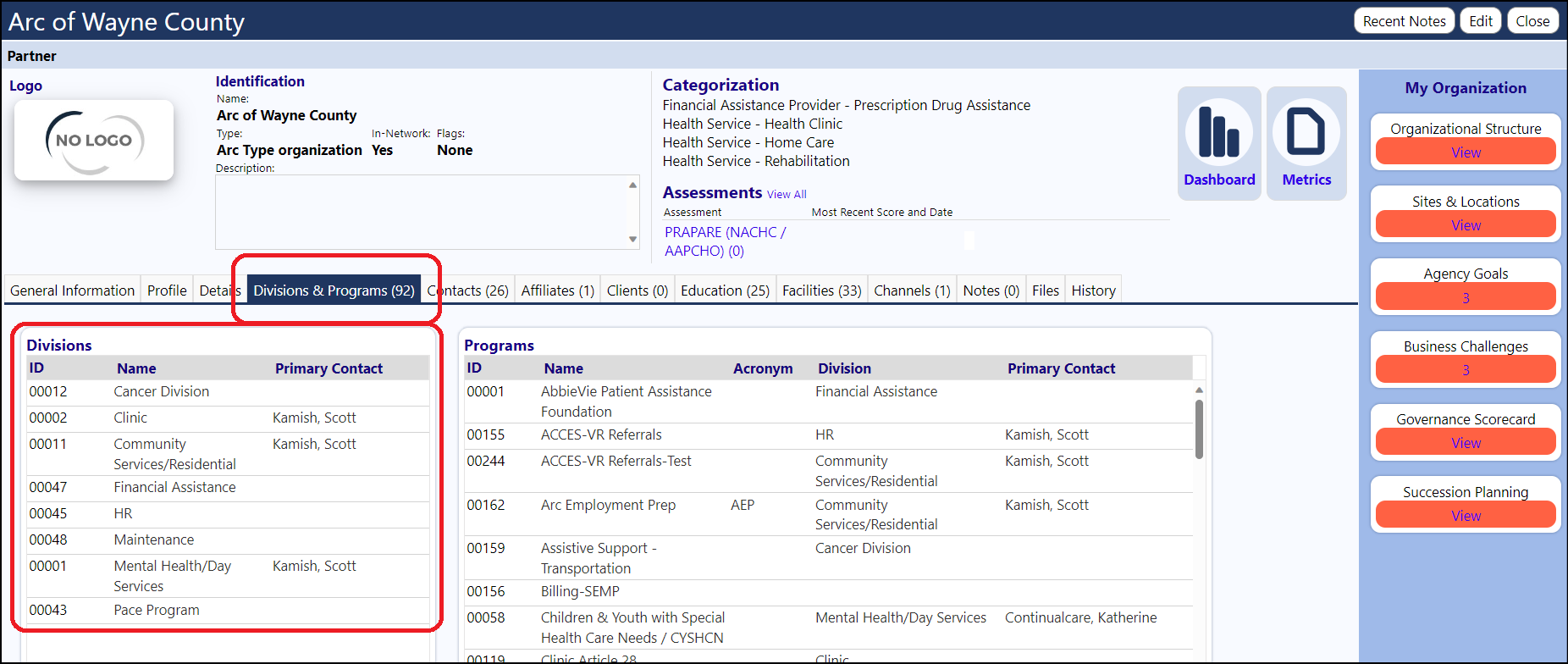
The Division screen will display.
Click on the Edit button (upper right) to go into the Edit Mode.
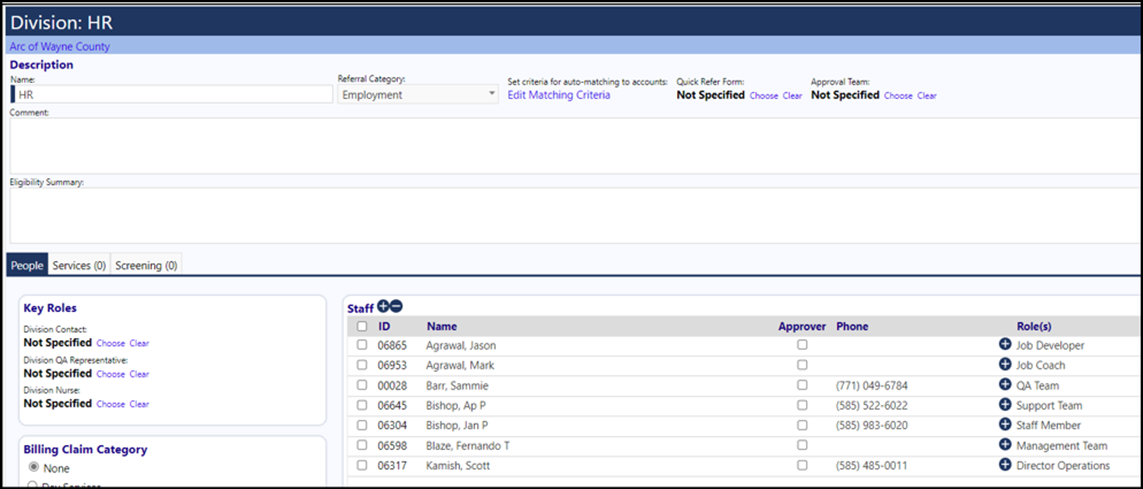
Users can also optionally add an Approver Team.
Choose the team from the drop-down list. If the Team members you want are not listed, you can create a new team or add members to an existing team by clicking on Resources > Workforce/Operations > Staff Groups & Teams/
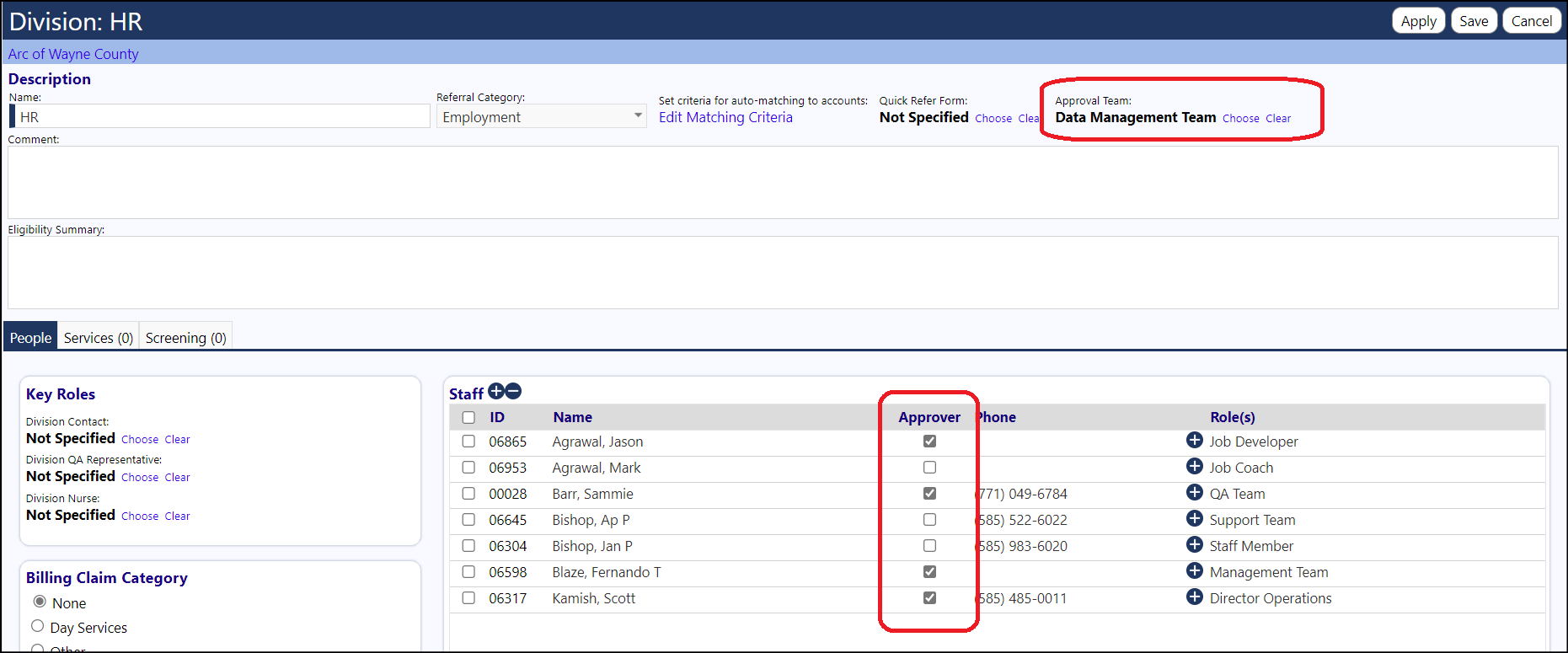
That approver team option is only relevant if you use the “Add from DDP" button when adding Approvers to a Care Plan. When using the "Add from DDP" button, if the DDP you’re viewing has an Approval Team assigned to the division associated with the DDP, that approval team will show in the list alongside that organizational Division’s approvers, and selecting the team will add it to the list of Care Plan/Life Plan approvers.