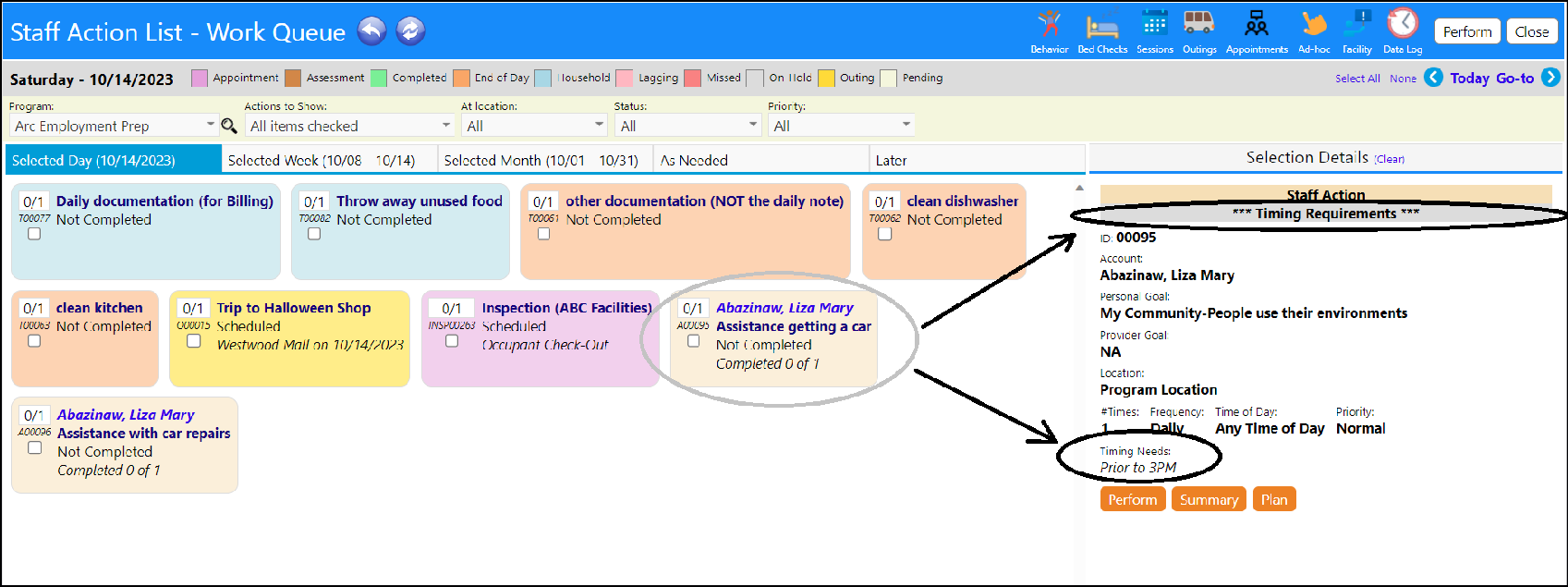Specific timing requirements, such as "not after 3pm" (certain programs require this) can be entered on Staff Action Plan actions.
- Open a Staff Action Plan
- Expand the POMS Goal
- Locate the Timing button in that goal and click on the button
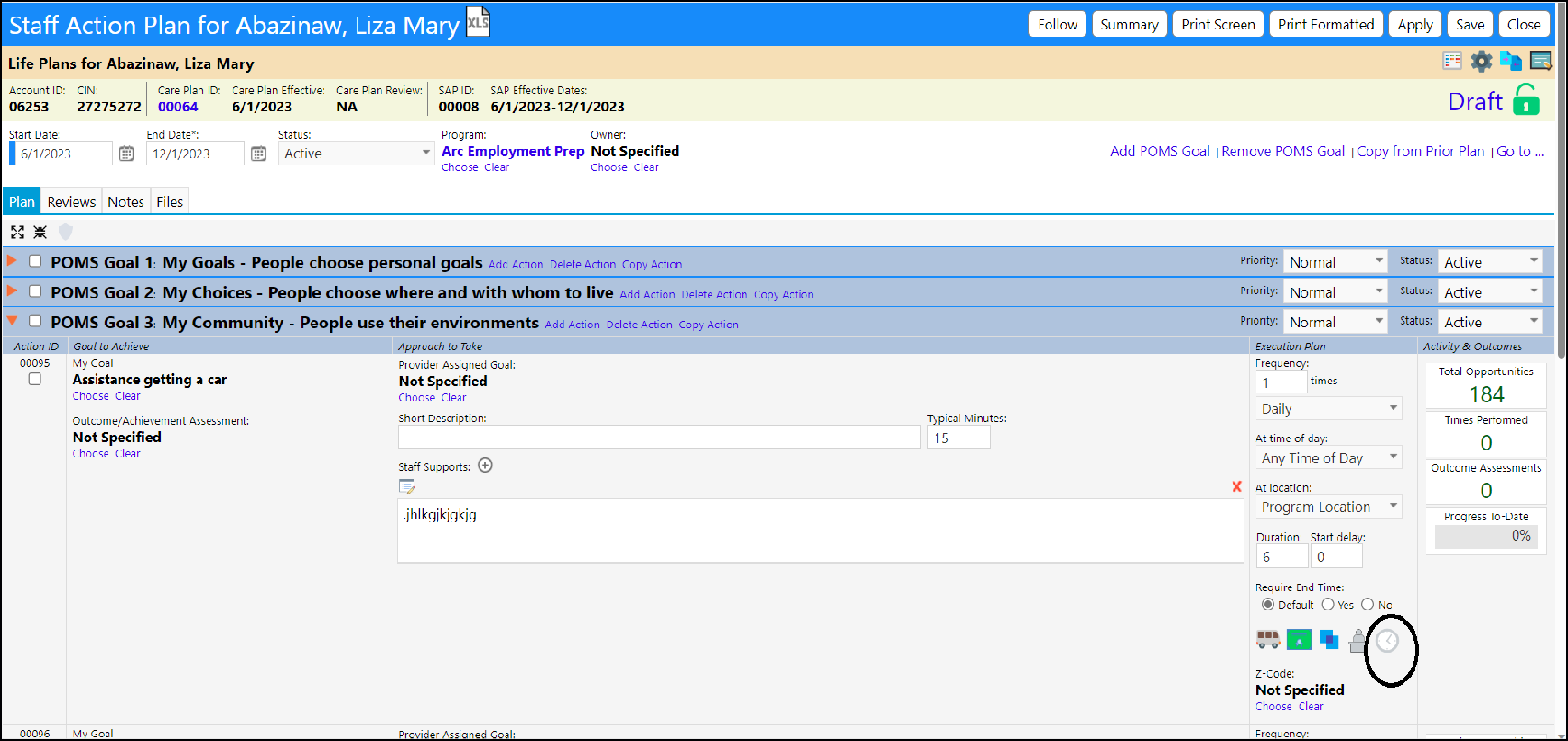
A Timing Needs window will display.
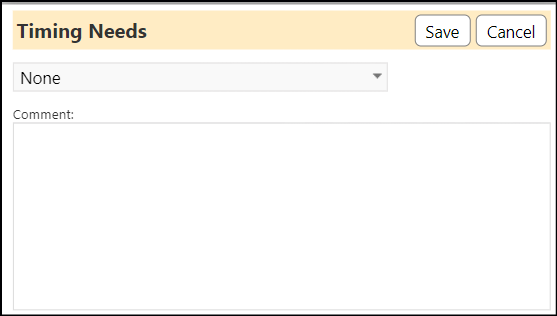
Select the Timing Needs as Required or Suggested (from the drop down list). Enter any desired comments and Save.
The entry of a Timing Need will cause the Timing Need clock to display in color.
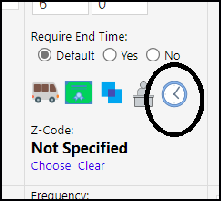
Save the Staff Action Plan.
When the Action is selected on the Staff Action - Work Queue, a banner indicating there is a Timing Requirement will display, as will the Timing Needs that had been entered: